Are you seeing Messengertime.dist-app.com pop-up ads in the Chrome, Firefox, Microsoft Edge and Microsoft Internet Explorer every time you use the browser to surf the Web? This means that your PC system is infected with an ‘ad-supported’ software (also known as adware) which looks the entire traffic generated by you and on this basis, it displays a huge number of undesired popups. Currently, this adware are widely spread, due to the fact that most people are trying to find free programs, download and install them on the PC system without proper attention to the fact that the ad supported software can penetrate into the system along with them.
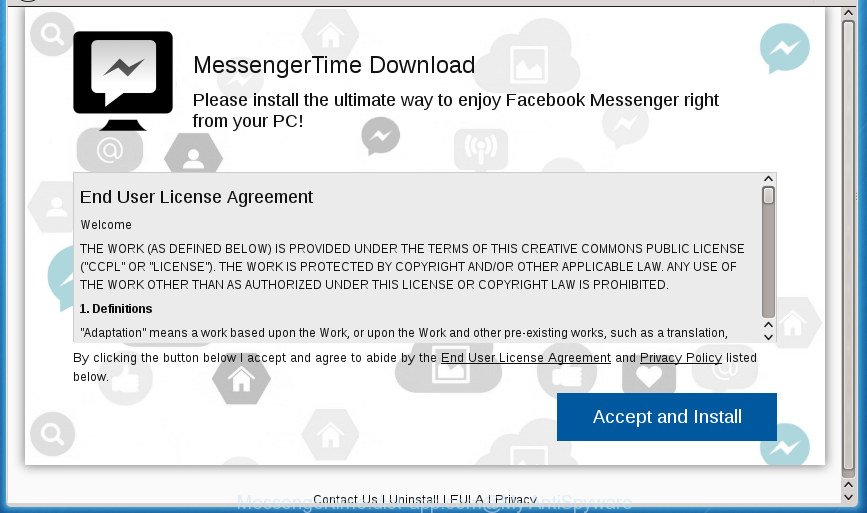
The adware may insert a lot of advertisements directly to the web-sites that you visit, creating a sense that the advertising links has been added by the creators of the site. Moreover, a legal advertising banners may be replaced on the fake ads, that will offer to download and install various unnecessary and malicious software. Moreover, the adware has the ability to collect a large number of personal information about you (your ip address, what is a web page you are viewing now, what you are looking for on the Internet, which links you are clicking), which can later transfer to third parties.
Table of contents
- What is Messengertime.dist-app.com
- Messengertime.dist-app.com popups removal instructions
- Delete Messengertime.dist-app.com popups without any tools
- Delete suspicious and potentially unwanted programs using MS Windows Control Panel
- Clean up the web browsers shortcuts
- Remove Messengertime.dist-app.com advertisements from Internet Explorer
- Remove Messengertime.dist-app.com pop-up ads from Google Chrome
- Delete Messengertime.dist-app.com pop-up ads from Mozilla Firefox
- Get rid of unwanted Scheduled Tasks
- How to automatically delete Messengertime.dist-app.com pop ups
- Delete Messengertime.dist-app.com popups without any tools
- Use AdBlocker to stop Messengertime.dist-app.com and stay safe online
- Do not know how your browser has been hijacked by Messengertime.dist-app.com ads?
- Finish words
In addition to that, as was mentioned earlier, certain adware to also modify all web-browsers shortcuts which located on your Desktop or Start menu. So, every infected shortcut will try to redirect your internet browser to undesired ad web sites such as Messengertime.dist-app.com, some of which might be malicious. It can make the whole computer more vulnerable to hacker attacks.
Instructions that is shown below, will help you to clean your PC from the adware as well as remove Messengertime.dist-app.com annoying pop-ups from the Firefox, Chrome, Internet Explorer and Edge and other web-browsers.
Messengertime.dist-app.com popups removal instructions
The following step by step guide will allow you to remove Messengertime.dist-app.com popups from the Google Chrome, Mozilla Firefox, MS Edge and Internet Explorer. Moreover, the instructions below will allow you to delete malicious software, hijacker infections, PUPs and toolbars that your computer may be infected. Please do the tutorial step by step. If you need help or have any questions, then ask for our assistance or type a comment below. Some of the steps will require you to restart your PC system or close the page. So, read this guide carefully, then bookmark or print it for later reference.
Delete Messengertime.dist-app.com popups without any tools
The useful removal guidance for the Messengertime.dist-app.com advertisements. The detailed procedure can be followed by anyone as it really does take you step-by-step. If you follow this process to remove Messengertime.dist-app.com popup advertisements let us know how you managed by sending us your comments please.
Delete suspicious and potentially unwanted programs using MS Windows Control Panel
First method for manual adware removal is to go into the Windows “Control Panel”, then “Uninstall a program” console. Take a look at the list of software on your machine and see if there are any suspicious and unknown programs. If you see any, you need to uninstall them. Of course, before doing so, you can do an Net search to find details on the application. If it is a potentially unwanted program, ad-supported software or malicious software, you will likely find information that says so.
Windows 8, 8.1, 10
First, press the Windows button
Windows XP, Vista, 7
First, click “Start” and select “Control Panel”.
It will open the Windows Control Panel as on the image below.

Next, click “Uninstall a program” ![]()
It will open a list of all software installed on your machine. Scroll through the all list, and uninstall any suspicious and unknown applications. To quickly find the latest installed applications, we recommend sort applications by date in the Control panel.
Clean up the web browsers shortcuts which have been hijacked by ‘ad supported’ software
Now you need to clean up the browser shortcuts. Check that the shortcut referring to the right exe-file of the web-browser, and not on any unknown file.
Open the properties of the internet browser shortcut. Right click on the shortcut of infected web browser and select the “Properties” option and it will display the properties of the shortcut. Next, choose the “Shortcut” tab and have a look at the Target field as shown on the screen below.

Normally, if the last word in the Target field is chrome.exe, iexplore.exe, firefox.exe. Be sure to pay attention to the extension, should be “exe”! All shortcuts that have been altered by ad-supported software like Messengertime.dist-app.com usually point to .bat, .cmd or .url files instead of .exe like below

Another variant, an address has been added at the end of the line. In this case the Target field looks such as …Application\chrome.exe” http://site.address as shown in the figure below.

In order to fix a shortcut, you need to insert right path to the Target field or remove an address (if it has been added at the end). You can use the following information to fix your shortcuts that have been changed by ‘ad supported’ software.
| Chrome | C:\Program Files (x86)\Google\Chrome\Application\chrome.exe |
| C:\Program Files\Google\Chrome\Application\chrome.exe | |
| Firefox | C:\Program Files\Mozilla Firefox\firefox.exe |
| Internet Explorer | C:\Program Files (x86)\Internet Explorer\iexplore.exe |
| C:\Program Files\Internet Explorer\iexplore.exe | |
| Opera | C:\Program Files (x86)\Opera\launcher.exe |
| C:\Program Files\Opera\launcher.exe |
Once is finished, press OK to save changes. Repeat the step for all internet browsers which are redirected to the Messengertime.dist-app.com annoying web-site.
Remove Messengertime.dist-app.com advertisements from Internet Explorer
In order to recover all web browser newtab, homepage and search provider by default you need to reset the Internet Explorer to the state, which was when the MS Windows was installed on your computer.
First, run the IE, click ![]() ) button. Next, click “Internet Options” like below.
) button. Next, click “Internet Options” like below.

In the “Internet Options” screen select the Advanced tab. Next, click Reset button. The IE will display the Reset Internet Explorer settings prompt. Select the “Delete personal settings” check box and click Reset button.

You will now need to restart your system for the changes to take effect. It will remove Messengertime.dist-app.com pop-up ads, disable malicious and ad-supported web-browser’s extensions and restore the IE’s settings like homepage, new tab page and default search engine to default state.
Remove Messengertime.dist-app.com pop-up ads from Google Chrome
Reset Google Chrome settings is a easy way to get rid of the adware, harmful and adware extensions, as well as to recover the web-browser’s startpage, new tab and default search engine that have been replaced by ad-supported software that cause annoying Messengertime.dist-app.com advertisements to appear.
Open the Google Chrome menu by clicking on the button in the form of three horizontal stripes (![]() ). It will open the drop-down menu. Next, press to “Settings” option.
). It will open the drop-down menu. Next, press to “Settings” option.

Scroll down to the bottom of the page and click on the “Show advanced settings” link. Now scroll down until the Reset settings section is visible, like below and click the “Reset settings” button.

Confirm your action, click the “Reset” button.
Delete Messengertime.dist-app.com pop-up ads from Mozilla Firefox
Resetting your Firefox is basic troubleshooting step for any issues with your web browser program, including the redirect to Messengertime.dist-app.com web-site.
Click the Menu button (looks like three horizontal lines), and press the blue Help icon located at the bottom of the drop down menu as shown on the screen below.

A small menu will appear, click the “Troubleshooting Information”. On this page, click “Refresh Firefox” button as shown on the image below.

Follow the onscreen procedure to return your FF internet browser settings to its original state.
Get rid of unwanted Scheduled Tasks
If the undesired Messengertime.dist-app.com web-site opens automatically on Windows startup or at equal time intervals, then you need to check the Task Scheduler Library and remove all the tasks which have been created by unwanted programs.
Press Windows and R keys on the keyboard simultaneously. This displays a prompt that titled with Run. In the text field, type “taskschd.msc” (without the quotes) and click OK. Task Scheduler window opens. In the left-hand side, click “Task Scheduler Library”, as on the image below.

Task scheduler
In the middle part you will see a list of installed tasks. Please choose the first task, its properties will be open just below automatically. Next, click the Actions tab. Pay attention to that it launches on your machine. Found something like “explorer.exe http://site.address” or “chrome.exe http://site.address”, then remove this harmful task. If you are not sure that executes the task, check it through a search engine. If it is a component of the ‘ad-supported’ program, then this task also should be removed.
Having defined the task that you want to remove, then press on it with the right mouse button and choose Delete as on the image below.

Delete a task
Repeat this step, if you have found a few tasks which have been created by unwanted software. Once is finished, close the Task Scheduler window.
How to automatically delete Messengertime.dist-app.com pop ups
Manual removal instructions does not always allow to completely delete the ‘ad supported’ software, as it is not easy to identify and remove components of ad-supported software and all malicious files from hard disk. Therefore, it is recommended that you run malware removal utility to completely get rid of Messengertime.dist-app.com off your browser. Several free malware removal utilities are currently available that can be used against the adware. The optimum method would be to use Zemana Anti-malware, Malwarebytes Free and AdwCleaner.
How to automatically remove Messengertime.dist-app.com popups with Zemana Anti-malware
Zemana Anti-malware is a utility which can delete ‘ad supported’ software, potentially unwanted programs, browser hijacker infections and other malicious software from your PC easily and for free. Zemana Anti-malware is compatible with most antivirus software. It works under Windows (10 – XP, 32 and 64 bit) and uses minimum of machine resources.

- Please download Zemana Anti-Malware to your desktop by clicking on the following link.
Zemana AntiMalware
165074 downloads
Author: Zemana Ltd
Category: Security tools
Update: July 16, 2019
- At the download page, click on the Download button. Your web-browser will show the “Save as” dialog box. Please save it onto your Windows desktop.
- After the download is done, please close all software and open windows on your system. Next, run a file named Zemana.AntiMalware.Setup.
- This will run the “Setup wizard” of Zemana AntiMalware onto your machine. Follow the prompts and do not make any changes to default settings.
- When the Setup wizard has finished installing, the AntiMalware will launch and open the main window.
- Further, press the “Scan” button for checking your PC system for the ‘ad supported’ software which designed to redirect your internet browser to various ad pages such as Messengertime.dist-app.com. A scan can take anywhere from 10 to 30 minutes, depending on the number of files on your computer and the speed of your computer. While the utility is scanning, you can see number of objects it has identified either as being malware.
- After it completes the scan, it will display a list of found threats.
- Review the scan results and then press the “Next” button. The tool will begin to remove adware that causes web browsers to show unwanted Messengertime.dist-app.com ads. After disinfection is done, you may be prompted to restart the machine.
- Close the Zemana Anti-Malware and continue with the next step.
Use Malwarebytes to get rid of Messengertime.dist-app.com redirect
Remove Messengertime.dist-app.com redirect manually is difficult and often the adware is not completely removed. Therefore, we suggest you to run the Malwarebytes Free which are completely clean your computer. Moreover, the free program will help you to get rid of malware, potentially unwanted programs, toolbars and hijackers that your PC system can be infected too.

- Download Malwarebytes (MBAM) from the link below.
Malwarebytes Anti-malware
327297 downloads
Author: Malwarebytes
Category: Security tools
Update: April 15, 2020
- When downloading is finished, close all applications and windows on your system. Open a file location. Double-click on the icon that’s named mb3-setup.
- Further, press Next button and follow the prompts.
- Once installation is finished, click the “Scan Now” button for scanning your PC for the adware that causes unwanted Messengertime.dist-app.com popup ads. This task may take quite a while, so please be patient. While the tool is checking, you may see count of objects and files has already scanned.
- Once it has completed scanning, the results are displayed in the scan report. All detected threats will be marked. You can remove them all by simply click “Quarantine Selected”. Once disinfection is finished, you may be prompted to reboot your personal computer.
The following video offers a steps on how to delete hijackers, adware and other malicious software with Malwarebytes.
Use AdwCleaner to remove Messengertime.dist-app.com pop ups
AdwCleaner is a free removal tool which can check your computer for a wide range of security threats such as malware, adwares, potentially unwanted programs as well as adware that causes a large amount of unwanted Messengertime.dist-app.com pop-up ads. It will perform a deep scan of your machine including hard drives and MS Windows registry. Once a malicious software is detected, it will allow you to delete all found threats from your PC by a simple click.

- Download AdwCleaner from the link below.
AdwCleaner download
225642 downloads
Version: 8.4.1
Author: Xplode, MalwareBytes
Category: Security tools
Update: October 5, 2024
- When downloading is complete, double click the AdwCleaner icon. Once this utility is launched, press “Scan” button to perform a system scan for the adware that causes tons of unwanted Messengertime.dist-app.com advertisements. This procedure can take some time, so please be patient. While the tool is checking, you can see how many objects it has identified either as being malicious software.
- Once the scanning is finished, you will be shown the list of all detected threats on your computer. In order to delete all threats, simply click “Clean” button. It will open a prompt, press “OK”.
These few simple steps are shown in detail in the following video guide.
Use AdBlocker to stop Messengertime.dist-app.com and stay safe online
We recommend to install an ad-blocker program which can block Messengertime.dist-app.com and other intrusive pages. The ad blocker utility such as AdGuard is a program that basically removes advertising from the World Wide Web and blocks access to malicious web-pages. Moreover, security experts says that using ad blocking programs is necessary to stay safe when surfing the Internet.
Installing the AdGuard ad-blocker application is simple. First you will need to download AdGuard by clicking on the following link.
26905 downloads
Version: 6.4
Author: © Adguard
Category: Security tools
Update: November 15, 2018
Once downloading is finished, double-click the downloaded file to launch it. The “Setup Wizard” window will show up on the computer screen as shown on the image below.

Follow the prompts. AdGuard will then be installed and an icon will be placed on your desktop. A window will show up asking you to confirm that you want to see a quick instructions as shown on the image below.

Click “Skip” button to close the window and use the default settings, or click “Get Started” to see an quick guide that will help you get to know AdGuard better.
Each time, when you start your system, AdGuard will run automatically and stop advertisements, web-sites such Messengertime.dist-app.com, as well as other harmful or misleading web sites. For an overview of all the features of the application, or to change its settings you can simply double-click on the AdGuard icon, which may be found on your desktop.
Do not know how your browser has been hijacked by Messengertime.dist-app.com ads?
In many cases the ‘ad supported’ software spreads together with various free software, as a bonus. Therefore it’s very important at the stage of installing software downloaded from the Web carefully review the Terms of use and the License agreement, as well as to always select the Advanced, Custom or Manual install mode. In this mode, you may turn off all unwanted add-ons, including this ad-supported software, which will be installed along with the desired application. Of course, if you uninstall the free programs from your computer, your favorite web-browser’s settings will not be restored. So, to restore the FF, Chrome, Internet Explorer and MS Edge’s homepage, newtab page and default search provider you need to follow the step by step guidance above.
Finish words
Now your personal computer should be clean of the ad-supported software which created to redirect your web browser to various ad web-sites such as Messengertime.dist-app.com. Remove AdwCleaner. We suggest that you keep AdGuard (to help you stop unwanted pop-up ads and intrusive malicious sites) and Zemana Anti-malware (to periodically scan your system for new hijackers, malicious software and adware). Probably you are running an older version of Java or Adobe Flash Player. This can be a security risk, so download and install the latest version right now.
If you are still having problems while trying to remove Messengertime.dist-app.com popup advertisements from the Chrome, Internet Explorer, Firefox and Microsoft Edge, then ask for help in our Spyware/Malware removal forum.

















