Are you seeing Lp.securesearch.online pop up advertisements in the Firefox, Chrome, Microsoft Internet Explorer and Microsoft Edge every time you use the web-browser to surf the Web? This means that your PC system is infected with an ‘ad-supported’ software (also known as adware) which looks the entire traffic generated by you and on this basis, it displays lots of intrusive ads. Currently, this ad-supported software are widely spread, due to the fact that most people are trying to find freeware, download and install them on the machine without proper attention to the fact that the ‘ad supported’ software can penetrate into the system along with them.
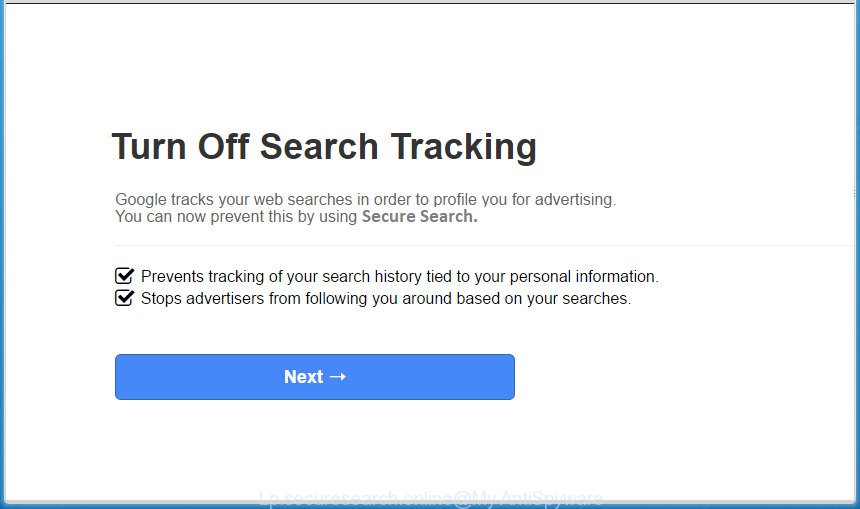
It’s not a good idea to have an unwanted application such as this ‘ad supported’ software on your computer. The reason for this is simple, it doing things you do not know about. The ad-supported software can also be used to collect personal info that may be later used for marketing purposes. You do not know if your home address, account names and passwords are safe. And of course you completely don’t know what will happen when you click on any Lp.securesearch.online pop-ups.
Table of contents
- What is Lp.securesearch.online
- Lp.securesearch.online pop-up advertisements removal steps
- Stop Lp.securesearch.online ads and other undesired web sites
- How does your computer get infected with Lp.securesearch.online pop up advertisements
- To sum up
The ad supported software usually affects only the FF, Google Chrome, IE and MS Edge by changing the internet browser’s settings or installing a harmful add-ons. Moreover, possible situations, when any other internet browsers will be affected too. The adware will perform a scan of the computer for web-browser shortcuts and modify them without your permission. When it infects the web browser shortcuts, it’ll add the argument like ‘http://site.address’ into Target property. So, each time you run the web-browser, you will see an annoying Lp.securesearch.online site.
We strongly recommend that you perform the step-by-step guidance below that will allow you to remove Lp.securesearch.online redirect using the standard features of Windows and some proven free applications.
Lp.securesearch.online pop-up advertisements removal steps
The following step-by-step instructions will help you to remove Lp.securesearch.online popups from the Google Chrome, FF, Microsoft Internet Explorer and Microsoft Edge. Moreover, the guidance below will help you to get rid of malware, browser hijacker infections, PUPs and toolbars that your personal computer may be infected. Please do the tutorial step by step. If you need assist or have any questions, then ask for our assistance or type a comment below. Certain of the steps will require you to reboot your system or exit the web site. So, read this guidance carefully, then bookmark or print it for later reference.
How to remove Lp.securesearch.online pop-ups without any software
Most common ‘ad supported’ software may be uninstalled without any antivirus applications. The manual adware removal is post instructions that will teach you how to remove the Lp.securesearch.online pop up advertisements.
Removing the Lp.securesearch.online, check the list of installed software first
The process of ad-supported software removal is generally the same across all versions of Windows OS from 10 to XP. To start with, it is necessary to check the list of installed software on your personal computer and uninstall all unused, unknown and suspicious programs.
Press Windows button ![]() , then press Search
, then press Search ![]() . Type “Control panel”and press Enter. If you using Windows XP or Windows 7, then click “Start” and select “Control Panel”. It will display the Windows Control Panel as shown on the image below.
. Type “Control panel”and press Enter. If you using Windows XP or Windows 7, then click “Start” and select “Control Panel”. It will display the Windows Control Panel as shown on the image below.

Further, click “Uninstall a program” ![]()
It will show a list of all software installed on your PC. Scroll through the all list, and uninstall any suspicious and unknown software.
Clean up the web browsers shortcuts which have been hijacked by ad supported software
The adware can hijack various Windows shortcuts on your desktop (most often, all browsers shortcuts), so in this step you need to check and clean them by removing the argument like http://site.address/.
Click the right mouse button to a desktop shortcut that you use to open your web browser. Next, select the “Properties” option. Important: necessary to click on the desktop shortcut for the web-browser which is redirected to Lp.securesearch.online or other annoying web page.
Further, necessary to look at the text which is written in the “Target” field. The ad supported software can replace the contents of this field, which describes the file to be launch when you open your web browser. Depending on the browser you are using, there should be:
- Google Chrome: chrome.exe
- Opera: opera.exe
- Firefox: firefox.exe
- Internet Explorer: iexplore.exe
If you are seeing an unknown text such as “http://site.addres” that has been added here, then you should remove it, like below.

Next, click the “OK” button to save the changes. Now, when you start the web-browser from this desktop shortcut, it does not occur automatically redirect on the Lp.securesearch.online page or any other undesired web-sites. Once the step is finished, we recommend to go to the next step.
Remove Lp.securesearch.online pop ups from Chrome
Reset Chrome settings is a easy way to get rid of the hijackers, malicious and ‘ad-supported’ extensions, as well as to restore the web-browser’s start page, new tab page and search engine by default that have been changed by adware that causes multiple annoying ads and pop ups.
Open the Chrome menu by clicking on the button in the form of three horizontal stripes (![]() ). It will open the drop-down menu. Next, click to “Settings” option.
). It will open the drop-down menu. Next, click to “Settings” option.

Scroll down to the bottom of the page and click on the “Show advanced settings” link. Now scroll down until the Reset settings section is visible, as shown in the figure below and click the “Reset settings” button.

Confirm your action, press the “Reset” button.
Remove Lp.securesearch.online pop ups from IE
If you find that Internet Explorer web-browser settings such as new tab, home page and search engine by default having been replaced by ad supported software that causes a lot of undesired Lp.securesearch.online advertisements, then you may restore your settings, via the reset web-browser procedure.
First, start the Internet Explorer, press ![]() ) button. Next, click “Internet Options” as shown below.
) button. Next, click “Internet Options” as shown below.

In the “Internet Options” screen select the Advanced tab. Next, press Reset button. The IE will show the Reset Internet Explorer settings dialog box. Select the “Delete personal settings” check box and click Reset button.

You will now need to restart your PC system for the changes to take effect. It will delete Lp.securesearch.online pop-up ads, disable malicious and ad-supported web browser’s extensions and restore the IE’s settings like new tab, startpage and search engine by default to default state.
Get rid of Lp.securesearch.online from Firefox by resetting web-browser settings
If the Firefox settings such as newtab page, start page and search engine by default have been modified by the ‘ad supported’ software, then resetting it to the default state can help.
First, open the Firefox and click ![]() button. It will show the drop-down menu on the right-part of the browser. Further, press the Help button (
button. It will show the drop-down menu on the right-part of the browser. Further, press the Help button (![]() ) as shown on the screen below
) as shown on the screen below
.

In the Help menu, select the “Troubleshooting Information” option. Another way to open the “Troubleshooting Information” screen – type “about:support” in the web-browser adress bar and press Enter. It will open the “Troubleshooting Information” page as shown on the image below. In the upper-right corner of this screen, click the “Refresh Firefox” button.

It will display the confirmation dialog box. Further, click the “Refresh Firefox” button. The Firefox will begin a process to fix your problems that caused by the adware which causes undesired Lp.securesearch.online pop-up ads. After, it’s done, press the “Finish” button.
Get rid of unwanted Scheduled Tasks
Once installed, the ad-supported software can add a task in to the Windows Task Scheduler Library. Due to this, every time when you launch your PC, it will show Lp.securesearch.online annoying page. So, you need to check the Task Scheduler Library and get rid of all harmful tasks that have been created by malicious programs.
Press Windows and R keys on your keyboard at the same time. It will open a dialog box which titled with Run. In the text field, type “taskschd.msc” (without the quotes) and click OK. Task Scheduler window opens. In the left-hand side, click “Task Scheduler Library”, like below.

Task scheduler, list of tasks
In the middle part you will see a list of installed tasks. Select the first task, its properties will be open just below automatically. Next, click the Actions tab. Necessary to look at the text which is written under Details. Found something such as “explorer.exe http://site.address” or “chrome.exe http://site.address” or “firefox.exe http://site.address”, then you need remove this task. If you are not sure that executes the task, then google it. If it is a component of the unwanted programs, then this task also should be removed.
Further click on it with the right mouse button and select Delete as shown in the figure below.

Task scheduler, delete a task
Repeat this step, if you have found a few tasks that have been created by adware. Once is complete, close the Task Scheduler window.
How to get rid of Lp.securesearch.online redirect with freeware
Many antivirus companies have created applications that allow detect ad-supported software and thereby delete Lp.securesearch.online from the Chrome, Mozilla Firefox, MS Edge and Internet Explorer web browsers. Below is a a few of the free programs you may want to run. Your computer can have tons of potentially unwanted software, adware and hijacker infections installed at the same time, so we suggest, if any unwanted or harmful program returns after rebooting the PC, then start your system into Safe Mode and run the anti-malware utility once again.
How to automatically remove Lp.securesearch.online redirect with Zemana Anti-malware
Zemana Anti-malware highly recommended, because it can detect security threats such adware and ad-supported softwares that most ‘classic’ antivirus programs fail to pick up on. Moreover, if you have any Lp.securesearch.online popups removal problems which cannot be fixed by this tool automatically, then Zemana Anti-malware provides 24X7 online assistance from the highly experienced support staff.
Now you can setup and run Zemana Anti Malware to delete Lp.securesearch.online popup advertisements from your browser by following the steps below:
Click the link below to download Zemana Anti-Malware setup package called Zemana.AntiMalware.Setup on your system.
165094 downloads
Author: Zemana Ltd
Category: Security tools
Update: July 16, 2019
Run the installer after it has been downloaded successfully and then follow the prompts to install this tool on your PC.

During installation you can change certain settings, but we suggest you don’t make any changes to default settings.
When setup is complete, this malware removal tool will automatically launch and update itself. You will see its main window as shown on the screen below.

Now click the “Scan” button to perform a system scan for the ad-supported software that causes unwanted Lp.securesearch.online popups. Depending on your PC system, the scan can take anywhere from a few minutes to close to an hour. While the utility is checking, you can see number of objects it has identified either as being malware.

Once finished, a list of all items found is produced. When you’re ready, click “Next” button.

The Zemana Anti Malware will remove ‘ad supported’ software that causes a large amount of annoying Lp.securesearch.online popup advertisements and add threats to the Quarantine. When disinfection is finished, you may be prompted to restart your computer to make the change take effect.
Automatically delete Lp.securesearch.online pop ups with Malwarebytes
We suggest using the Malwarebytes Free which are completely clean your machine of the adware. The free utility is an advanced malicious software removal application created by (c) Malwarebytes lab. This program uses the world’s most popular antimalware technology. It’s able to help you remove undesired Lp.securesearch.online redirect from your web-browsers, potentially unwanted programs, malware, hijacker infections, toolbars, ransomware and other security threats from your computer for free.

- Download Malwarebytes (MBAM) by clicking on the link below.
Malwarebytes Anti-malware
327319 downloads
Author: Malwarebytes
Category: Security tools
Update: April 15, 2020
- Once downloading is complete, close all applications and windows on your personal computer. Open a directory in which you saved it. Double-click on the icon that’s named mb3-setup.
- Further, press Next button and follow the prompts.
- Once installation is finished, press the “Scan Now” button . This will start scanning the whole computer to find out ad supported software that causes internet browsers to display intrusive Lp.securesearch.online pop-up advertisements. A scan can take anywhere from 10 to 30 minutes, depending on the number of files on your machine and the speed of your computer. While the tool is checking, you can see how many objects it has identified as being infected by malware.
- When the scan get completed, a list of all items found is produced. When you are ready, click “Quarantine Selected”. When that process is done, you may be prompted to reboot your PC system.
The following video offers a few simple steps on how to get rid of hijackers, adware and other malware with Malwarebytes.
Run AdwCleaner to remove Lp.securesearch.online pop up ads from internet browser
If MalwareBytes anti-malware or Zemana antimalware cannot remove this ad supported software, then we suggests to use the AdwCleaner. AdwCleaner is a free removal tool for hijacker infections, potentially unwanted software, toolbars and adware that created to redirect your browser to various ad sites such as Lp.securesearch.online.
Download AdwCleaner tool from the link below. Save it to your Desktop so that you can access the file easily.
225650 downloads
Version: 8.4.1
Author: Xplode, MalwareBytes
Category: Security tools
Update: October 5, 2024
Once the downloading process is finished, open the folder in which you saved it and double-click the AdwCleaner icon. It will run the AdwCleaner tool and you will see a screen as on the image below. If the User Account Control dialog box will ask you want to display the application, click Yes button to continue.

Next, press “Scan” to perform a system scan with this tool for the adware that causes browsers to show annoying Lp.securesearch.online pop up advertisements. This task can take quite a while, so please be patient. While the tool is scanning, you may see how many objects and files has already scanned.

After the scan is finished is finished, it’ll display you the results as shown on the image below.

In order to remove all threats, simply press “Clean” button. It will show a prompt. Click “OK” button. The AdwCleaner will begin to get rid of ‘ad supported’ software that causes web browsers to open undesired Lp.securesearch.online pop-up advertisements. When finished, the utility may ask you to reboot your computer. After reboot, the AdwCleaner will show the log file.
All the above steps are shown in detail in the following video instructions.
Stop Lp.securesearch.online ads and other undesired web sites
It is important to use adblocker applications like AdGuard to protect your PC system from harmful sites. Most security experts says that it is okay to stop ads. You should do so just to stay safe! And, of course, the AdGuard can to block Lp.securesearch.online and other undesired web-pages.
Download AdGuard program by clicking on the following link.
26913 downloads
Version: 6.4
Author: © Adguard
Category: Security tools
Update: November 15, 2018
After the download is finished, start the downloaded file. You will see the “Setup Wizard” screen as on the image below.

Follow the prompts. After the setup is done, you will see a window like below.

You can press “Skip” to close the installation program and use the default settings, or click “Get Started” button to see an quick tutorial that will help you get to know AdGuard better.
In most cases, the default settings are enough and you don’t need to change anything. Each time, when you launch your computer, AdGuard will start automatically and block popup advertisements, sites such Lp.securesearch.online, as well as other malicious or misleading web-pages. For an overview of all the features of the program, or to change its settings you can simply double-click on the AdGuard icon, that can be found on your desktop.
How does your computer get infected with Lp.securesearch.online pop up advertisements
The adware spreads bundled with various free software, as a supplement, which is installed automatically. This is certainly not an honest way to get installed onto your PC system. To avoid infecting of your machine and side effects in the form of unwanted Lp.securesearch.online ads, you should always carefully read the Terms of Use and the Software license. Additionally, always select Manual, Custom or Advanced installation mode. This allows you to disable the installation of unnecessary and often harmful programs. Even if you uninstall the free programs from your PC, this ad supported software will not be fully removed. This means that you should manually delete ad-supported software that made to reroute your web-browser to various ad web-sites such as Lp.securesearch.online by follow the instructions above.
To sum up
Now your computer should be free of the adware that causes tons of intrusive Lp.securesearch.online advertisements. Uninstall AdwCleaner. We suggest that you keep AdGuard (to help you block unwanted pop up ads and undesired harmful sites) and Zemana Anti-malware (to periodically scan your PC for new malicious software, browser hijacker infections and ad-supported software). Make sure that you have all the Critical Updates recommended for Windows OS. Without regular updates you WILL NOT be protected when new hijackers, malware and ad-supported software are released.
If you are still having problems while trying to remove Lp.securesearch.online redirect from your web browser, then ask for help in our Spyware/Malware removal forum.


















