The Er5medis.com is a ad web site which pops up on computer that’s infected with adware (sometimes called ‘ad-supported’ software). The adware is one of the most annoying type of malware floating around the World Wide Web: an attack generates tons of unwanted pop-up ads within a user browser’s screen. A lot of people have fallen victim to these kinds of attacks, looking the Web in hopes of finding few simple steps on how to remove intrusive advertisements. Now, computer geeks and Myantispyware lab have teamed up to create the step-by-step guide which help users get rid of Er5medis.com pop-up advertisements for free.
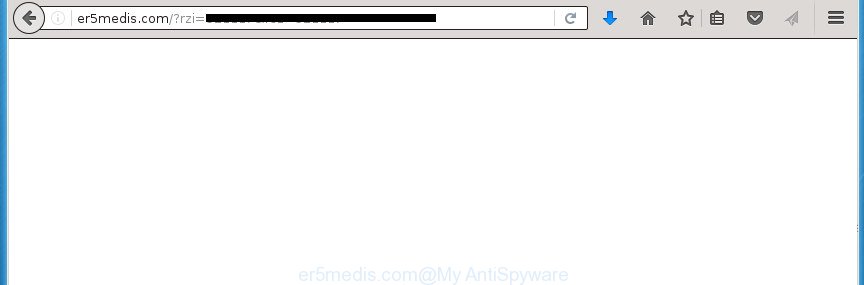
http://er5medis.com/?rzi= …
The ad supported software is not a virus, but the virus behaves similarly. As a rootkit hides in the system, changes web-browser settings and blocks them from changing. Also the ad-supported software can install additional internet browser extensions and modules that will inject advertising links within the Firefox, Chrome, Internet Explorer and Edge’s screen. Moreover, the adware may install web-browser hijacker that once started, will alter the internet browser’s startpage and search engine. And finally, the adware can collect a wide variety of personal information such as what web-pages you are opening, what you are looking for the Web and so on. This information, in the future, may be transferred to third parties.
Table of contents
- What is Er5medis.com
- Er5medis.com ads removal instructions
- How to delete Er5medis.com pop-up advertisements without any software
- Uninstalling the Er5medis.com, check the list of installed programs first
- Clean up the web-browsers shortcuts that have been hijacked by adware
- Remove Er5medis.com redirect from IE
- Remove Er5medis.com from FF by resetting web-browser settings
- Remove Er5medis.com advertisements from Chrome
- Delete unwanted Scheduled Tasks
- How to automatically delete Er5medis.com popups
- How to delete Er5medis.com pop-up advertisements without any software
- Use AdBlocker to block Er5medis.com and stay safe online
- How does your system get infected with Er5medis.com pop-up ads
- Final words
Most often, the ‘ad supported’ software affects the most common internet browsers like the Google Chrome, Mozilla Firefox, Microsoft Internet Explorer and MS Edge. But such the malicious software as well may infect another web-browsers by changing its shortcuts (adding an argument like ‘http://site.address’ into Target field of a internet browser’s shortcut). So every time you open the web browser, it’ll reroute to the undesired Er5medis.com web page. Even if you setup a new startpage, an undesired web site will be the first thing you see when you start the Google Chrome, Firefox, Internet Explorer and Edge.
We strongly suggest that you perform the steps below that will assist you to remove Er5medis.com redirect using the standard features of Windows and some proven free applications.
Er5medis.com ads removal instructions
Most commonly ad-supported software requires more than a simple uninstall with the help of Windows Control panel in order to be fully removed. For that reason, our team created several removal methods which we have summarized in a detailed guidance. Therefore, if you’ve the intrusive Er5medis.com popups on your personal computer and are currently trying to have it removed then feel free to follow the step-by-step instructions below in order to resolve your problem. Some of the steps will require you to restart your system or exit the web-page. So, read this guide carefully, then bookmark or print it for later reference.
How to delete Er5medis.com pop-up advertisements without any software
The following instructions is a step-by-step guide, which will help you manually remove Er5medis.com pop-ups from the Google Chrome, IE, Mozilla Firefox and Microsoft Edge.
Uninstalling the Er5medis.com, check the list of installed programs first
It’s of primary importance to first identify and remove all PUPs, ad-supported software programs and browser hijackers through ‘Add/Remove Programs’ (Windows XP) or ‘Uninstall a program’ (Windows 10, 8, 7) section of your Microsoft Windows Control Panel.
Press Windows button ![]() , then click Search
, then click Search ![]() . Type “Control panel”and press Enter. If you using Windows XP or Windows 7, then press “Start” and select “Control Panel”. It will open the Windows Control Panel like below.
. Type “Control panel”and press Enter. If you using Windows XP or Windows 7, then press “Start” and select “Control Panel”. It will open the Windows Control Panel like below.

Further, press “Uninstall a program” ![]()
It will open a list of all applications installed on your system. Scroll through the all list, and uninstall any suspicious and unknown applications.
Clean up the web-browsers shortcuts that have been hijacked by adware
After the adware is started, it can also alter the internet browser’s shortcuts, adding an argument like “http://site.address” into the Target field. Due to this, every time you open the web browser, it will display an annoying page.
To clear the web-browser shortcut, right-click to it and select Properties. On the Shortcut tab, locate the Target field. Click inside, you will see a vertical line – arrow pointer, move it (using -> arrow key on your keyboard) to the right as possible. You will see a text like “http://site.address” that has been added here. You need to delete it.

When the text is removed, press the OK button. You need to clean all shortcuts of all your browsers, as they may be infected too.
Remove Er5medis.com redirect from IE
In order to restore all browser home page, new tab and default search engine you need to reset the Microsoft Internet Explorer to the state, which was when the Windows was installed on your computer.
First, start the Internet Explorer. Next, click the button in the form of gear (![]() ). It will show the Tools drop-down menu, click the “Internet Options” as shown on the screen below.
). It will show the Tools drop-down menu, click the “Internet Options” as shown on the screen below.

In the “Internet Options” window click on the Advanced tab, then click the Reset button. The Internet Explorer will display the “Reset Internet Explorer settings” window as on the image below. Select the “Delete personal settings” check box, then click “Reset” button.

You will now need to restart your PC system for the changes to take effect.
Remove Er5medis.com from FF by resetting web-browser settings
If your Firefox browser is redirected to Er5medis.com without your permission or an unknown search provider shows results for your search, then it may be time to perform the browser reset.
First, run the Mozilla Firefox and click ![]() button. It will display the drop-down menu on the right-part of the web-browser. Further, click the Help button (
button. It will display the drop-down menu on the right-part of the web-browser. Further, click the Help button (![]() ) as shown on the screen below
) as shown on the screen below
.

In the Help menu, select the “Troubleshooting Information” option. Another way to open the “Troubleshooting Information” screen – type “about:support” in the browser adress bar and press Enter. It will display the “Troubleshooting Information” page as shown on the image below. In the upper-right corner of this screen, click the “Refresh Firefox” button.

It will show the confirmation prompt. Further, click the “Refresh Firefox” button. The Firefox will begin a process to fix your problems that caused by the adware that causes a huge number of undesired Er5medis.com pop up advertisements. Once, it is finished, press the “Finish” button.
Remove Er5medis.com advertisements from Chrome
Like other modern internet browsers, the Google Chrome has the ability to reset the settings to their default values and thereby recover the web browser’s settings such as newtab page, home page and search provider by default that have been changed by the ad-supported software which redirects your browser to undesired Er5medis.com web page.
Open the Chrome menu by clicking on the button in the form of three horizontal stripes (![]() ). It will show the drop-down menu. Next, click to “Settings” option.
). It will show the drop-down menu. Next, click to “Settings” option.

Scroll down to the bottom of the page and click on the “Show advanced settings” link. Now scroll down until the Reset settings section is visible, as shown on the image below and click the “Reset settings” button.

Confirm your action, click the “Reset” button.
Delete unwanted Scheduled Tasks
Once installed, the adware can add a task in to the Windows Task Scheduler Library. Due to this, every time when you open your PC, it will show Er5medis.com undesired site. So, you need to check the Task Scheduler Library and remove all malicious tasks which have been created by unwanted programs.
Press Windows and R keys on your keyboard together. It will open a prompt that titled with Run. In the text field, type “taskschd.msc” (without the quotes) and click OK. Task Scheduler window opens. In the left-hand side, click “Task Scheduler Library”, as on the image below.

Task scheduler, list of tasks
In the middle part you will see a list of installed tasks. Select the first task, its properties will be open just below automatically. Next, click the Actions tab. Necessary to look at the text which is written under Details. Found something such as “explorer.exe http://site.address” or “chrome.exe http://site.address” or “firefox.exe http://site.address”, then you need remove this task. If you are not sure that executes the task, then google it. If it’s a component of the ‘ad-supported’ programs, then this task also should be removed.
Further click on it with the right mouse button and select Delete as shown below.

Task scheduler, delete a task
Repeat this step, if you have found a few tasks that have been created by malicious application. Once is done, close the Task Scheduler window.
How to automatically delete Er5medis.com popups
Many antivirus companies have designed programs that help detect ad supported software and thereby remove Er5medis.com from the Chrome, Firefox, Internet Explorer and MS Edge internet browsers. Below is a a few of the free applications you may want to use. Your personal computer may have a lot of potentially unwanted programs, ad supported software and hijacker infections installed at the same time, so we recommend, if any unwanted or harmful program returns after rebooting the PC, then boot your personal computer into Safe Mode and use the anti-malware tool again.
Use Zemana Anti-malware to delete Er5medis.com pop-ups
We suggest you to run the Zemana Anti-malware that are completely clean your PC of Er5medis.com redirect. Moreover, the utility will help you to remove PUPs, malicious software, toolbars and hijackers that your PC can be infected too.
Now you can install and run Zemana AntiMalware to delete Er5medis.com redirect from your web browser by following the steps below:
Click the link below to download Zemana AntiMalware install package called Zemana.AntiMalware.Setup on your computer.
165524 downloads
Author: Zemana Ltd
Category: Security tools
Update: July 16, 2019
Start the installer after it has been downloaded successfully and then follow the prompts to install this utility on your system.

During installation you can change certain settings, but we suggest you don’t make any changes to default settings.
When setup is finished, this malware removal tool will automatically launch and update itself. You will see its main window as shown in the figure below.

Now click the “Scan” button . This will start scanning the whole computer to find out ‘ad supported’ software that causes multiple intrusive ads and popups. This procedure can take quite a while, so please be patient. While the utility is scanning, you can see number of objects it has identified either as being malicious software.

When it completes the scan, it will show a scan report. Next, you need to click “Next” button.

The Zemana Anti-Malware will remove adware that causes annoying Er5medis.com pop-up advertisements. When disinfection is complete, you can be prompted to reboot your computer to make the change take effect.
Remove Er5medis.com pop up advertisements with Malwarebytes
We suggest using the Malwarebytes Free that are completely clean your personal computer of the adware. The free tool is an advanced malware removal program made by (c) Malwarebytes lab. This program uses the world’s most popular anti-malware technology. It’s able to help you remove undesired Er5medis.com popups from your internet browsers, potentially unwanted programs, malware, browser hijacker infections, toolbars, ransomware and other security threats from your system for free.
Download Malwarebytes by clicking on the link below.
327743 downloads
Author: Malwarebytes
Category: Security tools
Update: April 15, 2020
When downloading is finished, close all applications and windows on your system. Open a directory in which you saved it. Double-click on the icon that’s called mb3-setup as on the image below.
![]()
When the setup begins, you will see the “Setup wizard” that will help you install Malwarebytes on your machine.

Once setup is finished, you will see window as shown in the figure below.

Now click the “Scan Now” button to perform a system scan for the adware that redirects your web browser to unwanted Er5medis.com web-site. Depending on your personal computer, the scan may take anywhere from a few minutes to close to an hour. While the program is checking, you may see how many objects it has identified as threat.

After it has finished scanning your machine, it will show a list of all threats found by this tool. Make sure all items have ‘checkmark’ and click “Quarantine Selected” button.

The Malwarebytes will now remove adware that causes internet browsers to show annoying Er5medis.com pop ups. Once disinfection is finished, you may be prompted to reboot your machine.
The following video explains step by step guidance on how to get rid of hijacker, ‘ad supported’ software and other malware with Malwarebytes Anti-malware.
Remove Er5medis.com pop ups from web-browsers with AdwCleaner
AdwCleaner is a free removal tool that may be downloaded and use to delete ad supported software that causes multiple unwanted advertisements and pop ups, browser hijackers, malware, potentially unwanted applications, toolbars and other threats from your PC. You may run this utility to detect threats even if you have an antivirus or any other security application.
Download AdwCleaner by clicking on the link below.
225794 downloads
Version: 8.4.1
Author: Xplode, MalwareBytes
Category: Security tools
Update: October 5, 2024
Once the downloading process is complete, open the folder in which you saved it. You will see an icon like below.
![]()
Double click the AdwCleaner desktop icon. After the utility is started, you will see a screen like below.

Further, click “Scan” button to perform a system scan with this utility for the adware which redirects your browser to annoying Er5medis.com web-page. This procedure may take some time, so please be patient. When it has finished scanning your machine, a list of all threats found is produced as shown on the image below.

Review the scan results and then click “Clean” button. It will open a prompt like below.

You need to click “OK”. After the task is complete, the AdwCleaner may ask you to reboot your personal computer. When your personal computer is started, you will see an AdwCleaner log.
These steps are shown in detail in the following video guide.
Use AdBlocker to block Er5medis.com and stay safe online
It is important to run ad blocker applications such as AdGuard to protect your PC from harmful web-sites. Most security experts says that it is okay to block ads. You should do so just to stay safe! And, of course, the AdGuard may to block Er5medis.com and other undesired web-pages.
Download AdGuard program by clicking on the following link.
27041 downloads
Version: 6.4
Author: © Adguard
Category: Security tools
Update: November 15, 2018
When the downloading process is finished, launch the downloaded file. You will see the “Setup Wizard” screen like below.

Follow the prompts. After the setup is done, you will see a window as shown in the figure below.

You can press “Skip” to close the setup program and use the default settings, or click “Get Started” button to see an quick tutorial that will assist you get to know AdGuard better.
In most cases, the default settings are enough and you do not need to change anything. Each time, when you start your PC, AdGuard will run automatically and stop advertisements, web-pages such Er5medis.com, as well as other harmful or misleading sites. For an overview of all the features of the program, or to change its settings you can simply double-click on the AdGuard icon, which can be found on your desktop.
How does your system get infected with Er5medis.com pop-up ads
The adware is usually is bundled within freeware and install themselves, with or without your knowledge, on your PC system. This happens especially when you’re installing a free programs. The application installer tricks you into accepting the install of third-party programs, which you do not really want. Moreover, some paid applications can also install optional applications that you don’t want! Therefore, always download free programs and paid programs from reputable download sites. Use ONLY custom or manual installation mode and never blindly click Next button.
Final words
Now your computer should be clean of the adware that causes web-browsers to show intrusive Er5medis.com ads. Remove AdwCleaner. We suggest that you keep Zemana Anti-malware (to periodically scan your PC system for new malware, browser hijackers and ad-supported software) and AdGuard (to help you stop undesired pop ups and malicious pages). Moreover, to prevent adware, please stay clear of unknown and third party software, make sure that your antivirus application, turn on the option to detect PUPs (potentially unwanted programs).
If you need more help with Er5medis.com popup ads related issues, go to our Spyware/Malware removal forum.




















