Every time, when you browse the Net with your web browser the Redonetype.com pop up advertisements keeps annoying you? This might be a sign that your computer is infected with ‘ad-supported’ software (also known as adware) that can end up on your PC in various ways. Most often is when you download and install free software and forget to uncheck the box for the optional programs installation. Do not panic because we’ve got the solution. Here’s a guide on how to get rid of annoying Redonetype.com pop ups from the Chrome, Firefox, Microsoft Internet Explorer and MS Edge and other web browsers.
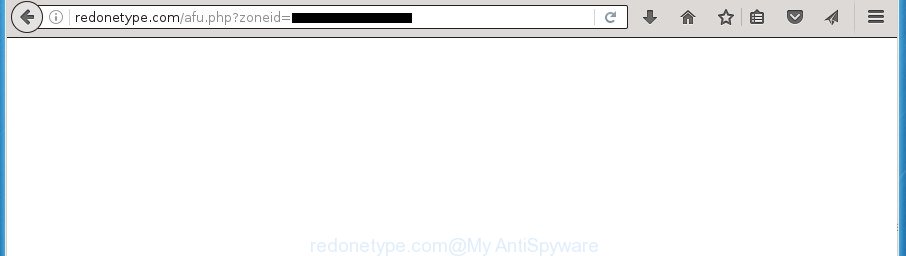
http://redonetype.com/afu.php?zoneid= …
What is more, the ‘ad supported’ software may show ads depend on a page that you are visiting. That is, it is clear that this ad-supported software, without your permission, steals your private information such as: your ip address, what is a web page you are viewing now, what you are looking for on the Internet, which links you are clicking, and much, much more. The adware may monetize its functionality by collecting data from your browsing sessions and selling it to third party companies. This puts your personal information at a security risk.
Most often, the adware affects the most common web-browsers like the Chrome, Microsoft Internet Explorer, FF and MS Edge. But such the harmful software as well may infect another browsers by changing its shortcuts (adding an argument like ‘http://site.address’ into Target field of a web-browser’s shortcut). So every time you run the internet browser, it’ll reroute to the intrusive Redonetype.com page. Even if you setup a new start page, an unwanted site will be the first thing you see when you start the Google Chrome, Microsoft Internet Explorer, Firefox and Edge.
Table of contents
- What is Redonetype.com
- Redonetype.com redirect removal instructions
- How to manually remove Redonetype.com
- Remove Redonetype.com related applications through the Control Panel of your computer
- Clean up the web browsers shortcuts which have been hijacked by adware
- Remove Redonetype.com pop-ups from Google Chrome
- Get rid of Redonetype.com redirect from Internet Explorer
- Get rid of Redonetype.com from Firefox by resetting web-browser settings
- Get rid of unwanted Scheduled Tasks
- Scan your PC system and get rid of Redonetype.com pop ups with free utilities
- How to manually remove Redonetype.com
- Run AdBlocker to stop Redonetype.com and stay safe online
- Tips to prevent Redonetype.com ads and other unwanted applications
- Final words
We recommend to remove the adware that causes undesired Redonetype.com pop ups, as soon as you found this problem, as it can direct you to web-resources that may load other malicious software on your machine.
Redonetype.com redirect removal instructions
The answer is right here on this web-page. We have put together simplicity and efficiency. It will help you easily to clean your computer of ad supported software which reroutes your internet browser to unwanted Redonetype.com page. Moreover, you can select manual or automatic removal solution. If you are familiar with the PC then use manual removal, otherwise use the free anti-malware utility made specifically to delete ad-supported software. Of course, you can combine both methods. Read it once, after doing so, please print this page as you may need to exit your web-browser or reboot your computer.
How to manually remove Redonetype.com
The step-by-step guidance will help you remove Redonetype.com ads. These Redonetype.com removal steps work for the Chrome, IE, Firefox and Edge, as well as every version of MS Windows operating system.
Remove Redonetype.com related applications through the Control Panel of your computer
Some of potentially unwanted applications, adware and browser hijackers can be deleted using the Add/Remove programs tool which is located in the Windows Control Panel. So, if you are using any version of Windows and you have noticed an unwanted program, then first try to get rid of it through Add/Remove programs.
Press Windows button ![]() , then press Search
, then press Search ![]() . Type “Control panel”and press Enter. If you using Windows XP or Windows 7, then click “Start” and select “Control Panel”. It will show the Windows Control Panel like below.
. Type “Control panel”and press Enter. If you using Windows XP or Windows 7, then click “Start” and select “Control Panel”. It will show the Windows Control Panel like below.

Further, click “Uninstall a program” ![]()
It will display a list of all software installed on your system. Scroll through the all list, and uninstall any suspicious and unknown applications.
Clean up the web browsers shortcuts which have been hijacked by adware
Unfortunately, the ad supported software can also hijack Windows shortcuts (mostly, your web browsers shortcuts), so that the Redonetype.com ad web-page will be displayed when you run the Chrome, FF, Internet Explorer and Microsoft Edge or another browser.
Right click on the shortcut of infected web-browser as shown on the image below.

Select the “Properties” option and it will open a shortcut’s properties. Next, click the “Shortcut” tab and then delete the “http://site.address” string from Target field as shown below.

Then click OK to save changes. Repeat the step for all browsers that are rerouted to the Redonetype.com undesired page.
Remove Redonetype.com pop-ups from Google Chrome
If your Google Chrome browser is re-directed to unwanted Redonetype.com page, it may be necessary to completely reset your web-browser application to its default settings.

- First, launch the Chrome and click the Menu icon (icon in the form of three horizontal stripes).
- It will show the Chrome main menu, click the “Settings” menu.
- Next, click “Show advanced settings” link, which located at the bottom of the Settings page.
- On the bottom of the “Advanced settings” page, click the “Reset settings” button.
- The Google Chrome will show the reset settings prompt as shown on the screen above.
- Confirm the web browser’s reset by clicking on the “Reset” button.
- To learn more, read the blog post How to reset Chrome settings to default.
Get rid of Redonetype.com redirect from Internet Explorer
By resetting Internet Explorer internet browser you restore your web-browser settings to its default state. This is basic when troubleshooting problems that might have been caused by adware that cause unwanted Redonetype.com popup ads to appear.
First, run the IE, then click ‘gear’ icon ![]() . It will show the Tools drop-down menu on the right part of the web browser, then press the “Internet Options” like below.
. It will show the Tools drop-down menu on the right part of the web browser, then press the “Internet Options” like below.

In the “Internet Options” screen, select the “Advanced” tab, then click the “Reset” button. The Internet Explorer will open the “Reset Internet Explorer settings” prompt. Further, click the “Delete personal settings” check box to select it. Next, click the “Reset” button as shown in the figure below.

Once the procedure is finished, click “Close” button. Close the Internet Explorer and restart your computer for the changes to take effect. This step will help you to restore your web browser’s new tab page, start page and search provider by default to default state.
Get rid of Redonetype.com from Firefox by resetting web-browser settings
If your Firefox internet browser is rerouted to Redonetype.com without your permission or an unknown search engine displays results for your search, then it may be time to perform the browser reset.
Start the Firefox and click the menu button (it looks like three stacked lines) at the top right of the web browser screen. Next, click the question-mark icon at the bottom of the drop-down menu. It will open the slide-out menu.

Select the “Troubleshooting information”. If you are unable to access the Help menu, then type “about:support” in your address bar and press Enter. It bring up the “Troubleshooting Information” page as shown on the screen below.

Click the “Refresh Firefox” button at the top right of the Troubleshooting Information page. Select “Refresh Firefox” in the confirmation dialog box. The Firefox will begin a process to fix your problems that caused by the ‘ad supported’ software. When, it’s finished, click the “Finish” button.
Get rid of unwanted Scheduled Tasks
If the annoying Redonetype.com page opens automatically on Windows startup or at equal time intervals, then you need to check the Task Scheduler Library and remove all the tasks that have been created by adware.
Press Windows and R keys on your keyboard simultaneously. It will show a dialog box which titled as Run. In the text field, type “taskschd.msc” (without the quotes) and click OK. Task Scheduler window opens. In the left-hand side, click “Task Scheduler Library”, as shown below.

Task scheduler, list of tasks
In the middle part you will see a list of installed tasks. Select the first task, its properties will be show just below automatically. Next, click the Actions tab. Necessary to look at the text which is written under Details. Found something such as “explorer.exe http://site.address” or “chrome.exe http://site.address” or “firefox.exe http://site.address”, then you need delete this task. If you are not sure that executes the task, then google it. If it is a component of the ‘ad-supported’ applications, then this task also should be removed.
Further click on it with the right mouse button and select Delete as shown in the figure below.

Task scheduler, delete a task
Repeat this step, if you have found a few tasks that have been created by malicious software. Once is done, close the Task Scheduler window.
Scan your PC system and get rid of Redonetype.com pop ups with free utilities
In order to completely remove Redonetype.com, you not only need to uninstall ad-supported software from your PC system, but also remove all its components in your system including Windows registry entries. We suggest to download and use free removal tools to automatically free your PC of ad supported software that causes web-browsers to open undesired Redonetype.com pop-ups.
Use Zemana Anti-malware to get rid of Redonetype.com popups
We recommend using the Zemana Anti-malware. You may download and install Zemana Anti-malware to find adware and thereby remove Redonetype.com pop-ups from the Google Chrome, Internet Explorer, Mozilla Firefox and MS Edge web browsers. When installed and updated, the malicious software remover will automatically check and detect all threats present on your personal computer.
Now you can install and use Zemana AntiMalware to get rid of Redonetype.com pop-up ads from your browser by following the steps below:
Click the link below to download Zemana Anti Malware installer named Zemana.AntiMalware.Setup on your PC system.
165054 downloads
Author: Zemana Ltd
Category: Security tools
Update: July 16, 2019
Run the setup file after it has been downloaded successfully and then follow the prompts to setup this utility on your computer.

During install you can change some settings, but we suggest you do not make any changes to default settings.
When installation is done, this malware removal utility will automatically run and update itself. You will see its main window as on the image below.

Now click the “Scan” button to perform a system scan for the adware that causes multiple annoying advertisements and pop ups. Depending on your machine, the scan can take anywhere from a few minutes to close to an hour.

Once it has completed scanning, a list of all items found is produced. In order to remove all threats, simply press “Next” button.

The Zemana Anti Malware will remove adware that causes multiple intrusive ads and pop ups and add items to the Quarantine. After disinfection is finished, you can be prompted to reboot your system to make the change take effect.
Use Malwarebytes to get rid of Redonetype.com redirect
Get rid of Redonetype.com redirect manually is difficult and often the adware is not completely removed. Therefore, we recommend you to use the Malwarebytes Free which are completely clean your system. Moreover, the free program will help you to remove malicious software, PUPs, toolbars and hijackers that your computer can be infected too.
Download Malwarebytes Free on your machine by clicking on the link below. Save it on your desktop.
327280 downloads
Author: Malwarebytes
Category: Security tools
Update: April 15, 2020
Once downloading is finished, close all windows on your personal computer. Further, run the file called mb3-setup. If the “User Account Control” prompt pops up as on the image below, click the “Yes” button.

It will show the “Setup wizard” that will assist you install Malwarebytes on the PC. Follow the prompts and don’t make any changes to default settings.

Once installation is finished successfully, click Finish button. Then Malwarebytes will automatically launch and you can see its main window as shown in the figure below.

Next, click the “Scan Now” button . This will start scanning the whole PC to find out ‘ad supported’ software that redirects your web-browser to unwanted Redonetype.com web site. A system scan may take anywhere from 5 to 30 minutes, depending on your personal computer.

When the scanning is finished, you can check all threats detected on your personal computer. Review the scan results and then press “Quarantine Selected” button.

The Malwarebytes will get rid of ad-supported software that causes a ton of undesired Redonetype.com pop up advertisements and add threats to the Quarantine. When the procedure is complete, you can be prompted to reboot your machine. We recommend you look at the following video, which completely explains the procedure of using the Malwarebytes to remove hijacker infections, ad supported software and other malware.
Use AdwCleaner to get rid of Redonetype.com popup ads from browser
AdwCleaner is a free removal utility that can scan your PC for a wide range of security threats such as malicious software, adwares, potentially unwanted software as well as ad-supported software which cause intrusive Redonetype.com ads to appear. It will perform a deep scan of your computer including hard drives and Windows registry. When a malware is detected, it will help you to remove all detected threats from your computer by a simple click.

- Download AdwCleaner by clicking on the following link.
AdwCleaner download
225634 downloads
Version: 8.4.1
Author: Xplode, MalwareBytes
Category: Security tools
Update: October 5, 2024
- Select the folder in which you saved it as Desktop, and then press Save.
- When downloading is complete, start the AdwCleaner, double-click the adwcleaner_xxx.exe file.
- If the “User Account Control” prompts, click Yes to continue.
- Read the “Terms of use”, and click Accept.
- In the AdwCleaner window, click the “Scan” for scanning your computer for the adware that causes annoying Redonetype.com advertisements. This process can take quite a while, so please be patient. When a malware, ad supported software or PUPs are detected, the number of the security threats will change accordingly.
- When finished, a list of all threats detected is produced. All detected items will be marked. You can remove them all by simply press “Clean”. If the AdwCleaner will ask you to restart your computer, press “OK”.
The tutorial shown in detail in the following video.
Run AdBlocker to stop Redonetype.com and stay safe online
Run an ad blocking tool like AdGuard will protect you from malicious ads and content. Moreover, you can find that the AdGuard have an option to protect your privacy and block phishing and spam web pages. Additionally, ad blocking programs will help you to avoid undesired pop up advertisements and unverified links that also a good way to stay safe online.
Installing the AdGuard adblocker program is simple. First you will need to download AdGuard by clicking on the following link.
26903 downloads
Version: 6.4
Author: © Adguard
Category: Security tools
Update: November 15, 2018
When the downloading process is complete, double-click the downloaded file to start it. The “Setup Wizard” window will show up on the computer screen as shown on the image below.

Follow the prompts. AdGuard will then be installed and an icon will be placed on your desktop. A window will show up asking you to confirm that you want to see a quick tutorial as on the image below.

Click “Skip” button to close the window and use the default settings, or press “Get Started” to see an quick tutorial that will help you get to know AdGuard better.
Each time, when you start your machine, AdGuard will launch automatically and block popup ads, web-pages such Redonetype.com, as well as other harmful or misleading pages. For an overview of all the features of the application, or to change its settings you can simply double-click on the AdGuard icon, which may be found on your desktop.
Tips to prevent Redonetype.com ads and other unwanted applications
The majority of adware spreads bundled with freeware or even paid applications which Internet users can easily download online. The installers of such programs, most often, clearly display that they will install third-party applications. The option is given to users to block the install of any third-party software. So, in order to avoid the install of any adware: read all disclaimers and install screens very carefully, select only Custom or Advanced setup method and uncheck all third-party programs in which you are unsure.
Final words
Now your personal computer should be free of the adware that causes a lot of intrusive Redonetype.com pop up ads. Delete AdwCleaner. We suggest that you keep AdGuard (to help you block unwanted pop up ads and unwanted malicious web sites) and Zemana Anti-malware (to periodically scan your system for new browser hijacker infections, malicious software and ad-supported software). Probably you are running an older version of Java or Adobe Flash Player. This can be a security risk, so download and install the latest version right now.
If you are still having problems while trying to delete Redonetype.com pop up advertisements from the Chrome, Microsoft Internet Explorer, Firefox and MS Edge, then ask for help in our Spyware/Malware removal forum.




















