If you find that your web-browser has become show the unwanted Promorewards.gewix.xyz advertisements then it is a sign that your computer is infected with malicious software from the adware family. The adware (sometimes named ‘ad-supported’ software) is a form of unwanted software that can open a large count of pop-ups without a user’s permission. Moreover, it can reroute the web-browser on malicious and misleading web pages. Also, if you seeing that the Chrome, FF, Edge and Microsoft Internet Explorer tries to load an unknown web-site, when you try to open a long-known web page, then you do not need to wait! Press the stop button in browser’s address bar. You need to follow the few simple steps below and clean your machine from ad-supported software as quickly as possible. It will allow you to remove redirect to Promorewards.gewix.xyz ads and any intrusive ad web-sites.
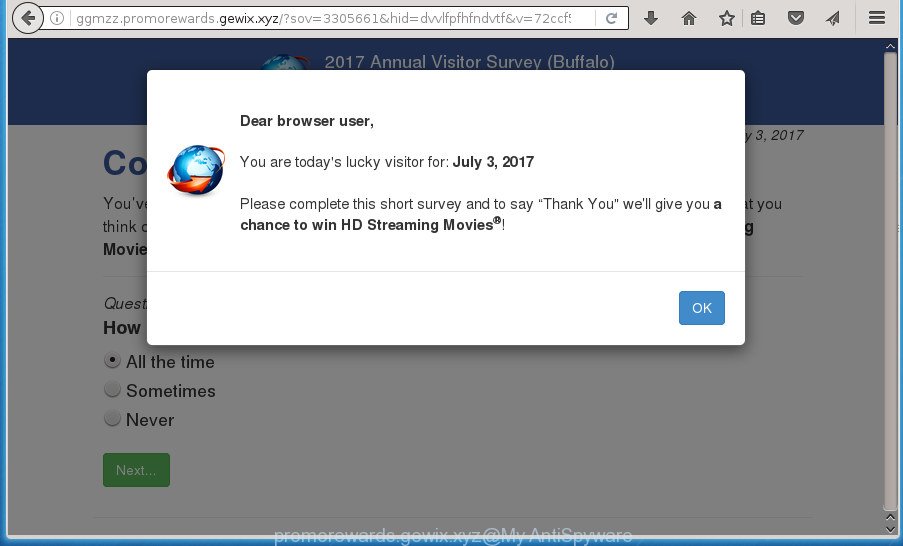
The ‘ad supported’ software is the part of the software that is used as an online promotional tool. It’s designed with the sole purpose to display dozens of popup ads, and thus to promote the goods and services in an open web browser window. So, the Promorewards.gewix.xyz is just one of the many web pages of the so-called ‘ad-support’ type. It is designed to fill the internet browser’s constant stream of ads, or redirect the internet browser to not expected and intrusive advertising sites.
Table of contents
- What is Promorewards.gewix.xyz
- Promorewards.gewix.xyz redirect removal instructions
- How to remove Promorewards.gewix.xyz pop-up advertisements without any software
- Deleting the Promorewards.gewix.xyz, check the list of installed software first
- Fix infected web-browsers shortcuts to delete Promorewards.gewix.xyz redirect
- Remove Promorewards.gewix.xyz pop ups from Google Chrome
- Remove Promorewards.gewix.xyz redirect from FF
- Remove Promorewards.gewix.xyz ads from Microsoft Internet Explorer
- Remove unwanted Scheduled Tasks
- Run free malware removal tools to completely remove Promorewards.gewix.xyz redirect
- How to remove Promorewards.gewix.xyz pop-up advertisements without any software
- Block Promorewards.gewix.xyz pop-up ads and other undesired web-pages
- How did Promorewards.gewix.xyz advertisements get on your personal computer
- Final words
The ad supported software usually affects only the Chrome, IE, Mozilla Firefox and Edge by changing the browser’s settings or installing a malicious addons. Moreover, possible situations, when any other browsers will be affected too. The adware will perform a scan of the PC for browser shortcuts and modify them without your permission. When it infects the web browser shortcuts, it’ll add the argument like ‘http://site.address’ into Target property. So, each time you run the web-browser, you will see an annoying Promorewards.gewix.xyz web-site.
The guidance below explaining steps to delete Promorewards.gewix.xyz popup advertisements problem. Feel free to use it for removal of the adware that may attack Google Chrome, Microsoft Internet Explorer, Firefox and MS Edge and other popular web browsers. The steps will help you remove adware and thereby clean your web browser from all unwanted ads.
Promorewards.gewix.xyz redirect removal instructions
There are a simple manual steps below which will help you to delete Promorewards.gewix.xyz popup advertisements from your Microsoft Windows PC system. The most effective solution to remove this adware is to perform the manual removal guidance and then use Zemana Anti-malware, Malwarebytes or AdwCleaner automatic tools (all are free). The manual way will help to weaken this ‘ad supported’ software and these malware removal tools will completely remove Promorewards.gewix.xyz popup ads and return the Chrome, Internet Explorer, FF and MS Edge settings to default.
How to remove Promorewards.gewix.xyz pop-up advertisements without any software
Most common adware may be deleted without any antivirus applications. The manual adware removal is blog post few simple steps that will teach you how to remove the Promorewards.gewix.xyz popup ads.
Deleting the Promorewards.gewix.xyz, check the list of installed software first
Some PUPs, browser hijacking programs and adware can be deleted by uninstalling the freeware they came with. If this way does not succeed, then looking them up in the list of installed programs in Windows Control Panel. Use the “Uninstall” command in order to get rid of them.
Windows 8, 8.1, 10
First, click the Windows button
Windows XP, Vista, 7
First, click “Start” and select “Control Panel”.
It will show the Windows Control Panel as shown on the image below.

Next, click “Uninstall a program” ![]()
It will open a list of all programs installed on your computer. Scroll through the all list, and uninstall any suspicious and unknown programs. To quickly find the latest installed programs, we recommend sort programs by date in the Control panel.
Fix infected web-browsers shortcuts to delete Promorewards.gewix.xyz redirect
After installed, this ad-supported software may add an argument similar “http://site.address” into the Target property of the desktop shortcut for the Google Chrome, FF, Microsoft Edge and Internet Explorer. Due to this, every time you run the web-browser, it will open an annoying ad web page.
Right click on the shortcut of infected web-browser as shown on the screen below.

Select the “Properties” option and it will show a shortcut’s properties. Next, click the “Shortcut” tab and then delete the “http://site.address” string from Target field as shown on the screen below.

Then click OK to save changes. Repeat the step for all internet browsers that are rerouted to the Promorewards.gewix.xyz intrusive web page.
Remove Promorewards.gewix.xyz pop ups from Google Chrome
Reset Chrome settings is a easy way to remove the ‘ad supported’ software, harmful and adware extensions, as well as to restore the web-browser’s homepage, new tab page and default search provider that have been modified by ad supported software which made to reroute your web browser to various ad web sites like Promorewards.gewix.xyz.
Open the Chrome menu by clicking on the button in the form of three horizontal stripes (![]() ). It will display the drop-down menu. Next, click to “Settings” option.
). It will display the drop-down menu. Next, click to “Settings” option.

Scroll down to the bottom of the page and click on the “Show advanced settings” link. Now scroll down until the Reset settings section is visible, as shown on the screen below and press the “Reset settings” button.

Confirm your action, click the “Reset” button.
Remove Promorewards.gewix.xyz redirect from FF
If the FF web browser program is hijacked, then resetting its settings can help. The Reset feature is available on all modern version of FF. A reset can fix many issues by restoring Firefox settings like startpage, newtab page and search provider by default to its default state. It will save your personal information such as saved passwords, bookmarks, and open tabs.
First, open the Firefox. Next, click the button in the form of three horizontal stripes (![]() ). It will open the drop-down menu. Next, click the Help button (
). It will open the drop-down menu. Next, click the Help button (![]() ).
).

In the Help menu click the “Troubleshooting Information”. In the upper-right corner of the “Troubleshooting Information” page click on “Refresh Firefox” button as shown in the figure below.

Confirm your action, click the “Refresh Firefox”.
Remove Promorewards.gewix.xyz ads from Microsoft Internet Explorer
The Internet Explorer reset is great if your browser is hijacked or you have unwanted addo-ons or toolbars on your internet browser, which installed by an malicious software.
First, start the Internet Explorer, click ![]() ) button. Next, click “Internet Options” as on the image below.
) button. Next, click “Internet Options” as on the image below.

In the “Internet Options” screen select the Advanced tab. Next, click Reset button. The Microsoft Internet Explorer will open the Reset Internet Explorer settings prompt. Select the “Delete personal settings” check box and click Reset button.

You will now need to reboot your PC system for the changes to take effect. It will delete Promorewards.gewix.xyz pop up ads, disable malicious and ad-supported browser’s extensions and restore the Internet Explorer’s settings like start page, new tab and search provider by default to default state.
Remove unwanted Scheduled Tasks
Once installed, the adware can add a task in to the Windows Task Scheduler Library. Due to this, every time when you open your personal computer, it will open Promorewards.gewix.xyz annoying page. So, you need to check the Task Scheduler Library and remove all malicious tasks that have been created by adware.
Press Windows and R keys on your keyboard simultaneously. It will display a prompt which titled as Run. In the text field, type “taskschd.msc” (without the quotes) and press OK. Task Scheduler window opens. In the left-hand side, click “Task Scheduler Library”, as shown in the figure below.

Task scheduler, list of tasks
In the middle part you will see a list of installed tasks. Select the first task, its properties will be open just below automatically. Next, click the Actions tab. Necessary to look at the text which is written under Details. Found something like “explorer.exe http://site.address” or “chrome.exe http://site.address” or “firefox.exe http://site.address”, then you need remove this task. If you are not sure that executes the task, then google it. If it is a component of the adware, then this task also should be removed.
Further click on it with the right mouse button and select Delete like below.

Task scheduler, delete a task
Repeat this step, if you have found a few tasks that have been created by adware. Once is done, close the Task Scheduler window.
Run free malware removal tools to completely remove Promorewards.gewix.xyz redirect
Manual removal steps does not always allow to completely remove the adware, as it is not easy to identify and get rid of components of adware and all malicious files from hard disk. Therefore, it’s recommended that you run malware removal tool to completely delete Promorewards.gewix.xyz off your web browser. Several free malicious software removal utilities are currently available that can be used against the ad-supported software. The optimum way would be to run Zemana Anti-malware, Malwarebytes Free and AdwCleaner.
Automatically delete Promorewards.gewix.xyz ads with Zemana Anti-malware
We recommend you to use the Zemana Anti-malware which are completely clean your system of Promorewards.gewix.xyz redirect. Moreover, the utility will help you to remove potentially unwanted applications, malicious software, toolbars and browser hijackers that your computer may be infected too.
Download Zemana AntiMalware on your PC system from the link below. Save it on your desktop.
165041 downloads
Author: Zemana Ltd
Category: Security tools
Update: July 16, 2019
After downloading is finished, close all windows on your system. Further, start the install file called Zemana.AntiMalware.Setup. If the “User Account Control” prompt pops up as shown below, click the “Yes” button.

It will display the “Setup wizard” which will assist you install Zemana AntiMalware on the PC. Follow the prompts and do not make any changes to default settings.

Once install is finished successfully, Zemana Anti Malware will automatically start and you can see its main window as shown on the image below.

Next, press the “Scan” button It will scan through the whole machine for the adware that causes a large count of annoying Promorewards.gewix.xyz pop-ups. A scan can take anywhere from 10 to 30 minutes, depending on the count of files on your PC and the speed of your system. When a threat is detected, the number of the security threats will change accordingly.

Once finished, it’ll display a scan report. Review the results once the tool has finished the system scan. If you think an entry should not be quarantined, then uncheck it. Otherwise, simply click “Next” button.

The Zemana Anti-Malware will begin to delete ‘ad supported’ software that causes intrusive Promorewards.gewix.xyz advertisements. After disinfection is finished, you can be prompted to reboot your machine.
Remove Promorewards.gewix.xyz pop-up ads with Malwarebytes
We recommend using the Malwarebytes Free. You can download and install Malwarebytes to detect ‘ad supported’ software and thereby delete Promorewards.gewix.xyz pop-ups from your internet browsers. When installed and updated, the free malicious software remover will automatically check and detect all threats exist on the machine.
Download Malwarebytes Free on your system by clicking on the link below. Save it on your desktop.
327268 downloads
Author: Malwarebytes
Category: Security tools
Update: April 15, 2020
When downloading is complete, close all windows on your PC system. Further, run the file called mb3-setup. If the “User Account Control” dialog box pops up as shown on the screen below, press the “Yes” button.

It will show the “Setup wizard” that will assist you install Malwarebytes on the personal computer. Follow the prompts and do not make any changes to default settings.

Once installation is finished successfully, press Finish button. Then Malwarebytes will automatically start and you can see its main window as shown on the image below.

Next, click the “Scan Now” button for checking your computer for the adware that cause intrusive Promorewards.gewix.xyz ads to appear. Depending on your computer, the scan can take anywhere from a few minutes to close to an hour.

As the scanning ends, it will display a screen which contains a list of malware that has been found. Next, you need to click “Quarantine Selected” button.

The Malwarebytes will start to get rid of ad-supported software which created to reroute your web browser to various ad pages like Promorewards.gewix.xyz. After disinfection is finished, you can be prompted to restart your computer. We recommend you look at the following video, which completely explains the procedure of using the Malwarebytes to remove browser hijackers, ad supported software and other malicious software.
Get rid of Promorewards.gewix.xyz ads from web browsers with AdwCleaner
AdwCleaner is a free removal tool that can check your personal computer for a wide range of security threats like malicious software, ad-supported softwares, potentially unwanted programs as well as adware which cause unwanted Promorewards.gewix.xyz ads to appear. It will perform a deep scan of your system including hard drives and Windows registry. When a malicious software is found, it will help you to remove all found threats from your PC by a simple click.
Download AdwCleaner from the link below.
225631 downloads
Version: 8.4.1
Author: Xplode, MalwareBytes
Category: Security tools
Update: October 5, 2024
When the downloading process is finished, open the file location. You will see an icon like below.
![]()
Double click the AdwCleaner desktop icon. After the utility is opened, you will see a screen as on the image below.

Further, press “Scan” button It will scan through the whole computer for the ad-supported software that causes lots of undesired Promorewards.gewix.xyz popup ads. This process may take some time, so please be patient. Once the system scan is finished, you can check all items detected on your machine as shown on the screen below.

Next, you need to click “Clean” button. It will open a prompt like below.

You need to click “OK”. When the procedure is complete, the AdwCleaner may ask you to reboot your personal computer. When your computer is started, you will see an AdwCleaner log.
These steps are shown in detail in the following video guide.
Block Promorewards.gewix.xyz pop-up ads and other undesired web-pages
Enabling an ad blocker application such as AdGuard is an effective way to alleviate the risks. Additionally, ad-blocker programs will also protect you from malicious ads and web-pages, and, of course, block redirection chain to Promorewards.gewix.xyz and similar sites.
Download AdGuard program from the following link.
26901 downloads
Version: 6.4
Author: © Adguard
Category: Security tools
Update: November 15, 2018
When the download is complete, start the downloaded file. You will see the “Setup Wizard” screen as shown on the screen below.

Follow the prompts. After the install is done, you will see a window as shown on the screen below.

You can click “Skip” to close the install program and use the default settings, or click “Get Started” button to see an quick tutorial that will help you get to know AdGuard better.
In most cases, the default settings are enough and you do not need to change anything. Each time, when you start your computer, AdGuard will launch automatically and block advertisements, pages such Promorewards.gewix.xyz, as well as other malicious or misleading web-sites. For an overview of all the features of the program, or to change its settings you can simply double-click on the AdGuard icon, that can be found on your desktop.
How did Promorewards.gewix.xyz advertisements get on your personal computer
The ad-supported software come as a part of various free programs, as a supplement, which is installed automatically. This is certainly not an honest way to get installed onto your system. To avoid infecting of your PC and side effects in the form of intrusive Promorewards.gewix.xyz advertisements, you should always carefully read the Terms of Use and the Software license. Additionally, always select Manual, Custom or Advanced install mode. This allows you to disable the installation of unnecessary and often harmful programs. Even if you uninstall the freeware from your PC, this ad supported software will not be fully removed. This means that you should manually delete adware that causes multiple unwanted advertisements and pop-ups by follow the steps above.
Final words
Now your machine should be clean of the ‘ad supported’ software that causes multiple unwanted advertisements and pop-ups. Delete AdwCleaner. We suggest that you keep Zemana Anti-malware (to periodically scan your system for new malware, browser hijackers and adware) and AdGuard (to help you block unwanted ads and harmful web-sites). Moreover, to prevent adware, please stay clear of unknown and third party software, make sure that your antivirus program, turn on the option to find PUPs (potentially unwanted programs).
If you need more help with Promorewards.gewix.xyz advertisements related issues, go to our Spyware/Malware removal forum.




















