If you find that your current settings of installed browsers have been changed to ConvertersNow without your permission then this might be a sign that hijacker infection get installed on your system. Once started, it takes control of your system including all your typical Google Chrome, Internet Explorer, FF and Edge and alters its settings such as startpage, new tab page and default search provider, without your knowledge.
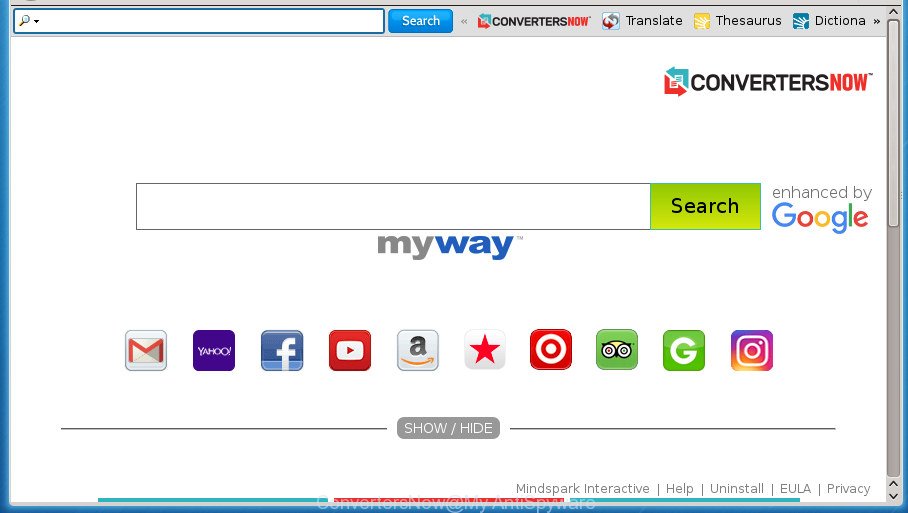
ConvertersNow by MyWay
When you perform a search via ConvertersNow, in addition to search results from Yahoo, Bing or Google Custom Search which provide links to web pages, news articles, images or videos you will also be shown lots of intrusive ads. The makers of ConvertersNow doing this to make advertising revenue from these ads.
It is not a good idea to have an unwanted program like ConvertersNow browser hijacker on your PC. The reason for this is simple, it doing things you don’t know about. The browser hijacker can also be used to gather lots of personal information which can be later transferred to third parties. You don’t know if your home address, account names and passwords are safe. And of course you completely do not know what will happen when you click on any advertisements on the ConvertersNow web-page.
Most often, the ConvertersNow browser hijacker affects most common web-browsers like Chrome, Firefox, Internet Explorer and MS Edge. But such hijacker infections as well can infect other internet browsers by modifying its shortcuts (adding ‘http://site.address’ into Target field of web browser’s shortcut). So every time you run the browser, it’ll display ConvertersNow site. Even if you setup your start page again, the unwanted ConvertersNow page will be the first thing that you see when you start the web browser.
We recommend you to get rid of ConvertersNow and clean your machine of browser hijacker infection as soon as possible, until the presence of the browser hijacker has not led to even worse consequences. Follow the tutorial below that will allow you to completely remove ConvertersNow , using only the built-in Windows features and a few of specialized free utilities.
ConvertersNow removal steps
There are a few ways which can be used to remove ConvertersNow. But, not all PUPs such as this hijacker can be completely removed using only manual solutions. Most often you are not able to uninstall any hijacker infection using standard Microsoft Windows options. In order to remove ConvertersNow you need complete a few manual steps and use reliable removal tools. Most IT security professionals states that Zemana Anti-malware, Malwarebytes or AdwCleaner tools are a right choice. These free programs are able to find and remove ConvertersNow from your machine and restore your browser settings to defaults.
Manual ConvertersNow redirect removal
The useful removal guide for the ConvertersNow . The detailed procedure can be followed by anyone as it really does take you step-by-step. If you follow this process to remove ConvertersNow let us know how you managed by sending us your comments please.
Uninstalling the ConvertersNow, check the list of installed applications first
Some PUPs, browser hijacking programs and adware can be removed by uninstalling the free programs they came with. If this way does not succeed, then looking them up in the list of installed software in MS Windows Control Panel. Use the “Uninstall” command in order to delete them.
Windows 10, 8.1, 8
Click the Microsoft Windows logo, and then click Search ![]() . Type ‘Control panel’and press Enter like below.
. Type ‘Control panel’and press Enter like below.

When the ‘Control Panel’ opens, press the ‘Uninstall a program’ link under Programs category like below.

Windows 7, Vista, XP
Open Start menu and select the ‘Control Panel’ at right as on the image below.

Then go to ‘Add/Remove Programs’ or ‘Uninstall a program’ (Windows 7 or Vista) as shown on the image below.

Carefully browse through the list of installed applications and remove all software which has the name similar to the web-page that has been set as your Firefox, Chrome, Internet Explorer and MS Edge newtab, home page and search engine by default. We suggest to click ‘Installed programs’ and even sorts all installed programs by date. After you have found anything suspicious that may be the hijacker, ad supported software or PUPs, then select this application and press ‘Uninstall’ in the upper part of the window. If the suspicious program blocked from removal, then run Revo Uninstaller Freeware to fully remove it from your personal computer.
Remove ConvertersNow redirect from Chrome
Like other modern browsers, the Google Chrome has the ability to reset the settings to their default values and thereby recover the browser homepage, newtab and default search provider that have been changed by the ConvertersNow browser hijacker infection.
Open the Google Chrome menu by clicking on the button in the form of three horizontal stripes (![]() ). It will show the drop-down menu. Next, click to “Settings” option.
). It will show the drop-down menu. Next, click to “Settings” option.

Scroll down to the bottom of the page and click on the “Show advanced settings” link. Now scroll down until the Reset settings section is visible, as shown on the screen below and click the “Reset settings” button.

Confirm your action, click the “Reset” button.
Get rid of ConvertersNow from Internet Explorer
If you find that Internet Explorer internet browser settings like start page, newtab page and search provider by default having been hijacked, then you may revert back your settings, via the reset web browser procedure.
First, run the Microsoft Internet Explorer, then press ‘gear’ icon ![]() . It will display the Tools drop-down menu on the right part of the internet browser, then click the “Internet Options” like below.
. It will display the Tools drop-down menu on the right part of the internet browser, then click the “Internet Options” like below.

In the “Internet Options” screen, select the “Advanced” tab, then click the “Reset” button. The IE will open the “Reset Internet Explorer settings” prompt. Further, press the “Delete personal settings” check box to select it. Next, click the “Reset” button as shown on the screen below.

Once the task is done, click “Close” button. Close the Internet Explorer and restart your PC for the changes to take effect. This step will help you to restore your browser’s newtab page, homepage and search engine by default to default state.
Get rid of ConvertersNow startpage from Mozilla Firefox
If the FF settings such as newtab, start page and search engine by default have been replaced by the hijacker, then resetting it to the default state can help.
First, start the Firefox and press ![]() button. It will show the drop-down menu on the right-part of the internet browser. Further, press the Help button (
button. It will show the drop-down menu on the right-part of the internet browser. Further, press the Help button (![]() ) as shown in the figure below
) as shown in the figure below
.

In the Help menu, select the “Troubleshooting Information” option. Another way to open the “Troubleshooting Information” screen – type “about:support” in the web browser adress bar and press Enter. It will show the “Troubleshooting Information” page like below. In the upper-right corner of this screen, press the “Refresh Firefox” button.

It will show the confirmation dialog box. Further, click the “Refresh Firefox” button. The Firefox will start a procedure to fix your problems that caused by the ConvertersNow hijacker infection. When, it is finished, press the “Finish” button.
How to automatically delete ConvertersNow hijacker
Run malicious software removal utilities to get rid of ConvertersNow automatically. The freeware tools specially designed for hijacker, ad supported software and other potentially unwanted programs removal. These tools can get rid of most of hijacker infection from Chrome, Firefox, Internet Explorer and Edge. Moreover, it can remove all components of ConvertersNow from Windows registry and system drives.
Scan and free your computer of ConvertersNow with Zemana Anti-malware
We recommend using the Zemana Anti-malware that are completely clean your personal computer of the hijacker infection. The tool is an advanced malware removal program made by (c) Zemana lab. It is able to help you remove PUPs, browser hijacker infections, ad supported software, malicious software, toolbars, ransomware and other security threats from your computer for free.

- Please download Zemana Anti Malware to your desktop by clicking on the following link.
Zemana AntiMalware
165036 downloads
Author: Zemana Ltd
Category: Security tools
Update: July 16, 2019
- At the download page, click on the Download button. Your internet browser will show the “Save as” dialog box. Please save it onto your Windows desktop.
- After the download is done, please close all programs and open windows on your computer. Next, launch a file called Zemana.AntiMalware.Setup.
- This will open the “Setup wizard” of Zemana AntiMalware onto your computer. Follow the prompts and don’t make any changes to default settings.
- When the Setup wizard has finished installing, the Anti-Malware will run and open the main window.
- Further, press the “Scan” button to start checking your PC for the browser hijacker that alters browser settings to replace your home page, newtab page and default search engine with ConvertersNow page. While the utility is scanning, you may see how many objects it has identified as being infected by malicious software.
- After the scan is finished, the results are displayed in the scan report.
- Review the results once the tool has done the system scan. If you think an entry should not be quarantined, then uncheck it. Otherwise, simply press the “Next” button. The tool will remove ConvertersNow hijacker infection and other web browser’s harmful extensions and add items to the Quarantine. Once finished, you may be prompted to reboot the PC system.
- Close the Zemana Anti-Malware and continue with the next step.
Run Malwarebytes to delete browser hijacker
Manual ConvertersNow removal requires some computer skills. Some files and registry entries that created by the browser hijacker may be not completely removed. We recommend that run the Malwarebytes Free that are completely clean your personal computer of browser hijacker. Moreover, the free program will help you to delete malware, PUPs, adware and toolbars that your PC can be infected too.

Download Malwarebytes Free from the link below.
327265 downloads
Author: Malwarebytes
Category: Security tools
Update: April 15, 2020
When the downloading process is finished, run it and follow the prompts. Once installed, the Malwarebytes will try to update itself and when this process is done, click the “Scan Now” button to perform a system scan with this utility for the browser hijacker which reroutes your web-browser to intrusive ConvertersNow site. This task can take quite a while, so please be patient. When a threat is detected, the number of the security threats will change accordingly. Wait until the the checking is finished. You may move items to Quarantine (all selected by default) by simply click “Quarantine Selected” button.
The Malwarebytes is a free application that you can use to remove all detected folders, files, services, registry entries and so on. To learn more about this malicious software removal tool, we suggest you to read and follow the steps or the video guide below.
Remove ConvertersNow search from web browsers with AdwCleaner
The AdwCleaner tool is free and easy to use. It may scan and delete hijacker like ConvertersNow, malware, PUPs and adware in Google Chrome, FF, Microsoft Edge and Internet Explorer web-browsers and thereby revert back their default settings (start page, newtab page and search engine by default). AdwCleaner is powerful enough to find and remove malicious registry entries and files that are hidden on the machine.

- Download AdwCleaner by clicking on the link below.
AdwCleaner download
225631 downloads
Version: 8.4.1
Author: Xplode, MalwareBytes
Category: Security tools
Update: October 5, 2024
- Once the downloading process is complete, double click the AdwCleaner icon. Once this utility is launched, click “Scan” button It’ll scan through the whole machine for the ConvertersNow browser hijacker and other malicious software and ‘ad supported’ software. This task may take quite a while, so please be patient. While the program is scanning, you can see how many objects it has identified as threat.
- As the scanning ends, the results are displayed in the scan report. Next, you need to click “Clean” button. It will display a prompt, click “OK”.
These few simple steps are shown in detail in the following video guide.
Block ConvertersNow start page and other intrusive sites
Use an ad blocker tool such as AdGuard will protect you from malicious ads and content. Moreover, you can find that the AdGuard have an option to protect your privacy and stop phishing and spam web-pages. Additionally, ad blocker software will allow you to avoid unwanted popup advertisements and unverified links that also a good way to stay safe online.
- Download AdGuard program from the following link.
Adguard download
26898 downloads
Version: 6.4
Author: © Adguard
Category: Security tools
Update: November 15, 2018
- Once downloading is complete, start the downloaded file. You will see the “Setup Wizard” program window. Follow the prompts.
- After the setup is finished, click “Skip” to close the setup application and use the default settings, or press “Get Started” to see an quick tutorial which will assist you get to know AdGuard better.
- In most cases, the default settings are enough and you do not need to change anything. Each time, when you run your personal computer, AdGuard will launch automatically and stop pop-up ads, web-sites such ConvertersNow, as well as other harmful or misleading web sites. For an overview of all the features of the application, or to change its settings you can simply double-click on the icon named AdGuard, which can be found on your desktop.
How to avoid installation of ConvertersNow hijacker
These days certain free software developers bundle third-party software that could be potentially unwanted software such as the ConvertersNow browser hijacker, with a view to making some money. These are not freeware as install an unwanted programs on to your MS Windows machine. So whenever you install a new free program that downloaded from the World Wide Web, be very careful during install. Carefully read the EULA (a text with I ACCEPT/I DECLINE button), select custom or manual install method, uncheck all optional applications.
Finish words
Now your machine should be clean of the ConvertersNow homepage. Remove AdwCleaner. We suggest that you keep Malwarebytes (to periodically scan your machine for new malware, browser hijackers and adware) and AdGuard (to help you stop unwanted pop up ads and harmful web sites). Moreover, to prevent browser hijacker infections, please stay clear of unknown and third party programs, make sure that your antivirus application, turn on the option to find PUPs (potentially unwanted programs).
If you need more help with ConvertersNow related issues, go to our Spyware/Malware removal forum.


















