If Artulenia.com web-site popping up in your web browser then it could mean that your system is infected with ‘ad-supported’ software (also known as adware). It is a type of malicious software that designed to display lots of undesired pop-up advertisements. Unlike viruses, the adware will not delete or infect your files, but its actions will cause some problems with your internet browser. This is because, it’ll infect your computer, get full access to your web browsers such as Firefox, Google Chrome, Internet Explorer and MS Edge and be able to alter their settings. Of course, it did not ask you for permission and do it secretly as possible. Once your browser settings will be modified, you will be redirected to unwanted advertisements, some of which can lead to harmful or misleading web pages. For this reason, we recommend that you start the clean up of your computer as quickly as possible and thereby remove Artulenia.com pop ups from your web browser.
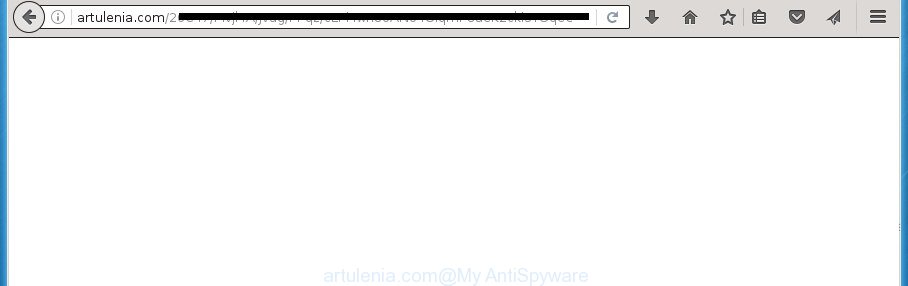
It is not a good idea to have an unwanted program such as this adware on your machine. The reason for this is simple, it doing things you don’t know about. The adware can also be used to gather lots of user information which may be later sold to third parties. You don’t know if your home address, account names and passwords are safe. And of course you completely don’t know what will happen when you click on any Artulenia.com advertisements.
Table of contents
- What is Artulenia.com
- Remove Artulenia.com pop-up advertisements
- Run AdBlocker to block Artulenia.com and stay safe online
- Do not know how your web browser has been hijacked by Artulenia.com redirect?
- Finish words
The malicious applications from the adware family that changes the settings of web-browsers usually affects only the Chrome, Firefox, Microsoft Edge and Internet Explorer. However, possible situations, when any other web browsers will be affected too. The ad supported software may change the Target property of a browser’s shortcut, so every time you start the internet browser, instead of your home page, you will see the unwanted Artulenia.com advertisements.
Thus, it’s clear that the presence of ‘ad supported’ software on your personal computer is not desirable, and you need to clean up your machine as quickly as possible. Follow the guidance below in order to remove Artulenia.com popup advertisements.
Remove Artulenia.com pop-up advertisements
In the step by step guide below we will have a look at the ‘ad supported’ software and how to delete Artulenia.com from Google Chrome, Internet Explorer, FF and MS Edge internet browsers for MS Windows OS, natively or by using a few free removal utilities. Certain of the steps below will require you to close the web page. So, please read the few simple steps carefully, after that bookmark or print it for later reference.
Remove Artulenia.com popups without any tools
The following instructions is a step-by-step guide, which will help you manually delete Artulenia.com redirect from the Chrome, Firefox, Microsoft Internet Explorer and Edge.
Remove Artulenia.com associated software by using Windows Control Panel
First, you should try to identify and remove the program that causes the appearance of unwanted advertisements or browser redirect, using the ‘Uninstall a program’ which is located in the ‘Control panel’.
Windows 10, 8.1, 8
Click the MS Windows logo, and then press Search ![]() . Type ‘Control panel’and press Enter as shown in the figure below.
. Type ‘Control panel’and press Enter as shown in the figure below.

Once the ‘Control Panel’ opens, press the ‘Uninstall a program’ link under Programs category like below.

Windows 7, Vista, XP
Open Start menu and choose the ‘Control Panel’ at right as shown in the figure below.

Then go to ‘Add/Remove Programs’ or ‘Uninstall a program’ (Windows 7 or Vista) as shown below.

Carefully browse through the list of installed programs and remove all software that has the name similar to the Artulenia.com site. We recommend to click ‘Installed programs’ and even sorts all installed software by date. When you have found anything suspicious that may be the browser hijacker, ad supported software or potentially unwanted software, then select this program and click ‘Uninstall’ in the upper part of the window. If the suspicious program blocked from removal, then use Revo Uninstaller Freeware to fully remove it from your PC system.
Disinfect the web-browser’s shortcuts to remove Artulenia.com redirect
When installed, this adware may add an argument similar “http://site.address” into the Target property of the desktop shortcut for the FF, Google Chrome, Microsoft Internet Explorer and Microsoft Edge. Due to this, every time you launch the internet browser, it will display an undesired ad page.
Right click on the web-browser’s shortcut, click Properties option. On the Shortcut tab, locate the Target field. Click inside, you will see a vertical line – arrow pointer, move it (using -> arrow key on your keyboard) to the right as possible. You will see a text “http://site.address” that has been added here. Remove everything after .exe. An example, for Google Chrome you should remove everything after chrome.exe.

To save changes, press OK . You need to clean all web-browser’s shortcuts. So, repeat this step for the Google Chrome, FF, Microsoft Internet Explorer and Microsoft Edge.
Remove Artulenia.com ads from Internet Explorer
If you find that Internet Explorer internet browser settings like newtab, home page and search provider by default having been changed by ad supported software which created to reroute your internet browser to various ad web sites like Artulenia.com, then you may return your settings, via the reset web browser procedure.
First, open the IE. Next, click the button in the form of gear (![]() ). It will open the Tools drop-down menu, click the “Internet Options” like below.
). It will open the Tools drop-down menu, click the “Internet Options” like below.

In the “Internet Options” window click on the Advanced tab, then press the Reset button. The Internet Explorer will open the “Reset Internet Explorer settings” window as shown in the figure below. Select the “Delete personal settings” check box, then click “Reset” button.

You will now need to restart your PC system for the changes to take effect.
Remove Artulenia.com advertisements from Chrome
Reset Chrome settings is a simple way to get rid of the hijacker infections, malicious and ‘ad-supported’ extensions, as well as to recover the web browser’s new tab page, homepage and search provider by default that have been changed by ‘ad supported’ software that causes lots of annoying Artulenia.com popups.

- First, launch the Chrome and click the Menu icon (icon in the form of three horizontal stripes).
- It will show the Google Chrome main menu, click the “Settings” menu.
- Next, click “Show advanced settings” link, that located at the bottom of the Settings page.
- On the bottom of the “Advanced settings” page, click the “Reset settings” button.
- The Google Chrome will show the reset settings dialog box as shown on the image above.
- Confirm the web browser’s reset by clicking on the “Reset” button.
- To learn more, read the article How to reset Google Chrome settings to default.
Remove Artulenia.com from Firefox by resetting web browser settings
If your Mozilla Firefox browser is redirected to Artulenia.com without your permission or an unknown search provider displays results for your search, then it may be time to perform the web-browser reset.
First, open the Firefox and press ![]() button. It will open the drop-down menu on the right-part of the web browser. Further, click the Help button (
button. It will open the drop-down menu on the right-part of the web browser. Further, click the Help button (![]() ) as on the image below
) as on the image below
.

In the Help menu, select the “Troubleshooting Information” option. Another way to open the “Troubleshooting Information” screen – type “about:support” in the web-browser adress bar and press Enter. It will display the “Troubleshooting Information” page as shown below. In the upper-right corner of this screen, press the “Refresh Firefox” button.

It will show the confirmation dialog box. Further, click the “Refresh Firefox” button. The Mozilla Firefox will start a task to fix your problems that caused by the ad supported software that causes multiple unwanted advertisements and popups. Once, it is done, press the “Finish” button.
Delete unwanted Scheduled Tasks
Once installed, the adware can add a task in to the Windows Task Scheduler Library. Due to this, every time when you start your computer, it will show Artulenia.com annoying web page. So, you need to check the Task Scheduler Library and remove all malicious tasks which have been created by malicious programs.
Press Windows and R keys on the keyboard at the same time. This displays a prompt that titled with Run. In the text field, type “taskschd.msc” (without the quotes) and click OK. Task Scheduler window opens. In the left-hand side, press “Task Scheduler Library”, as shown in the figure below.

Task scheduler
In the middle part you will see a list of installed tasks. Please choose the first task, its properties will be open just below automatically. Next, click the Actions tab. Pay attention to that it launches on your personal computer. Found something like “explorer.exe http://site.address” or “chrome.exe http://site.address”, then remove this harmful task. If you are not sure that executes the task, check it through a search engine. If it is a component of the ‘ad-supported’ application, then this task also should be removed.
Having defined the task that you want to get rid of, then press on it with the right mouse button and choose Delete like below.

Delete a task
Repeat this step, if you have found a few tasks which have been created by ‘ad-supported’ application. Once is finished, close the Task Scheduler window.
How to remove Artulenia.com advertisements with free applications
Manual removal is not always as effective as you might think. Often, even the most experienced users can not completely get rid of adware which redirects your internet browser to undesired Artulenia.com site. So, we recommend to scan your computer for any remaining harmful components with free ‘ad supported’ software removal software below.
How to remove Artulenia.com redirect with Zemana Anti-malware
We recommend you to use the Zemana Anti-malware that are completely clean your PC of Artulenia.com popup advertisements. Moreover, the utility will allow you to remove potentially unwanted programs, malware, toolbars and hijackers that your computer can be infected too.
Download Zemana Anti-Malware on your machine by clicking on the link below. Save it on your desktop.
165069 downloads
Author: Zemana Ltd
Category: Security tools
Update: July 16, 2019
Once the downloading process is complete, close all windows on your machine. Further, start the set up file named Zemana.AntiMalware.Setup. If the “User Account Control” dialog box pops up as on the image below, click the “Yes” button.

It will show the “Setup wizard” that will assist you install Zemana Anti-Malware on the system. Follow the prompts and do not make any changes to default settings.

Once installation is done successfully, Zemana Anti-Malware will automatically launch and you may see its main window as shown on the image below.

Next, click the “Scan” button to perform a system scan for the ‘ad supported’ software that causes multiple annoying ads and popups. While the utility is checking, you can see number of objects and files has already scanned.

When it has finished scanning, it will show a screen which contains a list of malicious software that has been detected. Make sure all threats have ‘checkmark’ and click “Next” button.

The Zemana Anti-Malware will begin to remove adware that causes lots of undesired Artulenia.com advertisements. When finished, you can be prompted to restart your machine.
How to automatically remove Artulenia.com with Malwarebytes
You can get rid of Artulenia.com popup advertisements automatically with a help of Malwarebytes Free. We recommend this free malware removal tool because it may easily delete browser hijacker infections, ad-supported software, potentially unwanted programs and toolbars with all their components such as files, folders and registry entries.

Download Malwarebytes Free by clicking on the link below.
327294 downloads
Author: Malwarebytes
Category: Security tools
Update: April 15, 2020
Once the downloading process is finished, run it and follow the prompts. Once installed, the Malwarebytes will try to update itself and when this procedure is complete, press the “Scan Now” button to perform a system scan with this tool for the ad supported software that cause annoying Artulenia.com pop up ads to appear. Depending on your computer, the scan can take anywhere from a few minutes to close to an hour. While the utility is checking, you can see number of objects it has identified as being infected by malicious software. Review the results once the utility has complete the system scan. If you think an entry should not be quarantined, then uncheck it. Otherwise, simply click “Quarantine Selected” button.
The Malwarebytes is a free program that you can use to remove all detected folders, files, services, registry entries and so on. To learn more about this malicious software removal utility, we recommend you to read and follow the step-by-step tutorial or the video guide below.
Use AdwCleaner to remove Artulenia.com redirect from browser
AdwCleaner is a free portable application that scans your computer for adware that developed to reroute your browser to various ad sites such as Artulenia.com, PUPs and hijackers and helps remove them easily. Moreover, it’ll also help you get rid of any harmful browser extensions and add-ons.
Download AdwCleaner from the link below.
225638 downloads
Version: 8.4.1
Author: Xplode, MalwareBytes
Category: Security tools
Update: October 5, 2024
When downloading is finished, open the folder in which you saved it. You will see an icon like below.
![]()
Double click the AdwCleaner desktop icon. Once the utility is launched, you will see a screen as shown below.

Further, click “Scan” button to perform a system scan with this tool for the ad-supported software that causes internet browsers to open undesired Artulenia.com popups. This task can take some time, so please be patient. When the scan is finished, it’ll open a screen which contains a list of malicious software that has been detected as on the image below.

You may move items to Quarantine (all selected by default) by simply click “Clean” button. It will display a prompt as shown in the figure below.

You need to click “OK”. Once disinfection is complete, the AdwCleaner may ask you to reboot your machine. When your system is started, you will see an AdwCleaner log.
These steps are shown in detail in the following video guide.
Run AdBlocker to block Artulenia.com and stay safe online
Use ad blocker application like AdGuard in order to stop ads, malvertisements, pop-ups and online trackers, avoid having to install harmful and adware browser plug-ins and add-ons that affect your PC system performance and impact your PC security. Browse the Web anonymously and stay safe online!
- Download AdGuard application from the following link.
Adguard download
26904 downloads
Version: 6.4
Author: © Adguard
Category: Security tools
Update: November 15, 2018
- After the download is complete, launch the downloaded file. You will see the “Setup Wizard” program window. Follow the prompts.
- After the installation is finished, click “Skip” to close the installation application and use the default settings, or click “Get Started” to see an quick tutorial which will assist you get to know AdGuard better.
- In most cases, the default settings are enough and you don’t need to change anything. Each time, when you run your personal computer, AdGuard will run automatically and stop pop-up advertisements, sites such Artulenia.com, as well as other harmful or misleading sites. For an overview of all the features of the application, or to change its settings you can simply double-click on the icon named AdGuard, which is located on your desktop.
Do not know how your web browser has been hijacked by Artulenia.com redirect?
In many cases, the ad-supported software gets onto PC by being attached to the install packages from a free hosting and file sharing web-sites. So, install a freeware is a a good chance that you will find a bundled ‘ad supported’ software. If you don’t know how to avoid it, then use a simple trick. During the installation, choose the Custom or Advanced install option. Next, press ‘Decline’ button and clear all checkboxes on offers that ask you to install optional programs. Moreover, please carefully read Term of use and User agreement before installing any programs or otherwise you may end up with another unwanted program on your computer like this adware that causes a lot of intrusive Artulenia.com pop ups.
Finish words
After completing the steps shown above, your computer should be clean from malware, hijacker infections and adware. The Chrome, Firefox, Edge and Internet Explorer will no longer display Artulenia.com undesired web page when you surf the Internet. Unfortunately, if the steps does not help you, then you have caught a new ad supported software, and then the best way – ask for help.
- Download HijackThis by clicking on the link below and save it to your Desktop.
HijackThis download
5007 downloads
Version: 2.0.5
Author: OpenSource
Category: Security tools
Update: November 7, 2015
- Double-click on the HijackThis icon. Next click “Do a system scan only” button.
- After it completes the scan, the scan button will read “Save log”, click it. Save this log to your desktop.
- Create a Myantispyware account here. Once you’ve registered, check your e-mail for a confirmation link, and confirm your account. After that, login.
- Copy and paste the contents of the HijackThis log into your post. If you are posting for the first time, please start a new thread by using the “New Topic” button in the Spyware Removal forum. When posting your HJT log, try to give us some details about your problems, so we can try to help you more accurately.
- Wait for one of our trained “Security Team” or Site Administrator to provide you with knowledgeable assistance tailored to your problem with the annoying Artulenia.com advertisements.




















