If Loading… page popping up in your browser then it’s possible that your PC is infected with adware (sometimes called ‘ad-supported’ software). It is a type of malicious software that designed to open a lot of annoying pop up advertisements.
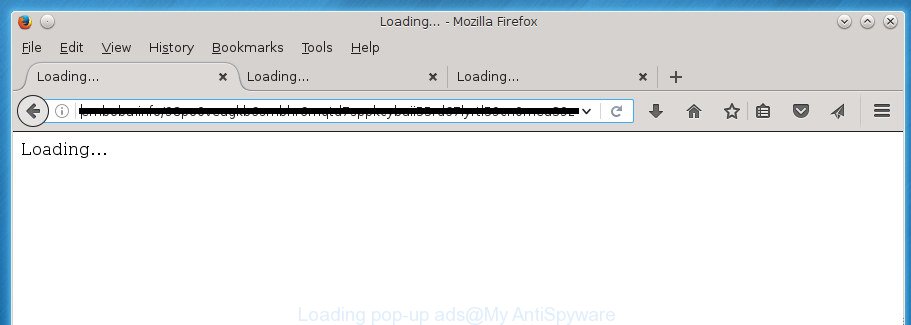
“Loading…” page is created to redirect your browser to various ad pages
Unlike viruses, the ad supported software will not delete or infect your files, but its actions will cause some problems with your browser. This is because, it will infect your computer, get full access to your web browsers such as Chrome, Microsoft Internet Explorer, Firefox and MS Edge and be able to change their settings. Of course, it did not ask you for permission and do it secretly as possible. Once your web browser settings will be replaced, you will be rerouted to intrusive ads, some of which can lead to malicious or misleading web pages. For this reason, we suggest that you begin the clean up of your system as quickly as possible and thereby remove Loading pop ups from your web browser.
While your personal computer is infected with the adware, the Google Chrome, Microsoft Internet Explorer, FF and Microsoft Edge may be redirected to “Loading” intrusive web page. Of course, the ‘ad supported’ software may not cause damages to your files or Windows system, but it may open a ton of unwanted ads. These ads will be injected within the content of sites that are you opening in your browser and can be varied: pop-up ads, in-text ads, different sized banners, offers to install an questionable software. The ads will appear on all web pages, including web pages where previously you have never seen any advertising banners.
The ‘ad supported’ software often modify all internet browser shortcuts that located on your Desktop to force you visit various unwanted ad pages. As a result, your browser can still redirect you to an intrusive ad page despite your personal computer is actually clean of adware and other malicious software.
So, obviously, you need to delete the adware as quickly as possible. Use the free step by step instructions below. This guide will allow you clean your PC of ad supported software and thereby delete the Loading undesired popup.
Remove Loading… pop up
Fortunately, it is not hard to get rid of ‘ad supported’ software which cause undesired Loading pop-ups to appear. In the following guide, we will provide two ways to clean your PC of this ad supported software. One is the manual removal solution and the other is automatic removal method. You can choose the method that best fits you. Please follow the removal guidance below to get rid of Loading pop-up right now!
Manual Loading… redirect removal
The following instructions is a step-by-step guide, which will help you manually delete Loading popups from the Chrome, Firefox, Internet Explorer and Edge.
Remove suspicious and potentially unwanted applications using MS Windows Control Panel
It is of primary importance to first identify and remove all potentially unwanted programs, ad supported software applications and browser hijacker infections through ‘Add/Remove Programs’ (Windows XP) or ‘Uninstall a program’ (Windows 10, 8, 7) section of your MS Windows Control Panel.
Windows 8, 8.1, 10
First, click Windows button

When the ‘Control Panel’ opens, click the ‘Uninstall a program’ link under Programs category as shown in the figure below.

You will see the ‘Uninstall a program’ panel like below.

Very carefully look around the entire list of software installed on your computer. Most likely, one or more of them are responsible for the appearance of popup and web browser redirect to the unwanted Loading web page. If you have many programs installed, you can help simplify the search of malicious programs by sort the list by date of installation. Once you have found a suspicious, unwanted or unused application, right click to it, after that click ‘Uninstall’.
Windows XP, Vista, 7
First, click ‘Start’ button and select ‘Control Panel’ at right panel as shown on the screen below.

Once the Windows ‘Control Panel’ opens, you need to click ‘Uninstall a program’ under ‘Programs’ as shown in the figure below.

You will see a list of programs installed on your PC. We recommend to sort the list by date of installation to quickly find the applications that were installed last. Most likely they responsibility for the appearance of pop up and browser redirect. If you are in doubt, you can always check the program by doing a search for her name in Google, Yahoo or Bing. Once the program which you need to uninstall is found, simply click on its name, and then press ‘Uninstall’ as on the image below.

Fix browser shortcuts, changed by adware
Unfortunately, the adware can also hijack Windows shortcuts (mostly, your web browsers shortcuts), so that the “Loading…” page will be shown when you launch the Chrome, FF, IE and Edge or another browser.
Right click to a desktop shortcut for your web browser. Choose the “Properties” option. It will open the Properties window. Select the “Shortcut” tab here, after that, look at the “Target” field. The ad supported software can change it. If you are seeing something such as “…exe http://site.address” then you need to remove “http…” and leave only, depending on the web-browser you are using:
- Google Chrome: chrome.exe
- Opera: opera.exe
- Firefox: firefox.exe
- Internet Explorer: iexplore.exe
Look at the example as shown in the figure below.

Once is finished, click the “OK” button to save the changes. Please repeat this step for browser shortcuts which redirects to an undesired web-pages. When you have completed, go to next step.
Remove Loading… pop-ups from Chrome
Like other modern web-browsers, the Google Chrome has the ability to reset the settings to their default values and thereby recover the web browser’s settings such as startpage, new tab and default search engine that have been modified by the ‘ad supported’ software that cause unwanted Loading pop-up to appear.
First start the Chrome. Next, click the button in the form of three horizontal stripes (![]() ). It will show the main menu. Further, press the option named “Settings”. Another way to open the Chrome’s settings – type chrome://settings in the browser adress bar and press Enter.
). It will show the main menu. Further, press the option named “Settings”. Another way to open the Chrome’s settings – type chrome://settings in the browser adress bar and press Enter.

The web browser will display the settings screen. Scroll down to the bottom of the page and press the “Show advanced settings” link. Now scroll down until the “Reset settings” section is visible, like below and press the “Reset settings” button.

The Google Chrome will show the confirmation dialog box. You need to confirm your action, click the “Reset” button. The web-browser will start the task of cleaning. Once it’s complete, the web-browser’s settings including newtab, homepage and search provider by default back to the values that have been when the Chrome was first installed on your personal computer.
Get rid of Loading pop ups from Internet Explorer
In order to recover all internet browser start page, new tab page and search engine by default you need to reset the Internet Explorer to the state, that was when the Windows was installed on your computer.
First, start the Microsoft Internet Explorer. Next, click the button in the form of gear (![]() ). It will display the Tools drop-down menu, press the “Internet Options” like below.
). It will display the Tools drop-down menu, press the “Internet Options” like below.

In the “Internet Options” window click on the Advanced tab, then click the Reset button. The IE will show the “Reset Internet Explorer settings” window as shown on the image below. Select the “Delete personal settings” check box, then press “Reset” button.

You will now need to reboot your computer for the changes to take effect.
Remove Loading… redirect from Mozilla Firefox
If the Firefox settings like newtab page, startpage and search engine by default have been replaced by the ad supported software, then resetting it to the default state can help.
First, start the Firefox and press ![]() button. It will open the drop-down menu on the right-part of the internet browser. Further, click the Help button (
button. It will open the drop-down menu on the right-part of the internet browser. Further, click the Help button (![]() ) as shown on the image below
) as shown on the image below
.

In the Help menu, select the “Troubleshooting Information” option. Another way to open the “Troubleshooting Information” screen – type “about:support” in the web-browser adress bar and press Enter. It will open the “Troubleshooting Information” page as on the image below. In the upper-right corner of this screen, click the “Refresh Firefox” button.

It will display the confirmation dialog box. Further, click the “Refresh Firefox” button. The FF will begin a process to fix your problems that caused by the adware that causes intrusive Loading pop ups. Once, it’s complete, click the “Finish” button.
Remove unwanted Scheduled Tasks
If the undesired Loading web-site opens automatically on Windows startup or at equal time intervals, then you need to check the Task Scheduler Library and get rid of all the tasks which have been created by unwanted programs.
Press Windows and R keys on the keyboard at the same time. This opens a prompt that called Run. In the text field, type “taskschd.msc” (without the quotes) and click OK. Task Scheduler window opens. In the left-hand side, click “Task Scheduler Library”, as on the image below.

Task scheduler
In the middle part you will see a list of installed tasks. Please select the first task, its properties will be display just below automatically. Next, click the Actions tab. Pay attention to that it launches on your PC system. Found something like “explorer.exe http://site.address” or “chrome.exe http://site.address”, then get rid of this harmful task. If you are not sure that executes the task, check it through a search engine. If it’s a component of the malicious programs, then this task also should be removed.
Having defined the task that you want to delete, then click on it with the right mouse button and select Delete as shown on the screen below.

Delete a task
Repeat this step, if you have found a few tasks which have been created by malicious program. Once is done, close the Task Scheduler window.
How to automatically get rid of Loading redirect
The easiest solution to remove Loading popup is to run an antimalware program capable of detecting this adware which causes intrusive Loading pop up. We recommend try Zemana Anti-malware or another free malicious software remover that listed below. It has excellent detection rate when it comes to adware, hijackers and other potentially unwanted software.
Scan and free your web browser of Loading pop-ups with Zemana Anti-malware
We recommend using the Zemana Anti-malware that are completely clean your computer of the adware. The utility is an advanced malware removal program created by (c) Zemana lab. It’s able to help you remove potentially unwanted applications, browser hijacker infections, malicious software, toolbars, ransomware and ad supported software which developed to reroute your web-browser to various ad sites like Loading.
Now you can setup and run Zemana Anti-Malware to remove Loading popups from your web browser by following the steps below:
Click the link below to download Zemana AntiMalware installation package named Zemana.AntiMalware.Setup on your machine.
165535 downloads
Author: Zemana Ltd
Category: Security tools
Update: July 16, 2019
Launch the installer after it has been downloaded successfully and then follow the prompts to set up this utility on your system.

During setup you can change some settings, but we recommend you don’t make any changes to default settings.
When installation is complete, this malware removal tool will automatically start and update itself. You will see its main window as shown on the screen below.

Now click the “Scan” button It’ll scan through the whole PC for the adware that causes a large number of undesired Loading popups. A system scan can take anywhere from 5 to 30 minutes, depending on your personal computer.

After it has finished scanning your system, you will be displayed the list of all found threats on your PC. Review the scan results and then press “Next” button.

The Zemana Anti-Malware will start to remove adware that causes multiple undesired popup and pop-ups. After the clean up is done, you can be prompted to reboot your PC to make the change take effect.
Automatically remove Loading popups with Malwarebytes
Manual Loading redirect removal requires some computer skills. Some files and registry entries that created by the ad supported software can be not completely removed. We recommend that run the Malwarebytes Free that are completely clean your PC system of ad supported software. Moreover, the free program will allow you to delete malware, potentially unwanted software, hijacker infections and toolbars that your machine can be infected too.

Download Malwarebytes Free from the link below.
327760 downloads
Author: Malwarebytes
Category: Security tools
Update: April 15, 2020
Once the downloading process is finished, run it and follow the prompts. Once installed, the Malwarebytes will try to update itself and when this task is done, click the “Scan Now” button to perform a system scan with this tool for the ad-supported software which cause undesired Loading popup to appear. A scan can take anywhere from 10 to 30 minutes, depending on the number of files on your computer and the speed of your PC system. When a malware, ad supported software or PUPs are found, the number of the security threats will change accordingly. Review the report and then click “Quarantine Selected” button.
The Malwarebytes is a free program that you can use to get rid of all detected folders, files, services, registry entries and so on. To learn more about this malicious software removal utility, we recommend you to read and follow the guide or the video guide below.
Remove Loading pop ups from web-browsers with AdwCleaner
AdwCleaner is a free removal tool that can scan your computer for a wide range of security threats such as malware, adwares, potentially unwanted software as well as ad-supported software that causes browsers to display annoying Loading pop-up. It will perform a deep scan of your machine including hard drives and Microsoft Windows registry. When a malicious software is detected, it will allow you to remove all found threats from your PC system by a simple click.
Download AdwCleaner utility by clicking on the link below. Save it to your Desktop so that you can access the file easily.
225799 downloads
Version: 8.4.1
Author: Xplode, MalwareBytes
Category: Security tools
Update: October 5, 2024
After the download is finished, open the file location and double-click the AdwCleaner icon. It will start the AdwCleaner utility and you will see a screen as shown in the figure below. If the User Account Control prompt will ask you want to display the application, press Yes button to continue.

Next, press “Scan” to perform a system scan with this tool for the adware that causes internet browsers to show undesired Loading pop up. This process can take quite a while, so please be patient. While the program is checking, you may see how many objects it has identified as threat.

After finished is finished, you may check all threats detected on your personal computer like below.

Review the report and then click “Clean” button. It will display a prompt. Click “OK” button. The AdwCleaner will begin to get rid of adware that causes multiple unwanted popups and pop ups. After that process is finished, the utility may ask you to restart your system. After restart, the AdwCleaner will show the log file.
All the above steps are shown in detail in the following video instructions.
Run AdBlocker to stay safe online
We suggest to install an ad-blocker application which may stop “Loading…” page and other annoying web-sites. The ad blocking utility like AdGuard is a application that basically removes advertising from the Net and stops access to malicious web sites. Moreover, security experts says that using ad-blocking software is necessary to stay safe when surfing the Net.
Installing the AdGuard adblocker program is simple. First you’ll need to download AdGuard from the following link.
27047 downloads
Version: 6.4
Author: © Adguard
Category: Security tools
Update: November 15, 2018
When the download is complete, double-click the downloaded file to start it. The “Setup Wizard” window will show up on the computer screen as shown on the screen below.

Follow the prompts. AdGuard will then be installed and an icon will be placed on your desktop. A window will show up asking you to confirm that you want to see a quick instructions as shown on the screen below.

Press “Skip” button to close the window and use the default settings, or click “Get Started” to see an quick instructions which will assist you get to know AdGuard better.
Each time, when you start your computer, AdGuard will run automatically and stop pop-up, “Loading…” redirect, as well as other malicious or misleading sites. For an overview of all the features of the application, or to change its settings you can simply double-click on the AdGuard icon, that may be found on your desktop.
Prevent Loading popup from installing
Usually, ad-supported software gets into your machine as part of a bundle with freeware, sharing files and other unsafe software which you downloaded from the Web. The makers of this ‘ad supported’ software pays software makers for distributing adware within their software. So, third-party applications is often included as part of the installer. In order to avoid the setup of any adware that causes multiple undesired pop up and pop-ups: choose only Manual, Custom or Advanced installation method and uncheck all additional applications in which you are unsure.
To sum up
Now your machine should be free of the ‘ad supported’ software which cause annoying Loading pop-up to appear. Remove AdwCleaner. We suggest that you keep Zemana Anti-malware (to periodically scan your computer for new malicious software, browser hijackers and ad supported software) and AdGuard (to help you block unwanted pop ups and harmful pages). Moreover, to prevent ‘ad supported’ software, please stay clear of unknown and third party applications, make sure that your antivirus program, turn on the option to scan for PUPs (potentially unwanted programs).
If you need more help with “Loading…” pop ups related issues, go to our Spyware/Malware removal forum.


















