If your web-browser are being re-directed to the web site called Emboba.info, then you have an ad-supported software (also known as adware) installed on your PC system. The ad supported software will modify your browser’s startpage, new tab page and search provider by default or install unwanted web browser addon so that it will automatically display a huge number of intrusive Emboba.info advertisements. If you would like to free your PC of adware and thereby remove Emboba.info redirect and are unable to do so, you can use the guidance below to scan for and remove this ad supported software and any other malware for free.
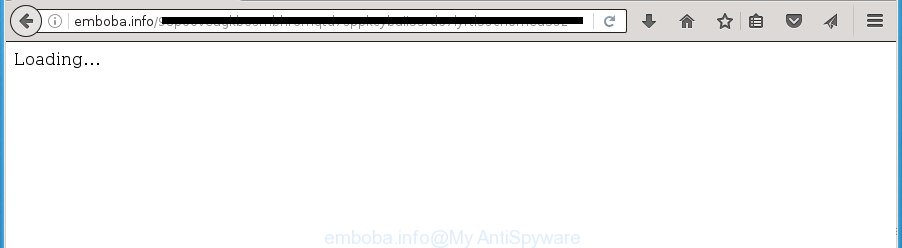
Technically, the adware is not a virus, but it does bad things, it generates lots of advertisements. It may download and install on to your personal computer other malicious and unwanted applications without your permission, force you to visit misleading or malicious web sites. Moreover, the ad-supported software can install browser hijacker. Once installed, it will change your internet browser setting such as home page, newtab page and search engine by default with an unwanted web-site.
The malicious applications from the adware family that changes the settings of web-browsers usually affects only the Chrome, Mozilla Firefox, Edge and Microsoft Internet Explorer. However, possible situations, when any other web browsers will be affected too. The adware may change the Target property of a web browser’s shortcut, so every time you run the web browser, instead of your start page, you will see the annoying Emboba.info advertisements.
Table of contents
- What is Emboba.info
- Emboba.info redirect removal guide
- Delete Emboba.info pop-up ads without any utilities
- Remove adware and other PUPs through the MS Windows Control Panel
- Clean up the web-browsers shortcuts that have been hijacked by adware
- Remove Emboba.info advertisements from Chrome
- Delete Emboba.info redirect from Internet Explorer
- Remove Emboba.info advertisements from FF
- Get rid of unwanted Scheduled Tasks
- How to automatically remove Emboba.info pop up ads
- Delete Emboba.info pop-up ads without any utilities
- Run AdBlocker to block Emboba.info and stay safe online
- How does your system get infected with Emboba.info popup advertisements
- To sum up
So, obviously, you need to remove the adware as soon as possible. Use the free instructions below. This guide will help you clean your computer of ad-supported software and thereby remove the Emboba.info unwanted pop-up ads.
Emboba.info redirect removal guide
Even if you have the up-to-date classic antivirus installed, and you’ve checked your PC system for malicious software and removed anything found, you need to do the tutorial below. The Emboba.info pop-ups removal is not simple as installing another antivirus. Classic antivirus software are not designed to run together and will conflict with each other, or possibly crash Windows. Instead we recommend complete the manual steps below after that run Zemana Anti-malware, Malwarebytes or AdwCleaner, which are free programs dedicated to detect and remove ad supported software that causes undesired Emboba.info pop up ads. Use these utilities to ensure the adware is removed.
Delete Emboba.info pop-up ads without any utilities
The steps will help you remove Emboba.info popup ads. These Emboba.info removal steps work for the Firefox, Chrome, Microsoft Internet Explorer and MS Edge, as well as every version of Windows operating system.
Remove adware and other PUPs through the MS Windows Control Panel
First method for manual adware removal is to go into the Microsoft Windows “Control Panel”, then “Uninstall a program” console. Take a look at the list of software on your system and see if there are any suspicious and unknown applications. If you see any, you need to uninstall them. Of course, before doing so, you can do an Internet search to find details on the program. If it is a potentially unwanted application, adware or malicious software, you will likely find information that says so.
Windows 10, 8.1, 8
Click the MS Windows logo, and then click Search ![]() . Type ‘Control panel’and press Enter like below.
. Type ‘Control panel’and press Enter like below.

When the ‘Control Panel’ opens, click the ‘Uninstall a program’ link under Programs category as shown in the figure below.

Windows 7, Vista, XP
Open Start menu and select the ‘Control Panel’ at right as shown in the figure below.

Then go to ‘Add/Remove Programs’ or ‘Uninstall a program’ (Windows 7 or Vista) as on the image below.

Carefully browse through the list of installed software and remove all applications that has the name similar to the Emboba.info web-site. We recommend to click ‘Installed programs’ and even sorts all installed programs by date. After you have found anything suspicious that may be the browser hijacker, ‘ad supported’ software or potentially unwanted programs, then select this application and click ‘Uninstall’ in the upper part of the window. If the suspicious program blocked from removal, then run Revo Uninstaller Freeware to fully remove it from your computer.
Clean up the web-browsers shortcuts that have been hijacked by adware
Unfortunately, the adware can also hijack Windows shortcuts (mostly, your browsers shortcuts), so that the Emboba.info ad web site will be displayed when you open the FF, Google Chrome, Internet Explorer and Edge or another browser.
Right click on the shortcut of infected web browser as shown in the figure below.

Select the “Properties” option and it will open a shortcut’s properties. Next, click the “Shortcut” tab and then delete the “http://site.address” string from Target field like below.

Then click OK to save changes. Repeat the step for all web-browsers that are re-directed to the Emboba.info annoying web site.
Remove Emboba.info advertisements from Chrome
If your Chrome internet browser is re-directed to annoying Emboba.info page, it may be necessary to completely reset your web browser program to its default settings.
First start the Google Chrome. Next, press the button in the form of three horizontal stripes (![]() ). It will display the main menu. Further, press the option named “Settings”. Another way to show the Google Chrome’s settings – type chrome://settings in the browser adress bar and press Enter.
). It will display the main menu. Further, press the option named “Settings”. Another way to show the Google Chrome’s settings – type chrome://settings in the browser adress bar and press Enter.

The internet browser will display the settings screen. Scroll down to the bottom of the page and press the “Show advanced settings” link. Now scroll down until the “Reset settings” section is visible, like below and click the “Reset settings” button.

The Chrome will open the confirmation prompt. You need to confirm your action, click the “Reset” button. The web-browser will start the procedure of cleaning. After it is finished, the web-browser’s settings including homepage, new tab page and default search engine back to the values that have been when the Chrome was first installed on your machine.
Delete Emboba.info redirect from Internet Explorer
The Internet Explorer reset is great if your web-browser is hijacked or you have unwanted addo-ons or toolbars on your browser, that installed by an malicious software.
First, open the Microsoft Internet Explorer, click ![]() ) button. Next, click “Internet Options” as shown on the image below.
) button. Next, click “Internet Options” as shown on the image below.

In the “Internet Options” screen select the Advanced tab. Next, press Reset button. The Microsoft Internet Explorer will open the Reset Internet Explorer settings prompt. Select the “Delete personal settings” check box and click Reset button.

You will now need to restart your computer for the changes to take effect. It will get rid of Emboba.info redirect, disable malicious and ad-supported browser’s extensions and restore the Internet Explorer’s settings like homepage, new tab and default search provider to default state.
Remove Emboba.info advertisements from FF
If the Firefox browser program is hijacked, then resetting its settings can help. The Reset feature is available on all modern version of Mozilla Firefox. A reset can fix many issues by restoring Firefox settings like home page, newtab and default search provider to its default state. It will save your personal information like saved passwords, bookmarks, and open tabs.
Start the Mozilla Firefox and press the menu button (it looks like three stacked lines) at the top right of the internet browser screen. Next, click the question-mark icon at the bottom of the drop-down menu. It will display the slide-out menu.

Select the “Troubleshooting information”. If you are unable to access the Help menu, then type “about:support” in your address bar and press Enter. It bring up the “Troubleshooting Information” page as shown on the image below.

Click the “Refresh Firefox” button at the top right of the Troubleshooting Information page. Select “Refresh Firefox” in the confirmation dialog box. The FF will start a process to fix your problems that caused by the adware. Once, it is finished, press the “Finish” button.
Get rid of unwanted Scheduled Tasks
Once installed, the ad-supported software can add a task in to the Windows Task Scheduler Library. Due to this, every time when you open your machine, it will display Emboba.info intrusive web-page. So, you need to check the Task Scheduler Library and delete all harmful tasks which have been created by malicious programs.
Press Windows and R keys on the keyboard simultaneously. This opens a prompt that titled as Run. In the text field, type “taskschd.msc” (without the quotes) and press OK. Task Scheduler window opens. In the left-hand side, press “Task Scheduler Library”, as shown in the figure below.

Task scheduler
In the middle part you will see a list of installed tasks. Please choose the first task, its properties will be display just below automatically. Next, click the Actions tab. Pay attention to that it launches on your machine. Found something like “explorer.exe http://site.address” or “chrome.exe http://site.address”, then remove this malicious task. If you are not sure that executes the task, check it through a search engine. If it’s a component of the malicious program, then this task also should be removed.
Having defined the task that you want to remove, then click on it with the right mouse button and choose Delete as on the image below.

Delete a task
Repeat this step, if you have found a few tasks that have been created by ‘ad-supported’ software. Once is done, close the Task Scheduler window.
How to automatically remove Emboba.info pop up ads
Use malicious software removal tools to remove Emboba.info ads automatically. The freeware tools specially developed for browser hijacker infections, ad-supported software and other potentially unwanted applications removal. These tools can get rid of most of adware from Chrome, Mozilla Firefox, Edge and Microsoft Internet Explorer. Moreover, it can remove all components of ad supported software from Windows registry and system drives.
Remove Emboba.info redirect with Zemana Anti-malware
Zemana Anti-malware is a tool that can remove adware, potentially unwanted applications, hijackers and other malware from your machine easily and for free. Zemana Anti-malware is compatible with most antivirus software. It works under Windows (10 – XP, 32 and 64 bit) and uses minimum of PC system resources.
Download Zemana Anti-Malware on your machine from the link below. Save it on your Windows desktop or in any other place.
165070 downloads
Author: Zemana Ltd
Category: Security tools
Update: July 16, 2019
Once downloading is finished, close all software and windows on your system. Double-click the set up file named Zemana.AntiMalware.Setup. If the “User Account Control” dialog box pops up as on the image below, click the “Yes” button.

It will open the “Setup wizard” that will help you setup Zemana AntiMalware on your PC. Follow the prompts and don’t make any changes to default settings.

Once installation is done successfully, Zemana Anti-Malware will automatically start and you can see its main screen as shown on the image below.

Now click the “Scan” button . This will start scanning the whole computer to find out ad-supported software that cause undesired Emboba.info advertisements to appear. Depending on your machine, the scan can take anywhere from a few minutes to close to an hour. When a malicious software, ad supported software or potentially unwanted programs are found, the count of the security threats will change accordingly. Wait until the the checking is done.

After it completes the scan, it will open a list of detected items. In order to remove all items, simply click “Next” button. The Zemana Anti Malware will start to get rid of adware which redirects your internet browser to annoying Emboba.info web-page. After disinfection is finished, you may be prompted to reboot the personal computer.
Get rid of Emboba.info pop-ups with Malwarebytes
Manual Emboba.info pop-up ads removal requires some computer skills. Some files and registry entries that created by the adware may be not completely removed. We suggest that run the Malwarebytes Free that are completely clean your machine of adware. Moreover, the free program will help you to remove malware, potentially unwanted programs, hijackers and toolbars that your machine can be infected too.

Download Malwarebytes Free by clicking on the link below.
327294 downloads
Author: Malwarebytes
Category: Security tools
Update: April 15, 2020
Once downloading is done, run it and follow the prompts. Once installed, the Malwarebytes will try to update itself and when this procedure is complete, press the “Scan Now” button . This will begin scanning the whole personal computer to find out adware which causes intrusive Emboba.info pop-ups. This task can take quite a while, so please be patient. While the tool is checking, you can see number of objects it has identified as being infected by malware. All found items will be marked. You can get rid of them all by simply click “Quarantine Selected” button.
The Malwarebytes is a free application that you can use to remove all detected folders, files, services, registry entries and so on. To learn more about this malware removal utility, we suggest you to read and follow the steps or the video guide below.
Remove Emboba.info pop-up advertisements and malicious extensions with AdwCleaner
AdwCleaner is a free removal tool which can check your machine for a wide range of security threats like malicious software, adwares, PUPs as well as adware that causes multiple annoying advertisements and popups. It will perform a deep scan of your computer including hard drives and Windows registry. Once a malicious software is detected, it will help you to remove all found threats from your PC system by a simple click.
Download AdwCleaner tool by clicking on the link below. Save it to your Desktop so that you can access the file easily.
225638 downloads
Version: 8.4.1
Author: Xplode, MalwareBytes
Category: Security tools
Update: October 5, 2024
When downloading is done, open the file location and double-click the AdwCleaner icon. It will start the AdwCleaner tool and you will see a screen as shown on the screen below. If the User Account Control dialog box will ask you want to display the program, click Yes button to continue.

Next, press “Scan” . This will begin scanning the whole PC to find out adware which causes undesired Emboba.info pop-up ads. Depending on your PC system, the scan can take anywhere from a few minutes to close to an hour. When a threat is detected, the count of the security threats will change accordingly. Wait until the the checking is done.

After it completes the scan is complete, it will open a screen that contains a list of malicious software that has been detected like below.

Review the scan results and then press “Clean” button. It will display a dialog box. Click “OK” button. The AdwCleaner will delete adware that cause annoying Emboba.info advertisements to appear. When the task is finished, the tool may ask you to restart your PC system. After reboot, the AdwCleaner will display the log file.
All the above steps are shown in detail in the following video instructions.
Run AdBlocker to block Emboba.info and stay safe online
In order to increase your security and protect your machine against new annoying advertisements and harmful web-sites, you need to use ad blocker application that stops an access to malicious ads and pages. Moreover, the application can block the show of intrusive advertising, that also leads to faster loading of web-pages and reduce the consumption of web traffic.
Download AdGuard application from the following link.
26904 downloads
Version: 6.4
Author: © Adguard
Category: Security tools
Update: November 15, 2018
Once the download is complete, run the downloaded file. You will see the “Setup Wizard” screen as shown below.

Follow the prompts. After the setup is finished, you will see a window as shown below.

You can press “Skip” to close the installation program and use the default settings, or click “Get Started” button to see an quick tutorial which will help you get to know AdGuard better.
In most cases, the default settings are enough and you do not need to change anything. Each time, when you run your personal computer, AdGuard will launch automatically and stop popup advertisements, web-sites such Emboba.info, as well as other malicious or misleading web sites. For an overview of all the features of the program, or to change its settings you can simply double-click on the AdGuard icon, which is located on your desktop.
How does your system get infected with Emboba.info popup advertisements
The adware usually gets onto computer by being attached to certain freeware that you download off of the Internet. Once started, it will infect your machine and configure your web browsers to show a large number of unwanted Emboba.info ads without your permission. In order to avoid infection, in the Setup wizard, you should be be proactive and carefully read the ‘Terms of use’, the ‘license agreement’ and other install screens, as well as to always choose the ‘Manual’ or ‘Advanced’ setup mode, when installing anything downloaded from the Internet.
To sum up
After completing the instructions shown above, your system should be clean from malware and ad-supported software that causes intrusive Emboba.info ads. The Google Chrome, FF, MS Edge and IE will no longer reroute you to various intrusive web pages. Unfortunately, if the guidance does not help you, then you have caught a new ‘ad supported’ software, and then the best way – ask for help in our Spyware/Malware removal forum.


















