The appearance MyDigitalCalendar instead of your startpage or search provider is a classic sign of browser hijacker that installed on your PC system. Moreover, the hijacker can lead to weird web-browser behavior (freezing/crash), delays when starting a new browser window or delays when searching for anything on the Internet. We think you definitely want to solve this problem. For this purpose, necessity to perform cleanup of your PC system. You need to follow the guide below which will help you to get rid of MyDigitalCalendar and clean your browser from the browser hijacker infection using the standard features of Microsoft Windows and some proven freeware.
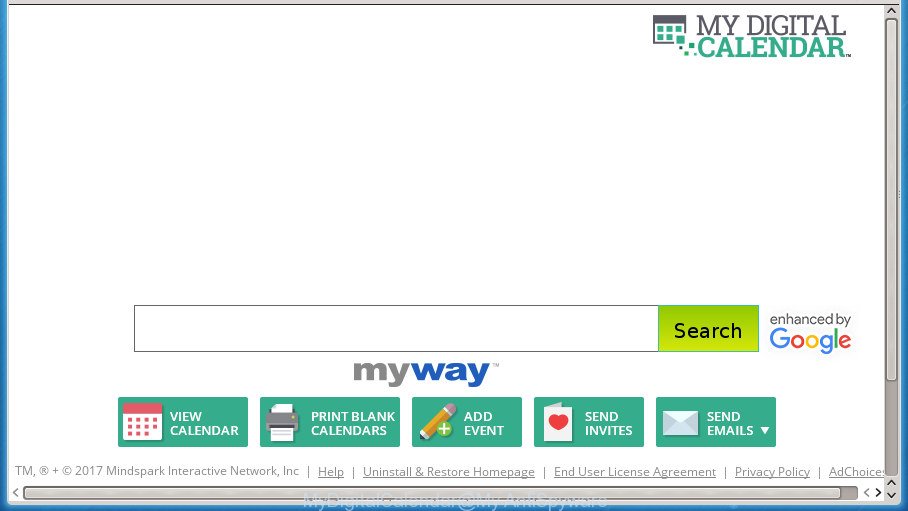
MyDigitalCalendar by MyWay
The MyDigitalCalendar hijacker takes over your web-browser’s default search provider and controls what will be displayed to you whenever you do a searching. Other than the search results, it also provides lots of unwanted ads on the search page. Some of these ads made to mislead you into buying certain questionable products and applications. Moreover, sometimes, those advertisements could redirect you to misleading or harmful sites.
Table of contents
- What is MyDigitalCalendar
- How to remove MyDigitalCalendar redirect
- Use AdBlocker to block MyDigitalCalendar and stay safe online
- How did MyDigitalCalendar hijacker get on your personal computer
- To sum up
Although, MyDigitalCalendar hijacker is not a virus, but it does bad things, and it imposes various changes to settings of all your typical web-browsers. Moreover, an ‘ad-supported’ software (also known as adware) may be additionally installed on to your computer by this browser hijacker, that will show lots of ads, or even massive full page ads that blocks surfing the World Wide Web. Often such these ads can recommend to install other unknown and unwanted software or visit malicious web sites.
The MyDigitalCalendar hijacker commonly affects only the Chrome, Mozilla Firefox, MS Edge and Microsoft Internet Explorer. However, possible situations, when any other web browsers will be affected too. The browser hijacker infection will perform a scan of the computer for internet browser shortcuts and alter them without your permission. When it infects the internet browser shortcuts, it’ll add the argument such as ‘http://site.address’ into Target property. So, each time you launch the web-browser, you will see the MyDigitalCalendar intrusive web page.
The tutorial below explaining steps to get rid of MyDigitalCalendar problem. Feel free to use it for removal of the hijacker infection that may attack FF, Chrome, Internet Explorer and MS Edge and other popular web-browsers. The guidance will help you revert back your settings of all your typical web-browsers that previously replaced by hijacker.
How to remove MyDigitalCalendar redirect
There are exist several free browser hijacker infection removal utilities. Also it is possible to remove MyDigitalCalendar start page manually. But we suggest to combine all these methods below into the one removal algorithm. Follow the steps of the guidance. Certain of the steps will require you to reboot your PC system or close the page. So, read this tutorial carefully, then bookmark or print it for later reference.
Manual MyDigitalCalendar removal
Steps to delete MyDigitalCalendar hijacker without any programs are presented below. Be sure to carry out the step-by-step steps completely to fully remove this annoying MyDigitalCalendar .
Uninstalling the MyDigitalCalendar, check the list of installed applications first
Some PUPs, browser hijacking applications and ad-supported software can be removed by uninstalling the free applications they came with. If this way does not succeed, then looking them up in the list of installed programs in Windows Control Panel. Use the “Uninstall” command in order to remove them.
Windows 8, 8.1, 10
First, press the Windows button
Windows XP, Vista, 7
First, press “Start” and select “Control Panel”.
It will open the Windows Control Panel as shown on the screen below.

Next, press “Uninstall a program” ![]()
It will display a list of all applications installed on your PC system. Scroll through the all list, and uninstall any suspicious and unknown software. To quickly find the latest installed applications, we recommend sort applications by date in the Control panel.
Fix internet browser shortcuts
Unfortunately, the hijacker infection can also hijack Windows shortcuts (mostly, your browsers shortcuts), so that the MyDigitalCalendar start page will be shown when you run the Chrome, Microsoft Internet Explorer, Firefox and MS Edge or another web browser.
Click the right mouse button to a desktop shortcut which you use to run your browser. Next, select the “Properties” option. Important: necessary to click on the desktop shortcut for the web browser which is redirected to the MyDigitalCalendar or other annoying web-site.
Further, necessary to look at the text which is written in the “Target” field. The hijacker infection can replace the contents of this field, which describes the file to be launch when you launch your web browser. Depending on the web browser you are using, there should be:
- Google Chrome: chrome.exe
- Opera: opera.exe
- Firefox: firefox.exe
- Internet Explorer: iexplore.exe
If you are seeing an unknown text like “http://site.addres” which has been added here, then you should remove it, as shown on the screen below.

Next, click the “OK” button to save the changes. Now, when you start the web-browser from this desktop shortcut, it does not occur automatically reroute on the MyDigitalCalendar page or any other intrusive pages. Once the step is finished, we recommend to go to the next step.
Get rid of MyDigitalCalendar search from Internet Explorer
By resetting IE web browser you restore your browser settings to its default state. This is first when troubleshooting problems that might have been caused by browser hijacker infection like MyDigitalCalendar.
First, open the Microsoft Internet Explorer, click ![]() ) button. Next, press “Internet Options” like below.
) button. Next, press “Internet Options” like below.

In the “Internet Options” screen select the Advanced tab. Next, press Reset button. The IE will show the Reset Internet Explorer settings prompt. Select the “Delete personal settings” check box and press Reset button.

You will now need to restart your computer for the changes to take effect. It will delete MyDigitalCalendar hijacker infection, disable malicious and ad-supported web browser’s extensions and restore the Internet Explorer’s settings like home page, newtab page and default search engine to default state.
Remove MyDigitalCalendar redirect from Google Chrome
Reset Google Chrome settings is a easy way to remove the hijacker infection, malicious and adware extensions, as well as to restore the browser’s homepage, newtab and search engine by default that have been modified by hijacker infection.

- First launch the Google Chrome and click Menu button (small button in the form of three horizontal stripes).
- It will show the Google Chrome main menu. Select “Settings” option.
- You will see the Chrome’s settings page. Scroll down and press “Show advanced settings” link.
- Scroll down again and click the “Reset settings” button.
- The Chrome will display the reset profile settings page as shown on the screen above.
- Next press the “Reset” button.
- Once this procedure is complete, your browser’s start page, new tab page and search engine by default will be restored to their original defaults.
- To learn more, read the blog post How to reset Google Chrome settings to default.
Remove MyDigitalCalendar from Mozilla Firefox
If the Mozilla Firefox settings such as new tab, startpage and search provider by default have been modified by the hijacker infection, then resetting it to the default state can help.
Press the Menu button (looks like three horizontal lines), and press the blue Help icon located at the bottom of the drop down menu as shown below.

A small menu will appear, click the “Troubleshooting Information”. On this page, press “Refresh Firefox” button as shown on the screen below.

Follow the onscreen procedure to restore your FF internet browser settings to its original state.
How to get rid of MyDigitalCalendar startpage with free software
Run malicious software removal tools to get rid of MyDigitalCalendar automatically. The freeware utilities specially made for hijacker, adware and other potentially unwanted programs removal. These tools can delete most of browser hijacker from Google Chrome, Firefox, MS Edge and Internet Explorer. Moreover, it can remove all components of MyDigitalCalendar from Windows registry and system drives.
Run Zemana Anti-malware to remove hijacker infection
Zemana Anti-malware highly recommended, because it can scan for security threats such ‘ad supported’ software and browser hijacker infections that most ‘classic’ antivirus programs fail to pick up on. Moreover, if you have any MyDigitalCalendar hijacker infection removal problems which cannot be fixed by this utility automatically, then Zemana Anti-malware provides 24X7 online assistance from the highly experienced support staff.
Download Zemana Anti-Malware by clicking on the link below.
165537 downloads
Author: Zemana Ltd
Category: Security tools
Update: July 16, 2019
When downloading is complete, close all programs and windows on your PC system. Open a directory in which you saved it. Double-click on the icon that’s called Zemana.AntiMalware.Setup as shown in the figure below.
![]()
When the installation begins, you will see the “Setup wizard” that will help you setup Zemana Anti-Malware on your personal computer.

Once installation is complete, you will see window as shown in the figure below.

Now click the “Scan” button . This will start scanning the whole PC system to find out browser hijacker that changes web browser settings to replace your start page, new tab page and search engine by default with MyDigitalCalendar web-site. While the utility is scanning, you can see how many objects it has identified as being infected by malware.

After the checking is finished, you can check all items detected on your PC system. In order to delete all items, simply click “Next” button.

The Zemana Anti-malware will get rid of MyDigitalCalendar hijacker and other security threats and add threats to the Quarantine.
How to get rid of MyDigitalCalendar with Malwarebytes
Remove MyDigitalCalendar hijacker manually is difficult and often the hijacker is not completely removed. Therefore, we suggest you to use the Malwarebytes Free which are completely clean your PC. Moreover, the free program will help you to remove malware, potentially unwanted applications, toolbars and ad-supported software that your machine may be infected too.

- Please download Malwarebytes to your desktop by clicking on the following link.
Malwarebytes Anti-malware
327767 downloads
Author: Malwarebytes
Category: Security tools
Update: April 15, 2020
- At the download page, click on the Download button. Your web browser will open the “Save as” dialog box. Please save it onto your Windows desktop.
- Once downloading is done, please close all applications and open windows on your computer. Double-click on the icon that’s named mb3-setup.
- This will start the “Setup wizard” of Malwarebytes onto your machine. Follow the prompts and don’t make any changes to default settings.
- When the Setup wizard has finished installing, the Malwarebytes will start and show the main window.
- Further, press the “Scan Now” button for scanning your machine for the browser hijacker which cause MyDigitalCalendar web page to appear. A system scan can take anywhere from 5 to 30 minutes, depending on your computer. When a malware, ad-supported software or PUPs are found, the number of the security threats will change accordingly. Wait until the the checking is finished.
- When that process is complete, a list of all threats found is produced.
- When you are ready, press the “Quarantine Selected” button. After that process is complete, you may be prompted to restart the machine.
- Close the Anti Malware and continue with the next step.
Video instruction, which reveals in detail the steps above.
Scan and free your computer of browser hijacker with AdwCleaner
If MalwareBytes antimalware or Zemana anti-malware cannot remove this browser hijacker infection, then we suggests to use the AdwCleaner. AdwCleaner is a free removal tool for hijackers, adware, potentially unwanted software and toolbars.

- Download AdwCleaner from the following link.
AdwCleaner download
225804 downloads
Version: 8.4.1
Author: Xplode, MalwareBytes
Category: Security tools
Update: October 5, 2024
- Select the file location as Desktop, and then press Save.
- After downloading is finished, launch the AdwCleaner, double-click the adwcleaner_xxx.exe file.
- If the “User Account Control” prompts, click Yes to continue.
- Read the “Terms of use”, and press Accept.
- In the AdwCleaner window, click the “Scan” to perform a system scan with this tool for the hijacker which redirects your browser to unwanted MyDigitalCalendar page. Depending on your computer, the scan can take anywhere from a few minutes to close to an hour. When a threat is detected, the number of the security threats will change accordingly.
- Once the scan get completed, a list of all items found is produced. Next, you need to press “Clean”. If the AdwCleaner will ask you to reboot your computer, press “OK”.
The guide shown in detail in the following video.
Use AdBlocker to block MyDigitalCalendar and stay safe online
It is important to use ad-blocker programs like AdGuard to protect your machine from harmful web sites. Most security experts says that it’s okay to stop ads. You should do so just to stay safe! And, of course, the AdGuard can to stop MyDigitalCalendar and other annoying web sites.
Installing the AdGuard adblocker program is simple. First you will need to download AdGuard from the following link.
27048 downloads
Version: 6.4
Author: © Adguard
Category: Security tools
Update: November 15, 2018
Once the downloading process is complete, double-click the downloaded file to launch it. The “Setup Wizard” window will show up on the computer screen as shown on the screen below.

Follow the prompts. AdGuard will then be installed and an icon will be placed on your desktop. A window will show up asking you to confirm that you want to see a quick instructions like below.

Press “Skip” button to close the window and use the default settings, or click “Get Started” to see an quick instructions that will assist you get to know AdGuard better.
Each time, when you launch your personal computer, AdGuard will start automatically and stop advertisements, sites such MyDigitalCalendar, as well as other malicious or misleading web sites. For an overview of all the features of the application, or to change its settings you can simply double-click on the AdGuard icon, which is located on your desktop.
How did MyDigitalCalendar hijacker get on your personal computer
The hijacker is usually spreads together with freeware and install themselves, with or without your knowledge, on your computer. This happens especially when you are installing a free software. The program installation package tricks you into accepting the install of third party software, which you do not really want. Moreover, some paid programs can also install additional programs that you do not want! Therefore, always download free software and paid software from reputable download web pages. Use ONLY custom or manual installation mode and never blindly click Next button.
To sum up
Now your computer should be clean of the MyDigitalCalendar start page. Delete AdwCleaner. We suggest that you keep Malwarebytes (to periodically scan your PC system for new malware, hijackers and ‘ad supported’ software) and AdGuard (to help you block intrusive popup advertisements and harmful pages). Moreover, to prevent hijacker infections, please stay clear of unknown and third party applications, make sure that your antivirus program, turn on the option to scan for PUPs (potentially unwanted programs).
If you need more help with MyDigitalCalendar related issues, go to our Spyware/Malware removal forum.



















