If your browser’s homepage or search provider are being redirected to the site named Searchincognito.com, then you most probably have a hijacker installed on your personal computer. The hijacker infection will change your web browser’s home page, newtab page and default search provider so that they automatically open the Searchincognito.com web-page and use it for searches. If you would like to remove Searchincognito.com and are unable to do so, you can use the steps below to scan for and remove this hijacker and any other malware for free.
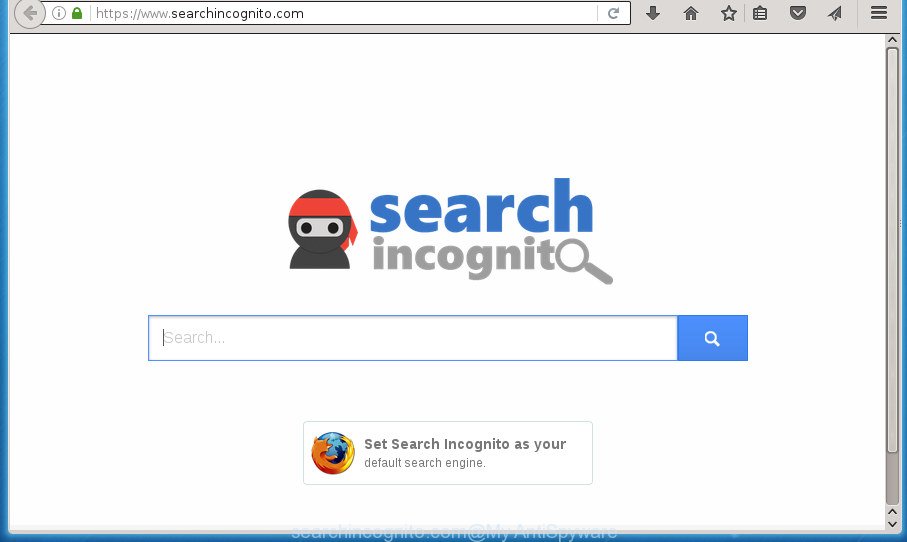
https://www.searchincognito.com/
If your machine has been infected with Searchincognito.com browser hijacker you will be forced to use its own search engine. It could seem not to be dangerous, but you still should be very careful, since it may display annoying and harmful ads developed to trick you into buying certain questionable programs or products, provide search results which may redirect your internet browser to certain deceptive, misleading or harmful web sites. We recommend that you use only the reliable search provider such as Google, Yahoo or Bing.
Table of contents
- What is Searchincognito.com
- Remove Searchincognito.com redirect
- How to block Searchincognito.com redirect
- Where the Searchincognito.com browser hijacker infection comes from
- To sum up
Also, ‘ad-supported’ software (also known as adware) can be installed on the personal computer together with Searchincognito.com hijacker. It will insert a ton of ads directly to the web sites which you view, creating a sense that ads has been added by the developers of the page. Moreover, legal ads can be replaced on fake advertisements that will offer to download and install various unnecessary and malicious programs. Moreover, the Searchincognito.com browser hijacker has the ability to collect your data which can be later sold to third parties.
A malware that alters settings of all your typical browsers on Searchincognito.com usually affects only Google Chrome, Firefox, Internet Explorer and MS Edge. However, possible situations, when any other internet browsers will be affected too. The Searchincognito.com hijacker may modify the Target property of browser’s shortcuts, so every time you open the web browser, instead of your home page, you will see a completely different web site.
So, it’s very important to clean your system of hijacker ASAP. The instructions, which is shown below, will help you to remove Searchincognito.com from the Google Chrome, Mozilla Firefox, Internet Explorer and Microsoft Edge and other web-browsers.
Remove Searchincognito.com redirect
In the step-by-step tutorial below, we will try to cover the Chrome, IE, Firefox and MS Edge and provide general advice to remove Searchincognito.com search. You may find some minor differences in your Microsoft Windows install. No matter, you should be okay if you follow the steps outlined below: delete all suspicious and unknown software, reset internet browsers settings, fix internet browsers shortcuts, use free malware removal utilities. Read this manual carefully, bookmark or print it, because you may need to exit your web browser or restart your machine.
Manual Searchincognito.com homepage removal
The useful removal guide for the Searchincognito.com homepage. The detailed procedure can be followed by anyone as it really does take you step-by-step. If you follow this process to remove Searchincognito.com redirect let us know how you managed by sending us your comments please.
Uninstalling the Searchincognito.com, check the list of installed programs first
The process of browser hijacker infection removal is generally the same across all versions of MS Windows OS from 10 to XP. To start with, it’s necessary to check the list of installed applications on your PC and delete all unused, unknown and suspicious software.
Windows 8, 8.1, 10
First, click the Windows button
Windows XP, Vista, 7
First, click “Start” and select “Control Panel”.
It will open the Windows Control Panel like below.

Next, click “Uninstall a program” ![]()
It will open a list of all programs installed on your personal computer. Scroll through the all list, and delete any suspicious and unknown applications. To quickly find the latest installed software, we recommend sort software by date in the Control panel.
Clean up the web browsers shortcuts
Once installed, this hijacker may add an argument similar “http://site.address” into the Target property of the desktop shortcut for the Google Chrome, Internet Explorer, Firefox and Edge. Due to this, every time you open the internet browser, it will open the unwanted home page.
Right click on the shortcut of infected web browser as shown on the image below.

Select the “Properties” option and it will show a shortcut’s properties. Next, click the “Shortcut” tab and then delete the “http://site.address” string from Target field as shown below.

Then click OK to save changes. Repeat the step for all web browsers that are re-directed to the Searchincognito.com annoying site.
Remove Searchincognito.com from Firefox
If the Firefox settings such as start page, new tab and search engine by default have been modified by the browser hijacker infection, then resetting it to the default state can help.
Click the Menu button (looks like three horizontal lines), and click the blue Help icon located at the bottom of the drop down menu as shown below.

A small menu will appear, click the “Troubleshooting Information”. On this page, click “Refresh Firefox” button as on the image below.

Follow the onscreen procedure to return your Firefox web-browser settings to its original state.
Remove Searchincognito.com from Microsoft Internet Explorer
The IE reset is great if your browser is hijacked or you’ve unwanted add-ons or toolbars on your browser, which installed by a malicious software.
First, open the Internet Explorer, click ![]() ) button. Next, press “Internet Options” as shown on the image below.
) button. Next, press “Internet Options” as shown on the image below.

In the “Internet Options” screen select the Advanced tab. Next, click Reset button. The Internet Explorer will display the Reset Internet Explorer settings prompt. Select the “Delete personal settings” check box and press Reset button.

You will now need to reboot your personal computer for the changes to take effect. It will remove Searchincognito.com hijacker infection, disable malicious and ad-supported browser’s extensions and restore the Internet Explorer’s settings such as home page, new tab page and search engine by default to default state.
Remove Searchincognito.com from Chrome
Like other modern web browsers, the Chrome has the ability to reset the settings to their default values and thereby restore the web browser home page, new tab page and default search engine that have been replaced by the Searchincognito.com hijacker infection.

- First, run the Chrome and click the Menu icon (icon in the form of three horizontal stripes).
- It will show the Google Chrome main menu, press the “Settings” menu.
- Next, press “Show advanced settings” link, that located at the bottom of the Settings page.
- On the bottom of the “Advanced settings” page, click the “Reset settings” button.
- The Google Chrome will open the reset settings dialog box as on the image above.
- Confirm the web browser’s reset by clicking on the “Reset” button.
- To learn more, read the article How to reset Chrome settings to default.
Run free malware removal utilities to completely remove Searchincognito.com redirect
In order to completely delete Searchincognito.com, you not only need to remove it from the web browsers, but also remove all its components in your PC system including Windows registry entries. We recommend to download and run free removal tools to automatically free your system of Searchincognito.com browser hijacker.
How to automatically get rid of Searchincognito.com with Zemana Anti-malware
Zemana Anti-malware is a tool which can remove ad supported software, PUPs, browser hijacker infections and other malware from your computer easily and for free. Zemana Anti-malware is compatible with most antivirus software. It works under Windows (10 – XP, 32 and 64 bit) and uses minimum of personal computer resources.
Download Zemana AntiMalware by clicking on the link below.
165094 downloads
Author: Zemana Ltd
Category: Security tools
Update: July 16, 2019
When the downloading process is finished, start it and follow the prompts. Once installed, the Zemana AntiMalware will try to update itself and when this task is finished, click the “Scan” button to begin checking your machine for the hijacker infection that causes web browsers to display unwanted Searchincognito.com web-page.

This task can take some time, so please be patient. When a threat is found, the number of the security threats will change accordingly. Next, you need to click “Next” button.

The Zemana Anti-Malware will delete hijacker that alters internet browser settings to replace your homepage, new tab page and default search provider with Searchincognito.com web-site and add threats to the Quarantine.
Remove Searchincognito.com redirect with Malwarebytes
We recommend using the Malwarebytes Free. You may download and install Malwarebytes to detect and remove Searchincognito.com from your machine. When installed and updated, the free malicious software remover will automatically scan and detect all threats exist on the computer.

- Download Malwarebytes (MBAM) from the link below.
Malwarebytes Anti-malware
327319 downloads
Author: Malwarebytes
Category: Security tools
Update: April 15, 2020
- Once the downloading process is done, close all software and windows on your system. Open a file location. Double-click on the icon that’s named mb3-setup.
- Further, click Next button and follow the prompts.
- Once installation is done, click the “Scan Now” button for checking your PC for the Searchincognito.com hijacker related files, folders and registry keys. Depending on your PC, the scan can take anywhere from a few minutes to close to an hour. While the tool is checking, you may see how many objects it has identified either as being malicious software.
- When it completes the scan, you will be shown the list of all found threats on your computer. In order to get rid of all items, simply press “Quarantine Selected”. Once that process is finished, you can be prompted to reboot your system.
The following video offers a instructions on how to remove hijacker infections, adware and other malicious software with Malwarebytes.
Scan and clean your machine of browser hijacker with AdwCleaner
AdwCleaner is a free portable program that scans your PC for adware, potentially unwanted applications and browser hijackers like Searchincognito.com and helps get rid of them easily. Moreover, it’ll also help you delete any malicious web browser extensions and add-ons.

- Download AdwCleaner from the link below.
AdwCleaner download
225650 downloads
Version: 8.4.1
Author: Xplode, MalwareBytes
Category: Security tools
Update: October 5, 2024
- Once downloading is finished, double click the AdwCleaner icon. Once this utility is launched, click “Scan” button to begin scanning your personal computer for the browser hijacker infection which redirects your internet browser to intrusive Searchincognito.com web-page. A system scan can take anywhere from 5 to 30 minutes, depending on your system. While the utility is scanning, you can see how many objects it has identified either as being malicious software.
- Once it has finished scanning your PC system, the results are displayed in the scan report. Review the scan results and then click “Clean” button. It will show a prompt, click “OK”.
These few simple steps are shown in detail in the following video guide.
How to block Searchincognito.com redirect
We suggest to install an ad-blocking program that can block Searchincognito.com and other unwanted web-sites. The ad blocking tool like AdGuard is a program which basically removes advertising from the Internet and blocks access to malicious web pages. Moreover, security experts says that using ad-blocker applications is necessary to stay safe when surfing the Web.
Download AdGuard application by clicking on the following link.
26913 downloads
Version: 6.4
Author: © Adguard
Category: Security tools
Update: November 15, 2018
Once the download is finished, start the downloaded file. You will see the “Setup Wizard” screen as shown in the figure below.

Follow the prompts. When the installation is complete, you will see a window as shown on the image below.

You can press “Skip” to close the installation program and use the default settings, or click “Get Started” button to see an quick tutorial that will help you get to know AdGuard better.
In most cases, the default settings are enough and you do not need to change anything. Each time, when you launch your computer, AdGuard will run automatically and block pop up advertisements, sites such Searchincognito.com, as well as other harmful or misleading sites. For an overview of all the features of the program, or to change its settings you can simply double-click on the AdGuard icon, which is located on your desktop.
Where the Searchincognito.com browser hijacker infection comes from
The browser hijacker infection usually spreads as a part of free programs that downloaded from the Internet. Which means that you need to be proactive and carefully read the Terms of use and the License agreement properly. For the most part, the Searchincognito.com hijacker will be clearly described, so take the time to carefully read all the information about the software that you downloaded and want to install on your PC. In the Setup wizard, you should select the Advanced, Custom or Manual install mode to control what components and third-party software to be installed, otherwise you run the risk of infecting your computer with an infection such as the Searchincognito.com browser hijacker infection.
To sum up
Now your PC system should be clean of the Searchincognito.com . Delete AdwCleaner. We suggest that you keep Malwarebytes (to periodically scan your computer for new malicious software, hijacker infections and adware) and AdGuard (to help you stop intrusive advertisements and harmful web-sites). Moreover, to prevent hijacker infections, please stay clear of unknown and third party software, make sure that your antivirus application, turn on the option to find PUPs (potentially unwanted programs).
If you need more help with Searchincognito.com redirect related issues, go to our Spyware/Malware removal forum.



















