Every time, when you browse the Web with your web-browser the Music.mixplugin.com pop-ups keeps annoying you? It could mean that your personal computer is infected with adware (also known as ‘ad-supported’ software) that can end up on your system in various ways. In many cases is when you download and install free programs and forget to uncheck the box for the optional software installation. Don’t panic because we’ve got the solution. Here’s a guide on how to remove intrusive Music.mixplugin.com pop ups from the Google Chrome, Mozilla Firefox, Internet Explorer and MS Edge and other internet browsers.
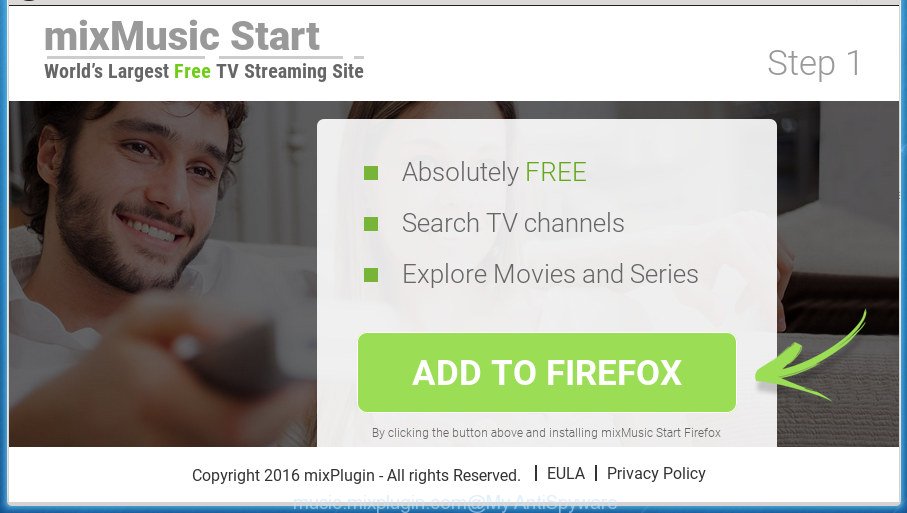
http://music.mixplugin.com/wim/lp …
It is not a good idea to have an unwanted program like this ad supported software on your computer. The reason for this is simple, it doing things you do not know about. The adware can also be used to collect lots of user info which can be later transferred to third parties. You don’t know if your home address, account names and passwords are safe. And of course you completely don’t know what will happen when you click on any Music.mixplugin.com popups.
Table of contents
- What is Music.mixplugin.com
- Remove Music.mixplugin.com pop up ads
- Stop Music.mixplugin.com redirect and other undesired web-sites
- How to Music.mixplugin.com popups get installed onto machine
- Finish words
The adware usually affects only the Google Chrome, Microsoft Internet Explorer, FF and Microsoft Edge by changing the browser’s settings or installing a harmful addons. Moreover, possible situations, when any other internet browsers will be affected too. The ‘ad supported’ software will perform a scan of the computer for web-browser shortcuts and modify them without your permission. When it infects the web-browser shortcuts, it’ll add the argument like ‘http://site.address’ into Target property. So, each time you open the browser, you will see an annoying Music.mixplugin.com web-page.
We strongly suggest that you perform the tutorial below that will allow you to remove Music.mixplugin.com pop-up advertisements using the standard features of Windows and some proven freeware.
Remove Music.mixplugin.com pop up ads
There are a simple manual tutorial below that will help you to delete Music.mixplugin.com pop-up ads from your Microsoft Windows computer. The most effective way to get rid of this adware is to perform the manual removal guide and then run Zemana Anti-malware, Malwarebytes or AdwCleaner automatic tools (all are free). The manual solution will assist to weaken this ad supported software and these malware removal utilities will completely get rid of Music.mixplugin.com pop-ups and revert back the Chrome, FF, Edge and Microsoft Internet Explorer settings to default.
How to manually remove Music.mixplugin.com
The following instructions is a step-by-step guide, which will help you manually delete Music.mixplugin.com popup ads from the Chrome, Firefox, Edge and IE.
Remove ad-supported software and other PUPs through the Microsoft Windows Control Panel
In order to delete PUPs like this adware, open the Microsoft Windows Control Panel and click on “Uninstall a program”. Check the list of installed software. For the ones you do not know, run an Internet search to see if they are adware, hijacker or potentially unwanted applications. If yes, delete them off. Even if they are just a programs which you do not use, then removing them off will increase your system start up time and speed dramatically.
Press Windows button ![]() , then click Search
, then click Search ![]() . Type “Control panel”and press Enter. If you using Windows XP or Windows 7, then click “Start” and select “Control Panel”. It will display the Windows Control Panel as shown below.
. Type “Control panel”and press Enter. If you using Windows XP or Windows 7, then click “Start” and select “Control Panel”. It will display the Windows Control Panel as shown below.

Further, press “Uninstall a program” ![]()
It will display a list of all applications installed on your computer. Scroll through the all list, and uninstall any suspicious and unknown software.
Clean up the web browsers shortcuts which have been hijacked by ad supported software
The adware can hijack various Windows shortcuts on your desktop (most often, all web-browsers shortcuts), so in this step you need to check and clean them by removing the argument such as http://site.address/.
Click the right mouse button to a desktop shortcut that you use to open your internet browser. Next, select the “Properties” option. Important: necessary to click on the desktop shortcut for the web browser which is re-directed to Music.mixplugin.com or other unwanted site.
Further, necessary to look at the text which is written in the “Target” field. The ad-supported software can replace the contents of this field, which describes the file to be launch when you start your browser. Depending on the internet browser you are using, there should be:
- Google Chrome: chrome.exe
- Opera: opera.exe
- Firefox: firefox.exe
- Internet Explorer: iexplore.exe
If you are seeing an unknown text similar “http://site.addres” which has been added here, then you should remove it, like below.

Next, press the “OK” button to save the changes. Now, when you run the internet browser from this desktop shortcut, it does not occur automatically redirect on the Music.mixplugin.com web-site or any other unwanted pages. Once the step is finished, we recommend to go to the next step.
Remove Music.mixplugin.com pop-ups from Google Chrome
Reset Chrome settings is a easy way to remove the adware, harmful and adware extensions, as well as to restore the internet browser’s newtab, startpage and search engine by default that have been replaced by adware which cause undesired Music.mixplugin.com ads to appear.
First run the Google Chrome. Next, click the button in the form of three horizontal stripes (![]() ). It will show the main menu. Further, press the option named “Settings”. Another way to display the Chrome’s settings – type chrome://settings in the web browser adress bar and press Enter.
). It will show the main menu. Further, press the option named “Settings”. Another way to display the Chrome’s settings – type chrome://settings in the web browser adress bar and press Enter.

The internet browser will open the settings screen. Scroll down to the bottom of the page and click the “Show advanced settings” link. Now scroll down until the “Reset settings” section is visible, as shown below and click the “Reset settings” button.

The Chrome will open the confirmation dialog box. You need to confirm your action, click the “Reset” button. The internet browser will start the task of cleaning. When it’s complete, the internet browser’s settings including start page, new tab and default search engine back to the values that have been when the Google Chrome was first installed on your computer.
Remove Music.mixplugin.com pop-ups from IE
In order to recover all web browser homepage, newtab page and search engine by default you need to reset the Internet Explorer to the state, which was when the Windows was installed on your system.
First, start the Internet Explorer, then click ‘gear’ icon ![]() . It will display the Tools drop-down menu on the right part of the browser, then press the “Internet Options” like below.
. It will display the Tools drop-down menu on the right part of the browser, then press the “Internet Options” like below.

In the “Internet Options” screen, select the “Advanced” tab, then click the “Reset” button. The Internet Explorer will show the “Reset Internet Explorer settings” dialog box. Further, click the “Delete personal settings” check box to select it. Next, click the “Reset” button as on the image below.

Once the process is done, press “Close” button. Close the Internet Explorer and restart your personal computer for the changes to take effect. This step will help you to restore your internet browser’s homepage, new tab and search provider by default to default state.
Get rid of Music.mixplugin.com from FF by resetting web-browser settings
If your Firefox web browser is rerouted to Music.mixplugin.com without your permission or an unknown search engine opens results for your search, then it may be time to perform the web browser reset.
Launch the FF and click the menu button (it looks like three stacked lines) at the top right of the browser screen. Next, click the question-mark icon at the bottom of the drop-down menu. It will open the slide-out menu.

Select the “Troubleshooting information”. If you’re unable to access the Help menu, then type “about:support” in your address bar and press Enter. It bring up the “Troubleshooting Information” page as shown below.

Click the “Refresh Firefox” button at the top right of the Troubleshooting Information page. Select “Refresh Firefox” in the confirmation prompt. The Mozilla Firefox will begin a procedure to fix your problems that caused by the adware. Once, it’s done, click the “Finish” button.
Remove unwanted Scheduled Tasks
If the undesired Music.mixplugin.com site opens automatically on Windows startup or at equal time intervals, then you need to check the Task Scheduler Library and remove all the tasks which have been created by unwanted applications.
Press Windows and R keys on your keyboard together. It will open a prompt that titled with Run. In the text field, type “taskschd.msc” (without the quotes) and press OK. Task Scheduler window opens. In the left-hand side, press “Task Scheduler Library”, as shown on the screen below.

Task scheduler, list of tasks
In the middle part you will see a list of installed tasks. Select the first task, its properties will be show just below automatically. Next, click the Actions tab. Necessary to look at the text which is written under Details. Found something like “explorer.exe http://site.address” or “chrome.exe http://site.address” or “firefox.exe http://site.address”, then you need get rid of this task. If you are not sure that executes the task, then google it. If it is a component of the adware, then this task also should be removed.
Further press on it with the right mouse button and select Delete as shown in the figure below.

Task scheduler, delete a task
Repeat this step, if you have found a few tasks that have been created by ‘ad-supported’ software. Once is complete, close the Task Scheduler window.
Music.mixplugin.com pop up advertisements automatic removal
In order to completely remove Music.mixplugin.com, you not only need to remove adware from your PC, but also get rid of all its components in your personal computer including Windows registry entries. We recommend to download and use free removal utilities to automatically clean your PC of adware that causes web-browsers to open undesired Music.mixplugin.com pop ups.
Automatically delete Music.mixplugin.com popup advertisements with Zemana Anti-malware
We suggest you to run the Zemana Anti-malware that are completely clean your PC of Music.mixplugin.com pop up advertisements. Moreover, the utility will allow you to remove PUPs, malicious software, toolbars and hijacker infections that your computer may be infected too.
Download Zemana Anti Malware on your PC from the link below. Save it on your desktop.
165501 downloads
Author: Zemana Ltd
Category: Security tools
Update: July 16, 2019
Once the downloading process is finished, close all windows on your computer. Further, start the install file called Zemana.AntiMalware.Setup. If the “User Account Control” prompt pops up as shown below, press the “Yes” button.

It will display the “Setup wizard” which will help you install Zemana AntiMalware on the personal computer. Follow the prompts and do not make any changes to default settings.

Once installation is finished successfully, Zemana AntiMalware will automatically start and you can see its main window as shown on the screen below.

Next, press the “Scan” button to perform a system scan with this utility for the ad supported software that causes multiple intrusive ads and popups. A scan may take anywhere from 10 to 30 minutes, depending on the number of files on your PC and the speed of your PC. While the utility is checking, you can see number of objects it has identified either as being malicious software.

Once that process is complete, a list of all threats detected is produced. All detected items will be marked. You can remove them all by simply click “Next” button.

The Zemana AntiMalware will get rid of adware that causes multiple unwanted advertisements and popups. Once finished, you can be prompted to restart your personal computer.
Run Malwarebytes to remove Music.mixplugin.com redirect
You can remove Music.mixplugin.com redirect automatically with a help of Malwarebytes Free. We recommend this free malicious software removal utility because it can easily delete browser hijackers, ‘ad supported’ software, PUPs and toolbars with all their components such as files, folders and registry entries.

- Please download Malwarebytes to your desktop from the following link.
Malwarebytes Anti-malware
327720 downloads
Author: Malwarebytes
Category: Security tools
Update: April 15, 2020
- At the download page, click on the Download button. Your web-browser will open the “Save as” dialog box. Please save it onto your Windows desktop.
- After downloading is done, please close all software and open windows on your computer. Double-click on the icon that’s called mb3-setup.
- This will launch the “Setup wizard” of Malwarebytes onto your computer. Follow the prompts and don’t make any changes to default settings.
- When the Setup wizard has finished installing, the Malwarebytes will open and open the main window.
- Further, press the “Scan Now” button to start checking your computer for the adware that causes a ton of annoying Music.mixplugin.com advertisements. While the application is checking, you may see number of objects it has identified as threat.
- When it completes the scan, it will open a list of all items detected by this tool.
- Review the scan results and then press the “Quarantine Selected” button. After that process is finished, you may be prompted to restart the computer.
- Close the Anti Malware and continue with the next step.
Video instruction, which reveals in detail the steps above.
Get rid of Music.mixplugin.com pop-up advertisements from web-browsers with AdwCleaner
AdwCleaner is a free removal tool that can check your computer for a wide range of security threats like malware, ad supported softwares, PUPs as well as adware that reroutes your web-browser to unwanted Music.mixplugin.com page. It will perform a deep scan of your machine including hard drives and Windows registry. Once a malicious software is detected, it will help you to delete all detected threats from your PC by a simple click.

- Download AdwCleaner by clicking on the following link.
AdwCleaner download
225788 downloads
Version: 8.4.1
Author: Xplode, MalwareBytes
Category: Security tools
Update: October 5, 2024
- Select the file location as Desktop, and then press Save.
- When downloading is finished, launch the AdwCleaner, double-click the adwcleaner_xxx.exe file.
- If the “User Account Control” prompts, click Yes to continue.
- Read the “Terms of use”, and click Accept.
- In the AdwCleaner window, press the “Scan” to perform a system scan with this tool for the ‘ad supported’ software which cause undesired Music.mixplugin.com pop-up advertisements to appear. Depending on your PC, the scan can take anywhere from a few minutes to close to an hour. When a malware, ad supported software or PUPs are detected, the number of the security threats will change accordingly. Wait until the the checking is done.
- Once it has finished scanning, you can check all threats detected on your machine. All found items will be marked. You can get rid of them all by simply click “Clean”. If the AdwCleaner will ask you to reboot your PC, click “OK”.
The few simple steps shown in detail in the following video.
Stop Music.mixplugin.com redirect and other undesired web-sites
In order to increase your security and protect your system against new unwanted advertisements and harmful sites, you need to run ad blocker application that stops an access to malicious ads and sites. Moreover, the program can block the display of intrusive advertising, that also leads to faster loading of pages and reduce the consumption of web traffic.
Installing the AdGuard ad blocking program is simple. First you will need to download AdGuard by clicking on the following link.
27036 downloads
Version: 6.4
Author: © Adguard
Category: Security tools
Update: November 15, 2018
Once the download is finished, double-click the downloaded file to run it. The “Setup Wizard” window will show up on the computer screen as shown below.

Follow the prompts. AdGuard will then be installed and an icon will be placed on your desktop. A window will show up asking you to confirm that you want to see a quick instructions as on the image below.

Click “Skip” button to close the window and use the default settings, or click “Get Started” to see an quick guidance which will allow you get to know AdGuard better.
Each time, when you launch your personal computer, AdGuard will run automatically and block ads, web sites such Music.mixplugin.com, as well as other malicious or misleading web-pages. For an overview of all the features of the application, or to change its settings you can simply double-click on the AdGuard icon, which is located on your desktop.
How to Music.mixplugin.com popups get installed onto machine
The ad-supported software actively distributed with freeware, together with the setup file of these programs. Therefore, it’s very important, when installing an unknown application even downloaded from known or big hosting site, read the Terms of use and the Software license, as well as to choose the Manual, Advanced or Custom setup mode. In this mode, you may disable the install of unneeded modules and software and protect your machine from the adware that causes multiple unwanted advertisements and popups. Do not repeat the mistakes of most users when installing unknown applications, simply press the Next button, and do not read any information that the free applications open them during its install. In most cases this leads to one – the web-browser starts displaying a large count of annoying ads such as Music.mixplugin.com advertisements.
Finish words
Now your computer should be clean of the adware which created to redirect your browser to various ad web-sites like Music.mixplugin.com. Remove AdwCleaner. We suggest that you keep AdGuard (to help you block unwanted advertisements and undesired harmful web sites) and Zemana Anti-malware (to periodically scan your computer for new malware, browser hijackers and adware). Make sure that you have all the Critical Updates recommended for Windows OS. Without regular updates you WILL NOT be protected when new browser hijackers, malicious software and adware are released.
If you are still having problems while trying to remove Music.mixplugin.com pop ups from your web browser, then ask for help in our Spyware/Malware removal forum.


















