You ran your internet browser such as Mozilla Firefox, Chrome, Microsoft Internet Explorer and Microsoft Edge, but somehow, for some reason, you didn’t get your favorite start page you wanted after running it. This is sign of browser hijacker infection, potentially unwanted application created to redirect your internet browser to Go.redirectro.com web site. The hijacker modifying the web-browsers settings like homepage, new tab page and default search engine with its own data.
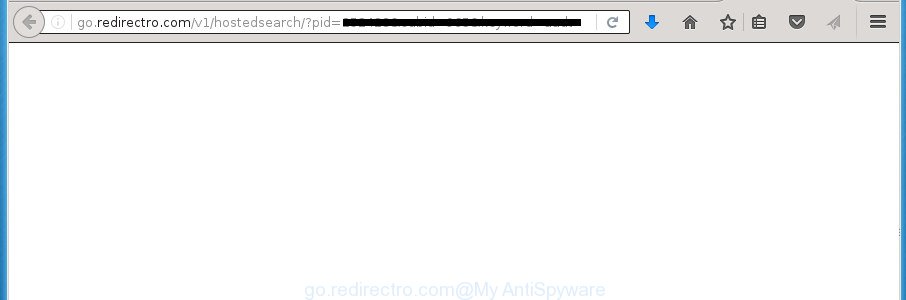
http://go.redirectro.com/v1/hostedsearch/?pid= …
Besides the fact that Go.redirectro.com browser hijacker infection modifies your start page, this unwanted software can set Go.redirectro.com as your search provider. But, obviously, it does not give you a good search results, as they will consist of a ton of ads, links to unwanted and ad web-sites and only the remaining part is search results for your query from the major search engines. Of course, the very fact that you encounter with the inability to properly search the Internet, is an unpleasant moment. Moreover, the Go.redirectro.com hijacker may gather personal information, and in the future to transfer it to third parties. What creates the risk of theft of your personal data.
Table of contents
Although, Go.redirectro.com browser hijacker is not a virus, but it does bad things, and it introduces some changes to settings of all your typical web browsers. Moreover, an ‘ad-supported’ software (also known as adware) can be additionally installed on to your computer by this browser hijacker, which will display a large number of ads, or even massive full page ads that blocks surfing the Net. Often such these advertisements can recommend to install other unknown and unwanted applications or visit harmful web sites.
The Go.redirectro.com hijacker commonly affects only the Chrome, Internet Explorer, Firefox and Edge. However, possible situations, when any other internet browsers will be affected too. The hijacker infection will perform a scan of the computer for browser shortcuts and modify them without your permission. When it infects the internet browser shortcuts, it’ll add the argument such as ‘http://site.address’ into Target property. So, each time you run the browser, you will see the Go.redirectro.com annoying page.
Therefore it is very important to free your personal computer of browser hijacker infection ASAP. Follow the tutorial below to get rid of Go.redirectro.com search, as well as other malware and ‘ad supported’ software, which may be installed onto your PC system along with it.
Go.redirectro.com removal instructions
We can assist you get rid of Go.redirectro.com, without the need to take your computer to a professional. Simply follow the removal steps below if you currently have the annoying hijacker infection on your PC and want to get rid of it. If you have any difficulty while trying to delete the hijacker infection, feel free to ask for our assist in the comment section below. Some of the steps will require you to restart your system or close the web page. So, read this instructions carefully, then bookmark or print it for later reference.
How to delete Go.redirectro.com search without any software
The useful removal steps for the Go.redirectro.com . The detailed procedure can be followed by anyone as it really does take you step-by-step. If you follow this process to delete Go.redirectro.com redirect let us know how you managed by sending us your comments please.
Uninstall all adware and other PUPs through the Windows Control Panel
It is of primary importance to first identify and delete all PUPs, ad supported software programs and browser hijacker infections through ‘Add/Remove Programs’ (Windows XP) or ‘Uninstall a program’ (Windows 10, 8, 7) section of your Microsoft Windows Control Panel.
Windows 8, 8.1, 10
First, click Windows button

After the ‘Control Panel’ opens, click the ‘Uninstall a program’ link under Programs category as on the image below.

You will see the ‘Uninstall a program’ panel as shown in the figure below.

Very carefully look around the entire list of software installed on your system. Most likely, one or more of them are responsible for the appearance of pop-ups and web-browser redirect to the annoying Go.redirectro.com web-site. If you have many programs installed, you can help simplify the search of malicious programs by sort the list by date of installation. Once you have found a suspicious, unwanted or unused program, right click to it, after that press ‘Uninstall’.
Windows XP, Vista, 7
First, click ‘Start’ button and select ‘Control Panel’ at right panel as shown below.

After the Windows ‘Control Panel’ opens, you need to press ‘Uninstall a program’ under ‘Programs’ as shown below.

You will see a list of programs installed on your personal computer. We recommend to sort the list by date of installation to quickly find the applications that were installed last. Most likely they responsibility for the appearance of popups and web browser redirect. If you are in doubt, you can always check the program by doing a search for her name in Google, Yahoo or Bing. Once the program which you need to delete is found, simply click on its name, and then click ‘Uninstall’ as shown on the image below.

Fix infected web-browsers shortcuts to remove Go.redirectro.com redirect
Now you need to clean up the browser shortcuts. Check that the shortcut referring to the right exe-file of the browser, and not on any unknown file.
Right click to a desktop shortcut for your browser. Choose the “Properties” option. It will open the Properties window. Select the “Shortcut” tab here, after that, look at the “Target” field. The browser hijacker infection can replace it. If you are seeing something similar “…exe http://site.address” then you need to remove “http…” and leave only, depending on the web browser you are using:
- Google Chrome: chrome.exe
- Opera: opera.exe
- Firefox: firefox.exe
- Internet Explorer: iexplore.exe
Look at the example as shown in the figure below.

Once is done, press the “OK” button to save the changes. Please repeat this step for browser shortcuts which redirects to an unwanted sites. When you have completed, go to next step.
Delete Go.redirectro.com redirect from Google Chrome
Reset Google Chrome settings is a easy way to get rid of the browser hijacker, malicious and adware extensions, as well as to recover the internet browser’s homepage, newtab page and default search engine that have been changed by browser hijacker infection.

- First, launch the Chrome and click the Menu icon (icon in the form of three horizontal stripes).
- It will display the Chrome main menu, click the “Settings” menu.
- Next, click “Show advanced settings” link, that located at the bottom of the Settings page.
- On the bottom of the “Advanced settings” page, click the “Reset settings” button.
- The Google Chrome will show the reset settings prompt as on the image above.
- Confirm the browser’s reset by clicking on the “Reset” button.
- To learn more, read the post How to reset Chrome settings to default.
Remove Go.redirectro.com redirect from IE
First, open the Internet Explorer, click ![]() ) button. Next, click “Internet Options” as shown on the screen below.
) button. Next, click “Internet Options” as shown on the screen below.

In the “Internet Options” screen select the Advanced tab. Next, click Reset button. The Microsoft Internet Explorer will open the Reset Internet Explorer settings dialog box. Select the “Delete personal settings” check box and press Reset button.

You will now need to reboot your computer for the changes to take effect. It will get rid of Go.redirectro.com browser hijacker, disable malicious and ad-supported web-browser’s extensions and restore the IE’s settings such as startpage, new tab page and search engine by default to default state.
Delete Go.redirectro.com redirect from Firefox
Resetting your Mozilla Firefox is first troubleshooting step for any issues with your web-browser program, including the redirect to Go.redirectro.com web page.
Click the Menu button (looks like three horizontal lines), and click the blue Help icon located at the bottom of the drop down menu as shown in the figure below.

A small menu will appear, press the “Troubleshooting Information”. On this page, press “Refresh Firefox” button as shown below.

Follow the onscreen procedure to return your Firefox browser settings to its original state.
Go.redirectro.com search automatic removal
If your personal computer is still infected with the Go.redirectro.com browser hijacker infection, then the best way of detection and removal is to use an anti-malware scan on the PC. Download free malware removal utilities below and launch a full system scan. It will allow you remove all components of the browser hijacker from hardisk and Windows registry.
Use Zemana Anti-malware to get rid of browser hijacker
We suggest using the Zemana Anti-malware. You can download and install Zemana Anti-malware to detect and remove Go.redirectro.com from your personal computer. When installed and updated, the malware remover will automatically scan and detect all threats present on the machine.
Download Zemana Anti Malware by clicking on the link below.
165054 downloads
Author: Zemana Ltd
Category: Security tools
Update: July 16, 2019
Once the download is done, launch it and follow the prompts. Once installed, the Zemana Anti Malware will try to update itself and when this task is complete, click the “Scan” button It will scan through the whole machine for the hijacker that reroutes your browser to undesired Go.redirectro.com site.

This process can take some time, so please be patient. During the scan it will detect all threats exist on your computer. Review the report and then click “Next” button.

The Zemana Anti Malware will get rid of browser hijacker infection that redirects your internet browser to undesired Go.redirectro.com site.
How to automatically delete Go.redirectro.com with Malwarebytes
You can remove Go.redirectro.com search automatically with a help of Malwarebytes Free. We recommend this free malware removal utility because it may easily remove browser hijackers, ad-supported software, PUPs and toolbars with all their components such as files, folders and registry entries.
Download Malwarebytes Free on your system from the link below. Save it on your desktop.
327280 downloads
Author: Malwarebytes
Category: Security tools
Update: April 15, 2020
Once the downloading process is complete, close all windows on your computer. Further, run the file named mb3-setup. If the “User Account Control” dialog box pops up as shown on the image below, press the “Yes” button.

It will show the “Setup wizard” which will allow you install Malwarebytes on the computer. Follow the prompts and do not make any changes to default settings.

Once installation is finished successfully, press Finish button. Then Malwarebytes will automatically launch and you may see its main window like below.

Next, press the “Scan Now” button . This will begin scanning the whole PC to find out browser hijacker infection that designed to redirect your browser to the Go.redirectro.com web-site. While the utility is scanning, you may see how many objects and files has already scanned.

Once the scan is finished, it’ll open a scan report. Review the results once the tool has finished the system scan. If you think an entry should not be quarantined, then uncheck it. Otherwise, simply click “Quarantine Selected” button.

The Malwarebytes will begin to get rid of browser hijacker that causes internet browsers to open unwanted Go.redirectro.com web-site. Once that process is finished, you may be prompted to reboot your computer. We suggest you look at the following video, which completely explains the procedure of using the Malwarebytes to remove hijackers, adware and other malicious software.
Scan and clean your system of browser hijacker with AdwCleaner
AdwCleaner is a free portable program that scans your machine for ad supported software, PUPs and hijackers like Go.redirectro.com and allows remove them easily. Moreover, it’ll also help you remove any harmful browser extensions and add-ons.
Download AdwCleaner tool from the link below. Save it to your Desktop so that you can access the file easily.
225634 downloads
Version: 8.4.1
Author: Xplode, MalwareBytes
Category: Security tools
Update: October 5, 2024
After the download is finished, open the file location and double-click the AdwCleaner icon. It will run the AdwCleaner tool and you will see a screen as shown on the screen below. If the User Account Control dialog box will ask you want to open the application, click Yes button to continue.

Next, click “Scan” to perform a system scan for the browser hijacker infection that cause Go.redirectro.com web site to appear. Depending on your personal computer, the scan may take anywhere from a few minutes to close to an hour. During the scan it will detect all threats exist on your computer.

Once the scan get finished is complete, it will display a list of all threats detected by this utility like below.

When you are ready, click “Clean” button. It will show a prompt. Click “OK” button. The AdwCleaner will start to delete Go.redirectro.com hijacker and other kinds of potential threats like malware and ad-supported software. Once the task is done, the tool may ask you to restart your system. After restart, the AdwCleaner will open the log file.
All the above steps are shown in detail in the following video instructions.
Stop Go.redirectro.com search and other annoying web-pages
In order to increase your security and protect your machine against new undesired advertisements and harmful pages, you need to run ad blocking application that stops an access to malicious advertisements and sites. Moreover, the program can block the show of intrusive advertising, which also leads to faster loading of sites and reduce the consumption of web traffic.
Installing the AdGuard ad blocker application is simple. First you’ll need to download AdGuard by clicking on the following link.
26903 downloads
Version: 6.4
Author: © Adguard
Category: Security tools
Update: November 15, 2018
When downloading is finished, double-click the downloaded file to start it. The “Setup Wizard” window will show up on the computer screen as shown on the screen below.

Follow the prompts. AdGuard will then be installed and an icon will be placed on your desktop. A window will show up asking you to confirm that you want to see a quick instructions as shown on the image below.

Press “Skip” button to close the window and use the default settings, or click “Get Started” to see an quick tutorial that will help you get to know AdGuard better.
Each time, when you run your computer, AdGuard will start automatically and block pop-up ads, sites such Go.redirectro.com, as well as other malicious or misleading web-sites. For an overview of all the features of the application, or to change its settings you can simply double-click on the AdGuard icon, which is located on your desktop.
Why is my browser redirected to Go.redirectro.com?
The Go.redirectro.com hijacker usually spreads in the composition, together with another program in the same install package. The risk of this is especially high for the various freeware downloaded from the Internet. The creators of the applications are hoping that users will use the quick install mode, that is simply to click the Next button, without paying attention to the information on the screen and do not carefully considering every step of the install procedure. Thus, the hijacker can infiltrate your personal computer without your knowledge. Therefore, it’s very important to read all the information that tells the program during installation, including the ‘Terms of Use’ and ‘Software license’. Use only the Manual, Custom or Advanced installation method. This method will help you to disable all optional and unwanted applications and components.
To sum up
Now your computer should be free of the Go.redirectro.com . Delete AdwCleaner. We suggest that you keep AdGuard (to help you stop unwanted pop-up advertisements and unwanted malicious pages) and Malwarebytes (to periodically scan your computer for new browser hijackers, malware and adware). Probably you are running an older version of Java or Adobe Flash Player. This can be a security risk, so download and install the latest version right now.
If you are still having problems while trying to remove Go.redirectro.com redirect from the Chrome, Firefox, Internet Explorer and Edge, then ask for help in our Spyware/Malware removal forum.




















