The Movie.bettersearchtools.com is an one of the many advertising web pages, which can be opened automatically each time you run the internet browser. The reason of automatic opening of this site is an adware (also known as ‘ad-supported’ software), which was set on your machine without your consent. Because, the adware is often used to display lots of undesired popup ads within the Google Chrome, FF, Microsoft Edge and Microsoft Internet Explorer’s screen. As, the advertisers do not disdain to use any methods to promote their web pages and attract new users. Below we explain how to get rid of ad supported software and thereby remove Movie.bettersearchtools.com annoying ads from your browser.
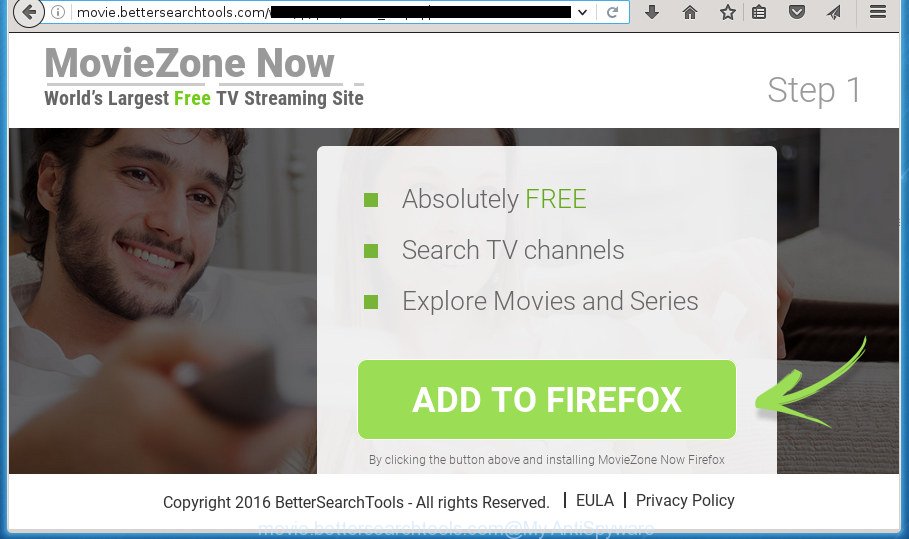
What is more, the ‘ad supported’ software may show ads depend on a site that you are visiting. That is, it’s clear that this ad supported software, without your permission, steals your private information such as: your ip address, what is a web page you are viewing now, what you are looking for on the Internet, which links you are clicking, and much, much more. The ‘ad supported’ software may monetize its functionality by collecting data from your browsing sessions and selling it to third party companies. This puts your personal information at a security risk.
Table of contents
- What is Movie.bettersearchtools.com
- How to remove Movie.bettersearchtools.com redirect
- How to manually remove Movie.bettersearchtools.com
- Delete Movie.bettersearchtools.com related software through the Control Panel of your computer
- Fix infected browsers shortcuts to delete Movie.bettersearchtools.com redirect
- Delete Movie.bettersearchtools.com popup advertisements from Microsoft Internet Explorer
- Remove Movie.bettersearchtools.com redirect from Google Chrome
- Remove Movie.bettersearchtools.com from FF by resetting internet browser settings
- Get rid of unwanted Scheduled Tasks
- How to automatically delete Movie.bettersearchtools.com pop-ups
- How to manually remove Movie.bettersearchtools.com
- Block Movie.bettersearchtools.com redirect and other annoying web pages
- Prevent Movie.bettersearchtools.com pop-ups from installing
- To sum up
The malicious applications from the ‘ad supported’ software family that changes the settings of internet browsers usually affects only the Chrome, Internet Explorer, FF and Microsoft Edge. However, possible situations, when any other internet browsers will be affected too. The adware may change the Target property of a internet browser’s shortcut, so every time you start the internet browser, instead of your homepage, you will see the annoying Movie.bettersearchtools.com advertisements.
We recommend to remove the adware that causes a lot of annoying Movie.bettersearchtools.com pop-ups, as soon as you found this problem, as it can direct you to web-resources that may load other malicious software on your computer.
How to remove Movie.bettersearchtools.com redirect
There present several free adware removal tools. Also it is possible to delete Movie.bettersearchtools.com pop ups manually. But we suggest to combine all these ways below into the one removal algorithm. Follow the steps of the guide. Read this manual carefully, bookmark or print it, because you may need to exit your internet browser or reboot your PC system.
How to manually remove Movie.bettersearchtools.com
The following instructions is a step-by-step guide, which will help you manually get rid of Movie.bettersearchtools.com pop-up advertisements from the Google Chrome, Mozilla Firefox, Internet Explorer and Microsoft Edge.
Delete Movie.bettersearchtools.com related software through the Control Panel of your computer
It’s of primary importance to first identify and remove all PUPs, adware programs and browser hijackers through ‘Add/Remove Programs’ (Windows XP) or ‘Uninstall a program’ (Windows 10, 8, 7) section of your Windows Control Panel.
Windows 8, 8.1, 10
First, press the Windows button
Windows XP, Vista, 7
First, click “Start” and select “Control Panel”.
It will open the Windows Control Panel like below.

Next, press “Uninstall a program” ![]()
It will open a list of all software installed on your computer. Scroll through the all list, and delete any suspicious and unknown programs. To quickly find the latest installed applications, we recommend sort applications by date in the Control panel.
Fix infected browsers shortcuts to delete Movie.bettersearchtools.com redirect
Now you need to clean up the web browser shortcuts. Check that the shortcut referring to the right exe-file of the web browser, and not on any unknown file.
Right click on the web browser’s shortcut, click Properties option. On the Shortcut tab, locate the Target field. Click inside, you will see a vertical line – arrow pointer, move it (using -> arrow key on your keyboard) to the right as possible. You will see a text “http://site.address” that has been added here. Remove everything after .exe. An example, for Google Chrome you should remove everything after chrome.exe.

To save changes, press OK . You need to clean all internet browser’s shortcuts. So, repeat this step for the Google Chrome, Firefox, Microsoft Edge and Microsoft Internet Explorer.
Delete Movie.bettersearchtools.com popup advertisements from Microsoft Internet Explorer
The Internet Explorer reset is great if your internet browser is hijacked or you have unwanted addo-ons or toolbars on your web-browser, that installed by an malicious software.
First, launch the Microsoft Internet Explorer, then click ‘gear’ icon ![]() . It will open the Tools drop-down menu on the right part of the web browser, then click the “Internet Options” as on the image below.
. It will open the Tools drop-down menu on the right part of the web browser, then click the “Internet Options” as on the image below.

In the “Internet Options” screen, select the “Advanced” tab, then press the “Reset” button. The Internet Explorer will display the “Reset Internet Explorer settings” dialog box. Further, press the “Delete personal settings” check box to select it. Next, click the “Reset” button as shown below.

After the process is complete, click “Close” button. Close the Internet Explorer and restart your machine for the changes to take effect. This step will help you to restore your web-browser’s homepage, newtab and search engine by default to default state.
Remove Movie.bettersearchtools.com redirect from Google Chrome
Reset Chrome settings is a simple way to remove the hijackers, harmful and ‘ad-supported’ extensions, as well as to recover the browser’s new tab, home page and search provider by default that have been modified by adware that causes undesired Movie.bettersearchtools.com popup ads.

- First, start the Chrome and click the Menu icon (icon in the form of three horizontal stripes).
- It will show the Chrome main menu, press the “Settings” menu.
- Next, press “Show advanced settings” link, which located at the bottom of the Settings page.
- On the bottom of the “Advanced settings” page, click the “Reset settings” button.
- The Chrome will show the reset settings dialog box as on the image above.
- Confirm the internet browser’s reset by clicking on the “Reset” button.
- To learn more, read the blog post How to reset Chrome settings to default.
Remove Movie.bettersearchtools.com from FF by resetting internet browser settings
If the Firefox browser application is hijacked, then resetting its settings can help. The Reset feature is available on all modern version of FF. A reset can fix many issues by restoring FF settings such as home page, new tab page and default search provider to its default state. It will save your personal information such as saved passwords, bookmarks, and open tabs.
First, open the FF. Next, click the button in the form of three horizontal stripes (![]() ). It will open the drop-down menu. Next, press the Help button (
). It will open the drop-down menu. Next, press the Help button (![]() ).
).

In the Help menu click the “Troubleshooting Information”. In the upper-right corner of the “Troubleshooting Information” page click on “Refresh Firefox” button as shown in the figure below.

Confirm your action, press the “Refresh Firefox”.
Get rid of unwanted Scheduled Tasks
If the undesired Movie.bettersearchtools.com web-site opens automatically on Windows startup or at equal time intervals, then you need to check the Task Scheduler Library and get rid of all the tasks that have been created by ‘ad-supported’ program.
Press Windows and R keys on your keyboard at the same time. It will open a prompt which called Run. In the text field, type “taskschd.msc” (without the quotes) and press OK. Task Scheduler window opens. In the left-hand side, click “Task Scheduler Library”, as shown in the figure below.

Task scheduler, list of tasks
In the middle part you will see a list of installed tasks. Select the first task, its properties will be open just below automatically. Next, click the Actions tab. Necessary to look at the text which is written under Details. Found something such as “explorer.exe http://site.address” or “chrome.exe http://site.address” or “firefox.exe http://site.address”, then you need get rid of this task. If you are not sure that executes the task, then google it. If it’s a component of the adware, then this task also should be removed.
Further press on it with the right mouse button and select Delete as shown below.

Task scheduler, delete a task
Repeat this step, if you have found a few tasks that have been created by malicious programs. Once is complete, close the Task Scheduler window.
How to automatically delete Movie.bettersearchtools.com pop-ups
Manual removal steps does not always help to completely remove the adware, as it is not easy to identify and remove components of adware and all malicious files from hard disk. Therefore, it’s recommended that you use malware removal tool to completely get rid of Movie.bettersearchtools.com off your browser. Several free malware removal tools are currently available that may be used against the adware. The optimum solution would be to use Zemana Anti-malware, Malwarebytes Free and AdwCleaner.
Automatically get rid of Movie.bettersearchtools.com popup ads with Zemana Anti-malware
We suggest using the Zemana Anti-malware which are completely clean your PC system of the ad supported software. The utility is an advanced malicious software removal application created by (c) Zemana lab. It is able to help you delete PUPs, browser hijacker infections, malicious software, toolbars, ransomware and adware that cause intrusive Movie.bettersearchtools.com popup ads to appear.
Download Zemana AntiMalware on your PC system from the link below. Save it on your desktop.
165094 downloads
Author: Zemana Ltd
Category: Security tools
Update: July 16, 2019
Once downloading is finished, close all windows on your PC system. Further, launch the install file called Zemana.AntiMalware.Setup. If the “User Account Control” dialog box pops up as shown in the figure below, press the “Yes” button.

It will display the “Setup wizard” that will assist you install Zemana Anti Malware on the computer. Follow the prompts and do not make any changes to default settings.

Once setup is done successfully, Zemana Anti Malware will automatically launch and you can see its main window as shown below.

Next, click the “Scan” button for scanning your system for the ad-supported software that causes multiple undesired advertisements and pop-ups.

Once it has finished scanning, it’ll show you the results. Review the results once the tool has done the system scan. If you think an entry should not be quarantined, then uncheck it. Otherwise, simply click “Next” button.

The Zemana Anti-Malware will remove adware that causes multiple intrusive advertisements and pop-ups and add threats to the Quarantine. When finished, you can be prompted to reboot your machine.
Get rid of Movie.bettersearchtools.com ads with Malwarebytes
Remove Movie.bettersearchtools.com advertisements manually is difficult and often the adware is not completely removed. Therefore, we suggest you to use the Malwarebytes Free which are completely clean your PC. Moreover, the free program will help you to get rid of malicious software, PUPs, toolbars and browser hijacker infections that your personal computer can be infected too.

- Download Malwarebytes (MBAM) from the link below.
Malwarebytes Anti-malware
327319 downloads
Author: Malwarebytes
Category: Security tools
Update: April 15, 2020
- After downloading is finished, close all software and windows on your PC system. Open a file location. Double-click on the icon that’s named mb3-setup.
- Further, press Next button and follow the prompts.
- Once install is done, press the “Scan Now” button It will scan through the whole PC system for the adware which created to redirect your browser to various ad web-sites such as Movie.bettersearchtools.com. A scan may take anywhere from 10 to 30 minutes, depending on the number of files on your PC system and the speed of your PC. While the tool is checking, you can see how many objects it has identified as being infected by malware.
- When it has completed scanning your personal computer, you can check all threats found on your machine. You may move threats to Quarantine (all selected by default) by simply press “Quarantine Selected”. When disinfection is done, you can be prompted to reboot your PC system.
The following video offers a step-by-step instructions on how to remove browser hijacker infections, adware and other malicious software with Malwarebytes.
Scan and clean your machine of adware with AdwCleaner
If MalwareBytes anti malware or Zemana anti-malware cannot remove this ad supported software, then we recommends to run the AdwCleaner. AdwCleaner is a free removal utility for browser hijackers, potentially unwanted applications, toolbars and ad supported software that causes multiple unwanted ads and popups.

- Download AdwCleaner by clicking on the link below.
AdwCleaner download
225650 downloads
Version: 8.4.1
Author: Xplode, MalwareBytes
Category: Security tools
Update: October 5, 2024
- After the download is done, double click the AdwCleaner icon. Once this utility is launched, press “Scan” button It’ll scan through the whole computer for the ad-supported software which reroutes your internet browser to unwanted Movie.bettersearchtools.com web site. Depending on your PC, the scan can take anywhere from a few minutes to close to an hour. When a malware, adware or PUPs are detected, the number of the security threats will change accordingly. Wait until the the scanning is finished.
- Once that process is finished, the results are displayed in the scan report. Review the report and then press “Clean” button. It will show a prompt, click “OK”.
These few simple steps are shown in detail in the following video guide.
Block Movie.bettersearchtools.com redirect and other annoying web pages
Run ad-blocking program like AdGuard in order to stop ads, malvertisements, pop-ups and online trackers, avoid having to install harmful and adware browser plug-ins and add-ons which affect your system performance and impact your computer security. Surf the World Wide Web anonymously and stay safe online!
Installing the AdGuard ad blocker program is simple. First you will need to download AdGuard from the following link.
26913 downloads
Version: 6.4
Author: © Adguard
Category: Security tools
Update: November 15, 2018
When the download is complete, double-click the downloaded file to start it. The “Setup Wizard” window will show up on the computer screen as shown on the image below.

Follow the prompts. AdGuard will then be installed and an icon will be placed on your desktop. A window will show up asking you to confirm that you want to see a quick instructions as shown on the screen below.

Click “Skip” button to close the window and use the default settings, or press “Get Started” to see an quick guide which will help you get to know AdGuard better.
Each time, when you start your system, AdGuard will launch automatically and block ads, sites such Movie.bettersearchtools.com, as well as other harmful or misleading sites. For an overview of all the features of the program, or to change its settings you can simply double-click on the AdGuard icon, which can be found on your desktop.
Prevent Movie.bettersearchtools.com pop-ups from installing
Many software created to show a huge number of annoying ads within your system’s browser. So, when you installing free software, carefully read the disclaimers, select the Custom or Advanced installation mode to watch for optional applications that are being installed, because some of the software are PUPs like this ad supported software that developed to redirect your internet browser to various ad web-sites such as Movie.bettersearchtools.com.
To sum up
Now your PC system should be clean of the adware that designed to redirect your browser to various ad web-pages like Movie.bettersearchtools.com. Remove AdwCleaner. We suggest that you keep Zemana Anti-malware (to periodically scan your machine for new malicious software, browser hijackers and ad supported software) and AdGuard (to help you block annoying pop-up ads and harmful pages). Moreover, to prevent ad-supported software, please stay clear of unknown and third party applications, make sure that your antivirus program, turn on the option to find PUPs (potentially unwanted programs).
If you need more help with Movie.bettersearchtools.com pop-up advertisements related issues, go to our Spyware/Malware removal forum.



















