Are your web-browser’s startpage, new tab and search provider by default overridden and when you try to open your startpage, you are automatically rerouted to the Istart123.com web site? Then this might be a sign that your browser has been hijacked by hijacker infection. It is a type of malware that is developed to alter settings of installed web browsers. To get rid of the browser hijacker you need to free your web-browser from any add ons you have recently installed on your computer and perform a scan using a trustworthy anti-malware or antivirus application.
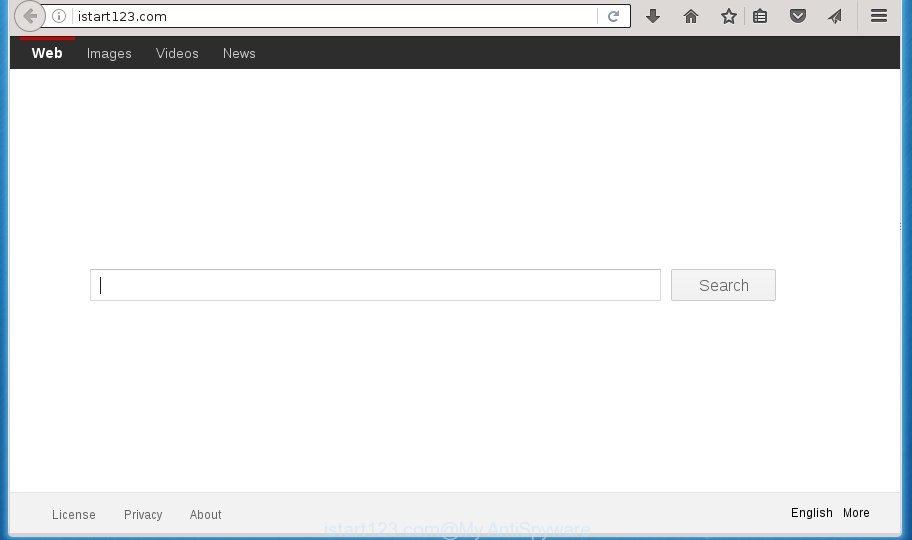
http://istart123.com/
The Istart123.com hijacker infection can also alter the default search provider that will virtually block the possibility of finding information on the Internet. The reason for this is that the Istart123.com search results can show lots of advertisements, links to unwanted and ad web pages. Only the remaining part is the result of your search request, loaded from the major search providers such as Google, Yahoo or Bing.
Also, adware (sometimes called ‘ad-supported’ software) can be installed on the machine together with Istart123.com browser hijacker. It will insert a ton of ads directly to the sites which you view, creating a sense that advertisements has been added by the developers of the web page. Moreover, legal ads can be replaced on fake advertisements that will offer to download and install various unnecessary and harmful applications. Moreover, the Istart123.com browser hijacker has the ability to collect a wide variety of personal information about you which can be later transferred to third parties.
In addition to that, as was mentioned earlier, some hijacker infections such as Istart123.com to also alter all browsers shortcuts which located on your Desktop or Start menu. So, every infected shortcut will try to reroute your internet browser to unwanted web sites, certain of which might be harmful. It can make the whole PC system more vulnerable to hacker attacks.
We recommend you to clean your system of hijacker ASAP. Use the steps below that will allow to remove Istart123.com and adware, that can be installed onto your PC system along with it.
Remove Istart123.com
There are a few ways which can be used to delete Istart123.com. But, not all PUPs like this browser hijacker infection can be completely removed using only manual ways. In many cases you are not able to delete any hijacker infection using standard Windows options. In order to get rid of Istart123.com you need complete a few manual steps and use reliable removal utilities. Most IT security specialists states that Zemana Anti-malware, Malwarebytes or AdwCleaner tools are a right choice. These free applications are able to detect and delete Istart123.com from your machine and return your web-browser settings to defaults.
Manual Istart123.com search removal
The useful removal guide for the Istart123.com . The detailed procedure can be followed by anyone as it really does take you step-by-step. If you follow this process to delete Istart123.com let us know how you managed by sending us your comments please.
Uninstalling the Istart123.com, check the list of installed applications first
First, go to Windows Control Panel and delete suspicious software, all applications you do not remember installing. It is important to pay the most attention to applications you installed just before Istart123.com hijacker appeared on your internet browser. If you do not know what a program does, look for the answer on the Net.
Windows 8, 8.1, 10
First, click Windows button

When the ‘Control Panel’ opens, click the ‘Uninstall a program’ link under Programs category as shown on the image below.

You will see the ‘Uninstall a program’ panel like below.

Very carefully look around the entire list of software installed on your PC system. Most likely, one or more of them are responsible for the appearance of advertisements and internet browser redirect to the intrusive Istart123.com web-page. If you have many programs installed, you can help simplify the search of malicious software by sort the list by date of installation. Once you have found a suspicious, unwanted or unused program, right click to it, after that click ‘Uninstall’.
Windows XP, Vista, 7
First, click ‘Start’ button and select ‘Control Panel’ at right panel as shown on the screen below.

Once the Windows ‘Control Panel’ opens, you need to press ‘Uninstall a program’ under ‘Programs’ as on the image below.

You will see a list of programs installed on your personal computer. We recommend to sort the list by date of installation to quickly find the software that were installed last. Most likely they responsibility for the appearance of pop-up advertisements and web-browser redirect. If you are in doubt, you can always check the application by doing a search for her name in Google, Yahoo or Bing. Once the program which you need to remove is found, simply click on its name, and then press ‘Uninstall’ as on the image below.

Clean up the browsers shortcuts which have been hijacked by Istart123.com
Now you need to clean up the web browser shortcuts. Check that the shortcut referring to the right exe-file of the browser, and not on any unknown file.
Click the right mouse button to a desktop shortcut which you use to start your internet browser. Next, select the “Properties” option. Important: necessary to click on the desktop shortcut for the web-browser that is re-directed to the Istart123.com or other undesired page.
Further, necessary to look at the text which is written in the “Target” field. The hijacker can rewrite the contents of this field, which describes the file to be start when you run your browser. Depending on the internet browser you are using, there should be:
- Google Chrome: chrome.exe
- Opera: opera.exe
- Firefox: firefox.exe
- Internet Explorer: iexplore.exe
If you are seeing an unknown text like “http://site.addres” that has been added here, then you should remove it, as on the image below.

Next, click the “OK” button to save the changes. Now, when you start the internet browser from this desktop shortcut, it does not occur automatically reroute on the Istart123.com web-page or any other undesired sites. Once the step is complete, we recommend to go to the next step.
Delete Istart123.com from Firefox
If your Firefox internet browser home page has replaced to Istart123.com without your permission or a an unknown search engine opens results for your search, then it may be time to perform the internet browser reset.
First, start the Firefox. Next, click the button in the form of three horizontal stripes (![]() ). It will show the drop-down menu. Next, click the Help button (
). It will show the drop-down menu. Next, click the Help button (![]() ).
).

In the Help menu press the “Troubleshooting Information”. In the upper-right corner of the “Troubleshooting Information” page click on “Refresh Firefox” button as shown on the screen below.

Confirm your action, click the “Refresh Firefox”.
Remove Istart123.com start page from Chrome
Use the Reset internet browser utility of the Chrome to reset all its settings like new tab, startpage and search engine by default to original defaults. This is a very useful utility to use, in the case of browser hijacks like Istart123.com.

- First start the Chrome and press Menu button (small button in the form of three horizontal stripes).
- It will display the Google Chrome main menu. Select “Settings” option.
- You will see the Chrome’s settings page. Scroll down and press “Show advanced settings” link.
- Scroll down again and press the “Reset settings” button.
- The Google Chrome will open the reset profile settings page as on the image above.
- Next press the “Reset” button.
- Once this task is complete, your browser’s homepage, newtab page and search provider by default will be restored to their original defaults.
- To learn more, read the article How to reset Google Chrome settings to default.
Remove Istart123.com from Microsoft Internet Explorer
The Microsoft Internet Explorer reset is great if your browser is hijacked or you have unwanted addons or toolbars on your web-browser, which installed by a malware.
First, open the Microsoft Internet Explorer. Next, click the button in the form of gear (![]() ). It will open the Tools drop-down menu, click the “Internet Options” as shown below.
). It will open the Tools drop-down menu, click the “Internet Options” as shown below.

In the “Internet Options” window click on the Advanced tab, then click the Reset button. The Internet Explorer will display the “Reset Internet Explorer settings” window as on the image below. Select the “Delete personal settings” check box, then click “Reset” button.

You will now need to reboot your computer for the changes to take effect.
Istart123.com automatic removal
If your computer is still infected with the Istart123.com hijacker infection, then the best method of detection and removal is to run an anti-malware scan on the PC system. Download free malicious software removal utilities below and launch a full system scan. It will help you delete all components of the browser hijacker from hardisk and Windows registry.
Remove Istart123.com home page with Zemana Anti-malware
We suggest using the Zemana Anti-malware. You may download and install Zemana Anti-malware to find and get rid of Istart123.com home page from your computer. When installed and updated, the malware remover will automatically scan and detect all threats present on the PC.
Download Zemana Anti Malware by clicking on the link below.
165033 downloads
Author: Zemana Ltd
Category: Security tools
Update: July 16, 2019
When downloading is complete, run it and follow the prompts. Once installed, the Zemana AntiMalware will try to update itself and when this task is finished, click the “Scan” button to perform a system scan with this tool for the browser hijacker infection which made to redirect your web-browser to the Istart123.com page.

While the program is scanning, you can see number of objects it has identified as threat. Review the scan results and then click “Next” button.

The Zemana AntiMalware will delete Istart123.com hijacker related files, folders and registry keys.
Automatically remove Istart123.com startpage with Malwarebytes
Remove Istart123.com browser hijacker manually is difficult and often the browser hijacker is not completely removed. Therefore, we recommend you to run the Malwarebytes Free which are completely clean your computer. Moreover, the free application will help you to delete malware, potentially unwanted programs, toolbars and ad supported software that your PC system can be infected too.

Download Malwarebytes Free by clicking on the link below.
327260 downloads
Author: Malwarebytes
Category: Security tools
Update: April 15, 2020
When downloading is complete, run it and follow the prompts. Once installed, the Malwarebytes will try to update itself and when this procedure is finished, press the “Scan Now” button . This will start scanning the whole system to find out browser hijacker which redirects your web-browser to unwanted Istart123.com web-page. A scan can take anywhere from 10 to 30 minutes, depending on the count of files on your computer and the speed of your system. When a threat is detected, the number of the security threats will change accordingly. Next, you need to press “Quarantine Selected” button.
The Malwarebytes is a free program that you can use to delete all detected folders, files, services, registry entries and so on. To learn more about this malware removal tool, we suggest you to read and follow the instructions or the video guide below.
Remove Istart123.com browser hijacker and malicious extensions with AdwCleaner
AdwCleaner is a free portable program that scans your PC for adware, PUPs and hijackers like Istart123.com and helps delete them easily. Moreover, it’ll also help you delete any malicious web-browser extensions and add-ons.

- Download AdwCleaner by clicking on the following link.
AdwCleaner download
225628 downloads
Version: 8.4.1
Author: Xplode, MalwareBytes
Category: Security tools
Update: October 5, 2024
- Select the file location as Desktop, and then press Save.
- After downloading is complete, start the AdwCleaner, double-click the adwcleaner_xxx.exe file.
- If the “User Account Control” prompts, click Yes to continue.
- Read the “Terms of use”, and press Accept.
- In the AdwCleaner window, click the “Scan” . This will start scanning the whole PC system to find out Istart123.com hijacker related files, folders and registry keys. When a threat is detected, the number of the security threats will change accordingly. Wait until the the scanning is finished.
- After that process is finished, it’ll open a scan report. Review the report and then click “Clean”. If the AdwCleaner will ask you to reboot your computer, press “OK”.
The tutorial shown in detail in the following video.
Block Istart123.com redirect and other undesired pages
In order to increase your security and protect your personal computer against new annoying ads and malicious web pages, you need to run ad blocker application that stops an access to malicious advertisements and sites. Moreover, the application can block the display of intrusive advertising, that also leads to faster loading of pages and reduce the consumption of web traffic.
- Download AdGuard program from the following link.
Adguard download
26897 downloads
Version: 6.4
Author: © Adguard
Category: Security tools
Update: November 15, 2018
- Once the downloading process is complete, start the downloaded file. You will see the “Setup Wizard” program window. Follow the prompts.
- When the setup is finished, click “Skip” to close the installation program and use the default settings, or press “Get Started” to see an quick tutorial that will allow you get to know AdGuard better.
- In most cases, the default settings are enough and you do not need to change anything. Each time, when you start your machine, AdGuard will launch automatically and stop pop-ups, pages such Istart123.com, as well as other harmful or misleading web-sites. For an overview of all the features of the program, or to change its settings you can simply double-click on the icon named AdGuard, which can be found on your desktop.
How to Istart123.com hijacker get installed onto PC system
Most commonly, the freeware installer includes the optional ‘ad supported’ software or potentially unwanted programs such as this browser hijacker infection. So, be very careful when you agree to install anything. The best way – is to choose a Custom, Advanced or Manual installation mode. Here disable (uncheck) all optional programs in which you are unsure or that causes even a slightest suspicion. The main thing you should remember, you don’t need to install the third-party programs which you do not trust! The only thing I want to add. Once the free programs is installed, if you uninstall this software, the homepage, newtab and default search engine of your favorite browser will not be restored. This must be done by yourself. Just follow the step by step instructions above.
Finish words
Now your personal computer should be clean of the Istart123.com homepage. Remove AdwCleaner. We suggest that you keep AdGuard (to help you block unwanted pop up ads and unwanted harmful web-pages) and Malwarebytes (to periodically scan your computer for new browser hijacker infections, malware and adware). Probably you are running an older version of Java or Adobe Flash Player. This can be a security risk, so download and install the latest version right now.
If you are still having problems while trying to delete Istart123.com startpage from the Chrome, IE, Mozilla Firefox and Microsoft Edge, then ask for help in our Spyware/Malware removal forum.



















