There are many types of malware and one of them is adware (also known as ‘ad-supported’ software). The ad-supported software, which causes the appearance of Traffic-media.co pop ups or the redirect to this annoying web-page, have a negative impact on the functioning of your system. It modifies machine settings, generates a ton of various ads, slows down the Firefox, Google Chrome, IE and Edge and the speed of your internet connection. Moreover, it may lead to the fact that web sites are slow to load and the browser interface can even freeze. The main function of the ad supported software is showing ads, so it may redirect your web browser to an intrusive web-page like Traffic-media.co, instead of the one that you want to visit. Even if you try to type an address into the internet browser’s address bar, then the web-browser is anyway will display an unwanted ad page.
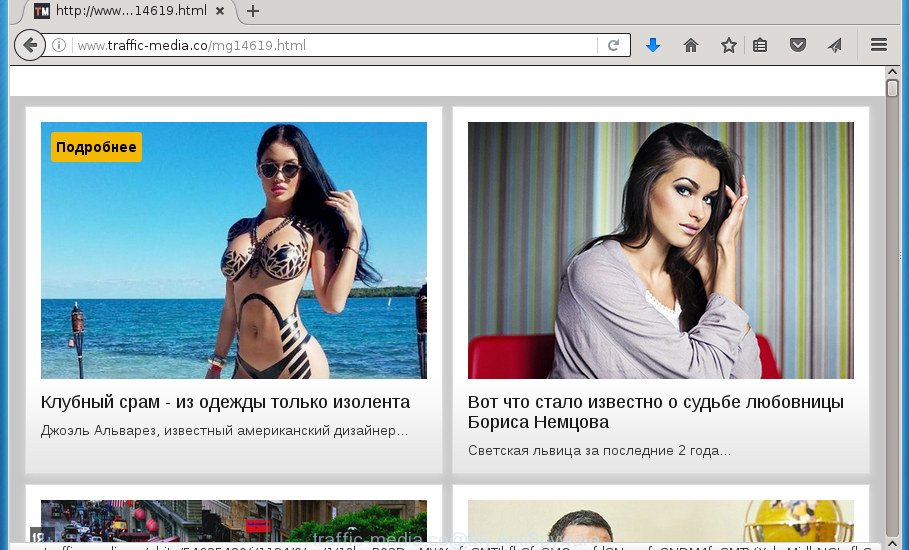
The adware is the part of the software that is used as an online promotional tool. It’s designed with the sole purpose to open dozens of popup advertisements, and thus to promote the goods and services in an open web-browser window. So, the Traffic-media.co is just one of the many web pages of the so-called ‘ad-support’ type.
Table of contents
- What is Traffic-media.co
- Traffic-media.co pop-ups removal guide
- Remove Traffic-media.co popups without any utilities
- Uninstall Traffic-media.co related programs through the Control Panel of your system
- Disinfect the browser’s shortcuts to remove Traffic-media.co redirect
- Remove Traffic-media.co from FF by resetting browser settings
- Get rid of Traffic-media.co pop up advertisements from Microsoft Internet Explorer
- Remove Traffic-media.co redirect from Chrome
- Remove unwanted Scheduled Tasks
- Traffic-media.co advertisements automatic removal
- Remove Traffic-media.co popups without any utilities
- How to stop Traffic-media.co pop-up advertisements
- Prevent Traffic-media.co popups from installing
- To sum up
The adware is designed to fill the web browser’s constant stream of ads, or redirect the internet browser to not expected and intrusive advertising web-sites. Moreover, the ad-supported software can substitute the legitimate advertising banners on misleading or even banners that can offer to visit harmful sites. The reason is simple, many advertisers agree on any ways to attract users to their pages, so the creators of adware, often forcing users to click on an advertising link. For each click on a link, the authors of the adware receive income. It is the so-called ‘Pay-Per-Click’ method.
The malicious programs from the ‘ad supported’ software family that changes the settings of web browsers usually affects only the Mozilla Firefox, Google Chrome, Internet Explorer and Edge. However, possible situations, when any other web-browsers will be affected too. The adware may change the Target property of a browser’s shortcut, so every time you launch the browser, instead of your home page, you will see the undesired Traffic-media.co advertisements.
Therefore it’s very important to follow the instructions below ASAP. The guide will help you to delete ad-supported software as well as clean your personal computer from the Traffic-media.co popup advertisements. What is more, the step-by-step guidance below will help you get rid of other malicious software such as unwanted toolbars and browser hijackers, which could penetrate into personal computer along with the adware.
Traffic-media.co pop-ups removal guide
As with uninstalling adware, malware or PUPs, there are few steps you can do. We recommend trying them all. If you do only one part of the guidance, then it should be run malicious software removal tool, because it should delete adware and block any further infection. But to completely delete Traffic-media.co redirect you’ll have to at least reset your web-browser settings like startpage, new tab and search provider by default to default state, disinfect system’s web-browsers shortcuts, remove all unwanted and suspicious programs, and remove adware by malicious software removal tools. Certain of the steps will require you to restart your personal computer or close the web-site. So, read this tutorial carefully, then bookmark or print it for later reference.
Remove Traffic-media.co popups without any utilities
Most common adware may be deleted without any antivirus programs. The manual adware removal is article step-by-step tutorial that will teach you how to remove the Traffic-media.co redirect.
Uninstall Traffic-media.co related programs through the Control Panel of your system
First of all, check the list of installed software on your system and uninstall all unknown and recently installed software. If you see an unknown program with incorrect spelling or varying capital letters, it have most likely been installed by malicious software and you should clean it off first with malicious software removal utility such as Zemana Anti-malware.
Press Windows button ![]() , then click Search
, then click Search ![]() . Type “Control panel”and press Enter. If you using Windows XP or Windows 7, then press “Start” and select “Control Panel”. It will display the Windows Control Panel as shown on the image below.
. Type “Control panel”and press Enter. If you using Windows XP or Windows 7, then press “Start” and select “Control Panel”. It will display the Windows Control Panel as shown on the image below.

Further, press “Uninstall a program” ![]()
It will show a list of all programs installed on your system. Scroll through the all list, and uninstall any suspicious and unknown programs.
Disinfect the browser’s shortcuts to remove Traffic-media.co redirect
Now you need to clean up the web browser shortcuts. Check that the shortcut referring to the right exe-file of the web-browser, and not on any unknown file.
Right click on the shortcut of infected web browser as shown on the screen below.

Select the “Properties” option and it will show a shortcut’s properties. Next, click the “Shortcut” tab and then delete the “http://site.address” string from Target field as shown below.

Then click OK to save changes. Repeat the step for all internet browsers that are rerouted to the Traffic-media.co undesired site.
Remove Traffic-media.co from FF by resetting browser settings
If the Mozilla Firefox web browser program is hijacked, then resetting its settings can help. The Reset feature is available on all modern version of Firefox. A reset can fix many issues by restoring Mozilla Firefox settings like home page, newtab and default search provider to its default state. It will save your personal information such as saved passwords, bookmarks, and open tabs.
Run the FF and press the menu button (it looks like three stacked lines) at the top right of the web-browser screen. Next, click the question-mark icon at the bottom of the drop-down menu. It will display the slide-out menu.

Select the “Troubleshooting information”. If you are unable to access the Help menu, then type “about:support” in your address bar and press Enter. It bring up the “Troubleshooting Information” page as shown on the image below.

Click the “Refresh Firefox” button at the top right of the Troubleshooting Information page. Select “Refresh Firefox” in the confirmation dialog box. The FF will start a procedure to fix your problems that caused by the ‘ad supported’ software. When, it is done, press the “Finish” button.
Get rid of Traffic-media.co pop up advertisements from Microsoft Internet Explorer
In order to recover all web-browser homepage, newtab page and default search engine you need to reset the IE to the state, that was when the MS Windows was installed on your machine.
First, start the Microsoft Internet Explorer. Next, click the button in the form of gear (![]() ). It will display the Tools drop-down menu, press the “Internet Options” as shown on the image below.
). It will display the Tools drop-down menu, press the “Internet Options” as shown on the image below.

In the “Internet Options” window click on the Advanced tab, then click the Reset button. The IE will show the “Reset Internet Explorer settings” window as shown on the image below. Select the “Delete personal settings” check box, then click “Reset” button.

You will now need to restart your computer for the changes to take effect.
Remove Traffic-media.co redirect from Chrome
Run the Reset web-browser tool of the Chrome to reset all its settings like home page, new tab and search engine by default to original defaults. This is a very useful tool to use, in the case of browser redirects to annoying ad sites like Traffic-media.co.
First run the Chrome. Next, click the button in the form of three horizontal stripes (![]() ). It will display the main menu. Further, click the option named “Settings”. Another way to show the Google Chrome’s settings – type chrome://settings in the browser adress bar and press Enter.
). It will display the main menu. Further, click the option named “Settings”. Another way to show the Google Chrome’s settings – type chrome://settings in the browser adress bar and press Enter.

The web-browser will show the settings screen. Scroll down to the bottom of the page and click the “Show advanced settings” link. Now scroll down until the “Reset settings” section is visible, as shown on the screen below and click the “Reset settings” button.

The Chrome will show the confirmation prompt. You need to confirm your action, click the “Reset” button. The web-browser will launch the procedure of cleaning. Once it is finished, the browser’s settings including new tab, start page and search provider by default back to the values that have been when the Chrome was first installed on your computer.
Remove unwanted Scheduled Tasks
Once installed, the ad supported software can add a task in to the Windows Task Scheduler Library. Due to this, every time when you start your PC system, it will open Traffic-media.co annoying web site. So, you need to check the Task Scheduler Library and remove all harmful tasks which have been created by ‘ad-supported’ software.
Press Windows and R keys on your keyboard together. It will open a prompt which titled as Run. In the text field, type “taskschd.msc” (without the quotes) and click OK. Task Scheduler window opens. In the left-hand side, click “Task Scheduler Library”, as shown in the figure below.

Task scheduler, list of tasks
In the middle part you will see a list of installed tasks. Select the first task, its properties will be show just below automatically. Next, click the Actions tab. Necessary to look at the text which is written under Details. Found something like “explorer.exe http://site.address” or “chrome.exe http://site.address” or “firefox.exe http://site.address”, then you need remove this task. If you are not sure that executes the task, then google it. If it is a component of the adware, then this task also should be removed.
Further click on it with the right mouse button and select Delete as shown in the figure below.

Task scheduler, delete a task
Repeat this step, if you have found a few tasks that have been created by unwanted software. Once is finished, close the Task Scheduler window.
Traffic-media.co advertisements automatic removal
There are not many good free anti-malware programs with high detection ratio. The effectiveness of malicious software removal tools depends on various factors, mostly on how often their virus/malware signatures DB are updated in order to effectively detect modern malware, ad-supported software, hijackers and other PUPs. We suggest to use several applications, not just one. These programs that listed below will allow you remove all components of the adware from your disk and Windows registry and thereby remove Traffic-media.co popups.
How to get rid of Traffic-media.co pop-ups with Zemana Anti-malware
We suggest using the Zemana Anti-malware which are completely clean your personal computer of the ad supported software. The tool is an advanced malware removal application designed by (c) Zemana lab. It’s able to help you get rid of PUPs, browser hijacker infections, malicious software, toolbars, ransomware and adware that causes a large amount of undesired Traffic-media.co pop up ads.

- Please download Zemana Anti Malware to your desktop by clicking on the following link.
Zemana AntiMalware
165070 downloads
Author: Zemana Ltd
Category: Security tools
Update: July 16, 2019
- At the download page, click on the Download button. Your internet browser will open the “Save as” dialog box. Please save it onto your Windows desktop.
- Once the downloading process is finished, please close all programs and open windows on your computer. Next, start a file called Zemana.AntiMalware.Setup.
- This will launch the “Setup wizard” of Zemana AntiMalware onto your PC system. Follow the prompts and do not make any changes to default settings.
- When the Setup wizard has finished installing, the Anti Malware will open and show the main window.
- Further, click the “Scan” button for checking your computer for the adware that causes a lot of annoying Traffic-media.co popups.
- When that process is complete, a list of all items found is produced.
- Review the report and then click the “Next” button. The tool will remove adware that causes multiple annoying advertisements and pop-ups and move threats to the program’s quarantine. When the process is done, you may be prompted to restart the PC system.
- Close the Zemana AntiMalware and continue with the next step.
Automatically delete Traffic-media.co ads with Malwarebytes
You can remove Traffic-media.co pop-up advertisements automatically with a help of Malwarebytes Free. We recommend this free malicious software removal tool because it may easily remove hijacker infections, ‘ad supported’ software, PUPs and toolbars with all their components such as files, folders and registry entries.
Download Malwarebytes from the link below.
327294 downloads
Author: Malwarebytes
Category: Security tools
Update: April 15, 2020
When the downloading process is finished, close all applications and windows on your machine. Open a directory in which you saved it. Double-click on the icon that’s named mb3-setup like below.
![]()
When the installation starts, you will see the “Setup wizard” that will help you install Malwarebytes on your computer.

Once install is done, you will see window as shown in the figure below.

Now press the “Scan Now” button to start checking your machine for the ‘ad supported’ software that causes a huge number of annoying Traffic-media.co pop up ads. This process can take some time, so please be patient.

After the system scan is finished, you’ll be shown the list of all found items on your PC system. All detected threats will be marked. You can get rid of them all by simply click “Quarantine Selected” button.

The Malwarebytes will now remove ‘ad supported’ software that causes multiple intrusive ads and pop-ups. After the task is done, you may be prompted to reboot your system.
The following video explains steps on how to delete hijacker, ad-supported software and other malware with Malwarebytes Anti-malware.
Remove Traffic-media.co pop up advertisements from web-browsers with AdwCleaner
If MalwareBytes anti-malware or Zemana anti-malware cannot remove this adware, then we suggests to use the AdwCleaner. AdwCleaner is a free removal utility for hijackers, PUPs, toolbars and ad supported software that causes internet browsers to open annoying Traffic-media.co pop up advertisements.

- Download AdwCleaner by clicking on the link below.
AdwCleaner download
225638 downloads
Version: 8.4.1
Author: Xplode, MalwareBytes
Category: Security tools
Update: October 5, 2024
- After downloading is finished, double press the AdwCleaner icon. Once this utility is opened, click “Scan” button for checking your PC for the adware that causes tons of unwanted Traffic-media.co pop up ads. This task may take some time, so please be patient. While the program is checking, you can see count of objects it has identified as threat.
- As the scanning ends, it’ll show a list of found threats. Review the report and then click “Clean” button. It will open a prompt, click “OK”.
These few simple steps are shown in detail in the following video guide.
How to stop Traffic-media.co pop-up advertisements
If you browse the Internet, you can’t avoid malvertising. But you can protect your web-browser against it. Download and use an adblocker application. AdGuard is an ad-blocker which can filter out tons of of the malicious advertising, stoping dynamic scripts from loading harmful content.
- Download AdGuard program from the following link.
Adguard download
26904 downloads
Version: 6.4
Author: © Adguard
Category: Security tools
Update: November 15, 2018
- Once the download is done, run the downloaded file. You will see the “Setup Wizard” program window. Follow the prompts.
- Once the installation is finished, click “Skip” to close the setup program and use the default settings, or press “Get Started” to see an quick tutorial which will help you get to know AdGuard better.
- In most cases, the default settings are enough and you do not need to change anything. Each time, when you run your system, AdGuard will launch automatically and stop pop-up ads, web sites such Traffic-media.co, as well as other harmful or misleading web-pages. For an overview of all the features of the program, or to change its settings you can simply double-click on the icon named AdGuard, that is located on your desktop.
Prevent Traffic-media.co popups from installing
The adware is bundled with certain free software. So always read carefully the installation screens, disclaimers, ‘Terms of Use’ and ‘Software license’ appearing during the install procedure. Additionally pay attention for additional applications which are being installed along with the main program. Ensure that you unchecked all of them! Also, use an ad-blocker program that will help to stop malicious, misleading, illegitimate or untrustworthy web-pages.
To sum up
Now your machine should be clean of the adware that causes web-browsers to open intrusive Traffic-media.co pop-up advertisements. Remove AdwCleaner. We suggest that you keep AdGuard (to help you stop unwanted pop ups and intrusive malicious web-pages) and Zemana Anti-malware (to periodically scan your computer for new malware, hijackers and adware). Make sure that you have all the Critical Updates recommended for Windows OS. Without regular updates you WILL NOT be protected when new hijackers, malware and ‘ad supported’ software are released.
If you are still having problems while trying to remove Traffic-media.co pop ups from your internet browser, then ask for help in our Spyware/Malware removal forum.



















The “Windows Task Scheduler Library” fixed my problem, thank you!