According to computer security researchers, TopSearchSite.net is classified as web-browser hijacker (sometimes named hijackware). Once your browser has become the victim of unwanted software from the browser hijacker family, this undesired program takes over your web-browser like Firefox, Google Chrome, Internet Explorer and MS Edge. It modifies your web browser’s settings, including homepage, new tab page and search engine by default, and installs undesired extensions deep inside your system. This is the main reason why you need to get rid of it from your computer and revert back your internet browser search engine and startpage back to the default.
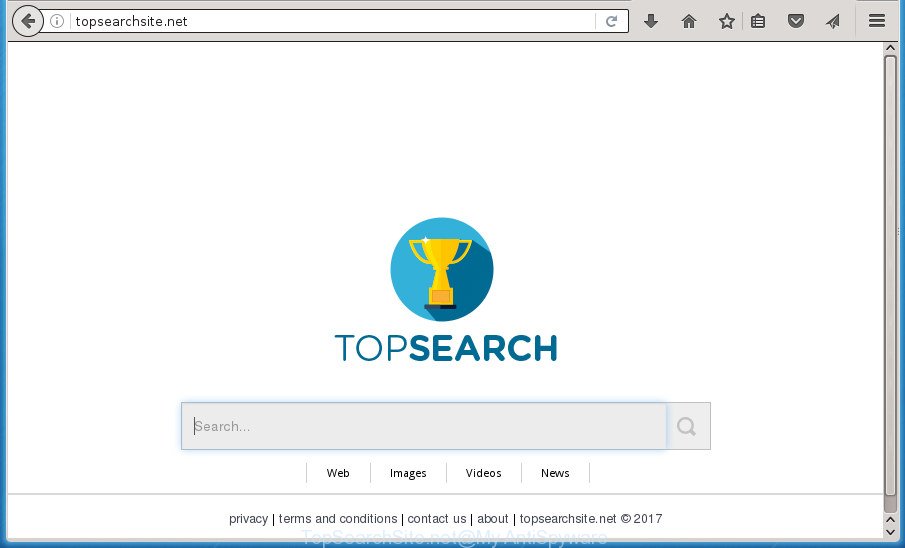
http://topsearchsite.net/
The hijacker infection, which set the TopSearchSite.net as your home page can also set this undesired page as your search engine. You will encounter the fact that the search in the web browser has become uncomfortable to use, because the search results will consist of tons of advertisements, links to ad and unwanted web-pages and a small amount of regular links, which are obtained from a search in the major search providers. Therefore, look for something using TopSearchSite.net web page would be a waste of time or worse, it can lead to even more infected machine.
Table of contents
- What is TopSearchSite.net
- How to remove TopSearchSite.net startpage
- Stop TopSearchSite.net and other intrusive sites
- How did TopSearchSite.net browser hijacker infection get on your computer
- To sum up
Although, TopSearchSite.net hijacker is not a virus, but it does bad things, and it changes current settings of all your typical internet browsers. Moreover, an adware (sometimes called ‘ad-supported’ software) can be additionally installed on to your PC by this hijacker infection, that will open lots of ads, or even massive full page ads that blocks surfing the Internet. Often such these ads can recommend to install other unknown and unwanted applications or visit harmful web sites.
The TopSearchSite.net hijacker infection may modify certain settings of internet browsers, but often that the unwanted software can also infect all types of browsers by changing their desktop shortcuts. Thus forcing the user to see TopSearchSite.net annoying web-page every time launch the internet browser.
We recommend you to get rid of TopSearchSite.net redirect and clean your system of browser hijacker ASAP, until the presence of the browser hijacker has not led to even worse consequences. You need to perform the step by step guidance below that will assist you to completely remove TopSearchSite.net , using only the built-in Windows features and a few of specialized free utilities.
How to remove TopSearchSite.net startpage
In many cases browser hijackers requires more than a simple uninstall through the use of Windows Control panel in order to be fully deleted. For that reason, our team made several removal solutions that we’ve summarized in a detailed guide. Therefore, if you have the annoying TopSearchSite.net browser hijacker infection on your personal computer and are currently trying to have it removed then feel free to follow the few simple steps below in order to resolve your problem. Certain of the steps below will require you to close the web page. So, please read the guidance carefully, after that bookmark or print it for later reference.
How to manually get rid of TopSearchSite.net
The following instructions is a step-by-step guide, which will help you manually remove TopSearchSite.net start page from the Chrome, IE, FF and Edge.
Delete suspicious and potentially unwanted software using MS Windows Control Panel
In order to remove TopSearchSite.net, first thing you need to do is to delete unknown and suspicious programs from your personal computer using MS Windows control panel. When deleting this hijacker infection, check the list of installed software and try to find suspicious programs and delete them all. Pay special attention to recently installed programs, as it is most likely that the TopSearchSite.net browser hijacker сame along with it.
Press Windows button ![]() , then click Search
, then click Search ![]() . Type “Control panel”and press Enter. If you using Windows XP or Windows 7, then click “Start” and select “Control Panel”. It will display the Windows Control Panel as on the image below.
. Type “Control panel”and press Enter. If you using Windows XP or Windows 7, then click “Start” and select “Control Panel”. It will display the Windows Control Panel as on the image below.

Further, click “Uninstall a program” ![]()
It will show a list of all applications installed on your system. Scroll through the all list, and uninstall any suspicious and unknown applications.
Fix infected web browsers shortcuts to get rid of TopSearchSite.net search
Now you need to clean up the web browser shortcuts. Check that the shortcut referring to the right exe-file of the web browser, and not on any unknown file.
Right click on the shortcut of infected web browser like below.

Select the “Properties” option and it’ll display a shortcut’s properties. Next, click the “Shortcut” tab and then delete the “http://site.address” string from Target field as shown on the image below.

Then press OK to save changes. Repeat the step for all internet browsers that are redirected to the TopSearchSite.net unwanted page.
Delete TopSearchSite.net from Chrome
In order to be sure that there is nothing left behind, we suggest you to reset Chrome web browser. It will return Chrome settings including homepage, newtab page and search engine by default to defaults.
First start the Chrome. Next, press the button in the form of three horizontal stripes (![]() ). It will show the main menu. Further, click the option named “Settings”. Another way to open the Google Chrome’s settings – type chrome://settings in the internet browser adress bar and press Enter.
). It will show the main menu. Further, click the option named “Settings”. Another way to open the Google Chrome’s settings – type chrome://settings in the internet browser adress bar and press Enter.

The web-browser will display the settings screen. Scroll down to the bottom of the page and click the “Show advanced settings” link. Now scroll down until the “Reset settings” section is visible, as shown on the screen below and press the “Reset settings” button.

The Google Chrome will open the confirmation prompt. You need to confirm your action, click the “Reset” button. The browser will start the procedure of cleaning. Once it is done, the web browser’s settings including new tab page, home page and search engine by default back to the values that have been when the Google Chrome was first installed on your PC.
Delete TopSearchSite.net from Internet Explorer
If you find that IE web-browser settings like homepage, new tab page and search provider by default having been hijacked, then you may restore your settings, via the reset internet browser process.
First, launch the Internet Explorer. Next, press the button in the form of gear (![]() ). It will open the Tools drop-down menu, press the “Internet Options” as shown on the screen below.
). It will open the Tools drop-down menu, press the “Internet Options” as shown on the screen below.

In the “Internet Options” window click on the Advanced tab, then press the Reset button. The Internet Explorer will display the “Reset Internet Explorer settings” window as shown on the image below. Select the “Delete personal settings” check box, then click “Reset” button.

You will now need to reboot your computer for the changes to take effect.
Delete TopSearchSite.net from Mozilla Firefox
Resetting your Firefox is good initial troubleshooting step for any issues with your web browser program, including the reroute to TopSearchSite.net page.
First, launch the FF and click ![]() button. It will open the drop-down menu on the right-part of the web browser. Further, click the Help button (
button. It will open the drop-down menu on the right-part of the web browser. Further, click the Help button (![]() ) as shown in the figure below
) as shown in the figure below
.

In the Help menu, select the “Troubleshooting Information” option. Another way to open the “Troubleshooting Information” screen – type “about:support” in the web browser adress bar and press Enter. It will display the “Troubleshooting Information” page as shown on the image below. In the upper-right corner of this screen, press the “Refresh Firefox” button.

It will open the confirmation dialog box. Further, press the “Refresh Firefox” button. The FF will begin a process to fix your problems that caused by the TopSearchSite.net browser hijacker infection. When, it’s complete, click the “Finish” button.
How to automatically remove TopSearchSite.net hijacker
If your system is still infected with the TopSearchSite.net hijacker infection, then the best way of detection and removal is to use an anti malware scan on the computer. Download free malicious software removal tools below and start a full system scan. It will allow you delete all components of the hijacker infection from hardisk and Windows registry.
Scan and free your PC system of TopSearchSite.net with Zemana Anti-malware
We suggest you to use the Zemana Anti-malware which are completely clean your personal computer. Moreover, the utility will help you to remove potentially unwanted software, malware, toolbars and ad supported software that your computer can be infected too.
Download Zemana Anti-Malware from the link below.
165037 downloads
Author: Zemana Ltd
Category: Security tools
Update: July 16, 2019
When the download is finished, close all applications and windows on your PC. Open a directory in which you saved it. Double-click on the icon that’s named Zemana.AntiMalware.Setup like below.
![]()
When the install starts, you will see the “Setup wizard” that will allow you setup Zemana Anti Malware on your system.

Once install is finished, you will see window like below.

Now click the “Scan” button to perform a system scan with this utility for the TopSearchSite.net hijacker and other browser’s malicious extensions. This task may take some time, so please be patient.

After that process is complete, a list of all items detected is produced. Review the scan results and then press “Next” button.

The Zemana Anti-malware will delete TopSearchSite.net hijacker and other security threats and add threats to the Quarantine.
Get rid of TopSearchSite.net with Malwarebytes
Remove TopSearchSite.net browser hijacker manually is difficult and often the hijacker is not completely removed. Therefore, we recommend you to run the Malwarebytes Free that are completely clean your PC. Moreover, the free application will help you to remove malware, potentially unwanted software, toolbars and ‘ad supported’ software that your machine can be infected too.

- Please download Malwarebytes to your desktop from the following link.
Malwarebytes Anti-malware
327265 downloads
Author: Malwarebytes
Category: Security tools
Update: April 15, 2020
- At the download page, click on the Download button. Your internet browser will display the “Save as” dialog box. Please save it onto your Windows desktop.
- Once the downloading process is complete, please close all programs and open windows on your computer. Double-click on the icon that’s called mb3-setup.
- This will launch the “Setup wizard” of Malwarebytes onto your PC. Follow the prompts and don’t make any changes to default settings.
- When the Setup wizard has finished installing, the Malwarebytes will open and show the main window.
- Further, press the “Scan Now” button . This will start scanning the whole system to find out browser hijacker that cause TopSearchSite.net site to appear. A system scan can take anywhere from 5 to 30 minutes, depending on your computer. While the tool is checking, you can see number of objects it has identified as being infected by malware.
- When finished, you will be shown the list of all detected items on your personal computer.
- Review the report and then click the “Quarantine Selected” button. When finished, you may be prompted to restart the system.
- Close the Anti-Malware and continue with the next step.
Video instruction, which reveals in detail the steps above.
Get rid of TopSearchSite.net hijacker infection and malicious extensions with AdwCleaner
AdwCleaner is a free removal tool that can scan your machine for a wide range of security threats such as ‘ad supported’ software, hijackers like TopSearchSite.net, potentially unwanted applications as well as other malware. It will perform a deep scan of your PC system including hard drives and MS Windows registry. When a malware is found, it will allow you to remove all found threats from your machine with a simple click.

- Download AdwCleaner by clicking on the following link.
AdwCleaner download
225631 downloads
Version: 8.4.1
Author: Xplode, MalwareBytes
Category: Security tools
Update: October 5, 2024
- Select the folder in which you saved it as Desktop, and then click Save.
- When the downloading process is done, launch the AdwCleaner, double-click the adwcleaner_xxx.exe file.
- If the “User Account Control” prompts, click Yes to continue.
- Read the “Terms of use”, and press Accept.
- In the AdwCleaner window, click the “Scan” to perform a system scan for the browser hijacker which alters web-browser settings to replace your startpage, new tab and default search engine with TopSearchSite.net web page. A system scan can take anywhere from 5 to 30 minutes, depending on your computer. During the scan it’ll detect all threats present on your computer.
- Once the scan is finished, it will show a list of detected threats. Review the scan results and then press “Clean”. If the AdwCleaner will ask you to reboot your PC, click “OK”.
The steps shown in detail in the following video.
Stop TopSearchSite.net and other intrusive sites
It is important to run ad-blocker programs such as AdGuard to protect your system from harmful web-pages. Most security experts says that it is okay to stop ads. You should do so just to stay safe! And, of course, the AdGuard can to stop TopSearchSite.net and other unwanted web-pages.
Download AdGuard program from the following link.
26898 downloads
Version: 6.4
Author: © Adguard
Category: Security tools
Update: November 15, 2018
When the downloading process is complete, run the downloaded file. You will see the “Setup Wizard” screen as on the image below.

Follow the prompts. Once the setup is done, you will see a window as shown in the figure below.

You can click “Skip” to close the installation program and use the default settings, or click “Get Started” button to see an quick tutorial which will assist you get to know AdGuard better.
In most cases, the default settings are enough and you don’t need to change anything. Each time, when you launch your PC system, AdGuard will launch automatically and block advertisements, pages such TopSearchSite.net, as well as other malicious or misleading web sites. For an overview of all the features of the program, or to change its settings you can simply double-click on the AdGuard icon, that can be found on your desktop.
How did TopSearchSite.net browser hijacker infection get on your computer
The TopSearchSite.net browser hijacker infection usually is bundled within another program in the same installer. The risk of this is especially high for the various free software downloaded from the Internet. The creators of the applications are hoping that users will run the quick setup mode, that is simply to click the Next button, without paying attention to the information on the screen and do not carefully considering every step of the installation procedure. Thus, the hijacker infection can infiltrate your computer without your knowledge. Therefore, it is very important to read all the information that tells the program during setup, including the ‘Terms of Use’ and ‘Software license’. Use only the Manual, Custom or Advanced setup method. This method will help you to disable all optional and unwanted programs and components.
To sum up
Now your personal computer should be clean of the TopSearchSite.net . Uninstall AdwCleaner. We suggest that you keep AdGuard (to help you block unwanted popups and intrusive malicious web-pages) and Malwarebytes (to periodically scan your machine for new browser hijackers, malicious software and ad-supported software). Probably you are running an older version of Java or Adobe Flash Player. This can be a security risk, so download and install the latest version right now.
If you are still having problems while trying to delete TopSearchSite.net startpage from the Google Chrome, Firefox, IE and Edge, then ask for help in our Spyware/Malware removal forum.


















