The Ecosia.org page appeared on your computer without any notice? After that, you are faced with the fact that your web browser is now redirected to this unwanted web site every time when you press internet browser’s home button, create a new tab or perform an Internet search. The cause of all your problems with your PC is a browser hijacker that has been installed on many PCs around the world without users permission, so you’re one of many. Most probably, you do not even know how and where this hijacker has got into your computer. In the tutorial below, we will explain all the general features of the browser hijacker and it’s typical behavior on the system, as well as effective methods for manually removing it from your machine.
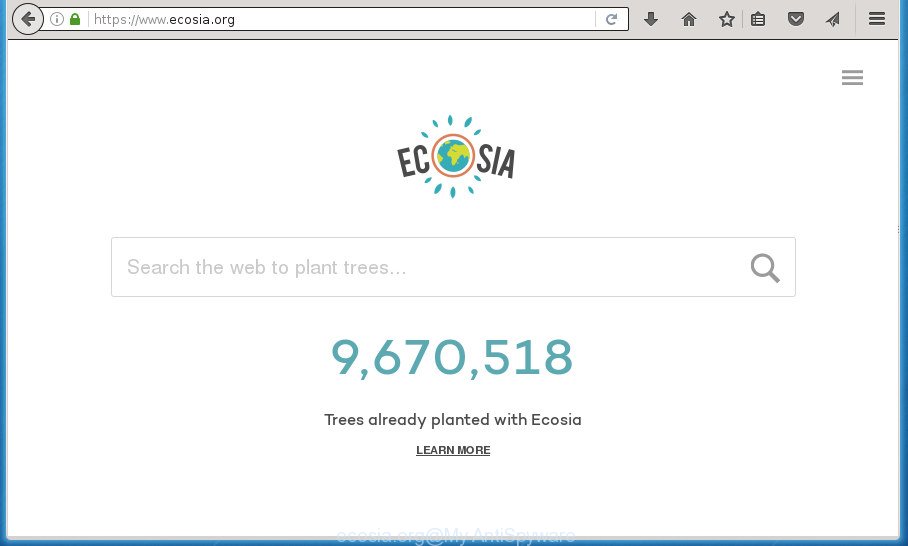
https://www.ecosia.org/
The Ecosia.org hijacker can also modify the search engine selected in the browser. When you try to search on the infected browser, you will be presented with search results, consisting of ads and Google (or Yahoo, or Bing) search results for your query. Among these search results may occur links that lead to unwanted and ad web-sites.
Some hijackers also contain ‘ad-supported’ software (also known as adware) that may be used to open intrusive advertisements and or gather personal data which may be sold to third parties. These unwanted ads can be shown in the form of pop-unders, pop-ups, in-text ads, video ads, text links or banners or even massive full page advertisements. Most of the ‘ad supported’ software is made to open advertisements, but certain ‘ad supported’ software is form of spyware that often used to track users to gather lots of personal information.
A malicious software which changes internet browsers settings on Ecosia.org commonly affects only Google Chrome, Microsoft Internet Explorer, Firefox and Microsoft Edge. However, possible situations, when any other web-browsers will be affected too. The Ecosia.org hijacker can alter the Target property of web browser’s shortcuts, so every time you open the web browser, instead of your homepage, you will see a completely different web site.
Therefore it’s very important to clean your PC system of browser hijacker as quickly as possible. Follow the steps below to delete Ecosia.org redirect, as well as other malicious software and ad supported software, which can be installed onto your personal computer along with it.
Remove Ecosia.org home page
As with uninstalling adware, malware or potentially unwanted software, there are few steps you can do. We recommend trying them all. If you do only one part of the instructions, then it should be use malicious software removal utility, because it should remove browser hijacker infection and block any further infection. But to completely remove the Ecosia.org you’ll have to at least reset your web-browser settings like homepage, new tab and default search provider to default state, disinfect web browsers shortcuts, remove all unwanted and suspicious software, and remove browser hijacker by malware removal utilities. Certain of the steps below will require you to close the web site. So, please read the step by step guide carefully, after that bookmark or print it for later reference.
Delete Ecosia.org search without any utilities
The steps will help you remove Ecosia.org . These Ecosia.org removal steps work for the Google Chrome, Firefox, Microsoft Edge and IE, as well as every version of MS Windows operating system.
Uninstall Ecosia.org related applications through the Control Panel of your personal computer
It’s of primary importance to first identify and get rid of all PUPs, adware software and hijackers through ‘Add/Remove Programs’ (Windows XP) or ‘Uninstall a program’ (Windows 10, 8, 7) section of your MS Windows Control Panel.
Press Windows button ![]() , then click Search
, then click Search ![]() . Type “Control panel”and press Enter. If you using Windows XP or Windows 7, then press “Start” and select “Control Panel”. It will show the Windows Control Panel as on the image below.
. Type “Control panel”and press Enter. If you using Windows XP or Windows 7, then press “Start” and select “Control Panel”. It will show the Windows Control Panel as on the image below.

Further, click “Uninstall a program” ![]()
It will show a list of all applications installed on your personal computer. Scroll through the all list, and uninstall any suspicious and unknown programs.
Fix web browser shortcuts, modified by Ecosia.org browser hijacker
Important to know, most antimalware software that are able to remove browser hijacker, but unable to find and recover modified shortcuts. So, you need to fix the desktop shortcuts for your Chrome, Microsoft Internet Explorer, FF and MS Edge web browsers manually.
Open the properties of the web-browser shortcut. Right click on the shortcut of infected browser and choose the “Properties” option and it will open the properties of the shortcut. Next, select the “Shortcut” tab and have a look at the Target field as shown in the figure below.

Normally, if the last word in the Target field is chrome.exe, iexplore.exe, firefox.exe. Be sure to pay attention to the extension, should be “exe”! All shortcuts that have been changed by browser hijacker such as Ecosia.org usually point to .bat, .cmd or .url files instead of .exe as shown below

Another variant, an address has been added at the end of the line. In this case the Target field looks like …Application\chrome.exe” http://site.address as shown below.

In order to fix a shortcut, you need to insert right path to the Target field or remove an address (if it has been added at the end). You can use the following information to fix your shortcuts that have been modified by browser hijacker.
| Chrome | C:\Program Files (x86)\Google\Chrome\Application\chrome.exe |
| C:\Program Files\Google\Chrome\Application\chrome.exe | |
| FF | C:\Program Files\Mozilla Firefox\firefox.exe |
| Internet Explorer | C:\Program Files (x86)\Internet Explorer\iexplore.exe |
| C:\Program Files\Internet Explorer\iexplore.exe | |
| Opera | C:\Program Files (x86)\Opera\launcher.exe |
| C:\Program Files\Opera\launcher.exe |
Once is complete, press OK to save changes. Repeat the step for all browsers which are re-directed to the Ecosia.org intrusive web-page.
Remove Ecosia.org homepage from IE
In order to recover all web-browser new tab, homepage and search engine by default you need to reset the Internet Explorer to the state, that was when the Microsoft Windows was installed on your PC.
First, launch the Microsoft Internet Explorer. Next, press the button in the form of gear (![]() ). It will display the Tools drop-down menu, click the “Internet Options” as on the image below.
). It will display the Tools drop-down menu, click the “Internet Options” as on the image below.

In the “Internet Options” window click on the Advanced tab, then click the Reset button. The Internet Explorer will open the “Reset Internet Explorer settings” window as on the image below. Select the “Delete personal settings” check box, then click “Reset” button.

You will now need to reboot your computer for the changes to take effect.
Remove Ecosia.org from FF by resetting web browser settings
The Mozilla Firefox reset will keep your personal information such as bookmarks, passwords, web form auto-fill data and remove unwanted search engine and homepage like Ecosia.org, modified preferences, extensions and security settings.
First, launch the Mozilla Firefox and click ![]() button. It will display the drop-down menu on the right-part of the web browser. Further, click the Help button (
button. It will display the drop-down menu on the right-part of the web browser. Further, click the Help button (![]() ) like below
) like below

In the Help menu, select the “Troubleshooting Information” option. Another way to open the “Troubleshooting Information” screen – type “about:support” in the web-browser adress bar and press Enter. It will show the “Troubleshooting Information” page as shown on the image below. In the upper-right corner of this screen, press the “Refresh Firefox” button.

It will display the confirmation prompt. Further, click the “Refresh Firefox” button. The FF will start a procedure to fix your problems that caused by the Ecosia.org browser hijacker. Once, it is finished, press the “Finish” button.
Remove Ecosia.org redirect from Chrome
Reset Chrome settings is a easy way to remove the browser hijacker infection, malicious and adware extensions, as well as to recover the internet browser’s homepage, newtab and default search engine that have been changed by browser hijacker.

- First, launch the Chrome and click the Menu icon (icon in the form of three horizontal stripes).
- It will display the Chrome main menu, click the “Settings” menu.
- Next, press “Show advanced settings” link, that located at the bottom of the Settings page.
- On the bottom of the “Advanced settings” page, click the “Reset settings” button.
- The Chrome will display the reset settings dialog box as shown on the image above.
- Confirm the web browser’s reset by clicking on the “Reset” button.
- To learn more, read the article How to reset Chrome settings to default.
Ecosia.org redirect automatic removal
In order to completely remove Ecosia.org, you not only need to delete it from the browsers, but also remove all its components in your system including Windows registry entries. We recommend to download and run free removal tools to automatically clean your system of Ecosia.org browser hijacker.
How to remove Ecosia.org with Zemana Anti-malware
Zemana Anti-malware highly recommended, because it can scan for security threats such ‘ad supported’ software and browser hijackers that most ‘classic’ antivirus programs fail to pick up on. Moreover, if you have any Ecosia.org browser hijacker infection removal problems which cannot be fixed by this utility automatically, then Zemana Anti-malware provides 24X7 online assistance from the highly experienced support staff.
Download Zemana Anti Malware from the link below.
165036 downloads
Author: Zemana Ltd
Category: Security tools
Update: July 16, 2019
When the downloading process is finished, close all software and windows on your PC system. Open a directory in which you saved it. Double-click on the icon that’s named Zemana.AntiMalware.Setup as shown on the screen below.
![]()
When the setup starts, you will see the “Setup wizard” which will allow you install Zemana AntiMalware on your PC system.

Once setup is finished, you will see window like below.

Now click the “Scan” button to perform a system scan with this tool for the browser hijacker infection which reroutes your web browser to annoying Ecosia.org page. This procedure may take some time, so please be patient. While the tool is scanning, you may see how many objects and files has already scanned.

After the checking is finished, you may check all items found on your system. Next, you need to press “Next” button.

The Zemana Anti-malware will get rid of hijacker infection which alters web browser settings to replace your startpage, newtab page and search engine by default with Ecosia.org web-page.
How to get rid of Ecosia.org with Malwarebytes
We recommend using the Malwarebytes Free. You may download and install Malwarebytes to find and remove Ecosia.org redirect from your machine. When installed and updated, the free malware remover will automatically scan and detect all threats present on the PC system.

Download Malwarebytes Free by clicking on the link below.
327265 downloads
Author: Malwarebytes
Category: Security tools
Update: April 15, 2020
After downloading is finished, run it and follow the prompts. Once installed, the Malwarebytes will try to update itself and when this process is finished, click the “Scan Now” button It will scan through the whole personal computer for the Ecosia.org hijacker infection and other kinds of potential threats like malicious software and ad supported software. This procedure can take some time, so please be patient. When a threat is found, the number of the security threats will change accordingly. Wait until the the checking is done. All found items will be marked. You can remove them all by simply press “Quarantine Selected” button.
The Malwarebytes is a free program that you can use to delete all detected folders, files, services, registry entries and so on. To learn more about this malicious software removal tool, we recommend you to read and follow the step by step guidance or the video guide below.
Scan and clean your machine of hijacker with AdwCleaner
If MalwareBytes anti-malware or Zemana antimalware cannot remove this hijacker, then we suggests to run the AdwCleaner. AdwCleaner is a free removal tool for browser hijackers, adware, potentially unwanted programs and toolbars.
Download AdwCleaner tool from the link below. Save it to your Desktop so that you can access the file easily.
225631 downloads
Version: 8.4.1
Author: Xplode, MalwareBytes
Category: Security tools
Update: October 5, 2024
Once downloading is complete, open the file location and double-click the AdwCleaner icon. It will run the AdwCleaner utility and you will see a screen as on the image below. If the User Account Control prompt will ask you want to display the application, click Yes button to continue.

Next, press “Scan” It will scan through the whole personal computer for the browser hijacker infection that cause a redirect to Ecosia.org web site. This process may take quite a while, so please be patient. When a malware, ad-supported software or potentially unwanted applications are found, the number of the security threats will change accordingly. Wait until the the scanning is complete.

Once the scan get finished is complete, it will show a list of all threats detected by this tool as shown on the image below.

All detected threats will be marked. You can delete them all by simply click “Clean” button. It will display a dialog box. Click “OK” button. The AdwCleaner will start to remove Ecosia.org browser hijacker and other malware and adware. Once that process is finished, the tool may ask you to reboot your PC. After reboot, the AdwCleaner will open the log file.
All the above steps are shown in detail in the following video instructions.
Run AdBlocker to block Ecosia.org and stay safe online
In order to increase your security and protect your personal computer against new annoying ads and harmful web-pages, you need to use ad-blocking program that blocks an access to malicious ads and web sites. Moreover, the program may block the show of intrusive advertising, which also leads to faster loading of web pages and reduce the consumption of web traffic.
Download AdGuard program by clicking on the following link.
26898 downloads
Version: 6.4
Author: © Adguard
Category: Security tools
Update: November 15, 2018
Once the downloading process is done, start the downloaded file. You will see the “Setup Wizard” screen as shown in the figure below.

Follow the prompts. After the setup is finished, you will see a window like below.

You can press “Skip” to close the setup program and use the default settings, or press “Get Started” button to see an quick tutorial which will help you get to know AdGuard better.
In most cases, the default settings are enough and you do not need to change anything. Each time, when you start your personal computer, AdGuard will launch automatically and stop popups, pages such Ecosia.org, as well as other harmful or misleading pages. For an overview of all the features of the program, or to change its settings you can simply double-click on the AdGuard icon, that can be found on your desktop.
Why is my browser redirected to Ecosia.org?
Many programs used to hijack a computer’s web-browser. So, when you installing freeware, carefully read the disclaimers, choose the Custom or Advanced setup method to watch for additional applications that are being installed, because some of the applications are adware and PUPs.
To sum up
After completing the instructions shown above, your system should be clean from browser hijackers, ‘ad supported’ software and malware. The Chrome, Internet Explorer, Firefox and Edge will no longer display the Ecosia.org start page on startup. Unfortunately, if the step-by-step guidance does not help you, then you have caught a new browser hijacker, and then the best way – ask for help in our Spyware/Malware removal forum.


















