Is your web browser re-directed to different web-site named Todays Top Headlines ? This problem can be caused by browser hijacker infection. The browser hijacker infection is a type of malicious software that is developed to alter some settings of all your typical web-browsers. If you get it on your system, then you can experience any of the following problems: lots of advertisements, multiple toolbars on your web browser which you didn’t install, web sites load slowly, startpage, newtab page and default search engine is modified without your permission. The tutorial which follow, we will tell you about how to solve these problems, remove browser hijacker infection and thereby remove Todays Top Headlines start page from the FF, Chrome, Internet Explorer and MS Edge forever.
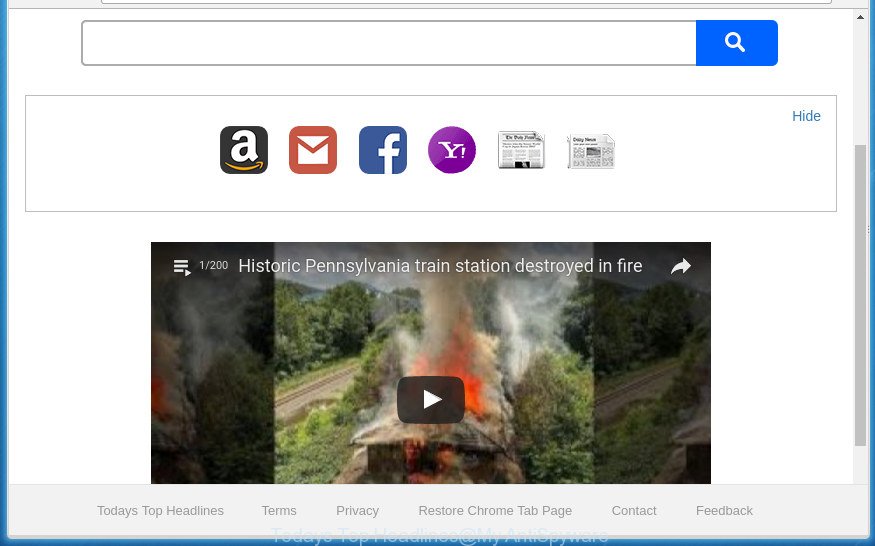
A browser hijacker changes your favorite homepage to “Todays Top Headlines” unwanted website
Table of contents
- What is Todays Top Headlines
- Remove Todays Top Headlines start page
- How to manually get rid of Todays Top Headlines
- Uninstall suspicious and potentially unwanted applications using Microsoft Windows Control Panel
- Fix infected internet browsers shortcuts to delete Todays Top Headlines redirect
- Remove Todays Top Headlines from Google Chrome
- Delete Todays Top Headlines search from Mozilla Firefox
- Get rid of Todays Top Headlines search from IE
- How to automatically remove Todays Top Headlines browser hijacker
- How to manually get rid of Todays Top Headlines
- Block Todays Top Headlines search and other intrusive web-sites
- Method of Todays Top Headlines hijacker intrusion into your PC
- Finish words
Besides the fact that Todays Top Headlines hijacker rewrites your homepage, this annoying site can set yourself as your search engine. But, obviously, it does not give you a good search results, as they will consist of lots of advertisements, links to unwanted and ad web pages and only the remaining part is search results for your query from the major search providers. Of course, the very fact that you encounter with the inability to properly search the Internet, is an unpleasant moment. Moreover, the Todays Top Headlines hijacker may gather user data, and in the future to transfer it to third parties. What creates the risk of theft of your personal data.
Some browser hijacker infections also contain adware (also known as ‘ad-supported’ software) that can be used to show annoying ads and or gather personal information that can be sold to third parties. These unwanted ads can be shown as pop-unders, pop-ups, in-text advertisements, video ads, text links or banners or even massive full page ads. Most of the ‘ad supported’ software is developed to display ads, but certain ad supported software is form of spyware that often used to track users to gather personal info.
A malware that imposes various changes to settings of web browsers on Todays Top Headlines mostly affects only Google Chrome, Internet Explorer, FF and MS Edge. However, possible situations, when any other web-browsers will be affected too. The Todays Top Headlines hijacker infection can modify the Target property of internet browser’s shortcuts, so every time you open the internet browser, instead of your startpage, you will see a completely different web site.
We suggest you to delete Todays Top Headlines and clean your personal computer of hijacker as soon as possible, until the presence of the hijacker has not led to even worse consequences. You need to perform the guidance below that will help you to completely remove Todays Top Headlines , using only the built-in Windows features and a few of specialized free tools.
Remove Todays Top Headlines start page
The answer is right here on this web-page. We have put together simplicity and efficiency. It will help you easily to clean your personal computer of browser hijacker infection. Moreover, you can choose manual or automatic removal method. If you are familiar with the personal computer then use manual removal, otherwise use the free antimalware utility designed specifically to delete hijacker like Todays Top Headlines. Of course, you may combine both methods. Read this manual carefully, bookmark or print it, because you may need to close your web browser or reboot your system.
How to manually get rid of Todays Top Headlines
Most common hijackers may be removed without any antivirus applications. The manual browser hijacker infection removal is post step by step guidance that will teach you how to get rid of the Todays Top Headlines startpage.
Uninstall suspicious and potentially unwanted applications using Microsoft Windows Control Panel
In order to remove PUPs like this browser hijacker, open the Windows Control Panel and click on “Uninstall a program”. Check the list of installed applications. For the ones you do not know, run an Internet search to see if they are adware, browser hijacker or PUPs. If yes, remove them off. Even if they are just a programs that you do not use, then uninstalling them off will increase your computer start up time and speed dramatically.
Press Windows button ![]() , then click Search
, then click Search ![]() . Type “Control panel”and press Enter. If you using Windows XP or Windows 7, then click “Start” and select “Control Panel”. It will open the Windows Control Panel as shown on the screen below.
. Type “Control panel”and press Enter. If you using Windows XP or Windows 7, then click “Start” and select “Control Panel”. It will open the Windows Control Panel as shown on the screen below.

Further, press “Uninstall a program” ![]()
It will open a list of all applications installed on your system. Scroll through the all list, and uninstall any suspicious and unknown software.
Fix infected internet browsers shortcuts to delete Todays Top Headlines redirect
After the browser hijacker is started, it can also alter the internet browser’s shortcuts, adding an argument similar “http://site.address” into the Target field. Due to this, every time you launch the web-browser, it will display an unwanted web page.
To clear the browser shortcut, right-click to it and select Properties. On the Shortcut tab, locate the Target field. Click inside, you will see a vertical line – arrow pointer, move it (using -> arrow key on your keyboard) to the right as possible. You will see a text such as “http://site.address” that has been added here. You need to delete it.

When the text is removed, press the OK button. You need to clean all shortcuts of all your web browsers, as they may be infected too.
Remove Todays Top Headlines from Google Chrome
In order to be sure that there is nothing left behind, we recommend you to reset Google Chrome web-browser. It’ll restore Chrome settings including start page, new tab and default search engine to defaults.

- First run the Google Chrome and press Menu button (small button in the form of three horizontal stripes).
- It will show the Google Chrome main menu. Select “Settings” option.
- You will see the Google Chrome’s settings page. Scroll down and press “Show advanced settings” link.
- Scroll down again and click the “Reset settings” button.
- The Chrome will display the reset profile settings page as on the image above.
- Next click the “Reset” button.
- Once this process is finished, your browser’s new tab page, startpage and search provider by default will be restored to their original defaults.
- To learn more, read the article How to reset Google Chrome settings to default.
Delete Todays Top Headlines search from Mozilla Firefox
Click the Menu button (looks like three horizontal lines), and click the blue Help icon located at the bottom of the drop down menu like below.

A small menu will appear, click the “Troubleshooting Information”. On this page, click “Refresh Firefox” button like below.

Follow the onscreen procedure to revert back your Firefox browser settings to its original state.
Get rid of Todays Top Headlines search from IE
By resetting Internet Explorer web-browser you restore your internet browser settings to its default state. This is good initial when troubleshooting problems that might have been caused by browser hijacker infection such as Todays Top Headlines.
First, start the Microsoft Internet Explorer. Next, click the button in the form of gear (![]() ). It will display the Tools drop-down menu, click the “Internet Options” as shown below.
). It will display the Tools drop-down menu, click the “Internet Options” as shown below.

In the “Internet Options” window click on the Advanced tab, then click the Reset button. The Internet Explorer will open the “Reset Internet Explorer settings” window as shown on the image below. Select the “Delete personal settings” check box, then click “Reset” button.

You will now need to restart your computer for the changes to take effect.
How to automatically remove Todays Top Headlines browser hijacker
There are not many good free antimalware programs with high detection ratio. The effectiveness of malware removal utilities depends on various factors, mostly on how often their virus/malware signatures DB are updated in order to effectively detect modern malicious software, ad-supported software, browser hijackers and other potentially unwanted applications. We recommend to use several applications, not just one. These applications which listed below will help you remove all components of the browser hijacker from your disk and Windows registry and thereby remove Todays Top Headlines start page.
How to get rid of Todays Top Headlines with Zemana Anti-malware
We recommend using the Zemana Anti-malware. You can download and install Zemana Anti-malware to scan for and remove Todays Top Headlines from your computer. When installed and updated, the malicious software remover will automatically scan and detect all threats present on the personal computer.

- Please download Zemana Anti-Malware to your desktop by clicking on the following link.
Zemana AntiMalware
165079 downloads
Author: Zemana Ltd
Category: Security tools
Update: July 16, 2019
- At the download page, click on the Download button. Your web browser will show the “Save as” prompt. Please save it onto your Windows desktop.
- After downloading is done, please close all software and open windows on your PC. Next, start a file called Zemana.AntiMalware.Setup.
- This will open the “Setup wizard” of Zemana Anti-Malware onto your personal computer. Follow the prompts and do not make any changes to default settings.
- When the Setup wizard has finished installing, the Anti-Malware will launch and open the main window.
- Further, press the “Scan” button to begin checking your PC system for the hijacker infection which reroutes your internet browser to intrusive Todays Top Headlines web page. While the program is scanning, you can see number of objects it has identified as threat.
- When that process is finished, a list of all items found is produced.
- You may move threats to Quarantine (all selected by default) by simply click the “Next” button. The utility will begin to delete hijacker infection that cause Todays Top Headlines web-site to appear. After finished, you may be prompted to restart the personal computer.
- Close the Zemana Anti Malware and continue with the next step.
Run Malwarebytes to remove browser hijacker infection
Manual Todays Top Headlines home page removal requires some computer skills. Some files and registry entries that created by the browser hijacker may be not completely removed. We suggest that use the Malwarebytes Free that are completely free your PC system of hijacker. Moreover, the free program will help you to get rid of malware, PUPs, adware and toolbars that your PC system can be infected too.
Download Malwarebytes by clicking on the link below.
327299 downloads
Author: Malwarebytes
Category: Security tools
Update: April 15, 2020
After the download is finished, close all programs and windows on your computer. Open a directory in which you saved it. Double-click on the icon that’s named mb3-setup as shown below.
![]()
When the installation begins, you will see the “Setup wizard” that will help you setup Malwarebytes on your computer.

Once installation is finished, you will see window as on the image below.

Now press the “Scan Now” button to perform a system scan for the Todays Top Headlines hijacker and other kinds of potential threats like malware and adware. This process can take quite a while, so please be patient. While the tool is scanning, you can see number of objects it has identified as being infected by malware.

When the scan get completed, it will open a scan report. Make sure all items have ‘checkmark’ and click “Quarantine Selected” button.

The Malwarebytes will now get rid of Todays Top Headlines hijacker and other security threats and add threats to the Quarantine. Once disinfection is complete, you may be prompted to restart your personal computer.
The following video explains guidance on how to remove browser hijacker, ad supported software and other malware with Malwarebytes Anti-malware.
Scan and clean your system of hijacker infection with AdwCleaner
AdwCleaner is a free removal utility which can scan your computer for a wide range of security threats such as adware, browser hijackers like Todays Top Headlines, PUPs as well as other malware. It will perform a deep scan of your PC including hard drives and MS Windows registry. Once a malicious software is detected, it will help you to remove all found threats from your machine with a simple click.

- Download AdwCleaner from the following link.
AdwCleaner download
225643 downloads
Version: 8.4.1
Author: Xplode, MalwareBytes
Category: Security tools
Update: October 5, 2024
- Select the folder in which you saved it as Desktop, and then click Save.
- Once downloading is complete, start the AdwCleaner, double-click the adwcleaner_xxx.exe file.
- If the “User Account Control” prompts, click Yes to continue.
- Read the “Terms of use”, and click Accept.
- In the AdwCleaner window, click the “Scan” It will scan through the whole system for the hijacker infection that causes internet browsers to open unwanted Todays Top Headlines site. Depending on your PC system, the scan can take anywhere from a few minutes to close to an hour. While the application is scanning, you may see number of objects it has identified as threat.
- As the scanning ends, the results are displayed in the scan report. All found threats will be marked. You can get rid of them all by simply click “Clean”. If the AdwCleaner will ask you to restart your machine, press “OK”.
The guide shown in detail in the following video.
Block Todays Top Headlines search and other intrusive web-sites
It is also critical to protect your browsers from harmful web pages and ads by using an ad blocker application like AdGuard. Security experts says that it will greatly reduce the risk of malware, and potentially save lots of money. Additionally, the AdGuard can also protect your privacy by blocking almost all trackers.
Download AdGuard application from the following link.
26906 downloads
Version: 6.4
Author: © Adguard
Category: Security tools
Update: November 15, 2018
When the downloading process is finished, start the downloaded file. You will see the “Setup Wizard” screen as shown on the image below.

Follow the prompts. After the install is done, you will see a window as shown in the figure below.

You can press “Skip” to close the installation program and use the default settings, or press “Get Started” button to see an quick tutorial which will allow you get to know AdGuard better.
In most cases, the default settings are enough and you do not need to change anything. Each time, when you start your PC system, AdGuard will start automatically and block pop-ups, sites such Todays Top Headlines, as well as other harmful or misleading web sites. For an overview of all the features of the program, or to change its settings you can simply double-click on the AdGuard icon, that may be found on your desktop.
Method of Todays Top Headlines hijacker intrusion into your PC
These days some free software developers bundle optional applications that could be PUPs like the Todays Top Headlines hijacker infection, with a view to making some money. These are not free programs as install an unwanted applications on to your Windows computer. So whenever you install a new free application that downloaded from the Internet, be very careful during install. Carefully read the EULA (a text with I ACCEPT/I DECLINE button), choose custom or manual setup mode, uncheck all third-party software.
Finish words
After completing the step-by-step guidance above, your PC system should be clean from hijackers, adware and malicious software. The Chrome, Firefox, Internet Explorer and Edge will no longer show Todays Top Headlines intrusive homepage on startup. Unfortunately, if the guide does not help you, then you have caught a new hijacker infection, and then the best way – ask for help in our Spyware/Malware removal forum.


















