The Search.hmyquickconverter.com page as your home page should not be underestimated, because the reason for its appearance within your web browser is penetration a browser hijacker into your computer. It can bring a security risk to your computer. So, do not ignore it! Of course, the Search.hmyquickconverter.com is just a page, but the hijacker uses it to redirect your web-browser onto intrusive sites, even without your permission and desire to see it. The Search.hmyquickconverter.com as your homepage or search engine can be just the beginning, because your PC is hijacked by malware, so the amount of problems with your web browser in the future may increase.
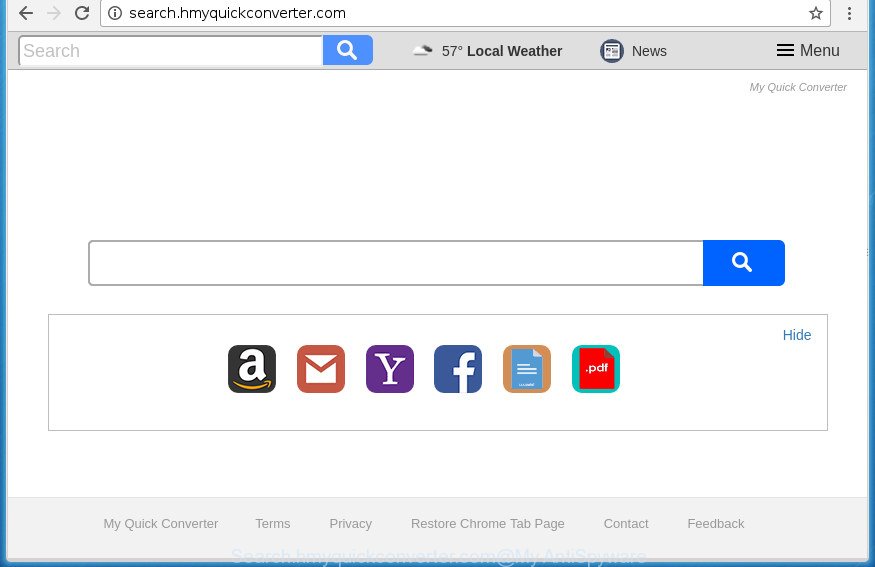
http://search.hmyquickconverter.com/
When your computer is infected by Search.hmyquickconverter.com browser hijacker infection you will be forced to use its own search provider. It could seem not to be dangerous, but you still should be very careful, since it may display unwanted and harmful ads made to mislead you into buying certain questionable software or products, provide search results that may redirect your web-browser to certain deceptive, misleading or harmful web sites. We recommend that you use only the reliable search provider such as Google, Yahoo or Bing.
Table of contents
- What is Search.hmyquickconverter.com
- How to remove Search.hmyquickconverter.com start page
- How to remove Search.hmyquickconverter.com redirect without any software
- Deleting the Search.hmyquickconverter.com, check the list of installed programs first
- Fix internet browser shortcuts, changed by Search.hmyquickconverter.com browser hijacker
- Delete Search.hmyquickconverter.com from Microsoft Internet Explorer
- Remove Search.hmyquickconverter.com redirect from Firefox
- Delete Search.hmyquickconverter.com startpage from Google Chrome
- Search.hmyquickconverter.com redirect automatic removal
- How to remove Search.hmyquickconverter.com redirect without any software
- Stop Search.hmyquickconverter.com and other undesired pages
- Tips to prevent Search.hmyquickconverter.com and other unwanted software
- To sum up
It is not a good idea to have an unwanted program like Search.hmyquickconverter.com browser hijacker on your personal computer. The reason for this is simple, it doing things you don’t know about. The browser hijacker can also be used to collect a wide variety of personal data that can be later sold to third parties. You do not know if your home address, account names and passwords are safe. And of course you completely do not know what will happen when you click on any advertisements on the Search.hmyquickconverter.com site.
The browser hijacker like Search.hmyquickconverter.com often change all internet browser shortcuts which located on your Desktop to force you visit various intrusive web sites and open annoying advertisements. As a result, your browser can still redirect you to an annoying web site despite your browser is actually free of browser hijacker.
We recommend you to get rid of Search.hmyquickconverter.com startpage and clean your PC of hijacker as quickly as possible, until the presence of the hijacker infection has not led to even worse consequences. Complete the few simple steps below that will help you to completely get rid of Search.hmyquickconverter.com search, using only the built-in Windows features and a few of specialized free utilities.
How to remove Search.hmyquickconverter.com start page
In the steps below we will have a look at the hijacker and how to delete Search.hmyquickconverter.com from Google Chrome, Firefox, Microsoft Edge and Microsoft Internet Explorer web-browsers for Windows OS, natively or by using a few free removal tools. Some of the steps will require you to restart your system or close the site. So, read this instructions carefully, then bookmark or print it for later reference.
How to remove Search.hmyquickconverter.com redirect without any software
The few simple steps will help you get rid of Search.hmyquickconverter.com search. These Search.hmyquickconverter.com removal steps work for the Google Chrome, Mozilla Firefox, Internet Explorer and Microsoft Edge, as well as every version of MS Windows operating system.
Deleting the Search.hmyquickconverter.com, check the list of installed programs first
Check out the Microsoft Windows Control Panel (Programs and Features section) to see all installed programs. We recommend to click on the “Date Installed” in order to sort the list of programs by the date you installed them. If you see any unknown and suspicious applications, they are the ones you need to remove.
- If you are using Windows 8, 8.1 or 10 then click Windows button, next click Search. Type “Control panel”and press Enter.
- If you are using Windows XP, Vista, 7, then click “Start” button and press “Control Panel”.
- It will display the Windows Control Panel.
- Further, click “Uninstall a program” under Programs category.
- It will show a list of all applications installed on the system.
- Scroll through the all list, and uninstall suspicious and unknown programs. To quickly find the latest installed software, we recommend sort programs by date.
See more details in the video guide below.
Fix internet browser shortcuts, changed by Search.hmyquickconverter.com browser hijacker
Once the browser hijacker is started, it can also alter the web-browser’s shortcuts, adding an argument like “http://site.address” into the Target field. Due to this, every time you launch the web browser, it will display an undesired site.
Right click to a desktop shortcut for your web-browser. Choose the “Properties” option. It will open the Properties window. Select the “Shortcut” tab here, after that, look at the “Target” field. The hijacker can rewrite it. If you are seeing something such as “…exe http://site.address” then you need to remove “http…” and leave only, depending on the web-browser you are using:
- Google Chrome: chrome.exe
- Opera: opera.exe
- Firefox: firefox.exe
- Internet Explorer: iexplore.exe
Look at the example as shown on the image below.

Once is done, press the “OK” button to save the changes. Please repeat this step for browser shortcuts which redirects to an annoying web-sites. When you have completed, go to next step.
Delete Search.hmyquickconverter.com from Microsoft Internet Explorer
The Internet Explorer reset is great if your browser is hijacked or you’ve unwanted extensions or toolbars on your web browser, that installed by a malicious software.
First, run the Microsoft Internet Explorer. Next, press the button in the form of gear (![]() ). It will open the Tools drop-down menu, press the “Internet Options” as shown on the screen below.
). It will open the Tools drop-down menu, press the “Internet Options” as shown on the screen below.

In the “Internet Options” window click on the Advanced tab, then click the Reset button. The Internet Explorer will show the “Reset Internet Explorer settings” window as shown on the image below. Select the “Delete personal settings” check box, then press “Reset” button.

You will now need to reboot your computer for the changes to take effect.
Remove Search.hmyquickconverter.com redirect from Firefox
The Firefox reset will keep your personal information like bookmarks, passwords, web form auto-fill data and remove unwanted search engine and start page like Search.hmyquickconverter.com, modified preferences, extensions and security settings.
First, launch the Firefox and click ![]() button. It will open the drop-down menu on the right-part of the web browser. Further, click the Help button (
button. It will open the drop-down menu on the right-part of the web browser. Further, click the Help button (![]() ) as shown in the figure below
) as shown in the figure below
.

In the Help menu, select the “Troubleshooting Information” option. Another way to open the “Troubleshooting Information” screen – type “about:support” in the internet browser adress bar and press Enter. It will show the “Troubleshooting Information” page as shown in the figure below. In the upper-right corner of this screen, click the “Refresh Firefox” button.

It will display the confirmation prompt. Further, click the “Refresh Firefox” button. The Firefox will begin a task to fix your problems that caused by the Search.hmyquickconverter.com browser hijacker. After, it is done, click the “Finish” button.
Delete Search.hmyquickconverter.com startpage from Google Chrome
Like other modern web-browsers, the Google Chrome has the ability to reset the settings to their default values and thereby recover the web browser startpage, newtab and default search provider that have been replaced by the Search.hmyquickconverter.com browser hijacker infection.

- First launch the Google Chrome and press Menu button (small button in the form of three horizontal stripes).
- It will show the Google Chrome main menu. Select “Settings” option.
- You will see the Google Chrome’s settings page. Scroll down and press “Show advanced settings” link.
- Scroll down again and press the “Reset settings” button.
- The Chrome will open the reset profile settings page as shown on the screen above.
- Next press the “Reset” button.
- Once this task is finished, your web browser’s start page, newtab page and default search engine will be restored to their original defaults.
- To learn more, read the post How to reset Chrome settings to default.
Search.hmyquickconverter.com redirect automatic removal
The hijacker may hide its components which are difficult for you to find out and delete completely. This may lead to the fact that after some time, the browser hijacker once again infect your system and modify current settings of installed browsers to Search.hmyquickconverter.com. Moreover, I want to note that it’s not always safe to remove browser hijacker manually, if you do not have much experience in setting up and configuring the Windows operating system. The best method to find and remove hijackers is to run free malicious software removal software.
Use Zemana Anti-malware to remove browser hijacker infection
We suggest using the Zemana Anti-malware. You can download and install Zemana Anti-malware to scan for and get rid of Search.hmyquickconverter.com from your PC system. When installed and updated, the malware remover will automatically scan and detect all threats exist on the system.
Download Zemana Anti Malware on your computer by clicking on the link below. Save it on your desktop.
165094 downloads
Author: Zemana Ltd
Category: Security tools
Update: July 16, 2019
After downloading is complete, close all windows on your PC system. Further, launch the install file called Zemana.AntiMalware.Setup. If the “User Account Control” prompt pops up as shown on the screen below, press the “Yes” button.

It will open the “Setup wizard” that will help you install Zemana Anti-Malware on the PC. Follow the prompts and do not make any changes to default settings.

Once installation is complete successfully, Zemana AntiMalware will automatically launch and you can see its main window like below.

Next, click the “Scan” button It’ll scan through the whole system for the Search.hmyquickconverter.com browser hijacker and other security threats. Depending on your computer, the scan can take anywhere from a few minutes to close to an hour. During the scan it will detect all threats present on your PC.

After finished, you may check all items found on your PC system. Make sure all threats have ‘checkmark’ and press “Next” button.

The Zemana Anti Malware will begin to remove Search.hmyquickconverter.com browser hijacker and other web browser’s harmful add ons. When that process is done, you can be prompted to reboot your personal computer.
Automatically remove Search.hmyquickconverter.com search with Malwarebytes
We suggest using the Malwarebytes Free that are completely clean your personal computer of the hijacker. The free tool is an advanced malicious software removal program created by (c) Malwarebytes lab. This program uses the world’s most popular antimalware technology. It’s able to help you delete hijackers, potentially unwanted applications, malware, ad-supported software, toolbars, ransomware and other security threats from your personal computer for free.

- Please download Malwarebytes to your desktop from the following link.
Malwarebytes Anti-malware
327319 downloads
Author: Malwarebytes
Category: Security tools
Update: April 15, 2020
- At the download page, click on the Download button. Your web-browser will display the “Save as” prompt. Please save it onto your Windows desktop.
- Once downloading is complete, please close all software and open windows on your PC system. Double-click on the icon that’s called mb3-setup.
- This will launch the “Setup wizard” of Malwarebytes onto your PC system. Follow the prompts and don’t make any changes to default settings.
- When the Setup wizard has finished installing, the Malwarebytes will open and open the main window.
- Further, click the “Scan Now” button to start scanning your PC system for the Search.hmyquickconverter.com hijacker and other kinds of potential threats such as malicious software and ‘ad supported’ software. This task may take quite a while, so please be patient. During the scan it’ll detect all threats present on your PC.
- After it has finished scanning, the results are displayed in the scan report.
- Review the scan results and then click the “Quarantine Selected” button. Once the procedure is done, you may be prompted to restart the computer.
- Close the AntiMalware and continue with the next step.
Video instruction, which reveals in detail the steps above.
Double-check for potentially unwanted programs with AdwCleaner
The AdwCleaner tool is free and easy to use. It may scan and get rid of hijacker such as Search.hmyquickconverter.com, malicious software, PUPs and ‘ad supported’ software in Chrome, Firefox, Internet Explorer and Microsoft Edge web browsers and thereby return their default settings (newtab, home page and search provider by default). AdwCleaner is powerful enough to find and get rid of malicious registry entries and files that are hidden on the system.
Download AdwCleaner from the link below.
225650 downloads
Version: 8.4.1
Author: Xplode, MalwareBytes
Category: Security tools
Update: October 5, 2024
When the downloading process is done, open the file location. You will see an icon like below.
![]()
Double click the AdwCleaner desktop icon. Once the utility is started, you will see a screen as shown on the screen below.

Further, click “Scan” button to perform a system scan for the hijacker that cause Search.hmyquickconverter.com web-site to appear. A system scan can take anywhere from 5 to 30 minutes, depending on your PC system. Once finished, it will show a screen which contains a list of malicious software that has been detected as shown below.

Next, you need to click “Clean” button. It will show a prompt as on the image below.

You need to click “OK”. Once that process is finished, the AdwCleaner may ask you to reboot your computer. When your personal computer is started, you will see an AdwCleaner log.
These steps are shown in detail in the following video guide.
Stop Search.hmyquickconverter.com and other undesired pages
Use an adblocker utility such as AdGuard will protect you from harmful advertisements and content. Moreover, you can find that the AdGuard have an option to protect your privacy and stop phishing and spam web-pages. Additionally, ad-blocker software will help you to avoid annoying popups and unverified links that also a good way to stay safe online.
Installing the AdGuard adblocker program is simple. First you will need to download AdGuard from the following link.
26913 downloads
Version: 6.4
Author: © Adguard
Category: Security tools
Update: November 15, 2018
Once downloading is complete, double-click the downloaded file to start it. The “Setup Wizard” window will show up on the computer screen as shown on the image below.

Follow the prompts. AdGuard will then be installed and an icon will be placed on your desktop. A window will show up asking you to confirm that you want to see a quick guidance as on the image below.

Press “Skip” button to close the window and use the default settings, or click “Get Started” to see an quick guidance which will help you get to know AdGuard better.
Each time, when you start your computer, AdGuard will start automatically and stop popup advertisements, sites such Search.hmyquickconverter.com, as well as other malicious or misleading web-sites. For an overview of all the features of the program, or to change its settings you can simply double-click on the AdGuard icon, that can be found on your desktop.
Tips to prevent Search.hmyquickconverter.com and other unwanted software
The browser hijacker infection usually gets on your computer along with free software which downloaded from the Web. Which means that you need to be proactive and carefully read the Terms of use and the License agreement properly. For the most part, the Search.hmyquickconverter.com browser hijacker infection will be clearly described, so take the time to carefully read all the information about the software that you downloaded and want to install on your system. In the Setup wizard, you should choose the Advanced, Custom or Manual installation mode to control what components and optional software to be installed, otherwise you run the risk of infecting your PC system with an infection such as the Search.hmyquickconverter.com hijacker.
To sum up
Once you’ve complete the few simple steps outlined above, your personal computer should be free from hijackers, ‘ad supported’ software and malware. The Google Chrome, FF, IE and Edge will no longer open Search.hmyquickconverter.com unwanted homepage on startup. Unfortunately, if the steps does not help you, then you have caught a new hijacker infection, and then the best way – ask for help in our Spyware/Malware removal forum.


















