If you turn on your computer and your browser is launched automatically, after that immediately show the intrusive Jumpers.mobi web-site or your internet browser began to display a huge count of pop up ads, then most probably your computer has become a victim of adware (sometimes called ‘ad-supported’ software) that usually gets installed as a part of some free software. Do not be surprised, it happens, especially if you are an active Net user. But this does not mean that you should reconcile with these unwanted redirects and ads. Follow the tutorial below to clean your personal computer as quickly as possible, as the adware can be a way to infect your computer with more dangerous malicious applications such as viruses and trojans. The guidance which follow, I’ll show you how to remove ‘ad supported’ software and thereby get rid of Jumpers.mobi undesired ads from your machine forever.
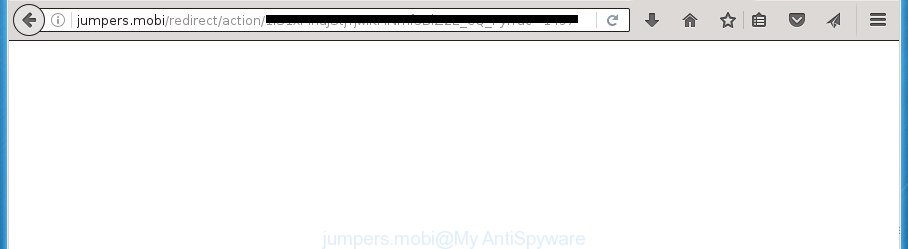
http://jumpers.mobi/redirect/action/ …
The adware may insert a large amount of advertisements directly to the web-sites that you visit, creating a sense that the advertising banners has been added by the creators of the web page. Moreover, a legal advertising banners may be replaced on the fake ads, that will offer to download and install various unnecessary and harmful programs. Moreover, the adware has the ability to collect lots of personal information about you (your ip address, what is a web page you are viewing now, what you are looking for on the World Wide Web, which links you are clicking), which can later transfer to third parties.
Table of contents
- What is Jumpers.mobi
- Jumpers.mobi ads removal guidance
- Manual Jumpers.mobi pop up ads removal
- Uninstall Jumpers.mobi related programs through the Control Panel of your personal computer
- Disinfect the internet browser’s shortcuts to delete Jumpers.mobi redirect
- Remove Jumpers.mobi popup ads from Google Chrome
- Remove Jumpers.mobi ads from IE
- Remove Jumpers.mobi from Firefox
- Remove unwanted Scheduled Tasks
- How to remove Jumpers.mobi ads with free applications
- Manual Jumpers.mobi pop up ads removal
- Stop Jumpers.mobi popup ads and other unwanted web sites
- Where the Jumpers.mobi pop ups comes from
- Final words
In addition to that, as was mentioned earlier, certain to also change all browsers shortcuts that located on your Desktop or Start menu. So, every infected shortcut will try to reroute your internet browser to annoying ad sites like Jumpers.mobi, some of which might be malicious. It can make the whole machine more vulnerable to hacker attacks.
Instructions that is shown below, will help you to clean your machine from the ad-supported software as well as remove Jumpers.mobi intrusive ads from the Firefox, Chrome, Internet Explorer and MS Edge and other browsers.
Jumpers.mobi ads removal guidance
Without a doubt, the is harmful to your machine. So you need to quickly and completely remove this ‘ad supported’ software which created to redirect your internet browser to various ad web-sites like Jumpers.mobi. To get rid of this , you can use the manual removal guide that are given below or free malicious software removal utility like Zemana Anti-malware, Malwarebytes or AdwCleaner (all are free). We recommend you use automatic removal solution which will allow you to get rid of Jumpers.mobi popups easily and safely. Manual removal is best used only if you are well versed in PC or in the case where is not removed automatically. Read it once, after doing so, please print this page as you may need to exit your web browser or reboot your PC system.
Manual Jumpers.mobi pop up ads removal
The guidance will help you remove Jumpers.mobi pop ups. These Jumpers.mobi removal steps work for the Chrome, IE, Firefox and MS Edge, as well as every version of Microsoft Windows operating system.
Uninstall Jumpers.mobi related programs through the Control Panel of your personal computer
The process of removal is generally the same across all versions of MS Windows OS from 10 to XP. To start with, it is necessary to check the list of installed programs on your machine and delete all unused, unknown and suspicious programs.
Windows 10, 8.1, 8
Click the MS Windows logo, and then press Search ![]() . Type ‘Control panel’and press Enter as shown in the figure below.
. Type ‘Control panel’and press Enter as shown in the figure below.

When the ‘Control Panel’ opens, press the ‘Uninstall a program’ link under Programs category as shown on the image below.

Windows 7, Vista, XP
Open Start menu and choose the ‘Control Panel’ at right as on the image below.

Then go to ‘Add/Remove Programs’ or ‘Uninstall a program’ (Windows 7 or Vista) as shown in the figure below.

Carefully browse through the list of installed applications and remove all programs which has the name similar to the Jumpers.mobi web-page. We recommend to click ‘Installed programs’ and even sorts all installed applications by date. When you have found anything suspicious that may be the browser hijacker infection, adware or potentially unwanted applications, then select this application and press ‘Uninstall’ in the upper part of the window. If the suspicious application blocked from removal, then use Revo Uninstaller Freeware to fully get rid of it from your machine.
Disinfect the internet browser’s shortcuts to delete Jumpers.mobi redirect
Once the is started, it can also change the browser’s shortcuts, adding an argument such as “http://site.address” into the Target field. Due to this, every time you start the browser, it will display an undesired site.
Right click on the shortcut of infected browser as shown in the figure below.

Select the “Properties” option and it will open a shortcut’s properties. Next, click the “Shortcut” tab and then delete the “http://site.address” string from Target field as shown below.

Then press OK to save changes. Repeat the step for all browsers which are re-directed to the Jumpers.mobi undesired web-site.
Remove Jumpers.mobi popup ads from Google Chrome
If your Google Chrome internet browser is re-directed to unwanted Jumpers.mobi page, it may be necessary to completely reset your internet browser application to its default settings.
Open the Google Chrome menu by clicking on the button in the form of three horizontal stripes (![]() ). It will open the drop-down menu. Next, click to “Settings” option.
). It will open the drop-down menu. Next, click to “Settings” option.

Scroll down to the bottom of the page and click on the “Show advanced settings” link. Now scroll down until the Reset settings section is visible, as shown in the figure below and click the “Reset settings” button.

Confirm your action, click the “Reset” button.
Remove Jumpers.mobi pop-ups from Internet Explorer
By resetting Internet Explorer internet browser you restore your browser settings to its default state. This is basic when troubleshooting problems that might have been caused by ‘ad supported’ software that designed to redirect your web-browser to various ad pages like Jumpers.mobi.
First, start the Microsoft Internet Explorer, then press ‘gear’ icon ![]() . It will show the Tools drop-down menu on the right part of the web-browser, then click the “Internet Options” as shown below.
. It will show the Tools drop-down menu on the right part of the web-browser, then click the “Internet Options” as shown below.

In the “Internet Options” screen, select the “Advanced” tab, then press the “Reset” button. The IE will open the “Reset Internet Explorer settings” prompt. Further, click the “Delete personal settings” check box to select it. Next, press the “Reset” button as on the image below.

Once the task is complete, click “Close” button. Close the Microsoft Internet Explorer and reboot your PC system for the changes to take effect. This step will help you to restore your web-browser’s home page, newtab and default search engine to default state.
Remove Jumpers.mobi from Mozilla Firefox by resetting web-browser settings
If the Mozilla Firefox settings like newtab, homepage and search engine by default have been modified by the , then resetting it to the default state can help.
First, start the FF. Next, click the button in the form of three horizontal stripes (![]() ). It will display the drop-down menu. Next, press the Help button (
). It will display the drop-down menu. Next, press the Help button (![]() ).
).

In the Help menu click the “Troubleshooting Information”. In the upper-right corner of the “Troubleshooting Information” page click on “Refresh Firefox” button as shown on the image below.

Confirm your action, press the “Refresh Firefox”.
Remove unwanted Scheduled Tasks
Once installed, the ad-supported software can add a task in to the Windows Task Scheduler Library. Due to this, every time when you start your machine, it will open Jumpers.mobi annoying site. So, you need to check the Task Scheduler Library and delete all harmful tasks which have been created by ‘ad-supported’ software.
Press Windows and R keys on the keyboard at the same time. This opens a prompt that titled with Run. In the text field, type “taskschd.msc” (without the quotes) and click OK. Task Scheduler window opens. In the left-hand side, press “Task Scheduler Library”, as shown on the screen below.

Task scheduler
In the middle part you will see a list of installed tasks. Please choose the first task, its properties will be open just below automatically. Next, click the Actions tab. Pay attention to that it launches on your machine. Found something like “explorer.exe http://site.address” or “chrome.exe http://site.address”, then delete this harmful task. If you are not sure that executes the task, check it through a search engine. If it is a component of the malicious applications, then this task also should be removed.
Having defined the task that you want to delete, then press on it with the right mouse button and select Delete like below.

Delete a task
Repeat this step, if you have found a few tasks that have been created by adware. Once is complete, close the Task Scheduler window.
How to remove Jumpers.mobi ads with free applications
Run malicious software removal utilities to delete Jumpers.mobi pop-up ads automatically. The free software utilities specially made for browser hijackers, adware and other potentially unwanted software removal. These utilities may delete most of from Google Chrome, IE, Firefox and MS Edge. Moreover, it can remove all components of adware from Windows registry and system drives.
Get rid of Jumpers.mobi pop-ups with Zemana Anti-malware
We suggest using the Zemana Anti-malware that are completely clean your computer of the . The tool is an advanced malicious software removal program designed by (c) Zemana lab. It’s able to help you remove PUPs, hijacker infections, malicious software, toolbars, ransomware and adware that causes internet browsers to open intrusive Jumpers.mobi pop up advertisements.

- Download Zemana antimalware (ZAM) by clicking on the link below.
Zemana AntiMalware
165075 downloads
Author: Zemana Ltd
Category: Security tools
Update: July 16, 2019
- After the download is finished, close all software and windows on your personal computer. Open a file location. Double-click on the icon that’s named Zemana.AntiMalware.Setup.
- Further, click Next button and follow the prompts.
- Once setup is finished, click the “Scan” button to perform a system scan for the ad supported software which cause annoying Jumpers.mobi pop up advertisements to appear. When a threat is detected, the number of the security threats will change accordingly.
- Once the system scan is complete, it’ll show a screen which contains a list of malicious software that has been found. When you are ready, press “Next”. Once disinfection is finished, you can be prompted to restart your PC.
Automatically remove Jumpers.mobi redirect with Malwarebytes
You can get rid of Jumpers.mobi ads automatically with a help of Malwarebytes Free. We recommend this free malicious software removal tool because it can easily remove browser hijackers, adware, potentially unwanted software and toolbars with all their components such as files, folders and registry entries.
Download Malwarebytes from the link below.
327297 downloads
Author: Malwarebytes
Category: Security tools
Update: April 15, 2020
After the download is done, close all software and windows on your PC. Open a directory in which you saved it. Double-click on the icon that’s named mb3-setup as shown on the image below.
![]()
When the setup begins, you will see the “Setup wizard” which will help you install Malwarebytes on your PC.

Once setup is complete, you will see window like below.

Now click the “Scan Now” button to perform a system scan with this utility for the ‘ad supported’ software which reroutes your browser to annoying Jumpers.mobi web-page. A system scan can take anywhere from 5 to 30 minutes, depending on your system.

Once the system scan is finished, it will show a screen which contains a list of malware that has been found. Review the scan results and then click “Quarantine Selected” button.

The Malwarebytes will start removing Jumpers.mobi related files, folders, registry keys. Once disinfection is complete, you may be prompted to restart your PC.
The following video explains steps on how to remove and other malware with Malwarebytes Anti-malware.
Run AdwCleaner to delete Jumpers.mobi pop up advertisements
AdwCleaner is a free removal tool that can be downloaded and run to remove adware that causes lots of annoying Jumpers.mobi pop up ads, hijackers, malicious software, potentially unwanted software, toolbars and other threats from your personal computer. You can run this utility to detect threats even if you have an antivirus or any other security program.

- Download AdwCleaner from the link below.
AdwCleaner download
225642 downloads
Version: 8.4.1
Author: Xplode, MalwareBytes
Category: Security tools
Update: October 5, 2024
- After downloading is finished, double press the AdwCleaner icon. Once this utility is opened, click “Scan” button to begin checking your system for the adware which cause undesired Jumpers.mobi pop-up ads to appear. This procedure may take some time, so please be patient. While the tool is checking, you may see how many objects it has identified either as being malware.
- Once the scan is finished, it’ll open a list of detected items. Review the scan results and then click “Clean” button. It will display a prompt, click “OK”.
These few simple steps are shown in detail in the following video guide.
Stop Jumpers.mobi popup ads and other unwanted web sites
In order to increase your security and protect your PC system against new unwanted ads and harmful web-pages, you need to run ad blocker program that blocks an access to malicious ads and sites. Moreover, the program can block the display of intrusive advertising, which also leads to faster loading of web sites and reduce the consumption of web traffic.
Download AdGuard program from the following link.
26905 downloads
Version: 6.4
Author: © Adguard
Category: Security tools
Update: November 15, 2018
Once the downloading process is finished, run the downloaded file. You will see the “Setup Wizard” screen like below.

Follow the prompts. When the install is finished, you will see a window as on the image below.

You can click “Skip” to close the setup program and use the default settings, or click “Get Started” button to see an quick tutorial which will help you get to know AdGuard better.
In most cases, the default settings are enough and you do not need to change anything. Each time, when you start your computer, AdGuard will run automatically and block pop up ads, web sites such Jumpers.mobi, as well as other harmful or misleading web pages. For an overview of all the features of the application, or to change its settings you can simply double-click on the AdGuard icon, which can be found on your desktop.
Where the Jumpers.mobi pop ups comes from
Many applications made to show a large number of intrusive advertisements within your PC system’s browser. So, when you installing free programs, carefully read the disclaimers, select the Custom or Advanced installation mode to watch for third-party software that are being installed, because some of the programs are potentially unwanted applications such as this ad supported software that causes internet browsers to open intrusive Jumpers.mobi advertisements.
Final words
Now your computer should be clean of the adware which cause unwanted Jumpers.mobi pop up advertisements to appear. Remove AdwCleaner. We suggest that you keep AdGuard (to help you block unwanted advertisements and annoying harmful web-pages) and Zemana Anti-malware (to periodically scan your computer for new hijackers, malware and ad supported software). Probably you are running an older version of Java or Adobe Flash Player. This can be a security risk, so download and install the latest version right now.
If you are still having problems while trying to delete Jumpers.mobi pop up advertisements from the Google Chrome, Firefox, IE and MS Edge, then ask for help in our Spyware/Malware removal forum.



















