If your web-browser’s start page or search engine are being re-directed to the web page called Download Converter Now, then you most likely have a browser hijacker infection installed on your personal computer. The browser hijacker will modify your internet browser’s new tab page, homepage and search provider by default so that they automatically open the Download Converter Now web-page and use it for searches. If you would like to remove Download Converter Now and are unable to do so, you can follow the guidance below to find and get rid of this browser hijacker infection and any other malicious software for free.
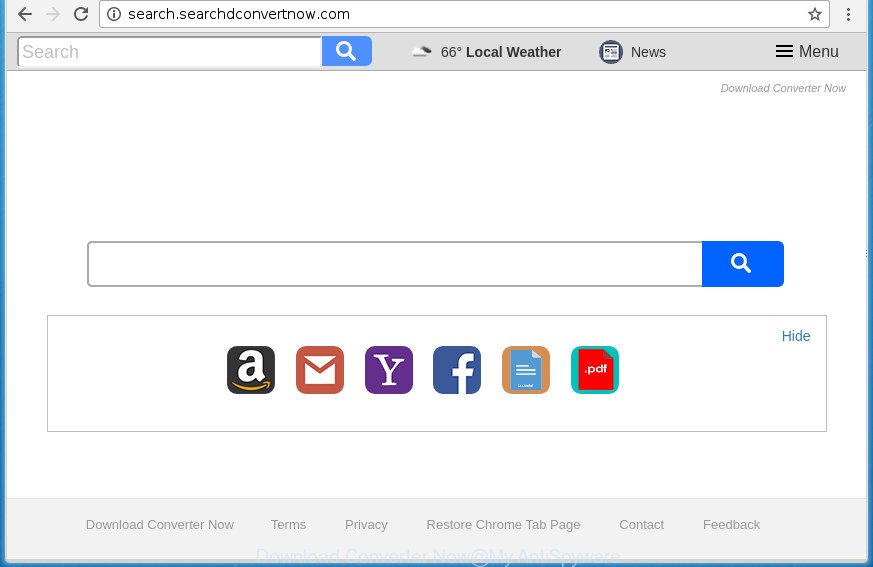
The hijacker, which set the Download Converter Now as your homepage can also set this unwanted web page as your search engine. You will encounter the fact that the search in the browser has become uncomfortable to use, because the search results will consist of a ton of advertisements, links to ad and unwanted sites and a small amount of regular links, which are obtained from a search in the major search providers. Therefore, look for something using Download Converter Now web-page would be a waste of time or worse, it can lead to even more infected PC system.
Table of contents
- What is Download Converter Now
- Download Converter Now removal tutorial
- Manual Download Converter Now redirect removal
- Delete all adware and other PUPs through the MS Windows Control Panel
- Disinfect the browser’s shortcuts to remove Download Converter Now
- Get rid of Download Converter Now from Mozilla Firefox by resetting browser settings
- Remove Download Converter Now redirect from Google Chrome
- Remove Download Converter Now search from Internet Explorer
- Use free malware removal tools to completely remove Download Converter Now
- Manual Download Converter Now redirect removal
- Use AdBlocker to block Download Converter Now and stay safe online
- Tips to prevent Download Converter Now and other unwanted applications
- To sum up
Often, the personal computer which has been infected with Download Converter Now browser hijacker, will be also infected by adware (also known as ‘ad-supported’ software) which opens a large number of various ads. It can be pop-ups, text links in the pages, banners where they never had. What is more, the ad supported software can replace the legitimate advertisements with malicious advertisements which will offer to download and install malware and unwanted applications or visit the various dangerous and misleading web-sites.
The Download Converter Now hijacker commonly affects only the Google Chrome, Internet Explorer, FF and Edge. However, possible situations, when any other web browsers will be affected too. The hijacker infection will perform a scan of the computer for web browser shortcuts and alter them without your permission. When it infects the web browser shortcuts, it will add the argument like ‘http://site.address’ into Target property. So, each time you launch the web browser, you will see the Download Converter Now intrusive page.
So, it’s very important to clean your system of hijacker as quickly as possible. The tutorial, which is shown below, will assist you to remove Download Converter Now redirect from the Google Chrome, Firefox, Internet Explorer and MS Edge and other internet browsers.
Download Converter Now removal tutorial
The following steps will help you to get rid of Download Converter Now redirect from the Google Chrome, Microsoft Internet Explorer, FF and MS Edge. Moreover, the guide below will help you to remove malware like PUPs, ad supported software and toolbars that your personal computer may be infected. Please do the tutorial step by step. If you need help or have any questions, then ask for our assistance or type a comment below. Certain of the steps below will require you to close the web-site. So, please read the steps carefully, after that bookmark or print it for later reference.
Manual Download Converter Now redirect removal
If you perform exactly the tutorial below you should be able to delete the Download Converter Now from the Firefox, Chrome, IE and Edge internet browsers.
Delete all adware and other PUPs through the MS Windows Control Panel
Check out the Windows Control Panel (Programs and Features section) to see all installed software. We suggest to click on the “Date Installed” in order to sort the list of programs by the date you installed them. If you see any unknown and suspicious applications, they are the ones you need to uninstall.
Windows 8, 8.1, 10
First, press the Windows button
Windows XP, Vista, 7
First, click “Start” and select “Control Panel”.
It will show the Windows Control Panel like below.

Next, click “Uninstall a program” ![]()
It will open a list of all applications installed on your machine. Scroll through the all list, and delete any suspicious and unknown applications. To quickly find the latest installed software, we recommend sort software by date in the Control panel.
Disinfect the browser’s shortcuts to remove Download Converter Now
When the hijacker is started, it can also change the internet browser’s shortcuts, adding an argument such as “http://site.address” into the Target field. Due to this, every time you launch the web-browser, it will display an intrusive site.
Open the properties of the web browser shortcut. Right click on the shortcut of infected internet browser and select the “Properties” option and it will show the properties of the shortcut. Next, choose the “Shortcut” tab and have a look at the Target field as shown below.

Normally, if the last word in the Target field is chrome.exe, iexplore.exe, firefox.exe. Be sure to pay attention to the extension, should be “exe”! All shortcuts that have been changed by hijacker infection like Download Converter Now usually point to .bat, .cmd or .url files instead of .exe as shown in the figure below

Another variant, an address has been added at the end of the line. In this case the Target field looks such as …Application\chrome.exe” http://site.address as shown in the figure below.

In order to fix a shortcut, you need to insert right path to the Target field or remove an address (if it has been added at the end). You can use the following information to fix your shortcuts that have been changed by browser hijacker infection.
| Google Chrome | C:\Program Files (x86)\Google\Chrome\Application\chrome.exe |
| C:\Program Files\Google\Chrome\Application\chrome.exe | |
| Firefox | C:\Program Files\Mozilla Firefox\firefox.exe |
| Microsoft Internet Explorer | C:\Program Files (x86)\Internet Explorer\iexplore.exe |
| C:\Program Files\Internet Explorer\iexplore.exe | |
| Opera | C:\Program Files (x86)\Opera\launcher.exe |
| C:\Program Files\Opera\launcher.exe |
Once is done, click OK to save changes. Repeat the step for all browsers which are redirected to the Download Converter Now unwanted web-site.
Get rid of Download Converter Now from Mozilla Firefox by resetting browser settings
Resetting your Mozilla Firefox is good initial troubleshooting step for any issues with your internet browser program, including the reroute to Download Converter Now site.
First, start the FF and click ![]() button. It will show the drop-down menu on the right-part of the web browser. Further, click the Help button (
button. It will show the drop-down menu on the right-part of the web browser. Further, click the Help button (![]() ) as shown below
) as shown below
.

In the Help menu, select the “Troubleshooting Information” option. Another way to open the “Troubleshooting Information” screen – type “about:support” in the web-browser adress bar and press Enter. It will display the “Troubleshooting Information” page as shown on the screen below. In the upper-right corner of this screen, click the “Refresh Firefox” button.

It will show the confirmation prompt. Further, click the “Refresh Firefox” button. The FF will start a task to fix your problems that caused by the Download Converter Now browser hijacker. When, it is finished, click the “Finish” button.
Remove Download Converter Now redirect from Google Chrome
Run the Reset web browser tool of the Google Chrome to reset all its settings like start page, newtab and search engine by default to original defaults. This is a very useful tool to use, in the case of internet browser hijacks like Download Converter Now.
Open the Chrome menu by clicking on the button in the form of three horizontal stripes (![]() ). It will open the drop-down menu. Next, press to “Settings” option.
). It will open the drop-down menu. Next, press to “Settings” option.

Scroll down to the bottom of the page and click on the “Show advanced settings” link. Now scroll down until the Reset settings section is visible, as shown below and click the “Reset settings” button.

Confirm your action, click the “Reset” button.
Remove Download Converter Now search from Internet Explorer
If you find that Internet Explorer browser settings like homepage, newtab and default search provider having been hijacked, then you may revert back your settings, via the reset web browser procedure.
First, launch the Internet Explorer. Next, click the button in the form of gear (![]() ). It will show the Tools drop-down menu, press the “Internet Options” as shown in the figure below.
). It will show the Tools drop-down menu, press the “Internet Options” as shown in the figure below.

In the “Internet Options” window click on the Advanced tab, then press the Reset button. The IE will display the “Reset Internet Explorer settings” window as shown on the screen below. Select the “Delete personal settings” check box, then click “Reset” button.

You will now need to reboot your computer for the changes to take effect.
Use free malware removal tools to completely remove Download Converter Now
The easiest solution to delete Download Converter Now browser hijacker infection is to run an anti malware application capable of detecting hijacker infections including Download Converter Now. We recommend try Zemana Anti-malware or another free malware remover which listed below. It has excellent detection rate when it comes to adware, browser hijackers and other PUPs.
Automatically delete Download Converter Now redirect with Zemana Anti-malware
We recommend using the Zemana Anti-malware that are completely clean your machine of the hijacker. The utility is an advanced malicious software removal application developed by (c) Zemana lab. It’s able to help you delete potentially unwanted software, browser hijacker infections, ad supported software, malicious software, toolbars, ransomware and other security threats from your PC for free.
Download Zemana antimalware by clicking on the link below.
165094 downloads
Author: Zemana Ltd
Category: Security tools
Update: July 16, 2019
After downloading is finished, start it and follow the prompts. Once installed, the Zemana antimalware will try to update itself and when this task is complete, click the “Scan” button to begin checking your system for the Download Converter Now hijacker which redirects your browser to the Download Converter Now unwanted web-site.

This task can take quite a while, so please be patient. During the scan it will detect all threats exist on your system. In order to remove all items, simply click “Next” button.

The Zemana antimalware will start removing all detected folders, files, services and registry entries.
How to automatically delete Download Converter Now with Malwarebytes
We suggest using the Malwarebytes Free which are completely clean your PC of the hijacker. The free tool is an advanced malware removal program created by (c) Malwarebytes lab. This program uses the world’s most popular antimalware technology. It is able to help you delete browser hijackers, potentially unwanted software, malicious software, adware, toolbars, ransomware and other security threats from your system for free.

Download Malwarebytes Free from the link below.
327319 downloads
Author: Malwarebytes
Category: Security tools
Update: April 15, 2020
Once downloading is finished, run it and follow the prompts. Once installed, the Malwarebytes will try to update itself and when this process is done, click the “Scan Now” button for scanning your system for the Download Converter Now hijacker infection . A system scan can take anywhere from 5 to 30 minutes, depending on your PC system. While the tool is scanning, you can see count of objects it has identified as being infected by malware. Next, you need to press “Quarantine Selected” button.
The Malwarebytes is a free application that you can use to get rid of all detected folders, files, services, registry entries and so on. To learn more about this malware removal utility, we recommend you to read and follow the steps or the video guide below.
If the problem with Download Converter Now is still remained
If MalwareBytes anti malware or Zemana anti malware cannot delete this browser hijacker, then we recommends to use the AdwCleaner. AdwCleaner is a free removal utility for browser hijacker infections, adware, PUPs and toolbars.

- Download AdwCleaner by clicking on the following link.
AdwCleaner download
225650 downloads
Version: 8.4.1
Author: Xplode, MalwareBytes
Category: Security tools
Update: October 5, 2024
- Select the file location as Desktop, and then press Save.
- When downloading is finished, start the AdwCleaner, double-click the adwcleaner_xxx.exe file.
- If the “User Account Control” prompts, press Yes to continue.
- Read the “Terms of use”, and click Accept.
- In the AdwCleaner window, click the “Scan” to begin checking your PC system for the Download Converter Now browser hijacker and web browser’s malicious extensions. During the scan it’ll detect all threats present on your computer.
- When the system scan is finished, the results are displayed in the scan report. Make sure all entries have ‘checkmark’ and press “Clean”. If the AdwCleaner will ask you to reboot your PC system, press “OK”.
The step by step guidance shown in detail in the following video.
Use AdBlocker to block Download Converter Now and stay safe online
It is also critical to protect your internet browsers from malicious web-pages and ads by using an ad blocker application like AdGuard. Security experts says that it will greatly reduce the risk of malicious software, and potentially save lots of money. Additionally, the AdGuard can also protect your privacy by blocking almost all trackers.
Download AdGuard program by clicking on the following link.
26913 downloads
Version: 6.4
Author: © Adguard
Category: Security tools
Update: November 15, 2018
When downloading is finished, start the downloaded file. You will see the “Setup Wizard” screen like below.

Follow the prompts. Once the install is complete, you will see a window as shown on the screen below.

You can press “Skip” to close the installation program and use the default settings, or press “Get Started” button to see an quick tutorial that will help you get to know AdGuard better.
In most cases, the default settings are enough and you don’t need to change anything. Each time, when you start your system, AdGuard will start automatically and stop popup ads, web-sites such Download Converter Now, as well as other malicious or misleading pages. For an overview of all the features of the application, or to change its settings you can simply double-click on the AdGuard icon, that is located on your desktop.
Tips to prevent Download Converter Now and other unwanted applications
Many programs used to hijack a computer’s internet browser. So, when you installing free programs, carefully read the disclaimers, choose the Custom or Advanced install mode to watch for optional applications that are being installed, because some of the software are adware and potentially unwanted software.
To sum up
After completing the tutorial outlined above, your personal computer should be clean from malware and browser hijackers. The Chrome, Microsoft Internet Explorer, Firefox and MS Edge will no longer open Download Converter Now annoying start page on startup. Unfortunately, if the step-by-step tutorial does not help you, then you have caught a new browser hijacker, and then the best way – ask for help.
- Download HijackThis by clicking on the link below and save it to your Desktop.
HijackThis download
5022 downloads
Version: 2.0.5
Author: OpenSource
Category: Security tools
Update: November 7, 2015
- Double-click on the HijackThis icon. Next click “Do a system scan only” button.
- When it has finished scanning, the scan button will read “Save log”, press it. Save this log to your desktop.
- Create a Myantispyware account here. Once you’ve registered, check your e-mail for a confirmation link, and confirm your account. After that, login.
- Copy and paste the contents of the HijackThis log into your post. If you are posting for the first time, please start a new thread by using the “New Topic” button in the Spyware Removal forum. When posting your HJT log, try to give us some details about your problems, so we can try to help you more accurately.
- Wait for one of our trained “Security Team” or Site Administrator to provide you with knowledgeable assistance tailored to your problem with the annoying Download Converter Now .




















