The Super Speed Tester instead of your start page is a sign of appearance of browser hijacker on your machine. It may bring a security risk to your PC system. So, do not ignore it! Of course, the Super Speed Tester is just a web site, but the browser hijacker uses it to change your start page, new tab page and search provider by default, without your permission and desire to see it. The Super Speed Tester as your home page can be just the beginning, because your PC system is infected by malicious software, that in the future may increase the amount of problems with the Google Chrome, IE, Firefox and Microsoft Edge. Its appearance will prevent you normally browse the Net, and more, can lead to crash the web browser.
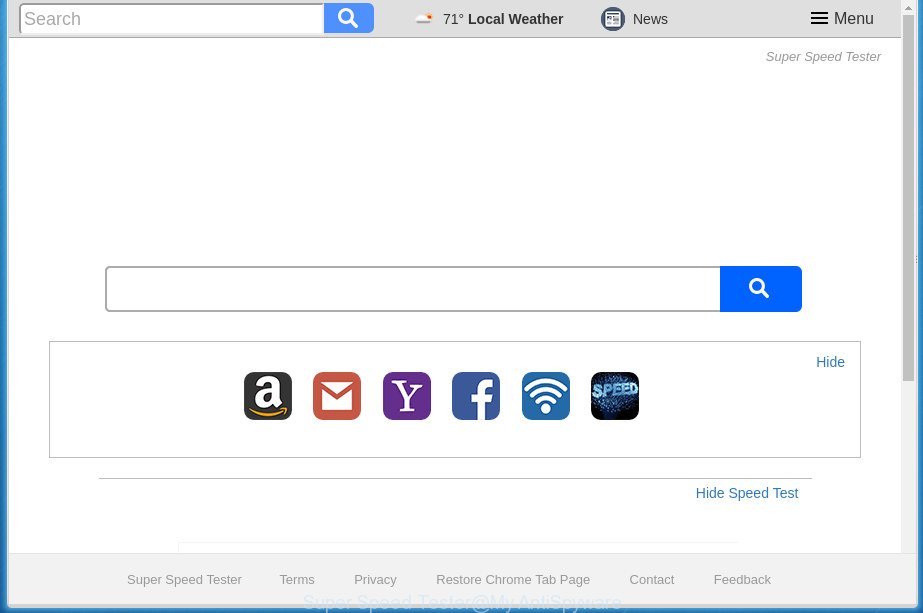
In order to force you to use Super Speed Tester as often as possible this browser hijacker can change your browsers’ search engine. You may even find that your PC’s internet browser shortcuts and MS Windows HOSTS file are hijacked without your knowledge and conscious permission. The developers of this browser hijacker do so in order to generate money via Google AdSence or another third-party ad network. Thus every your click on ads which placed on the Super Speed Tester generates money for them.
Also, adware (sometimes called ‘ad-supported’ software) can be installed on the personal computer together with Super Speed Tester browser hijacker infection. It will insert a ton of advertisements directly to the pages which you view, creating a sense that ads has been added by the creators of the web-site. Moreover, legal ads can be replaced on fake advertisements which will offer to download and install various unnecessary and harmful software. Moreover, the Super Speed Tester browser hijacker has the ability to collect personal information that can be later used for marketing purposes.
The hijacker like Super Speed Tester often change all web-browser shortcuts that located on your Desktop to force you visit various intrusive web sites and show undesired popup advertisements. As a result, your web browser can still redirect you to an undesired web-site despite your web-browser is actually clean of hijacker.
We suggest you to clean your PC of browser hijacker ASAP. Use the step by step guide below that will allow to get rid of Super Speed Tester search and ‘ad-supported’ applications, that can be installed onto your PC along with it.
Remove Super Speed Tester
Most commonly browser hijacker infections requires more than a simple uninstall through the use of MS Windows Control panel in order to be fully deleted. For that reason, our team made several removal methods which we have combined in a detailed instructions. Therefore, if you have the intrusive Super Speed Tester hijacker infection on your personal computer and are currently trying to have it deleted then feel free to follow the steps below in order to resolve your problem. Certain of the steps below will require you to close the web-site. So, please read the few simple steps carefully, after that bookmark or print it for later reference.
Manual Super Speed Tester removal
The following instructions is a step-by-step guide, which will help you manually delete Super Speed Tester redirect from the Google Chrome, FF, MS Edge and IE.
Remove Super Speed Tester associated software by using Microsoft Windows Control Panel
Some of potentially unwanted programs, ‘ad supported’ software and hijacker can be removed using the Add/Remove programs utility that is located in the Windows Control Panel. So, if you’re running any version of Windows and you have noticed an unwanted application, then first try to remove it through Add/Remove programs.
Windows 10, 8.1, 8
Click the MS Windows logo, and then press Search ![]() . Type ‘Control panel’and press Enter as shown in the figure below.
. Type ‘Control panel’and press Enter as shown in the figure below.

Once the ‘Control Panel’ opens, press the ‘Uninstall a program’ link under Programs category as shown below.

Windows 7, Vista, XP
Open Start menu and choose the ‘Control Panel’ at right as shown on the screen below.

Then go to ‘Add/Remove Programs’ or ‘Uninstall a program’ (Windows 7 or Vista) as on the image below.

Carefully browse through the list of installed programs and remove all applications which has the name similar to the web site which has been set as your Google Chrome, Internet Explorer, Mozilla Firefox and Edge start page, newtab page and default search provider. We suggest to click ‘Installed programs’ and even sorts all installed applications by date. When you have found anything suspicious that may be the hijacker, ad supported software or potentially unwanted applications, then choose this program and press ‘Uninstall’ in the upper part of the window. If the suspicious program blocked from removal, then use Revo Uninstaller Freeware to fully remove it from your PC.
Disinfect the browser’s shortcuts to remove Super Speed Tester startpage
Important to know, most antimalware software that are able to remove hijacker infection, but unable to find and recover modified shortcuts. So, you need to fix the desktop shortcuts for your Chrome, Firefox, MS Edge and IE web-browsers manually.
Click the right mouse button to a desktop shortcut which you use to start your web-browser. Next, select the “Properties” option. Important: necessary to click on the desktop shortcut for the web-browser that is redirected to the Super Speed Tester or other annoying web-page.
Further, necessary to look at the text which is written in the “Target” field. The browser hijacker can rewrite the contents of this field, which describes the file to be start when you start your web-browser. Depending on the web browser you are using, there should be:
- Google Chrome: chrome.exe
- Opera: opera.exe
- Firefox: firefox.exe
- Internet Explorer: iexplore.exe
If you are seeing an unknown text such as “http://site.addres” which has been added here, then you should remove it, as on the image below.

Next, click the “OK” button to save the changes. Now, when you open the browser from this desktop shortcut, it does not occur automatically reroute on the Super Speed Tester web page or any other unwanted web sites. Once the step is finished, we recommend to go to the next step.
Delete Super Speed Tester search from FF
If the Firefox web browser program is hijacked, then resetting its settings can help. The Reset feature is available on all modern version of Firefox. A reset can fix many issues by restoring Mozilla Firefox settings like startpage, newtab and default search engine to its default state. It will save your personal information like saved passwords, bookmarks, and open tabs.
Run the Mozilla Firefox and press the menu button (it looks like three stacked lines) at the top right of the internet browser screen. Next, click the question-mark icon at the bottom of the drop-down menu. It will open the slide-out menu.

Select the “Troubleshooting information”. If you are unable to access the Help menu, then type “about:support” in your address bar and press Enter. It bring up the “Troubleshooting Information” page as shown below.

Click the “Refresh Firefox” button at the top right of the Troubleshooting Information page. Select “Refresh Firefox” in the confirmation prompt. The Firefox will begin a process to fix your problems that caused by the Super Speed Tester hijacker. Once, it is finished, click the “Finish” button.
Delete Super Speed Tester redirect from Chrome
Reset Google Chrome settings is a easy way to remove the hijacker, harmful and adware extensions, as well as to restore the web browser’s startpage, newtab and search engine by default that have been modified by browser hijacker infection.
First start the Chrome. Next, click the button in the form of three horizontal stripes (![]() ). It will display the main menu. Further, click the option named “Settings”. Another way to show the Chrome’s settings – type chrome://settings in the web browser adress bar and press Enter.
). It will display the main menu. Further, click the option named “Settings”. Another way to show the Chrome’s settings – type chrome://settings in the web browser adress bar and press Enter.

The web-browser will open the settings screen. Scroll down to the bottom of the page and click the “Show advanced settings” link. Now scroll down until the “Reset settings” section is visible, as shown in the figure below and press the “Reset settings” button.

The Chrome will display the confirmation dialog box. You need to confirm your action, click the “Reset” button. The internet browser will launch the process of cleaning. Once it is finished, the browser’s settings including home page, newtab and search engine by default back to the values that have been when the Google Chrome was first installed on your PC.
Remove Super Speed Tester search from IE
In order to restore all internet browser start page, new tab page and search provider by default you need to reset the Internet Explorer to the state, that was when the Windows was installed on your PC.
First, start the Internet Explorer. Next, click the button in the form of gear (![]() ). It will show the Tools drop-down menu, click the “Internet Options” as shown below.
). It will show the Tools drop-down menu, click the “Internet Options” as shown below.

In the “Internet Options” window click on the Advanced tab, then click the Reset button. The IE will display the “Reset Internet Explorer settings” window as on the image below. Select the “Delete personal settings” check box, then click “Reset” button.

You will now need to reboot your PC for the changes to take effect.
How to automatically remove Super Speed Tester browser hijacker
In order to completely remove Super Speed Tester, you not only need to uninstall it from the web-browsers, but also delete all its components in your machine including Windows registry entries. We recommend to download and use free removal tools to automatically free your system of Super Speed Tester browser hijacker.
How to automatically remove Super Speed Tester with Zemana Anti-malware
We suggest using the Zemana Anti-malware that are completely clean your system of the browser hijacker infection. The tool is an advanced malware removal program developed by (c) Zemana lab. It’s able to help you get rid of PUPs, browser hijackers, adware, malware, toolbars, ransomware and other security threats from your PC system for free.

- Please download Zemana antimalware to your desktop by clicking on the following link.
Zemana AntiMalware
165074 downloads
Author: Zemana Ltd
Category: Security tools
Update: July 16, 2019
- At the download page, click on the Download button. Your internet browser will open the “Save as” dialog box. Please save it onto your Windows desktop.
- Once downloading is complete, please close all software and open windows on your computer. Next, start a file named Zemana.AntiMalware.Setup.
- This will run the “Setup wizard” of Zemana anti malware onto your PC system. Follow the prompts and do not make any changes to default settings.
- When the Setup wizard has finished installing, the anti malware will launch and open the main window.
- Further, press the “Scan” button to perform a system scan with this utility for the hijacker . This process can take quite a while, so please be patient. During the scan it’ll detect all threats exist on your computer.
- Once the system scan is complete, you’ll be opened the list of all found threats on your system.
- Review the scan results and then press the “Next” button to start cleaning your system. Once the procedure is complete, you may be prompted to restart the personal computer.
- Close the Zemana Anti-Malware and continue with the next step.
Run Malwarebytes to delete hijacker infection
Delete Super Speed Tester hijacker manually is difficult and often the browser hijacker is not completely removed. Therefore, we recommend you to use the Malwarebytes Free which are completely clean your system. Moreover, the free application will allow you to get rid of malicious software, potentially unwanted programs, toolbars and ad-supported software that your personal computer can be infected too.
Download Malwarebytes Free on your PC system by clicking on the link below. Save it on your desktop.
327297 downloads
Author: Malwarebytes
Category: Security tools
Update: April 15, 2020
Once downloading is finished, close all windows on your computer. Further, run the file named mb3-setup. If the “User Account Control” dialog box pops up like below, click the “Yes” button.

It will show the “Setup wizard” that will assist you install Malwarebytes on the system. Follow the prompts and do not make any changes to default settings.

Once installation is done successfully, click Finish button. Then Malwarebytes will automatically start and you can see its main window as shown on the screen below.

Next, click the “Scan Now” button to perform a system scan for the browser hijacker . This process may take quite a while, so please be patient. While the utility is checking, you may see how many objects and files has already scanned.

Once the system scan is finished, the results are displayed in the scan report. Review the report and then press “Quarantine Selected” button.

The Malwarebytes will start removing Super Speed Tester hijacker infection and other security threats. Once disinfection is done, you can be prompted to restart your PC system. We recommend you look at the following video, which completely explains the procedure of using the Malwarebytes to remove browser hijacker, ad-supported software and other malicious software.
Use AdwCleaner to remove Super Speed Tester from the computer
AdwCleaner is a free removal utility which can scan your system for a wide range of security threats like ‘ad supported’ software, browser hijackers such as Super Speed Tester, potentially unwanted applications as well as other malware. It will perform a deep {scan} of your personal computer including hard drives and Windows registry. When a malware is found, it will allow you to delete all found threats from your personal computer by a simple click.

- Download AdwCleaner from the link below.
AdwCleaner download
225642 downloads
Version: 8.4.1
Author: Xplode, MalwareBytes
Category: Security tools
Update: October 5, 2024
- Once the downloading process is complete, double click the AdwCleaner icon. Once this utility is opened, click “Scan” button to perform a system scan for the Super Speed Tester browser hijacker and other malware and adware. This task can take some time, so please be patient. When a malicious software, ad-supported software or PUPs are found, the number of the security threats will change accordingly. Wait until the the scanning is finished.
- When it completes the scan, a list of all items detected is produced. Review the report and then press “Clean” button. It will open a prompt, click “OK”.
These few simple steps are shown in detail in the following video guide.
Stop Super Speed Tester and other unwanted sites
In order to increase your security and protect your computer against new undesired advertisements and malicious web-pages, you need to run adblocker program that stops an access to malicious advertisements and sites. Moreover, the application can stop the show of intrusive advertising, which also leads to faster loading of web-pages and reduce the consumption of web traffic.
Installing the AdGuard ad blocker application is simple. First you will need to download AdGuard by clicking on the following link.
26905 downloads
Version: 6.4
Author: © Adguard
Category: Security tools
Update: November 15, 2018
Once the downloading process is complete, double-click the downloaded file to start it. The “Setup Wizard” window will show up on the computer screen as shown in the figure below.

Follow the prompts. AdGuard will then be installed and an icon will be placed on your desktop. A window will show up asking you to confirm that you want to see a quick guidance like below.

Click “Skip” button to close the window and use the default settings, or click “Get Started” to see an quick instructions that will help you get to know AdGuard better.
Each time, when you run your machine, AdGuard will start automatically and block popup advertisements, web sites such Super Speed Tester, as well as other malicious or misleading web-pages. For an overview of all the features of the program, or to change its settings you can simply double-click on the AdGuard icon, which is located on your desktop.
How can you prevent the Super Speed Tester hijacker infection
Probably Super Speed Tester browser hijacker infection get installed onto your PC system when you have installed certain free programs like E-Mail checker, PDF creator, video codec, etc. Because, in many cases, a hijacker can be bundled within the installers from Softonic, Cnet, Soft32, Brothersoft or other similar web-pages that hosts free applications. So, you should start any files downloaded from the Net with great caution! Always carefully read the ‘User agreement’, ‘Software license’ and ‘Terms of use’. In the process of installing a new program, you need to select a ‘Manual’, ‘Advanced’ or ‘Custom’ installation method to control what components and third-party software to be installed. Nevertheless, even removing the program, which installs this Super Speed Tester hijacker infection, you do not remove the hijacker itself. Your web browser settings will not be restored. Therefore, you must follow the instructions above to restore your new tab, start page and search engine by default.
To sum up
Now your computer should be free of the Super Speed Tester . Remove AdwCleaner. We suggest that you keep AdGuard (to help you block unwanted popup ads and undesired malicious web pages) and Malwarebytes (to periodically scan your PC for new browser hijackers, malware and ad supported software). Probably you are running an older version of Java or Adobe Flash Player. This can be a security risk, so download and install the latest version right now.
If you are still having problems while trying to delete Super Speed Tester from the Google Chrome, Firefox, Edge and IE, then ask for help in our Spyware/Malware removal forum.


















