If you see Topchartslist.com show up on your internet browser’s screen, then is a clear indication of the hijacker infection’s presence. The potentially unwanted program from the browser hijacker family rewrites your homepage and search engine. Being infected with browser hijacker, the undesired Topchartslist.com web site will appear when you open a newtab, or surf the World Wide Web. Further into the article we will give you more information about this hijacker, but know that the best method to handle the Topchartslist.com hijacker infection is to fully get rid of it from your system as soon as possible.
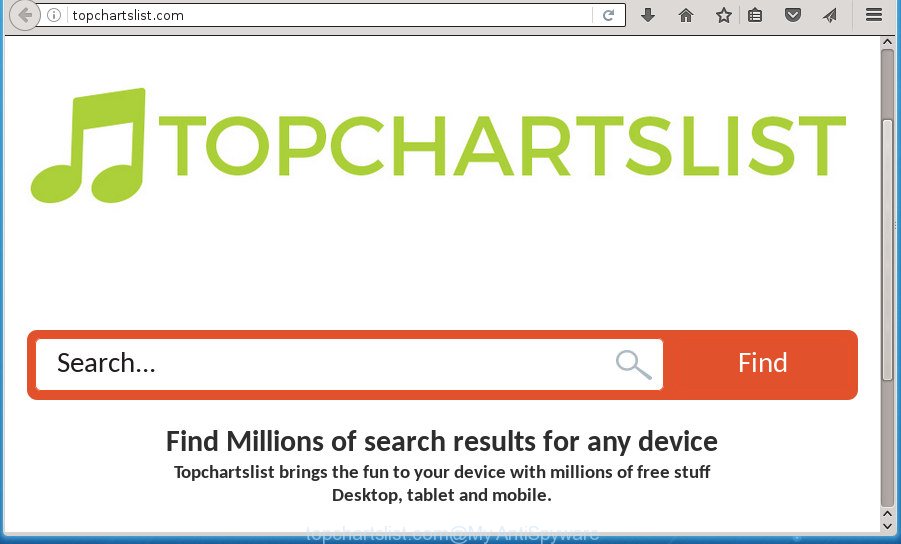
http://topchartslist.com/
Topchartslist.com removal guide
As with removing adware, malware or potentially unwanted programs, there are few steps you can do. We recommend trying them all. If you do only one part of the tutorial, then it should be use malware removal utility, because it should remove browser hijacker and stop any further infection. But to completely delete the Topchartslist.com you’ll have to at least reset your web browser settings like newtab, homepage and search engine by default to default state, disinfect web browsers shortcuts, remove all unwanted and suspicious applications, and get rid of browser hijacker with malicious software removal tools. Certain of the steps will require you to reboot your personal computer or exit the web page. So, read this instructions carefully, then bookmark or print it for later reference.
How to manually remove Topchartslist.com
The following instructions is a step-by-step guide, which will help you manually remove Topchartslist.com start page from the Chrome, FF, Microsoft Edge and IE.
Delete Topchartslist.com associated software by using MS Windows Control Panel
The process of browser hijacker removal is generally the same across all versions of Microsoft Windows OS from 10 to XP. To start with, it’s necessary to check the list of installed programs on your system and delete all unused, unknown and suspicious applications.
Windows 8, 8.1, 10
First, click Windows button

When the ‘Control Panel’ opens, click the ‘Uninstall a program’ link under Programs category as shown in the figure below.

You will see the ‘Uninstall a program’ panel as on the image below.

Very carefully look around the entire list of programs installed on your system. Most likely, one or more of them are responsible for the appearance of pop-up ads and browser redirect to the unwanted Topchartslist.com web site. If you have many programs installed, you can help simplify the search of harmful software by sort the list by date of installation. Once you have found a suspicious, unwanted or unused program, right click to it, after that click ‘Uninstall’.
Windows XP, Vista, 7
First, click ‘Start’ button and select ‘Control Panel’ at right panel as shown in the figure below.

Once the Windows ‘Control Panel’ opens, you need to click ‘Uninstall a program’ under ‘Programs’ as shown on the image below.

You will see a list of programs installed on your system. We recommend to sort the list by date of installation to quickly find the programs that were installed last. Most likely they responsibility for the appearance of popup advertisements and web-browser redirect. If you are in doubt, you can always check the application by doing a search for her name in Google, Yahoo or Bing. Once the program which you need to delete is found, simply click on its name, and then press ‘Uninstall’ as shown in the figure below.

Fix browser shortcuts, modified by Topchartslist.com browser hijacker infection
Unfortunately, the hijacker can also hijack Windows shortcuts (mostly, your internet browsers shortcuts), so that the Topchartslist.com homepage will be shown when you start the Chrome, FF, IE and Edge or another browser.
Open the properties of the web-browser shortcut. Right click on the shortcut of infected internet browser and choose the “Properties” option and it will open the properties of the shortcut. Next, select the “Shortcut” tab and have a look at the Target field as shown below.

Normally, if the last word in the Target field is chrome.exe, iexplore.exe, firefox.exe. Be sure to pay attention to the extension, should be “exe”! All shortcuts that have been altered by hijacker like Topchartslist.com usually point to .bat, .cmd or .url files instead of .exe as shown on the image below

Another variant, an address has been added at the end of the line. In this case the Target field looks like …Application\chrome.exe” http://site.address as shown in the figure below.

In order to fix a shortcut, you need to insert right path to the Target field or remove an address (if it has been added at the end). You can use the following information to fix your shortcuts which have been altered by browser hijacker.
| Chrome | C:\Program Files (x86)\Google\Chrome\Application\chrome.exe |
| C:\Program Files\Google\Chrome\Application\chrome.exe | |
| Mozilla Firefox | C:\Program Files\Mozilla Firefox\firefox.exe |
| Microsoft Internet Explorer | C:\Program Files (x86)\Internet Explorer\iexplore.exe |
| C:\Program Files\Internet Explorer\iexplore.exe | |
| Opera | C:\Program Files (x86)\Opera\launcher.exe |
| C:\Program Files\Opera\launcher.exe |
Once is finished, click OK to save changes. Repeat the step for all web-browsers that are rerouted to the Topchartslist.com intrusive site.
Remove Topchartslist.com redirect from IE
The Internet Explorer reset is great if your internet browser is hijacked or you have unwanted extensions or toolbars on your browser, that installed by a malicious software.
First, launch the Internet Explorer. Next, click the button in the form of gear (![]() ). It will display the Tools drop-down menu, press the “Internet Options” like below.
). It will display the Tools drop-down menu, press the “Internet Options” like below.

In the “Internet Options” window click on the Advanced tab, then click the Reset button. The Internet Explorer will open the “Reset Internet Explorer settings” window as shown below. Select the “Delete personal settings” check box, then press “Reset” button.

You will now need to restart your computer for the changes to take effect.
Remove Topchartslist.com start page from Firefox
Resetting your Mozilla Firefox is first troubleshooting step for any issues with your internet browser program, including the redirect to Topchartslist.com site.
Press the Menu button (looks like three horizontal lines), and click the blue Help icon located at the bottom of the drop down menu as on the image below.

A small menu will appear, click the “Troubleshooting Information”. On this page, click “Refresh Firefox” button as shown on the screen below.

Follow the onscreen procedure to revert back your Mozilla Firefox internet browser settings to its original state.
Remove Topchartslist.com from Google Chrome
Reset Google Chrome settings is a easy way to get rid of the hijacker infection, harmful and adware extensions, as well as to recover the browser’s home page, new tab page and search provider by default that have been replaced by browser hijacker.

- First start the Chrome and click Menu button (small button in the form of three horizontal stripes).
- It will show the Chrome main menu. Select “Settings” option.
- You will see the Chrome’s settings page. Scroll down and click “Show advanced settings” link.
- Scroll down again and press the “Reset settings” button.
- The Google Chrome will open the reset profile settings page as shown on the image above.
- Next click the “Reset” button.
- Once this task is complete, your web-browser’s home page, newtab and default search provider will be restored to their original defaults.
- To learn more, read the blog post How to reset Google Chrome settings to default.
How to automatically delete Topchartslist.com browser hijacker infection
The browser hijacker can hide its components which are difficult for you to find out and delete completely. This can lead to the fact that after some time, the browser hijacker infection again infect your PC and modify current settings of installed internet browsers to Topchartslist.com. Moreover, I want to note that it’s not always safe to remove browser hijacker manually, if you don’t have much experience in setting up and configuring the Windows operating system. The best way to scan for and remove browser hijackers is to run free malware removal software.
Run Zemana Anti-malware to delete browser hijacker
We recommend using the Zemana Anti-malware. You can download and install Zemana Anti-malware to scan for and delete Topchartslist.com search from your PC system. When installed and updated, the malicious software remover will automatically scan and detect all threats exist on the computer.

- Download Zemana anti malware (ZAM) by clicking on the link below.
Zemana AntiMalware
165041 downloads
Author: Zemana Ltd
Category: Security tools
Update: July 16, 2019
- Once the download is finished, close all applications and windows on your PC. Open a folder in which you saved it. Double-click on the icon that’s named Zemana.AntiMalware.Setup.
- Further, press Next button and follow the prompts.
- Once install is finished, press the “Scan” button to perform a system scan for the browser hijacker infection which cause a redirect to Topchartslist.com. A system scan may take anywhere from 5 to 30 minutes, depending on your PC. During the scan it will detect all threats present on your computer.
- Once the system scan is done, the results are displayed in the scan report. When you’re ready, press “Next”. Once disinfection is done, you can be prompted to restart your PC system.
Automatically remove Topchartslist.com with Malwarebytes
We recommend using the Malwarebytes Free that are completely clean your system of the browser hijacker. The free tool is an advanced malicious software removal application developed by (c) Malwarebytes lab. This program uses the world’s most popular anti malware technology. It’s able to help you delete browser hijackers, PUPs, malicious software, adware, toolbars, ransomware and other security threats from your personal computer for free.

- Please download Malwarebytes to your desktop by clicking on the following link.
Malwarebytes Anti-malware
327268 downloads
Author: Malwarebytes
Category: Security tools
Update: April 15, 2020
- At the download page, click on the Download button. Your web browser will show the “Save as” prompt. Please save it onto your Windows desktop.
- Once the downloading process is complete, please close all software and open windows on your system. Double-click on the icon that’s named mb3-setup.
- This will start the “Setup wizard” of Malwarebytes onto your PC. Follow the prompts and do not make any changes to default settings.
- When the Setup wizard has finished installing, the Malwarebytes will start and show the main window.
- Further, press the “Scan Now” button to perform a system scan with this tool for the hijacker which redirects your internet browser to the Topchartslist.com unwanted web-page. A system scan can take anywhere from 5 to 30 minutes, depending on your system. When a malicious software, adware or PUPs are detected, the count of the security threats will change accordingly. Wait until the the scanning is done.
- Once the scan is done, you will be displayed the list of all found threats on your PC.
- Review the report and then click the “Quarantine Selected” button to begin cleaning your computer. Once the task is done, you may be prompted to reboot the machine.
- Close the Anti-Malware and continue with the next step.
Video instruction, which reveals in detail the steps above.
Use AdwCleaner to remove Topchartslist.com from the system
AdwCleaner is a free portable program that scans your computer for adware, PUPs and hijacker infections like Topchartslist.com and helps remove them easily. Moreover, it’ll also allow you get rid of any malicious browser extensions and add-ons.
Download AdwCleaner by clicking on the link below.
225631 downloads
Version: 8.4.1
Author: Xplode, MalwareBytes
Category: Security tools
Update: October 5, 2024
When downloading is finished, open the folder in which you saved it. You will see an icon like below.
![]()
Double click the AdwCleaner desktop icon. When the tool is started, you will see a screen as shown in the figure below.

Further, click “Scan” button to perform a system scan with this utility for the Topchartslist.com hijacker that cause a reroute to Topchartslist.com. Depending on your computer, the scan may take anywhere from a few minutes to close to an hour. When it has finished scanning, a list of all threats detected is produced as shown on the screen below.

Make sure all entries have ‘checkmark’ and click “Clean” button. It will open a prompt as on the image below.

You need to click “OK”. When the cleaning procedure is finished, the AdwCleaner may ask you to reboot your system. When your computer is started, you will see an AdwCleaner log.
These steps are shown in detail in the following video guide.
Stop Topchartslist.com and other annoying web-pages
Run an ad blocker utility like AdGuard will protect you from malicious ads and content. Moreover, you can find that the AdGuard have an option to protect your privacy and block phishing and spam web pages. Additionally, ad-blocker software will allow you to avoid unwanted pop-ups and unverified links that also a good way to stay safe online.
- Download AdGuard program by clicking on the following link.
Adguard download
26901 downloads
Version: 6.4
Author: © Adguard
Category: Security tools
Update: November 15, 2018
- Once downloading is done, run the downloaded file. You will see the “Setup Wizard” program window. Follow the prompts.
- Once the setup is complete, click “Skip” to close the setup program and use the default settings, or press “Get Started” to see an quick tutorial that will assist you get to know AdGuard better.
- In most cases, the default settings are enough and you don’t need to change anything. Each time, when you run your PC, AdGuard will launch automatically and stop popup advertisements, web-sites such Topchartslist.com, as well as other malicious or misleading sites. For an overview of all the features of the program, or to change its settings you can simply double-click on the icon named AdGuard, which is located on your desktop.
How can you prevent the Topchartslist.com browser hijacker infection
Many applications used to hijack a machine’s browser. So, when you installing free applications, carefully read the disclaimers, select the Custom or Advanced installation mode to watch for additional software that are being installed, because some of the programs are adware and PUPs.
To sum up
Once you’ve finished the guide shown above, your PC should be free from browser hijacker, ad-supported software and malware. The Chrome, FF, Microsoft Internet Explorer and Microsoft Edge will no longer display Topchartslist.com unwanted start page on startup. Unfortunately, if the step by step instructions does not help you, then you have caught a new browser hijacker, and then the best way – ask for help in our Spyware/Malware removal forum.



















