If Liketour.org popping up in your internet browser then most probably that your computer is infected with ‘ad-supported’ software (also known as adware). It is a type of harmful software that designed to show a ton of unwanted pop-ups. Unlike viruses, the ad supported software will not delete or infect your files, but its actions will cause some problems with your internet browser. This is because, it’ll infect your PC, get full access to your web browsers such as Google Chrome, Firefox, Microsoft Internet Explorer and Edge and be able to modify their settings. Of course, it did not ask you for permission and do it secretly as possible. Once your web browser settings will be modified, you will be redirected to unwanted ads, some of which can lead to harmful or misleading web-sites. For this reason, we suggest that you start the clean up of your personal computer as quickly as possible and thereby delete Liketour.org redirect from your web browser.
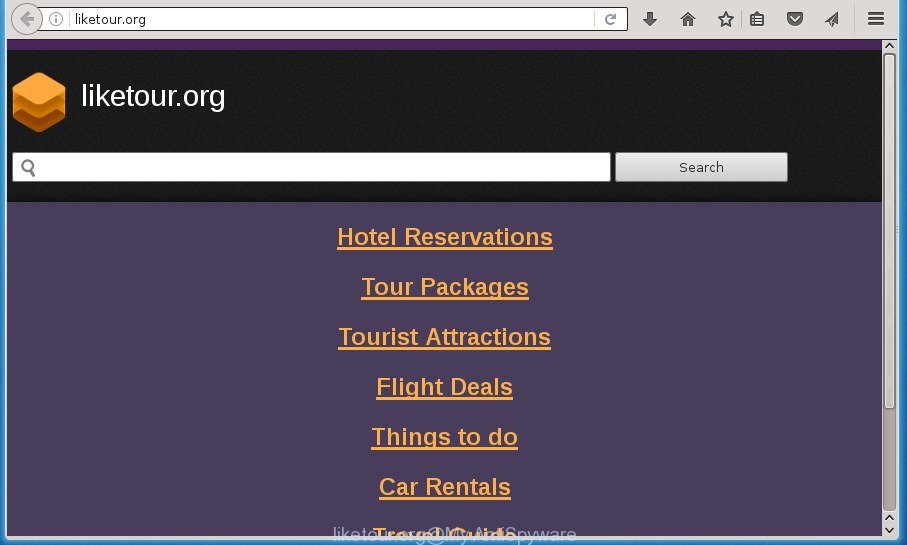
Table of contents
- What is Liketour.org
- Remove Liketour.org redirect
- Manual Liketour.org pop-ups removal
- Delete all adware and other potentially unwanted software through the Microsoft Windows Control Panel
- Fix browser shortcuts, modified by adware
- Remove Liketour.org pop-up ads from Chrome
- Get rid of Liketour.org popups from Internet Explorer
- Remove Liketour.org from FF by resetting browser settings
- Get rid of unwanted Scheduled Tasks
- Liketour.org redirect automatic removal
- Manual Liketour.org pop-ups removal
- Run AdBlocker to stop Liketour.org and stay safe online
- How did you get infected with Liketour.org redirect
- Finish words
The adware may insert a large amount of advertisements directly to the web-pages that you visit, creating a sense that the ads has been added by the creators of the web page. Moreover, a legal ads may be replaced on the fake ads, that will offer to download and install various unnecessary and harmful software. Moreover, the adware has the ability to collect lots of personal information about you (your ip address, what is a web page you are viewing now, what you are looking for on the Web, which links you are clicking), which can later transfer to third parties.
The adware usually affects only the Chrome, Mozilla Firefox, MS Edge and Internet Explorer by changing the internet browser’s settings or installing a harmful addons. Moreover, possible situations, when any other internet browsers will be affected too. The adware will perform a scan of the computer for internet browser shortcuts and modify them without your permission. When it infects the web-browser shortcuts, it will add the argument such as ‘http://site.address’ into Target property. So, each time you start the web-browser, you will see an unwanted Liketour.org site.
It is important, don’t use Liketour.org web page and do not click on advertisements placed on it, as they can lead you to a more harmful or misleading web-pages. The best option is to use the step-by-step tutorial posted below to clean your PC of ‘ad supported’ software and thereby remove Liketour.org ads.
Remove Liketour.org redirect
Without a doubt, the adware is harmful to your system. So you need to quickly and completely get rid of this adware that causes web browsers to show intrusive Liketour.org pop-up ads. To remove this ad supported software, you can use the manual removal guide which are given below or free malware removal tool like Zemana Anti-malware, Malwarebytes or AdwCleaner (all are free). We suggest you use automatic removal way that will allow you to delete Liketour.org popups easily and safely. Manual removal is best used only if you are well versed in computer or in the case where ‘ad supported’ software is not uninstalled automatically. Read it once, after doing so, please print this page as you may need to close your browser or reboot your machine.
Manual Liketour.org pop-ups removal
The step by step guide will help you remove Liketour.org advertisements. These Liketour.org removal steps work for the Google Chrome, Mozilla Firefox, Edge and Internet Explorer, as well as every version of Microsoft Windows operating system.
Delete all adware and other potentially unwanted software through the Microsoft Windows Control Panel
First, you should try to identify and delete the application that causes the appearance of unwanted ads or web browser redirect, using the ‘Uninstall a program’ which is located in the ‘Control panel’.
Windows 8, 8.1, 10
First, click the Windows button
Windows XP, Vista, 7
First, press “Start” and select “Control Panel”.
It will open the Windows Control Panel as shown below.

Next, click “Uninstall a program” ![]()
It will display a list of all software installed on your personal computer. Scroll through the all list, and delete any suspicious and unknown software. To quickly find the latest installed programs, we recommend sort programs by date in the Control panel.
Fix browser shortcuts, modified by adware
When the adware is started, it can also alter the browser’s shortcuts, adding an argument such as “http://site.address” into the Target field. Due to this, every time you start the internet browser, it will display an intrusive web-site.
Right click on the shortcut of infected browser as shown on the image below.

Select the “Properties” option and it’ll show a shortcut’s properties. Next, press the “Shortcut” tab and then delete the “http://site.address” string from Target field as on the image below.

Then click OK to save changes. Repeat the step for all browsers which are rerouted to the Liketour.org annoying web-page.
Remove Liketour.org pop-up ads from Chrome
Like other modern internet browsers, the Google Chrome has the ability to reset the settings to their default values and thereby recover the browser’s settings like new tab, homepage and search provider by default that have been changed by the ‘ad supported’ software that causes web browsers to display annoying Liketour.org pop up ads.
First start the Google Chrome. Next, click the button in the form of three horizontal stripes (![]() ). It will show the main menu. Further, click the option named “Settings”. Another way to show the Google Chrome’s settings – type chrome://settings in the internet browser adress bar and press Enter.
). It will show the main menu. Further, click the option named “Settings”. Another way to show the Google Chrome’s settings – type chrome://settings in the internet browser adress bar and press Enter.

The internet browser will show the settings screen. Scroll down to the bottom of the page and press the “Show advanced settings” link. Now scroll down until the “Reset settings” section is visible, as shown on the image below and press the “Reset settings” button.

The Chrome will display the confirmation dialog box. You need to confirm your action, click the “Reset” button. The web browser will start the process of cleaning. Once it’s done, the web browser’s settings including home page, newtab and search provider by default back to the values that have been when the Google Chrome was first installed on your PC system.
Get rid of Liketour.org popups from Internet Explorer
In order to restore all browser newtab page, home page and search engine by default you need to reset the Internet Explorer to the state, that was when the Microsoft Windows was installed on your PC system.
First, open the Internet Explorer, then press ‘gear’ icon ![]() . It will display the Tools drop-down menu on the right part of the web browser, then click the “Internet Options” like below.
. It will display the Tools drop-down menu on the right part of the web browser, then click the “Internet Options” like below.

In the “Internet Options” screen, select the “Advanced” tab, then click the “Reset” button. The IE will open the “Reset Internet Explorer settings” dialog box. Further, click the “Delete personal settings” check box to select it. Next, press the “Reset” button as shown in the figure below.

When the process is complete, press “Close” button. Close the IE and reboot your machine for the changes to take effect. This step will help you to restore your web-browser’s homepage, newtab page and default search provider to default state.
Remove Liketour.org from FF by resetting browser settings
Resetting your Mozilla Firefox is basic troubleshooting step for any issues with your browser application, including the redirect to Liketour.org page.
First, open the Firefox. Next, click the button in the form of three horizontal stripes (![]() ). It will display the drop-down menu. Next, click the Help button (
). It will display the drop-down menu. Next, click the Help button (![]() ).
).

In the Help menu click the “Troubleshooting Information”. In the upper-right corner of the “Troubleshooting Information” page click on “Refresh Firefox” button like below.

Confirm your action, click the “Refresh Firefox”.
Get rid of unwanted Scheduled Tasks
If the undesired Liketour.org web-site opens automatically on Windows startup or at equal time intervals, then you need to check the Task Scheduler Library and remove all the tasks that have been created by adware.
Press Windows and R keys on the keyboard at the same time. This shows a dialog box that titled as Run. In the text field, type “taskschd.msc” (without the quotes) and click OK. Task Scheduler window opens. In the left-hand side, press “Task Scheduler Library”, as shown below.

Task scheduler
In the middle part you will see a list of installed tasks. Please choose the first task, its properties will be show just below automatically. Next, click the Actions tab. Pay attention to that it launches on your machine. Found something like “explorer.exe http://site.address” or “chrome.exe http://site.address”, then delete this harmful task. If you are not sure that executes the task, check it through a search engine. If it’s a component of the ‘ad-supported’ program, then this task also should be removed.
Having defined the task that you want to delete, then click on it with the right mouse button and choose Delete as shown on the image below.

Delete a task
Repeat this step, if you have found a few tasks that have been created by adware. Once is finished, close the Task Scheduler window.
Liketour.org redirect automatic removal
Many antivirus companies have developed software that help detect adware and thereby remove Liketour.org from the Google Chrome, Microsoft Internet Explorer, Firefox and Microsoft Edge web browsers. Below is a a few of the free programs you may want to run. Your system can have tons of PUPs, ad-supported software and hijacker infections installed at the same time, so we suggest, if any unwanted or harmful application returns after rebooting the personal computer, then boot your personal computer into Safe Mode and run the anti malware tool once again.
Remove Liketour.org pop-up advertisements with Zemana Anti-malware
We recommend using the Zemana Anti-malware. You may download and install Zemana Anti-malware to detect ‘ad supported’ software and thereby remove Liketour.org pop up advertisements from the FF, Google Chrome, IE and Edge internet browsers. When installed and updated, the malicious software remover will automatically scan and detect all threats exist on your machine.
Download Zemana antimalware from the link below.
165090 downloads
Author: Zemana Ltd
Category: Security tools
Update: July 16, 2019
After downloading is complete, run it and follow the prompts. Once installed, the Zemana antimalware will try to update itself and when this procedure is done, press the “Scan” button . This will begin scanning the whole computer to find out ad-supported software that causes a ton of annoying Liketour.org popups.

This task can take quite a while, so please be patient. When a threat is detected, the count of the security threats will change accordingly. Wait until the the checking is done. When you’re ready, click “Next” button.

The Zemana antimalware will begin removing all detected folders, files, services and registry entries.
Run Malwarebytes to delete Liketour.org popup advertisements
We suggest using the Malwarebytes Free that are completely clean your system of the adware. The free tool is an advanced malicious software removal program developed by (c) Malwarebytes lab. This program uses the world’s most popular anti malware technology. It’s able to help you remove intrusive Liketour.org pop up advertisements from your internet browsers, PUPs, malware, browser hijacker infections, toolbars, ransomware and other security threats from your system for free.

- Download Malwarebytes (MBAM) from the link below.
Malwarebytes Anti-malware
327309 downloads
Author: Malwarebytes
Category: Security tools
Update: April 15, 2020
- Once the downloading process is finished, close all software and windows on your personal computer. Open a file location. Double-click on the icon that’s named mb3-setup.
- Further, click Next button and follow the prompts.
- Once setup is complete, click the “Scan Now” button to perform a system scan for the ad supported software that cause undesired Liketour.org pop up ads to appear. A scan can take anywhere from 10 to 30 minutes, depending on the number of files on your PC and the speed of your PC system. When a threat is detected, the count of the security threats will change accordingly.
- Once the checking is done, it’ll open a list of all threats detected by this utility. Make sure all entries have ‘checkmark’ and press “Quarantine Selected”. Once disinfection is finished, you may be prompted to reboot your system.
The following video offers a few simple steps on how to remove browser hijacker with Malwarebytes.
Double-check for potentially unwanted software with AdwCleaner
AdwCleaner is a free removal utility that can be downloaded and run to get rid of ‘ad supported’ software that causes browsers to show undesired Liketour.org ads, browser hijackers, malware, PUPs, toolbars and other threats from your personal computer. You may use this tool to find threats even if you have an antivirus or any other security program.

- Download AdwCleaner from the link below.
AdwCleaner download
225644 downloads
Version: 8.4.1
Author: Xplode, MalwareBytes
Category: Security tools
Update: October 5, 2024
- Once downloading is complete, double press the AdwCleaner icon. Once this utility is started, press “Scan” button to perform a system scan with this tool for the ‘ad supported’ software which redirects your web-browser to annoying Liketour.org page. Depending on your PC, the scan can take anywhere from a few minutes to close to an hour. While the utility is scanning, you can see number of objects and files has already scanned.
- Once the system scan is finished, the results are displayed in the scan report. Next, you need to click “Clean” button. It will display a prompt, click “OK”.
These few simple steps are shown in detail in the following video guide.
Run AdBlocker to stop Liketour.org and stay safe online
Run an adblocker utility like AdGuard will protect you from malicious ads and content. Moreover, you can find that the AdGuard have an option to protect your privacy and block phishing and spam web pages. Additionally, ad-blocker applications will help you to avoid intrusive pop-ups and unverified links that also a good way to stay safe online.
- Download AdGuard application by clicking on the following link.
Adguard download
26910 downloads
Version: 6.4
Author: © Adguard
Category: Security tools
Update: November 15, 2018
- When downloading is finished, start the downloaded file. You will see the “Setup Wizard” program window. Follow the prompts.
- When the setup is finished, click “Skip” to close the install program and use the default settings, or click “Get Started” to see an quick tutorial that will help you get to know AdGuard better.
- In most cases, the default settings are enough and you don’t need to change anything. Each time, when you run your personal computer, AdGuard will run automatically and block advertisements, web pages such Liketour.org, as well as other harmful or misleading web-pages. For an overview of all the features of the application, or to change its settings you can simply double-click on the icon named AdGuard, which can be found on your desktop.
How did you get infected with Liketour.org redirect
Most often the adware gets onto computer by being attached to various free applications, as a bonus. Therefore it is very important at the stage of installing programs downloaded from the Internet carefully review the Terms of use and the License agreement, as well as to always select the Advanced, Custom or Manual setup mode. In this mode, you can turn off all unwanted add-ons, including this ad supported software, which will be installed along with the desired program. Of course, if you uninstall the free applications from your machine, your favorite web browser’s settings will not be restored. So, to return the Firefox, Google Chrome, Internet Explorer and Microsoft Edge’s newtab page, startpage and search provider by default you need to follow the few simple steps above.
Finish words
Now your machine should be free of the adware that cause intrusive Liketour.org pop-ups to appear. Uninstall AdwCleaner. We suggest that you keep AdGuard (to help you block unwanted advertisements and annoying malicious web-pages) and Zemana Anti-malware (to periodically scan your system for new hijackers, malware and adware). Probably you are running an older version of Java or Adobe Flash Player. This can be a security risk, so download and install the latest version right now.
If you are still having problems while trying to delete Liketour.org pop-up ads from the Google Chrome, Internet Explorer, Firefox and Edge, then ask for help in our Spyware/Malware removal forum.




















