The Xml.clickredirection.com is a ‘ad’ web site. If this web-page popping up in your browser then most probably that your PC is infected with adware (sometimes called ‘ad-supported’ software). It’s a type of malicious applications that designed to display a lot of annoying pop-up advertisements. Unlike viruses, the ‘ad supported’ software will not delete or infect your files, but its actions will cause some problems with your browser. This is because, it’ll infect your computer, get full access to your browsers like Google Chrome, Firefox, Internet Explorer and MS Edge and be able to change their settings. Of course, it did not ask you for permission and do it secretly as possible. Once your browser settings will be modified, you will be redirected to unwanted ads, some of which can lead to harmful or misleading sites. For this reason, we suggest that you start the clean up of your personal computer as quickly as possible and thereby get rid of Xml.clickredirection.com redirect from your internet browser.
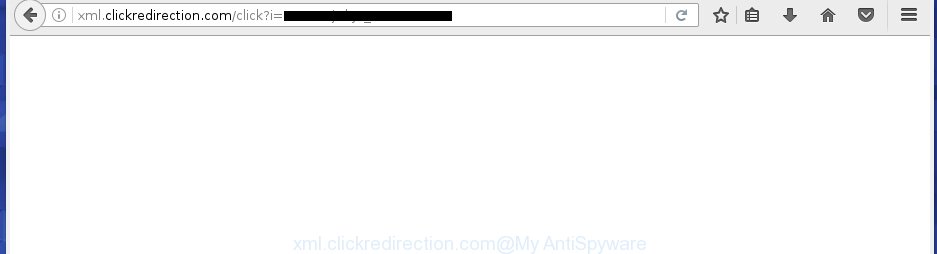
http://xml.clickredirection.com/click?i= …
While your personal computer is infected with the adware, the Google Chrome, IE, Firefox and Edge may be rerouted to Xml.clickredirection.com annoying web-page. Of course, the adware may not cause damages to your files or Windows system, but it may show a large amount of unwanted advertisements. These advertisements will be injected within the content of web-sites that are you opening in your browser and can be varied: pop-up ads, in-text ads, different sized banners, offers to install an questionable software. The ads will appear on all web-pages, including web-pages where previously you have never seen any advertising banners. In this case, when you open any site, you may see in your internet browser’s status bar the following messages: ‘Waiting for Xml.clickredirection.com’, ‘Transferring data from Xml.clickredirection.com’, ‘Looking up Xml.clickredirection.com’, ‘Read Xml.clickredirection.com’, ‘Connected to Xml.clickredirection.com’.
Table of contents
- What is Xml.clickredirection.com
- Remove Xml.clickredirection.com redirect
- Delete Xml.clickredirection.com popups without any tools
- Deleting the Xml.clickredirection.com, check the list of installed programs first
- Fix browser shortcuts, changed by adware
- Remove Xml.clickredirection.com ads from Chrome
- Remove Xml.clickredirection.com ads from FF
- Get rid of Xml.clickredirection.com pop-ups from Internet Explorer
- Get rid of unwanted Scheduled Tasks
- How to get rid of Xml.clickredirection.com pop ups with free programs
- Delete Xml.clickredirection.com popups without any tools
- Stop Xml.clickredirection.com pop ups and other annoying web-pages
- How can you prevent the Xml.clickredirection.com advertisements
- Final words
Most often, the adware affects the most common browsers like the Google Chrome, Internet Explorer, Mozilla Firefox and MS Edge. But such the harmful software as well may infect another web browsers by changing its shortcuts (adding an argument like ‘http://site.address’ into Target field of a web browser’s shortcut). So every time you start the web-browser, it’ll redirect to the unwanted Xml.clickredirection.com web-site. Even if you setup a new home page, an annoying web-site will be the first thing you see when you run the Chrome, Internet Explorer, FF and Edge.
The guide below explaining steps to get rid of Xml.clickredirection.com popups problem. Feel free to use it for removal of the ‘ad supported’ software that may attack Google Chrome, Firefox, Microsoft Internet Explorer and Edge and other popular web-browsers. The step-by-step guide will help you remove ad-supported software and thereby clean your browser from all annoying ads.
Remove Xml.clickredirection.com redirect
The answer is right here on this page. We have put together simplicity and efficiency. It will help you easily to free your machine of ‘ad supported’ software that cause undesired Xml.clickredirection.com pop up advertisements to appear. Moreover, you can select manual or automatic removal way. If you’re familiar with the system then use manual removal, otherwise run the free anti-malware tool developed specifically to delete ad-supported software. Of course, you can combine both methods. Read it once, after doing so, please print this page as you may need to close your web browser or reboot your system.
Delete Xml.clickredirection.com popups without any tools
Most common ad-supported software may be removed without any antivirus applications. The manual adware removal is blog post step-by-step tutorial that will teach you how to delete the Xml.clickredirection.com redirect.
Deleting the Xml.clickredirection.com, check the list of installed programs first
It’s of primary importance to first identify and remove all potentially unwanted software, adware software and browser hijackers through ‘Add/Remove Programs’ (Windows XP) or ‘Uninstall a program’ (Windows 10, 8, 7) section of your MS Windows Control Panel.
Windows 8, 8.1, 10
First, press Windows button

Once the ‘Control Panel’ opens, click the ‘Uninstall a program’ link under Programs category like below.

You will see the ‘Uninstall a program’ panel as shown below.

Very carefully look around the entire list of applications installed on your machine. Most likely, one or more of them are responsible for the appearance of advertisements and internet browser redirect to the annoying Xml.clickredirection.com web site. If you have many programs installed, you can help simplify the search of malicious applications by sort the list by date of installation. Once you have found a suspicious, unwanted or unused program, right click to it, after that click ‘Uninstall’.
Windows XP, Vista, 7
First, click ‘Start’ button and select ‘Control Panel’ at right panel as shown on the screen below.

When the Windows ‘Control Panel’ opens, you need to press ‘Uninstall a program’ under ‘Programs’ as shown on the screen below.

You will see a list of software installed on your machine. We recommend to sort the list by date of installation to quickly find the applications that were installed last. Most likely they responsibility for the appearance of popup advertisements and web-browser redirect. If you are in doubt, you can always check the program by doing a search for her name in Google, Yahoo or Bing. Once the application which you need to remove is found, simply click on its name, and then click ‘Uninstall’ as on the image below.

Fix browser shortcuts, changed by adware
Important to know, most anti malware applications which are able to remove adware, but unable to detect and recover modified shortcuts. So, you need to fix the desktop shortcuts for your Google Chrome, FF, MS Edge and IE web browsers manually.
Click the right mouse button to a desktop shortcut which you use to run your internet browser. Next, select the “Properties” option. Important: necessary to click on the desktop shortcut for the web browser that is redirected to Xml.clickredirection.com or other annoying web-page.
Further, necessary to look at the text which is written in the “Target” field. The ad supported software can change the contents of this field, which describes the file to be start when you launch your browser. Depending on the internet browser you are using, there should be:
- Google Chrome: chrome.exe
- Opera: opera.exe
- Firefox: firefox.exe
- Internet Explorer: iexplore.exe
If you are seeing an unknown text like “http://site.addres” that has been added here, then you should remove it, as shown on the image below.

Next, click the “OK” button to save the changes. Now, when you start the internet browser from this desktop shortcut, it does not occur automatically redirect on the Xml.clickredirection.com site or any other intrusive web pages. Once the step is finished, we recommend to go to the next step.
Remove Xml.clickredirection.com advertisements from Chrome
Reset Chrome settings is a easy way to remove the ad-supported software, malicious and adware extensions, as well as to restore the web-browser’s newtab page, startpage and search engine by default that have been replaced by adware that causes a ton of intrusive Xml.clickredirection.com pop-ups.

- First start the Google Chrome and click Menu button (small button in the form of three horizontal stripes).
- It will open the Chrome main menu. Select “Settings” option.
- You will see the Chrome’s settings page. Scroll down and click “Show advanced settings” link.
- Scroll down again and click the “Reset settings” button.
- The Chrome will show the reset profile settings page as shown on the screen above.
- Next press the “Reset” button.
- Once this process is finished, your browser’s newtab page, home page and search provider by default will be restored to their original defaults.
- To learn more, read the blog post How to reset Chrome settings to default.
Remove Xml.clickredirection.com advertisements from FF
Resetting your Mozilla Firefox is first troubleshooting step for any issues with your browser program, including the redirect to Xml.clickredirection.com web page.
Click the Menu button (looks like three horizontal lines), and click the blue Help icon located at the bottom of the drop down menu as shown on the image below.

A small menu will appear, click the “Troubleshooting Information”. On this page, press “Refresh Firefox” button as shown on the screen below.

Follow the onscreen procedure to restore your Mozilla Firefox browser settings to its original state.
Get rid of Xml.clickredirection.com pop-ups from Internet Explorer
The IE reset is great if your web browser is hijacked or you have unwanted addo-ons or toolbars on your browser, that installed by an malicious software.
First, open the Microsoft Internet Explorer, click ![]() ) button. Next, click “Internet Options” as shown on the screen below.
) button. Next, click “Internet Options” as shown on the screen below.

In the “Internet Options” screen select the Advanced tab. Next, click Reset button. The Internet Explorer will display the Reset Internet Explorer settings prompt. Select the “Delete personal settings” check box and click Reset button.

You will now need to reboot your PC for the changes to take effect. It will remove Xml.clickredirection.com popups, disable malicious and ad-supported web-browser’s extensions and restore the IE’s settings like homepage, newtab page and default search engine to default state.
Get rid of unwanted Scheduled Tasks
Once installed, the ad-supported software can add a task in to the Windows Task Scheduler Library. Due to this, every time when you start your PC system, it will show Xml.clickredirection.com unwanted web-site. So, you need to check the Task Scheduler Library and delete all harmful tasks that have been created by adware.
Press Windows and R keys on the keyboard simultaneously. This displays a prompt that titled with Run. In the text field, type “taskschd.msc” (without the quotes) and press OK. Task Scheduler window opens. In the left-hand side, press “Task Scheduler Library”, as on the image below.

Task scheduler
In the middle part you will see a list of installed tasks. Please select the first task, its properties will be show just below automatically. Next, click the Actions tab. Pay attention to that it launches on your system. Found something like “explorer.exe http://site.address” or “chrome.exe http://site.address”, then delete this malicious task. If you are not sure that executes the task, check it through a search engine. If it’s a component of the unwanted applications, then this task also should be removed.
Having defined the task that you want to remove, then click on it with the right mouse button and choose Delete as shown below.

Delete a task
Repeat this step, if you have found a few tasks which have been created by adware. Once is done, close the Task Scheduler window.
How to get rid of Xml.clickredirection.com popups with free programs
After completing the manual removal tutorial above all unwanted programs and web browser’s extensions that causes web-browser redirects to the Xml.clickredirection.com page should be uninstalled. If the problem with Xml.clickredirection.com ads is still remained, then we recommend to scan your system for any remaining malicious components. Run recommended free adware removal software below.
How to automatically get rid of Xml.clickredirection.com pop-up ads with Zemana Anti-malware
Zemana Anti-malware is a tool that can remove ad-supported software, PUPs, browser hijackers and other malicious software from your system easily and for free. Zemana Anti-malware is compatible with most antivirus software. It works under Windows (10 – XP, 32 and 64 bit) and uses minimum of system resources.

- Download Zemana anti malware (ZAM) from the link below.
Zemana AntiMalware
165054 downloads
Author: Zemana Ltd
Category: Security tools
Update: July 16, 2019
- After the download is finished, close all software and windows on your PC. Open a folder in which you saved it. Double-click on the icon that’s named Zemana.AntiMalware.Setup.
- Further, click Next button and follow the prompts.
- Once install is finished, click the “Scan” button . This will start scanning the whole PC system to find out ad-supported software that causes browsers to open undesired Xml.clickredirection.com pop up ads. This task may take quite a while, so please be patient. During the scan it will detect all threats present on your machine.
- When it has finished scanning your personal computer, it will open a list of all threats found by this utility. Review the scan results and then click “Next”. Once disinfection is finished, you can be prompted to restart your system.
Scan and clean your PC of ad supported software with Malwarebytes
We recommend using the Malwarebytes Free which are completely clean your computer of the ‘ad supported’ software. The free utility is an advanced malware removal program designed by (c) Malwarebytes lab. This program uses the world’s most popular anti malware technology. It’s able to help you remove unwanted Xml.clickredirection.com redirect from your web-browsers, PUPs, malware, browser hijackers, toolbars, ransomware and other security threats from your machine for free.

- Download Malwarebytes (MBAM) from the link below.
Malwarebytes Anti-malware
327280 downloads
Author: Malwarebytes
Category: Security tools
Update: April 15, 2020
- When downloading is done, close all applications and windows on your computer. Open a directory in which you saved it. Double-click on the icon that’s named mb3-setup.
- Further, press Next button and follow the prompts.
- Once installation is done, press the “Scan Now” button . This will start scanning the whole personal computer to find out adware that causes undesired Xml.clickredirection.com pop ups. A scan can take anywhere from 10 to 30 minutes, depending on the count of files on your computer and the speed of your PC. While the utility is checking, you may see how many objects it has identified as being infected by malicious software.
- As the scanning ends, you may check all items found on your computer. Next, you need to press “Quarantine Selected”. Once disinfection is finished, you can be prompted to reboot your computer.
The following video offers a step by step guide on how to remove browser hijacker with Malwarebytes.
Scan your computer and remove Xml.clickredirection.com popup advertisements with AdwCleaner
The AdwCleaner tool is free and easy to use. It may scan and remove malware, PUPs and adware in Google Chrome, Internet Explorer, FF and MS Edge internet browsers and thereby delete all intrusive Xml.clickredirection.com pop ups. AdwCleaner is powerful enough to find and get rid of malicious registry entries and files that are hidden on the PC.
Download AdwCleaner tool by clicking on the link below. Save it to your Desktop so that you can access the file easily.
225634 downloads
Version: 8.4.1
Author: Xplode, MalwareBytes
Category: Security tools
Update: October 5, 2024
After downloading is finished, open the file location and double-click the AdwCleaner icon. It will run the AdwCleaner tool and you will see a screen as shown on the image below. If the User Account Control dialog box will ask you want to open the application, press Yes button to continue.

Next, press “Scan” to begin checking your system for the adware that causes browsers to display unwanted Xml.clickredirection.com pop ups. When a malicious software, adware or potentially unwanted software are found, the number of the security threats will change accordingly. Wait until the the checking is done.

Once the scan is done is complete, the results are displayed in the scan report as shown in the figure below.

Review the report and then press “Clean” button. It will open a prompt. Click “OK” to begin the cleaning process. Once the clean-up is finished, the AdwCleaner may ask you to restart your system. After restart, the AdwCleaner will display the log file.
All the above steps are shown in detail in the following video instructions.
Stop Xml.clickredirection.com pop-ups and other annoying web-pages
We recommend to install an ad blocking program which can block Xml.clickredirection.com and other intrusive sites. The ad blocking tool like AdGuard is a application that basically removes advertising from the Internet and blocks access to malicious web pages. Moreover, security experts says that using ad blocking programs is necessary to stay safe when surfing the Web.
Download AdGuard program from the following link.
26903 downloads
Version: 6.4
Author: © Adguard
Category: Security tools
Update: November 15, 2018
When the download is finished, run the downloaded file. You will see the “Setup Wizard” screen as shown below.

Follow the prompts. When the installation is done, you will see a window as on the image below.

You can click “Skip” to close the install application and use the default settings, or press “Get Started” button to see an quick tutorial which will help you get to know AdGuard better.
In most cases, the default settings are enough and you don’t need to change anything. Each time, when you start your computer, AdGuard will launch automatically and stop pop-up advertisements, web pages such Xml.clickredirection.com, as well as other harmful or misleading web-sites. For an overview of all the features of the application, or to change its settings you can simply double-click on the AdGuard icon, which can be found on your desktop.
How can you prevent the Xml.clickredirection.com ads
The ‘ad supported’ software may be spread with the help of trojan horses and other forms of malicious software, but most often, the adware is bundled with some freeware. Many creators of free applications include third-party programs in their install package. Sometimes it is possible to avoid the installation of any adware: carefully read the Terms of Use and the Software license, select only Manual, Custom or Advanced install method, unset all checkboxes before clicking Install or Next button while installing new free programs.
Final words
After completing the instructions shown above, your PC should be free from malware and adware that causes lots of annoying Xml.clickredirection.com pop-ups. The Google Chrome, FF, IE and MS Edge will no longer redirect you to various undesired sites. Unfortunately, if the step by step guide does not help you, then you have caught a new ‘ad supported’ software, and then the best way – ask for help in our Spyware/Malware removal forum.




















