The Gothrgh.pro is a web site which can be loaded into your web browser with the help of ‘ad-supported’ software (also known as adware). The ad supported software may change the settings of internet browsers like Google Chrome, Microsoft Internet Explorer, Mozilla Firefox and Edge or install a harmful web browser add-on which developed to generate a ton of unwanted pop-up advertisements. It will lead to the fact that when you run the internet browser or surf the Net, it will always be forced to show Gothrgh.pro pop ups, even when your web-browser is configured to block pop-ups or your PC has a application that stops advertisements. On current date, the adware continues to increase the number of PCs that have been infected.
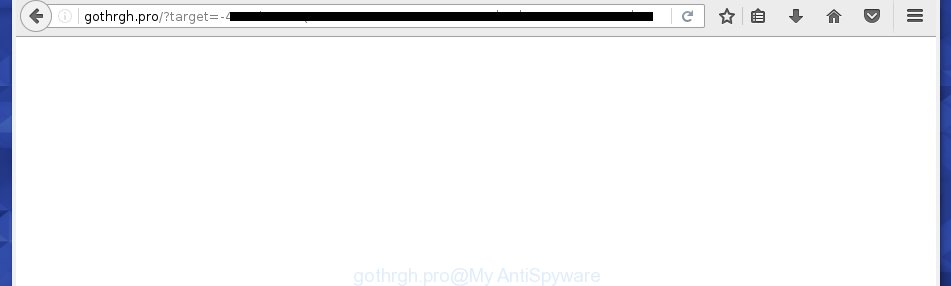
http://gothrgh.pro/?target= …
The ‘ad supported’ software may insert a large count of advertisements directly to the web pages that you visit, creating a sense that the advertising banners has been added by the creators of the web page. Moreover, a legal advertising banners may be replaced on the fake advertisements, that will offer to download and install various unnecessary and harmful applications. Moreover, the ‘ad supported’ software has the ability to collect a lot of personal information about you (your ip address, what is a web page you are viewing now, what you are looking for on the Net, which links you are clicking), which can later transfer to third parties.
Table of contents
- What is Gothrgh.pro
- Gothrgh.pro popups removal instructions
- How to manually delete Gothrgh.pro
- Uninstalling the Gothrgh.pro, check the list of installed software first
- Fix infected browsers shortcuts to delete Gothrgh.pro redirect
- Remove Gothrgh.pro pop-up advertisements from Google Chrome
- Remove Gothrgh.pro advertisements from IE
- Delete Gothrgh.pro from Firefox by resetting web browser settings
- Remove unwanted Scheduled Tasks
- How to automatically get rid of Gothrgh.pro pop up advertisements
- How to manually delete Gothrgh.pro
- Use AdBlocker to block Gothrgh.pro and stay safe online
- Tips to prevent Gothrgh.pro pop-up ads and other unwanted software
- Final words
In addition to that, as was mentioned earlier, some ad supported software to also modify all web-browsers shortcuts that located on your Desktop or Start menu. So, every infected shortcut will try to reroute your internet browser to intrusive ad web-pages such as Gothrgh.pro, certain of which might be malicious. It can make the whole PC system more vulnerable to hacker attacks.
The instructions below explaining steps to delete Gothrgh.pro pop ups problem. Feel free to use it for removal of the adware that may attack Google Chrome, Firefox, Edge and Internet Explorer and other popular browsers. The instructions will allow you remove ‘ad supported’ software and thereby clean your internet browser from all annoying advertisements.
Gothrgh.pro popups removal instructions
There present several free ad supported software removal utilities. Also it is possible to get rid of Gothrgh.pro ads manually. But we recommend to combine all these solutions below into the one removal algorithm. Follow the steps of the guide. Certain of the steps will require you to restart your PC or exit the page. So, read this guide carefully, then bookmark or print it for later reference.
How to manually delete Gothrgh.pro
The following instructions is a step-by-step guide, which will help you manually delete Gothrgh.pro redirect from the Google Chrome, Internet Explorer, Firefox and MS Edge.
Uninstalling the Gothrgh.pro, check the list of installed software first
Some potentially unwanted applications, browser hijacking software and ad-supported software may be deleted by uninstalling the free software they came with. If this way does not succeed, then looking them up in the list of installed programs in Microsoft Windows Control Panel. Use the “Uninstall” command in order to remove them.
Press Windows button ![]() , then click Search
, then click Search ![]() . Type “Control panel”and press Enter. If you using Windows XP or Windows 7, then click “Start” and select “Control Panel”. It will open the Windows Control Panel as shown in the figure below.
. Type “Control panel”and press Enter. If you using Windows XP or Windows 7, then click “Start” and select “Control Panel”. It will open the Windows Control Panel as shown in the figure below.

Further, click “Uninstall a program” ![]()
It will show a list of all programs installed on your machine. Scroll through the all list, and uninstall any suspicious and unknown software.
Fix infected browsers shortcuts to delete Gothrgh.pro redirect
Unfortunately, the adware can also hijack Windows shortcuts (mostly, your web-browsers shortcuts}), so that the Gothrgh.pro ad page will be displayed when you run the Mozilla Firefox, Chrome, IE and Edge or another web browser.
Open the properties of the internet browser shortcut. Right click on the shortcut of infected web browser and choose the “Properties” option and it will display the properties of the shortcut. Next, select the “Shortcut” tab and have a look at the Target field like below.

Normally, if the last word in the Target field is chrome.exe, iexplore.exe, firefox.exe. Be sure to pay attention to the extension, should be “exe”! All shortcuts which have been modified by adware such as Gothrgh.pro usually point to .bat, .cmd or .url files instead of .exe like below

Another variant, an address has been added at the end of the line. In this case the Target field looks such as …Application\chrome.exe” http://site.address as on the image below.

In order to fix a shortcut, you need to insert right path to the Target field or remove an address (if it has been added at the end). You can use the following information to fix your shortcuts that have been changed by ‘ad supported’ software.
| Chrome | C:\Program Files (x86)\Google\Chrome\Application\chrome.exe |
| C:\Program Files\Google\Chrome\Application\chrome.exe | |
| FF | C:\Program Files\Mozilla Firefox\firefox.exe |
| Internet Explorer | C:\Program Files (x86)\Internet Explorer\iexplore.exe |
| C:\Program Files\Internet Explorer\iexplore.exe | |
| Opera | C:\Program Files (x86)\Opera\launcher.exe |
| C:\Program Files\Opera\launcher.exe |
Once is finished, click OK to save changes. Repeat the step for all browsers which are redirected to the Gothrgh.pro annoying page.
Remove Gothrgh.pro pop-up ads from Google Chrome
Run the Reset internet browser utility of the Google Chrome to reset all its settings such as homepage, newtab and default search provider to original defaults. This is a very useful tool to use, in the case of browser redirects to annoying ad web-sites such as Gothrgh.pro.
First open the Chrome. Next, click the button in the form of three horizontal stripes (![]() ). It will display the main menu. Further, press the option named “Settings”. Another way to show the Chrome’s settings – type chrome://settings in the web browser adress bar and press Enter.
). It will display the main menu. Further, press the option named “Settings”. Another way to show the Chrome’s settings – type chrome://settings in the web browser adress bar and press Enter.

The web-browser will display the settings screen. Scroll down to the bottom of the page and click the “Show advanced settings” link. Now scroll down until the “Reset settings” section is visible, like below and click the “Reset settings” button.

The Google Chrome will display the confirmation dialog box. You need to confirm your action, click the “Reset” button. The web-browser will start the process of cleaning. Once it is done, the internet browser’s settings including startpage, new tab page and search provider by default back to the values that have been when the Chrome was first installed on your machine.
Remove Gothrgh.pro advertisements from IE
If you find that Internet Explorer internet browser settings like new tab, home page and search engine by default having been replaced by adware that causes tons of unwanted Gothrgh.pro pop-ups, then you may revert back your settings, via the reset internet browser procedure.
First, launch the Internet Explorer. Next, click the button in the form of gear (![]() ). It will open the Tools drop-down menu, click the “Internet Options” as shown on the image below.
). It will open the Tools drop-down menu, click the “Internet Options” as shown on the image below.

In the “Internet Options” window click on the Advanced tab, then click the Reset button. The Internet Explorer will display the “Reset Internet Explorer settings” window as shown on the image below. Select the “Delete personal settings” check box, then press “Reset” button.

You will now need to reboot your computer for the changes to take effect.
Delete Gothrgh.pro from Firefox by resetting web browser settings
The Mozilla Firefox reset will keep your personal information like bookmarks, passwords, web form auto-fill data, recover preferences and security settings, remove redirections to undesired Gothrgh.pro web page and ad-supported software extensions.
First, run the FF and click ![]() button. It will display the drop-down menu on the right-part of the web browser. Further, click the Help button (
button. It will display the drop-down menu on the right-part of the web browser. Further, click the Help button (![]() ) like below
) like below
.

In the Help menu, select the “Troubleshooting Information” option. Another way to open the “Troubleshooting Information” screen – type “about:support” in the internet browser adress bar and press Enter. It will open the “Troubleshooting Information” page as on the image below. In the upper-right corner of this screen, click the “Refresh Firefox” button.

It will display the confirmation prompt. Further, click the “Refresh Firefox” button. The Mozilla Firefox will begin a process to fix your problems that caused by the adware which causes intrusive Gothrgh.pro advertisements. When, it is finished, press the “Finish” button.
Remove unwanted Scheduled Tasks
If the annoying Gothrgh.pro web site opens automatically on Windows startup or at equal time intervals, then you need to check the Task Scheduler Library and remove all the tasks which have been created by ‘ad-supported’ software.
Press Windows and R keys on your keyboard simultaneously. It will display a dialog box that titled as Run. In the text field, type “taskschd.msc” (without the quotes) and press OK. Task Scheduler window opens. In the left-hand side, press “Task Scheduler Library”, as on the image below.

Task scheduler, list of tasks
In the middle part you will see a list of installed tasks. Select the first task, its properties will be open just below automatically. Next, press the Actions tab. Necessary to look at the text which is written under Details. Found something such as “explorer.exe http://site.address” or “chrome.exe http://site.address” or “firefox.exe http://site.address”, then you need remove this task. If you are not sure that executes the task, then google it. If it’s a component of the malicious program, then this task also should be removed.
Further click on it with the right mouse button and select Delete as shown on the screen below.

Task scheduler, delete a task
Repeat this step, if you have found a few tasks that have been created by adware. Once is finished, close the Task Scheduler window.
How to automatically get rid of Gothrgh.pro pop up ads
The adware can hide its components which are difficult for you to find out and remove completely. This can lead to the fact that after some time, the adware again infect your system and reroute your internet browser to Gothrgh.pro web-page. Moreover, We want to note that it’s not always safe to delete ‘ad supported’ software manually, if you do not have much experience in setting up and configuring the MS Windows operating system. The best method to detect and remove ad-supported software is to use free malicious software removal applications.
Delete Gothrgh.pro advertisements with Zemana Anti-malware
We recommend using the Zemana Anti-malware. You can download and install Zemana Anti-malware to find adware and thereby get rid of Gothrgh.pro pop ups from the Google Chrome, FF, MS Edge and Internet Explorer browsers. When installed and updated, the malicious software remover will automatically scan and detect all threats present on your computer.

- Download Zemana antimalware (ZAM) from the link below.
Zemana AntiMalware
165094 downloads
Author: Zemana Ltd
Category: Security tools
Update: July 16, 2019
- Once the downloading process is finished, close all applications and windows on your PC system. Open a directory in which you saved it. Double-click on the icon that’s named Zemana.AntiMalware.Setup.
- Further, press Next button and follow the prompts.
- Once setup is complete, click the “Scan” button . This will begin scanning the whole PC system to find out adware that causes a large amount of unwanted Gothrgh.pro popup ads. Depending on your system, the scan can take anywhere from a few minutes to close to an hour. While the utility is checking, you can see number of objects and files has already scanned.
- When it has finished scanning your PC system, it will open a list of all threats detected by this tool. In order to remove all threats, simply click “Next”. Once disinfection is finished, you may be prompted to restart your personal computer.
Automatically remove Gothrgh.pro pop-ups with Malwarebytes
We suggest using the Malwarebytes Free. You may download and install Malwarebytes to scan for ad supported software and thereby delete Gothrgh.pro advertisements from your web-browsers. When installed and updated, the free malware remover will automatically scan and detect all threats present on the computer.
Download Malwarebytes by clicking on the link below.
327319 downloads
Author: Malwarebytes
Category: Security tools
Update: April 15, 2020
When downloading is done, close all software and windows on your computer. Open a directory in which you saved it. Double-click on the icon that’s named mb3-setup as on the image below.
![]()
When the installation starts, you will see the “Setup wizard” which will help you install Malwarebytes on your system.

Once installation is finished, you will see window as on the image below.

Now press the “Scan Now” button . This will begin scanning the whole system to find out adware that causes lots of undesired Gothrgh.pro pop up ads. This task can take some time, so please be patient. While the tool is scanning, you can see number of objects it has identified either as being malware.

Once the system scan is finished, the results are displayed in the scan report. Review the report and then click “Quarantine Selected” button.

The Malwarebytes will start removing Gothrgh.pro adware related files, folders, registry keys. Once disinfection is complete, you may be prompted to reboot your PC system.
The following video explains steps on how to remove ‘ad supported’ software and other malicious software with Malwarebytes Anti-malware.
Double-check for potentially unwanted software with AdwCleaner
AdwCleaner is a free portable application that scans your personal computer for ad-supported software which causes annoying Gothrgh.pro pop up advertisements, potentially unwanted applications and browser hijacker infections and helps get rid of them easily. Moreover, it’ll also allow you remove any malicious web-browser extensions and add-ons.
Download AdwCleaner by clicking on the link below.
225650 downloads
Version: 8.4.1
Author: Xplode, MalwareBytes
Category: Security tools
Update: October 5, 2024
Once the downloading process is done, open the directory in which you saved it. You will see an icon like below.
![]()
Double click the AdwCleaner desktop icon. When the tool is started, you will see a screen as shown below.

Further, press “Scan” button to perform a system scan with this tool for the adware that causes web-browsers to display annoying Gothrgh.pro popups. This task may take quite a while, so please be patient. When it has finished scanning your personal computer, you may check all threats found on your PC system as shown on the image below.

Review the scan results and then press “Clean” button. It will show a dialog box as shown on the image below.

You need to press “OK”. When the clean up is finished, the AdwCleaner may ask you to reboot your computer. When your computer is started, you will see an AdwCleaner log.
These steps are shown in detail in the following video guide.
Use AdBlocker to block Gothrgh.pro and stay safe online
Use ad-blocker program like AdGuard in order to stop advertisements, malvertisements, pop-ups and online trackers, avoid having to install harmful and adware browser plug-ins and add-ons which affect your machine performance and impact your computer security. Surf the Internet anonymously and stay safe online!
- Download AdGuard program by clicking on the following link.
Adguard download
26913 downloads
Version: 6.4
Author: © Adguard
Category: Security tools
Update: November 15, 2018
- Once downloading is finished, start the downloaded file. You will see the “Setup Wizard” program window. Follow the prompts.
- Once the installation is finished, press “Skip” to close the setup program and use the default settings, or click “Get Started” to see an quick tutorial which will assist you get to know AdGuard better.
- In most cases, the default settings are enough and you don’t need to change anything. Each time, when you start your machine, AdGuard will launch automatically and stop pop up advertisements, web-pages such Gothrgh.pro, as well as other malicious or misleading sites. For an overview of all the features of the program, or to change its settings you can simply double-click on the icon named AdGuard, that can be found on your desktop.
Tips to prevent Gothrgh.pro pop up advertisements and other unwanted software
Most often, the adware is bundled with the installers from a free hosting and file sharing web-sites. So, install a free software is a a good chance that you will find a bundled ad supported software. If you don’t know how to avoid it, then use a simple trick. During the install, select the Custom or Advanced installation option. Next, click ‘Decline’ button and clear all checkboxes on offers that ask you to install third-party programs. Moreover, please carefully read Term of use and User agreement before installing any programs or otherwise you can end up with another unwanted program on your personal computer such as this adware which cause undesired Gothrgh.pro pop ups to appear.
Final words
Once you have done the step by step instructions shown above, your PC system should be clean from malicious software, browser hijacker infections and ad supported software. The Chrome, Firefox, Edge and Microsoft Internet Explorer will no longer display Gothrgh.pro unwanted web page when you surf the Net. Unfortunately, if the step-by-step guide does not help you, then you have caught a new adware, and then the best way – ask for help.
- Download HijackThis by clicking on the link below and save it to your Desktop.
HijackThis download
5022 downloads
Version: 2.0.5
Author: OpenSource
Category: Security tools
Update: November 7, 2015
- Double-click on the HijackThis icon. Next click “Do a system scan only” button.
- As the scanning ends, the scan button will read “Save log”, press it. Save this log to your desktop.
- Create a Myantispyware account here. Once you’ve registered, check your e-mail for a confirmation link, and confirm your account. After that, login.
- Copy and paste the contents of the HijackThis log into your post. If you are posting for the first time, please start a new thread by using the “New Topic” button in the Spyware Removal forum. When posting your HJT log, try to give us some details about your problems, so we can try to help you more accurately.
- Wait for one of our trained “Security Team” or Site Administrator to provide you with knowledgeable assistance tailored to your problem with the undesired Gothrgh.pro redirect.




















