The Search.hideyoursearch.com is a potentially unwanted program (PUP) from the group of hijackers. After its install, it can make changes to current settings of all your typical internet browsers. It will set Search.hideyoursearch.com as your startpage, newtab and default search provider. Thus, if you launch any of the internet browsers, it will always be display this intrusive page. Moreover, when you create a new tab, the Google Chrome, FF, Microsoft Edge and IE may be also rerouted to Search.hideyoursearch.com web site.
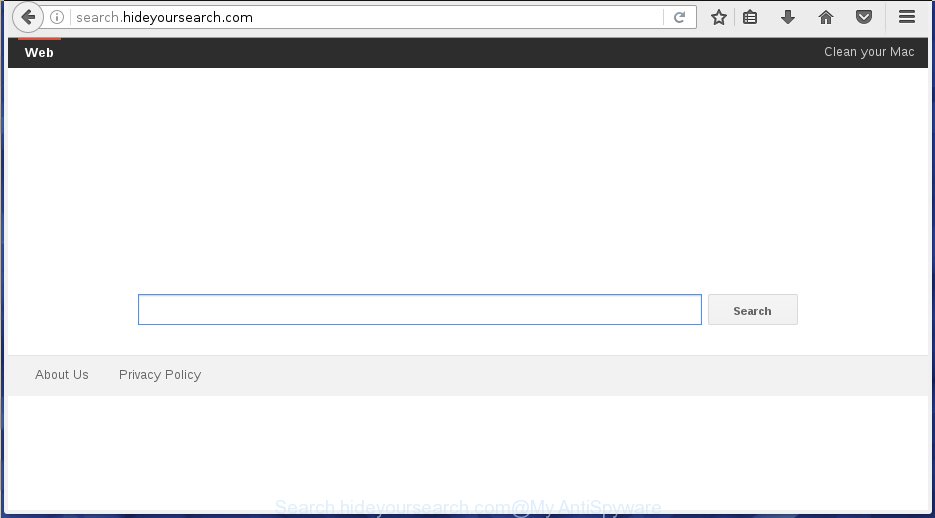
http://search.hideyoursearch.com/
The Search.hideyoursearch.com hijacker may also modify the default search provider that will virtually block the possibility of finding information on the Web. The reason for this is that the Search.hideyoursearch.com search results can show lots of advertisements, links to unwanted and ad pages. Only the remaining part is the result of your search request, loaded from the major search engines like Google, Yahoo or Bing.
It is not a good idea to have an unwanted program such as Search.hideyoursearch.com browser hijacker on your computer. The reason for this is simple, it doing things you do not know about. The hijacker can also be used to gather user info which can be later sold to third parties. You do not know if your home address, account names and passwords are safe. And of course you completely don’t know what will happen when you click on any ads on the Search.hideyoursearch.com page.
Table of contents
- What is Search.hideyoursearch.com
- Remove Search.hideyoursearch.com start page
- How to manually delete Search.hideyoursearch.com
- Remove Search.hideyoursearch.com associated software by using Windows Control Panel
- Fix infected internet browsers shortcuts to remove Search.hideyoursearch.com homepage
- Delete Search.hideyoursearch.com start page from Internet Explorer
- Remove Search.hideyoursearch.com redirect from Chrome
- Get rid of Search.hideyoursearch.com from Firefox
- How to automatically remove Search.hideyoursearch.com browser hijacker
- How to manually delete Search.hideyoursearch.com
- Block Search.hideyoursearch.com startpage and other unwanted web-sites
- Where the Search.hideyoursearch.com hijacker comes from
- Finish words
The browser hijacker infection like Search.hideyoursearch.com often modify all browser shortcuts which located on your Desktop to force you visit various intrusive web pages and display undesired pop ups. As a result, your web-browser can still reroute you to an intrusive site despite your browser is actually clean of hijacker.
The guidance below explaining steps to remove Search.hideyoursearch.com redirect problem. Feel free to use it for removal of the hijacker infection that may attack Google Chrome, FF, Internet Explorer and Edge and other popular web-browsers. The steps will help you revert back your web-browsers settings that previously changed by browser hijacker infection.
Remove Search.hideyoursearch.com home page
There are a simple manual guidance below which will assist you to remove Search.hideyoursearch.com from your Windows personal computer. The most effective way to get rid of this hijacker is to follow the manual removal guidance and then run Zemana Anti-malware, Malwarebytes or AdwCleaner automatic tools (all are free). The manual solution will help to weaken this browser hijacker and these malware removal tools will completely delete Search.hideyoursearch.com and revert back the Google Chrome, FF, Edge and Internet Explorer settings to default.
How to manually delete Search.hideyoursearch.com
Most common hijackers may be removed without any antivirus programs. The manual browser hijacker removal is blog post tutorial that will teach you how to remove the Search.hideyoursearch.com startpage.
Remove Search.hideyoursearch.com associated software by using Windows Control Panel
First, you should try to identify and uninstall the application that causes the appearance of unwanted ads or web-browser redirect, using the ‘Uninstall a program’ which is located in the ‘Control panel’.
Windows 10, 8.1, 8
Click the Windows logo, and then click Search ![]() . Type ‘Control panel’and press Enter as shown below.
. Type ‘Control panel’and press Enter as shown below.

When the ‘Control Panel’ opens, click the ‘Uninstall a program’ link under Programs category as on the image below.

Windows 7, Vista, XP
Open Start menu and select the ‘Control Panel’ at right as shown in the figure below.

Then go to ‘Add/Remove Programs’ or ‘Uninstall a program’ (Windows 7 or Vista) as shown in the figure below.

Carefully browse through the list of installed applications and remove all applications which has the name similar to the web-site that has been set as your Firefox, Chrome, Internet Explorer and Edge home page, newtab page and search provider by default. We suggest to press ‘Installed programs’ and even sorts all installed software by date. Once you have found anything suspicious that may be the hijacker, ad supported software or potentially unwanted programs, then select this program and click ‘Uninstall’ in the upper part of the window. If the suspicious program blocked from removal, then use Revo Uninstaller Freeware to fully delete it from your PC.
Fix infected internet browsers shortcuts to remove Search.hideyoursearch.com startpage
Once installed, this hijacker may add an argument similar “http://site.address” into the Target property of the desktop shortcut for the Google Chrome, Internet Explorer, Firefox and Edge. Due to this, every time you open the web browser, it will display the annoying home page.
To clear the web-browser shortcut, right-click to it and select Properties. On the Shortcut tab, locate the Target field. Click inside, you will see a vertical line – arrow pointer, move it (using -> arrow key on your keyboard) to the right as possible. You will see a text similar “http://site.address” which has been added here. You need to delete it.

When the text is removed, click the OK button. You need to clean all shortcuts of all your web browsers, as they may be infected too.
Delete Search.hideyoursearch.com home page from Internet Explorer
First, start the Internet Explorer, then click ‘gear’ icon ![]() . It will show the Tools drop-down menu on the right part of the web-browser, then click the “Internet Options” as shown on the screen below.
. It will show the Tools drop-down menu on the right part of the web-browser, then click the “Internet Options” as shown on the screen below.

In the “Internet Options” screen, select the “Advanced” tab, then press the “Reset” button. The Microsoft Internet Explorer will open the “Reset Internet Explorer settings” prompt. Further, press the “Delete personal settings” check box to select it. Next, click the “Reset” button like below.

When the process is done, click “Close” button. Close the IE and restart your PC for the changes to take effect. This step will help you to restore your internet browser’s homepage, new tab and search provider by default to default state.
Remove Search.hideyoursearch.com redirect from Chrome
Reset Chrome settings is a simple way to delete the browser hijacker, harmful and adware extensions, as well as to restore the web browser’s homepage, new tab and search engine by default that have been replaced by hijacker.

- First, start the Chrome and press the Menu icon (icon in the form of three horizontal stripes).
- It will open the Google Chrome main menu, click the “Settings” menu.
- Next, click “Show advanced settings” link, that located at the bottom of the Settings page.
- On the bottom of the “Advanced settings” page, press the “Reset settings” button.
- The Chrome will display the reset settings dialog box as shown on the image above.
- Confirm the internet browser’s reset by clicking on the “Reset” button.
- To learn more, read the article How to reset Chrome settings to default.
Get rid of Search.hideyoursearch.com from Firefox
If your Firefox web-browser homepage has replaced to Search.hideyoursearch.com without your permission or a an unknown search engine shows results for your search, then it may be time to perform the browser reset.
Start the Mozilla Firefox and press the menu button (it looks like three stacked lines) at the top right of the web-browser screen. Next, click the question-mark icon at the bottom of the drop-down menu. It will show the slide-out menu.

Select the “Troubleshooting information”. If you are unable to access the Help menu, then type “about:support” in your address bar and press Enter. It bring up the “Troubleshooting Information” page as shown on the image below.

Click the “Refresh Firefox” button at the top right of the Troubleshooting Information page. Select “Refresh Firefox” in the confirmation prompt. The Firefox will start a process to fix your problems that caused by the Search.hideyoursearch.com browser hijacker infection. Once, it’s finished, press the “Finish” button.
How to automatically remove Search.hideyoursearch.com browser hijacker
There are not many good free anti-malware programs with high detection ratio. The effectiveness of malware removal tools depends on various factors, mostly on how often their virus/malware signatures DB are updated in order to effectively detect modern malware, adware, hijackers and other PUPs. We suggest to use several applications, not just one. These applications that listed below will help you get rid of all components of the browser hijacker from your disk and Windows registry and thereby remove Search.hideyoursearch.com .
Run Zemana Anti-malware to delete browser hijacker
We recommend using the Zemana Anti-malware which are completely clean your PC system of the browser hijacker infection. The tool is an advanced malicious software removal application designed by (c) Zemana lab. It is able to help you get rid of PUPs, hijackers, ‘ad supported’ software, malicious software, toolbars, ransomware and other security threats from your PC for free.
Download Zemana antimalware from the link below.
165516 downloads
Author: Zemana Ltd
Category: Security tools
Update: July 16, 2019
After downloading is finished, close all software and windows on your PC. Open a directory in which you saved it. Double-click on the icon that’s named Zemana.AntiMalware.Setup as shown on the image below.
![]()
When the installation starts, you will see the “Setup wizard” that will help you install Zemana anti-malware on your computer.

Once installation is done, you will see window as shown below.

Now press the “Scan” button to perform a system scan for the browser hijacker infection that cause a redirect to Search.hideyoursearch.com. This procedure may take quite a while, so please be patient. While the utility is scanning, you can see number of objects and files has already scanned.

When the system scan is done, a list of all items detected is produced. Review the report and then click “Next” button.

The Zemana Anti-malware will begin removing Search.hideyoursearch.com hijacker related files, folders and registry keys.
How to remove Search.hideyoursearch.com with Malwarebytes
We suggest using the Malwarebytes Free which are completely clean your computer of the hijacker. The free utility is an advanced malware removal program designed by (c) Malwarebytes lab. This program uses the world’s most popular anti-malware technology. It is able to help you remove hijackers, PUPs, malware, adware, toolbars, ransomware and other security threats from your computer for free.
Download Malwarebytes on your computer from the link below. Save it on your Windows desktop or in any other place.
327736 downloads
Author: Malwarebytes
Category: Security tools
Update: April 15, 2020
When downloading is done, close all applications and windows on your machine. Double-click the set up file named mb3-setup. If the “User Account Control” prompt pops up as shown on the image below, click the “Yes” button.

It will open the “Setup wizard” that will help you install Malwarebytes on your personal computer. Follow the prompts and don’t make any changes to default settings.

Once installation is complete successfully, press Finish button. Malwarebytes will automatically start and you can see its main screen as shown on the screen below.

Now click the “Scan Now” button for scanning your PC for the browser hijacker that cause a redirect to Search.hideyoursearch.com. A system scan may take anywhere from 5 to 30 minutes, depending on your system. When a malicious software, ‘ad supported’ software or PUPs are detected, the number of the security threats will change accordingly.

When the system scan is done, a list of all items found is produced. Make sure all entries have ‘checkmark’ and press “Quarantine Selected” button. The Malwarebytes will start removing Search.hideyoursearch.com hijacker and other security threats. Once disinfection is finished, you may be prompted to reboot the machine.
We suggest you look at the following video, which completely explains the procedure of using the Malwarebytes to remove browser hijacker and other malware.
Run AdwCleaner to delete Search.hideyoursearch.com from the system
AdwCleaner is a free portable program that scans your computer for adware, potentially unwanted programs and browser hijackers such as Search.hideyoursearch.com and helps delete them easily. Moreover, it’ll also help you remove any harmful browser extensions and add-ons.

- Download AdwCleaner from the following link.
AdwCleaner download
225791 downloads
Version: 8.4.1
Author: Xplode, MalwareBytes
Category: Security tools
Update: October 5, 2024
- Select the directory in which you saved it as Desktop, and then click Save.
- Once the downloading process is complete, start the AdwCleaner, double-click the adwcleaner_xxx.exe file.
- If the “User Account Control” prompts, click Yes to continue.
- Read the “Terms of use”, and click Accept.
- In the AdwCleaner window, click the “Scan” to perform a system scan with this utility for the Search.hideyoursearch.com browser hijacker and other malware and ad-supported software. This procedure can take some time, so please be patient. When a threat is detected, the number of the security threats will change accordingly.
- When it completes the scan, it’ll show a list of found items. Review the report and then click “Clean”. If the AdwCleaner will ask you to restart your system, press “OK”.
The steps shown in detail in the following video.
Block Search.hideyoursearch.com homepage and other unwanted web-sites
If you surf the Internet, you cannot avoid malicious advertising. But you can protect your web-browser against it. Download and use an ad blocking application. AdGuard is an ad-blocker that can filter out tons of of the malicious advertising, blocking dynamic scripts from loading malicious content.
Installing the AdGuard ad-blocking application is simple. First you’ll need to download AdGuard by clicking on the following link.
27038 downloads
Version: 6.4
Author: © Adguard
Category: Security tools
Update: November 15, 2018
When downloading is complete, double-click the downloaded file to launch it. The “Setup Wizard” window will show up on the computer screen as shown on the image below.

Follow the prompts. AdGuard will then be installed and an icon will be placed on your desktop. A window will show up asking you to confirm that you want to see a quick guide as shown in the figure below.

Press “Skip” button to close the window and use the default settings, or click “Get Started” to see an quick guide which will allow you get to know AdGuard better.
Each time, when you start your PC, AdGuard will run automatically and block popups, web sites such Search.hideyoursearch.com, as well as other malicious or misleading sites. For an overview of all the features of the program, or to change its settings you can simply double-click on the AdGuard icon, which is located on your desktop.
Where the Search.hideyoursearch.com hijacker comes from
The Search.hideyoursearch.com hijacker is bundled with various free software, as a supplement, which is installed automatically. This is certainly not an honest way to get installed onto your computer. To avoid infecting of your PC system and side effects in the form of changing your web browser settings to Search.hideyoursearch.com startpage, you should always carefully read the Terms of Use and the Software license. Additionally, always select Manual, Custom or Advanced install method. This allows you to disable the setup of unnecessary and often harmful software. Even if you uninstall the free software from your computer, your browser’s settings will not be restored. This means that you should manually remove Search.hideyoursearch.com search from the Chrome, Microsoft Internet Explorer, Firefox and Edge by follow the tutorial above.
Finish words
Now your machine should be free of the Search.hideyoursearch.com redirect. Remove AdwCleaner. We suggest that you keep Malwarebytes (to periodically scan your machine for new malware, browser hijackers and adware) and AdGuard (to help you block annoying pop ups and harmful web-sites). Moreover, to prevent browser hijackers, please stay clear of unknown and third party programs, make sure that your antivirus program, turn on the option to find PUPs (potentially unwanted programs).
If you need more help with Search.hideyoursearch.com related issues, go to our Spyware/Malware removal forum.



















