There are many types of malware and one of them is adware (sometimes called ‘ad-supported’ software). The ad supported software, which causes the appearance of Exclusiverewards.gejax.xyz pop-up ads or the reroute to this annoying web site, have a negative impact on the functioning of your machine. It changes personal computer settings, generates a lot of various ads, slows down the Google Chrome, Mozilla Firefox, Microsoft Edge and Microsoft Internet Explorer and the speed of your internet connection. Moreover, it may lead to the fact that sites are slow to load and the browser interface can even freeze. The main function of the adware is showing advertisements, so it may redirect your web-browser to an annoying page like Exclusiverewards.gejax.xyz, instead of the one that you want to visit. Even if you try to type an address into the browser’s address bar, then the browser is anyway will show an unwanted ad page.
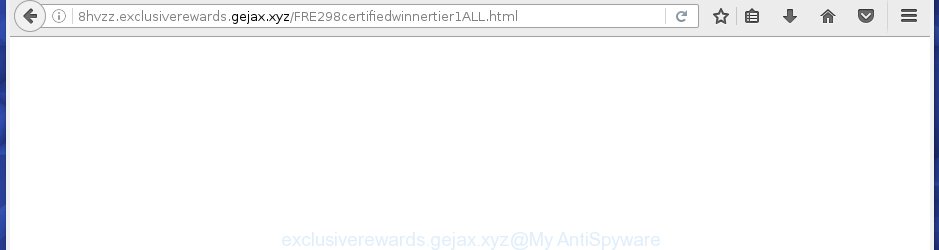
The ad-supported software may insert a large amount of advertisements directly to the sites that you visit, creating a sense that the ads has been added by the creators of the web page. Moreover, a legal advertising links may be replaced on the fake advertisements, that will offer to download and install various unnecessary and malicious programs. Moreover, the ad supported software has the ability to collect lots of personal information about you (your ip address, what is a web page you are viewing now, what you are looking for on the World Wide Web, which links you are clicking), which can later transfer to third parties.
The malicious programs from the adware family that modifies the settings of browsers usually affects only the Google Chrome, Internet Explorer, Mozilla Firefox and Microsoft Edge. However, possible situations, when any other web browsers will be affected too. The ‘ad supported’ software may change the Target property of a web-browser’s shortcut, so every time you launch the internet browser, instead of your startpage, you will see the intrusive Exclusiverewards.gejax.xyz advertisements.
The instructions below explaining steps to remove Exclusiverewards.gejax.xyz redirect problem. Feel free to use it for removal of the adware that may attack Firefox, Google Chrome, IE and Microsoft Edge and other popular web-browsers. The few simple steps will allow you remove adware and thereby clean your browser from all annoying advertisements.
Table of contents
- What is Exclusiverewards.gejax.xyz
- Remove Exclusiverewards.gejax.xyz pop-up advertisements
- Remove Exclusiverewards.gejax.xyz redirect without any tools
- Remove Exclusiverewards.gejax.xyz related applications through the Control Panel of your computer
- Disinfect the web-browser’s shortcuts to get rid of Exclusiverewards.gejax.xyz redirect
- Get rid of Exclusiverewards.gejax.xyz redirect from Internet Explorer
- Remove Exclusiverewards.gejax.xyz from FF by resetting browser settings
- Remove Exclusiverewards.gejax.xyz ads from Google Chrome
- Remove unwanted Scheduled Tasks
- How to automatically remove Exclusiverewards.gejax.xyz redirect
- Remove Exclusiverewards.gejax.xyz redirect without any tools
- Run AdBlocker to block Exclusiverewards.gejax.xyz and stay safe online
- How can you prevent your machine from the attack of Exclusiverewards.gejax.xyz ads
- To sum up
Remove Exclusiverewards.gejax.xyz pop up ads
Without a doubt, the adware is harmful to your computer. So you need to quickly and completely remove this ad supported software that causes web-browsers to open unwanted Exclusiverewards.gejax.xyz pop ups. To remove this ‘ad supported’ software, you can use the manual removal steps which are given below or free malicious software removal tool like Zemana Anti-malware, Malwarebytes or AdwCleaner (all are free). We suggest you use automatic removal method which will help you to delete Exclusiverewards.gejax.xyz popup advertisements easily and safely. Manual removal is best used only if you are well versed in machine or in the case where adware is not removed automatically. Read it once, after doing so, please print this page as you may need to exit your web-browser or reboot your personal computer.
Remove Exclusiverewards.gejax.xyz redirect without any tools
The useful removal steps for the Exclusiverewards.gejax.xyz redirect. The detailed procedure can be followed by anyone as it really does take you step-by-step. If you follow this process to remove Exclusiverewards.gejax.xyz pop ups let us know how you managed by sending us your comments please.
Remove Exclusiverewards.gejax.xyz related applications through the Control Panel of your computer
It is of primary importance to first identify and remove all PUPs, adware programs and browser hijackers through ‘Add/Remove Programs’ (Windows XP) or ‘Uninstall a program’ (Windows 10, 8, 7) section of your MS Windows Control Panel.
Windows 10, 8.1, 8
Click the Microsoft Windows logo, and then press Search ![]() . Type ‘Control panel’and press Enter as shown below.
. Type ‘Control panel’and press Enter as shown below.

When the ‘Control Panel’ opens, press the ‘Uninstall a program’ link under Programs category as shown on the screen below.

Windows 7, Vista, XP
Open Start menu and choose the ‘Control Panel’ at right as shown in the figure below.

Then go to ‘Add/Remove Programs’ or ‘Uninstall a program’ (Windows 7 or Vista) as shown on the image below.

Carefully browse through the list of installed applications and remove all programs which has the name similar to the Exclusiverewards.gejax.xyz page. We suggest to click ‘Installed programs’ and even sorts all installed programs by date. When you have found anything suspicious that may be the hijacker, adware or PUPs, then select this application and click ‘Uninstall’ in the upper part of the window. If the suspicious application blocked from removal, then use Revo Uninstaller Freeware to fully get rid of it from your machine.
Disinfect the web-browser’s shortcuts to get rid of Exclusiverewards.gejax.xyz redirect
Now you need to clean up the browser shortcuts. Check that the shortcut referring to the right exe-file of the web-browser, and not on any unknown file.
Open the properties of the internet browser shortcut. Right click on the shortcut of infected internet browser and select the “Properties” option and it will display the properties of the shortcut. Next, choose the “Shortcut” tab and have a look at the Target field as shown on the screen below.

Normally, if the last word in the Target field is chrome.exe, iexplore.exe, firefox.exe. Be sure to pay attention to the extension, should be “exe”! All shortcuts which have been modified by ad supported software such as Exclusiverewards.gejax.xyz usually point to .bat, .cmd or .url files instead of .exe as shown on the image below

Another variant, an address has been added at the end of the line. In this case the Target field looks like …Application\chrome.exe” http://site.address as shown in the figure below.

In order to fix a shortcut, you need to insert right path to the Target field or remove an address (if it has been added at the end). You can use the following information to fix your shortcuts which have been changed by ad-supported software.
| Chrome | C:\Program Files (x86)\Google\Chrome\Application\chrome.exe |
| C:\Program Files\Google\Chrome\Application\chrome.exe | |
| Mozilla Firefox | C:\Program Files\Mozilla Firefox\firefox.exe |
| Microsoft Internet Explorer | C:\Program Files (x86)\Internet Explorer\iexplore.exe |
| C:\Program Files\Internet Explorer\iexplore.exe | |
| Opera | C:\Program Files (x86)\Opera\launcher.exe |
| C:\Program Files\Opera\launcher.exe |
Once is complete, press OK to save changes. Repeat the step for all web-browsers that are rerouted to the Exclusiverewards.gejax.xyz unwanted web-site.
Get rid of Exclusiverewards.gejax.xyz redirect from Internet Explorer
If you find that Microsoft Internet Explorer internet browser settings such as startpage, new tab and default search engine having been modified by ad supported software that causes browsers to open intrusive Exclusiverewards.gejax.xyz pop up advertisements, then you may revert back your settings, via the reset web-browser procedure.
First, launch the Internet Explorer, then click ‘gear’ icon ![]() . It will open the Tools drop-down menu on the right part of the web-browser, then press the “Internet Options” like below.
. It will open the Tools drop-down menu on the right part of the web-browser, then press the “Internet Options” like below.

In the “Internet Options” screen, select the “Advanced” tab, then click the “Reset” button. The Microsoft Internet Explorer will show the “Reset Internet Explorer settings” dialog box. Further, click the “Delete personal settings” check box to select it. Next, click the “Reset” button as shown on the image below.

When the task is finished, click “Close” button. Close the Internet Explorer and restart your PC for the changes to take effect. This step will help you to restore your browser’s start page, new tab page and search engine by default to default state.
Remove Exclusiverewards.gejax.xyz from FF by resetting browser settings
If the Mozilla Firefox settings such as startpage, newtab and default search provider have been changed by the adware, then resetting it to the default state can help.
First, open the FF. Next, press the button in the form of three horizontal stripes (![]() ). It will display the drop-down menu. Next, press the Help button (
). It will display the drop-down menu. Next, press the Help button (![]() ).
).

In the Help menu click the “Troubleshooting Information”. In the upper-right corner of the “Troubleshooting Information” page click on “Refresh Firefox” button as shown below.

Confirm your action, press the “Refresh Firefox”.
Remove Exclusiverewards.gejax.xyz advertisements from Google Chrome
Reset Google Chrome settings is a simple way to remove the ‘ad supported’ software, harmful and adware extensions, as well as to restore the web browser’s new tab, start page and search engine by default that have been changed by ad-supported software which designed to redirect your internet browser to various ad pages like Exclusiverewards.gejax.xyz.
Open the Chrome menu by clicking on the button in the form of three horizontal stripes (![]() ). It will open the drop-down menu. Next, press to “Settings” option.
). It will open the drop-down menu. Next, press to “Settings” option.

Scroll down to the bottom of the page and click on the “Show advanced settings” link. Now scroll down until the Reset settings section is visible, like below and click the “Reset settings” button.

Confirm your action, click the “Reset” button.
Remove unwanted Scheduled Tasks
Once installed, the adware can add a task in to the Windows Task Scheduler Library. Due to this, every time when you launch your computer, it will open Exclusiverewards.gejax.xyz unwanted site. So, you need to check the Task Scheduler Library and remove all malicious tasks which have been created by ‘ad-supported’ applications.
Press Windows and R keys on the keyboard simultaneously. This displays a dialog box that titled with Run. In the text field, type “taskschd.msc” (without the quotes) and click OK. Task Scheduler window opens. In the left-hand side, click “Task Scheduler Library”, like below.

Task scheduler
In the middle part you will see a list of installed tasks. Please choose the first task, its properties will be show just below automatically. Next, click the Actions tab. Pay attention to that it launches on your computer. Found something like “explorer.exe http://site.address” or “chrome.exe http://site.address”, then remove this malicious task. If you are not sure that executes the task, check it through a search engine. If it’s a component of the adware, then this task also should be removed.
Having defined the task that you want to remove, then click on it with the right mouse button and choose Delete as shown in the figure below.

Delete a task
Repeat this step, if you have found a few tasks which have been created by adware. Once is done, close the Task Scheduler window.
How to automatically remove Exclusiverewards.gejax.xyz redirect
The ad supported software may hide its components which are difficult for you to find out and delete completely. This may lead to the fact that after some time, the ‘ad supported’ software once again infect your PC and reroute your web browser to Exclusiverewards.gejax.xyz web-page. Moreover, We want to note that it is not always safe to remove adware manually, if you do not have much experience in setting up and configuring the Microsoft Windows operating system. The best way to find and delete adware is to use free malicious software removal programs.
Scan and clean your browser of Exclusiverewards.gejax.xyz pop-up ads with Zemana Anti-malware
You can get rid of Exclusiverewards.gejax.xyz pop-up ads automatically with a help of Zemana Anti-malware. We recommend this malicious software removal utility because it can easily remove hijackers, potentially unwanted software, adware which redirects your web-browser to Exclusiverewards.gejax.xyz web site with all their components such as folders, files and registry entries.

- Download Zemana antimalware (ZAM) by clicking on the link below.
Zemana AntiMalware
165538 downloads
Author: Zemana Ltd
Category: Security tools
Update: July 16, 2019
- After the download is finished, close all programs and windows on your computer. Open a directory in which you saved it. Double-click on the icon that’s named Zemana.AntiMalware.Setup.
- Further, click Next button and follow the prompts.
- Once install is finished, click the “Scan” button to begin scanning your personal computer for the ‘ad supported’ software which redirects your browser to undesired Exclusiverewards.gejax.xyz page. While the utility is checking, you can see how many objects and files has already scanned.
- Once the scan is done, a list of all threats detected is produced. Make sure all entries have ‘checkmark’ and click “Next”. Once disinfection is finished, you may be prompted to restart your PC.
How to automatically delete Exclusiverewards.gejax.xyz with Malwarebytes
We suggest using the Malwarebytes Free. You may download and install Malwarebytes to detect adware and thereby remove Exclusiverewards.gejax.xyz advertisements from your web browsers. When installed and updated, the free malicious software remover will automatically scan and detect all threats present on the computer.
Download Malwarebytes by clicking on the link below.
327768 downloads
Author: Malwarebytes
Category: Security tools
Update: April 15, 2020
Once downloading is finished, close all software and windows on your computer. Open a directory in which you saved it. Double-click on the icon that’s named mb3-setup as shown below.
![]()
When the install begins, you will see the “Setup wizard” that will help you install Malwarebytes on your computer.

Once installation is complete, you will see window as shown below.

Now click the “Scan Now” button . This will start scanning the whole PC system to find out ad supported software which cause annoying Exclusiverewards.gejax.xyz pop ups to appear. This task can take quite a while, so please be patient.

Once the scanning is finished, the results are displayed in the scan report. In order to remove all threats, simply click “Quarantine Selected” button.

The Malwarebytes will begin removing Exclusiverewards.gejax.xyz adware related files, folders, registry keys. Once disinfection is finished, you may be prompted to reboot your system.
The following video explains steps on how to delete ‘ad supported’ software and other malicious software with Malwarebytes Anti-malware.
Scan your computer and delete Exclusiverewards.gejax.xyz advertisements with AdwCleaner
The AdwCleaner utility is free and easy to use. It can scan and get rid of malware, potentially unwanted software and adware in Chrome, IE, Firefox and MS Edge internet browsers and thereby delete all annoying Exclusiverewards.gejax.xyz advertisements. AdwCleaner is powerful enough to find and delete malicious registry entries and files that are hidden on the personal computer.
Download AdwCleaner from the link below.
225804 downloads
Version: 8.4.1
Author: Xplode, MalwareBytes
Category: Security tools
Update: October 5, 2024
Once downloading is done, open the directory in which you saved it. You will see an icon like below.
![]()
Double click the AdwCleaner desktop icon. Once the tool is launched, you will see a screen like below.

Further, press “Scan” button to perform a system scan with this utility for the ad-supported software that redirects your browser to intrusive Exclusiverewards.gejax.xyz web site. This process may take some time, so please be patient. When it has finished scanning your machine, a list of all items detected is produced as shown on the image below.

In order to get rid of all threats, simply click “Clean” button. It will display a prompt as shown below.

You need to click “OK”. Once the cleaning process is finished, the AdwCleaner may ask you to reboot your PC. When your machine is started, you will see an AdwCleaner log.
These steps are shown in detail in the following video guide.
Run AdBlocker to block Exclusiverewards.gejax.xyz and stay safe online
It’s important to use ad-blocker software such as AdGuard to protect your system from harmful web-pages. Most security experts says that it is okay to block advertisements. You should do so just to stay safe! And, of course, the AdGuard can to block Exclusiverewards.gejax.xyz and other annoying web sites.
Installing the AdGuard ad-blocking program is simple. First you will need to download AdGuard by clicking on the following link.
27048 downloads
Version: 6.4
Author: © Adguard
Category: Security tools
Update: November 15, 2018
When downloading is done, double-click the downloaded file to launch it. The “Setup Wizard” window will show up on the computer screen as shown on the image below.

Follow the prompts. AdGuard will then be installed and an icon will be placed on your desktop. A window will show up asking you to confirm that you want to see a quick guidance as on the image below.

Click “Skip” button to close the window and use the default settings, or click “Get Started” to see an quick guidance that will assist you get to know AdGuard better.
Each time, when you run your PC system, AdGuard will launch automatically and block popups, sites such Exclusiverewards.gejax.xyz, as well as other harmful or misleading web pages. For an overview of all the features of the program, or to change its settings you can simply double-click on the AdGuard icon, which can be found on your desktop.
How can you prevent your machine from the attack of Exclusiverewards.gejax.xyz ads
In many cases the adware gets onto computer by being attached to various freeware, as a bonus. Therefore it is very important at the stage of installing programs downloaded from the Internet carefully review the Terms of use and the License agreement, as well as to always select the Advanced, Custom or Manual installation mode. In this mode, you can turn off all unwanted add-ons, including this adware, which will be installed along with the desired program. Of course, if you uninstall the freeware from your personal computer, your favorite internet browser’s settings will not be restored. So, to return the Mozilla Firefox, Google Chrome, Microsoft Internet Explorer and Edge’s home page, newtab page and search engine by default you need to follow the few simple steps above.
To sum up
Once you have finished the steps shown above, your personal computer should be clean from malware, browser hijackers and ad supported software. The Google Chrome, IE, Firefox and MS Edge will no longer open Exclusiverewards.gejax.xyz annoying web site when you surf the Net. Unfortunately, if the few simple steps does not help you, then you have caught a new ad supported software, and then the best way – ask for help.
- Download HijackThis from the link below and save it to your Desktop.
HijackThis download
5335 downloads
Version: 2.0.5
Author: OpenSource
Category: Security tools
Update: November 7, 2015
- Double-click on the HijackThis icon. Next click “Do a system scan only” button.
- When it has finished scanning your personal computer, the scan button will read “Save log”, press it. Save this log to your desktop.
- Create a Myantispyware account here. Once you’ve registered, check your e-mail for a confirmation link, and confirm your account. After that, login.
- Copy and paste the contents of the HijackThis log into your post. If you are posting for the first time, please start a new thread by using the “New Topic” button in the Spyware Removal forum. When posting your HJT log, try to give us some details about your problems, so we can try to help you more accurately.
- Wait for one of our trained “Security Team” or Site Administrator to provide you with knowledgeable assistance tailored to your problem with the undesired Exclusiverewards.gejax.xyz redirect.





















