The UnTabs is an unwanted browser extension that created to display lots of annoying pop up advertisements and redirect your web browser to various ad web-sites. If you have found the UnTabs extension in the list of Google Chrome add-ons then your personal computer is infected with an adware (also known as ‘ad-supported’ software). The ‘ad supported’ software is an unwanted software that is going to open you lots of advertisements and deals. Of course, it’s not a malware or virus in the “general meaning” of this word. It will not delete or damage your files, but it can modify some computer’s settings or download and install other harmful programs. So, you’d better to remove UnTabs adware using the guidance below and thereby remove all unwanted pop-up advertisements.
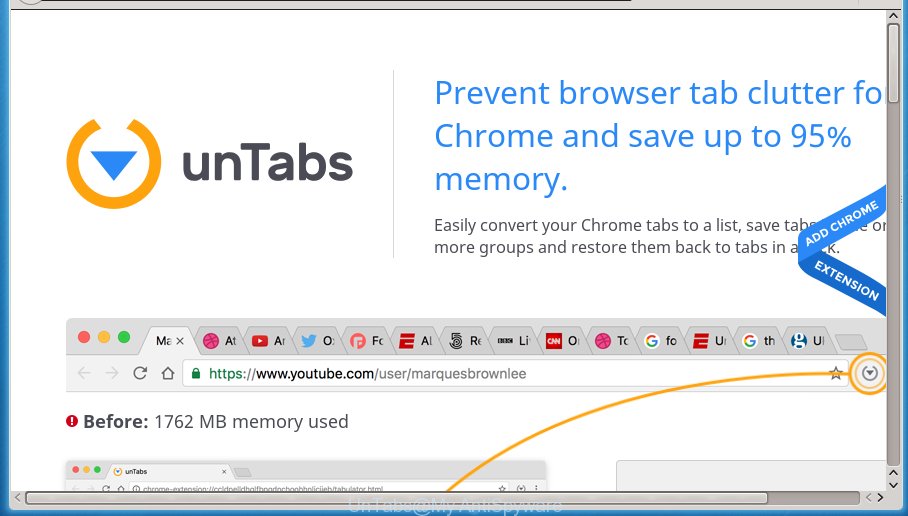
The adware is not a virus, but the virus behaves similarly. As a rootkit hides in the system, modifies internet browser settings and blocks them from changing. Also the ad supported software can install additional internet browser plugins and modules that will inject advertising links within the Mozilla Firefox, Chrome, Microsoft Internet Explorer and MS Edge’s screen. Moreover, the ‘ad supported’ software may install browser hijacker that once started, will modify the web-browser’s start page and search engine. And finally, the UnTabs adware can collect a wide variety of personal information such as what pages you are opening, what you are looking for the Internet and so on. This information, in the future, may be transferred to third parties.
The adware can change the settings of the Google Chrome, Mozilla Firefox, Edge and Internet Explorer, but often that a malicious software such as this can also infect all types of internet browsers by changing their desktop shortcuts. Thus forcing the user each time start the web browser to see unwanted advertisements.
It is important, do not use UnTabs extension. The best option is to use the instructions posted below to free your computer of adware and thereby remove UnTabs pop up ads.
How to remove UnTabs ads
Fortunately, we have an effective way which will assist you manually or/and automatically get rid of UnTabs from your web browser and bring your web-browser settings, including homepage, new tab and default search provider, back to normal. Below you’ll find a removal guide with all the steps you may need to successfully get rid of ad supported software and its components. Certain of the steps below will require you to close the site. So, please read the step-by-step tutorial carefully, after that bookmark or print it for later reference.
Get rid of UnTabs ads without any tools
The following instructions is a step-by-step guide, which will help you manually get rid of UnTabs popups from the Google Chrome and other browsers.
Remove all adware and other PUPs through the Microsoft Windows Control Panel
First, you should try to identify and uninstall the program that causes the appearance of unwanted ads or web browser redirect, using the ‘Uninstall a program’ which is located in the ‘Control panel’.
Press Windows button ![]() , then click Search
, then click Search ![]() . Type “Control panel”and press Enter. If you using Windows XP or Windows 7, then click “Start” and select “Control Panel”. It will show the Windows Control Panel like below.
. Type “Control panel”and press Enter. If you using Windows XP or Windows 7, then click “Start” and select “Control Panel”. It will show the Windows Control Panel like below.

Further, press “Uninstall a program” ![]()
It will open a list of all applications installed on your machine. Scroll through the all list, and uninstall any suspicious and unknown programs.
Fix browser shortcuts, changed by adware
Unfortunately, the adware can also hijack Windows shortcuts (mostly, your web browsers shortcuts}), so that an ad web-site will be shown when you run the Chrome, Internet Explorer, FF and MS Edge or another web browser.
Right click to a desktop shortcut for your web-browser. Choose the “Properties” option. It will open the Properties window. Select the “Shortcut” tab here, after that, look at the “Target” field. The ad-supported software can rewrite it. If you are seeing something such as “…exe http://site.address” then you need to remove “http…” and leave only, depending on the web browser you are using:
- Google Chrome: chrome.exe
- Opera: opera.exe
- Firefox: firefox.exe
- Internet Explorer: iexplore.exe
Look at the example as shown below.

Once is finished, click the “OK” button to save the changes. Please repeat this step for internet browser shortcuts which redirects to an intrusive web-sites. When you have completed, go to next step.
Remove UnTabs ads from Chrome
Use the Reset web browser utility of the Google Chrome to reset all its settings like startpage, newtab page and default search provider to original defaults. This is a very useful tool to use, in the case of web-browser redirects to unwanted ad web-sites.
Open the Google Chrome menu by clicking on the button in the form of three horizontal stripes (![]() ). It will open the drop-down menu. Next, press to “Settings” option.
). It will open the drop-down menu. Next, press to “Settings” option.

Scroll down to the bottom of the page and click on the “Show advanced settings” link. Now scroll down until the Reset settings section is visible, as shown on the screen below and press the “Reset settings” button.

Confirm your action, click the “Reset” button.
How to remove UnTabs adware with freeware
There are not many good free antimalware programs with high detection ratio. The effectiveness of malware removal utilities depends on various factors, mostly on how often their virus/malware signatures DB are updated in order to effectively detect modern malicious software, ad-supported software, hijacker infections and other potentially unwanted programs. We suggest to run several applications, not just one. These applications that listed below will help you remove all components of the UnTabs adware from your disk and Windows registry and thereby remove redirects to ad sites.
How to automatically get rid of UnTabs popup advertisements with Zemana Anti-malware
Zemana Anti-malware is a tool that can delete ‘ad supported’ software, potentially unwanted programs, browser hijackers and other malicious software from your machine easily and for free. Zemana Anti-malware is compatible with most antivirus software. It works under Windows (10 – XP, 32 and 64 bit) and uses minimum of personal computer resources.

- Please download Zemana anti malware to your desktop from the following link.
Zemana AntiMalware
165036 downloads
Author: Zemana Ltd
Category: Security tools
Update: July 16, 2019
- At the download page, click on the Download button. Your web-browser will show the “Save as” dialog box. Please save it onto your Windows desktop.
- When the download is complete, please close all software and open windows on your system. Next, start a file named Zemana.AntiMalware.Setup.
- This will open the “Setup wizard” of Zemana anti-malware onto your system. Follow the prompts and do not make any changes to default settings.
- When the Setup wizard has finished installing, the anti-malware will launch and open the main window.
- Further, press the “Scan” button . This will start scanning the whole computer to find out UnTabs software that causes web browsers to display undesired ads. This procedure can take quite a while, so please be patient. While the utility is checking, you can see how many objects and files has already scanned.
- When the system scan is finished, it will display you the results.
- When you’re ready, click the “Next” button to begin cleaning your personal computer. Once the procedure is finished, you may be prompted to reboot the personal computer.
- Close the Zemana Anti-Malware and continue with the next step.
Scan and clean your PC of adware with Malwarebytes
Get rid of UnTabs manually is difficult and often the ‘ad supported’ software is not completely removed. Therefore, we suggest you to run the Malwarebytes Free which are completely clean your computer. Moreover, the free program will help you to get rid of malware, potentially unwanted applications, toolbars and browser hijackers that your computer may be infected too.

Download Malwarebytes Free from the link below.
327265 downloads
Author: Malwarebytes
Category: Security tools
Update: April 15, 2020
After the download is finished, run it and follow the prompts. Once installed, the Malwarebytes will try to update itself and when this task is done, click the “Scan Now” button to perform a system scan with this tool for the UnTabs adware that causes lots of unwanted pop-up advertisements. A scan can take anywhere from 10 to 30 minutes, depending on the number of files on your personal computer and the speed of your personal computer. During the scan it’ll detect all threats exist on your computer. When you are ready, click “Quarantine Selected” button.
The Malwarebytes is a free program that you can use to remove all detected folders, files, services, registry entries and so on. To learn more about this malware removal tool, we recommend you to read and follow the steps or the video guide below.
Double-check for potentially unwanted programs with AdwCleaner
If MalwareBytes antimalware or Zemana antimalware cannot get rid of this ad supported software, then we recommends to run the AdwCleaner. AdwCleaner is a free removal tool for browser hijackers, potentially unwanted software, toolbars and UnTabs software which created to redirect your web-browser to various ad pages.

- Download AdwCleaner from the link below.
AdwCleaner download
225631 downloads
Version: 8.4.1
Author: Xplode, MalwareBytes
Category: Security tools
Update: October 5, 2024
- Once the download is finished, double click the AdwCleaner icon. Once this tool is started, press “Scan” button to perform a system scan with this tool for the ad-supported software such as UnTabs that created to reroute your web-browser to various ad web pages. This process can take quite a while, so please be patient. While the utility is checking, you may see number of objects it has identified either as being malware.
- Once the system scan is done, it will show a list of all threats detected by this tool. Review the scan results and then click “Clean” button. It will show a prompt, click “OK”.
These few simple steps are shown in detail in the following video guide.
How to stop unwanted pop-ups
Enabling an ad blocker program like AdGuard is an effective way to alleviate the risks. Additionally, adblocker programs will also protect you from harmful advertisements and web-sites, and, of course, stop redirection chain to various ad web pages.
Download AdGuard program by clicking on the following link.
26898 downloads
Version: 6.4
Author: © Adguard
Category: Security tools
Update: November 15, 2018
After downloading is done, start the downloaded file. You will see the “Setup Wizard” screen like below.

Follow the prompts. Once the setup is complete, you will see a window as shown below.

You can press “Skip” to close the installation program and use the default settings, or click “Get Started” button to see an quick tutorial that will help you get to know AdGuard better.
In most cases, the default settings are enough and you do not need to change anything. Each time, when you run your PC, AdGuard will start automatically and stop pop ups, as well as other malicious or misleading pages. For an overview of all the features of the application, or to change its settings you can simply double-click on the AdGuard icon, that is located on your desktop.
How to prevent UnTabs adware from getting inside your PC system
Most often the adware is bundled with free software. So, think back, have you ever download and run any freeware? Because most users, in the Setup Wizard, simply click the Next button and don’t read any information like ‘Terms of use’ and ‘Software license’. This leads to the fact that the computer is infected and all your internet browsers configured to display a lot of undesired pop up ads. Even removing the free programs that contains this ad supported software, the intrusive pop up ads does not disappear. Therefore, you must follow the steps above to clean your computer from the UnTabs adware and thereby get rid of any annoying pop up ads.
Finish words
Once you have done the tutorial outlined above, your PC system should be free from malicious software and UnTabs software which causes unwanted popup ads. The Google Chrome, Mozilla Firefox, IE and Microsoft Edge will no longer reroute you to various unwanted web-pages. Unfortunately, if the steps does not help you, then you have caught a new adware, and then the best way – ask for help in our Spyware/Malware removal forum.



















Thank you!
Thanks for taking the time to teach others on how to remove UnTabs from Google Chrome!!!!!!