If the Chrome, Firefox, Edge and Internet Explorer shows the Freediscounts.info undesired pop-ups offering install an questionable extension then most probably that your computer is infected with an ‘ad-supported’ software (also known as adware). This adware alters the Chrome, Mozilla Firefox, MS Edge and Microsoft Internet Explorer settings to open a large number of annoying pop up advertisements on all web-sites, including web-sites where previously you advertisements have never seen. These advertisements can be varied: pop-up windows, boxes, in-text ads, different sized banners and so on. What is more, the adware, that displays the Freediscounts.info misleading ads, can cause your Internet connection to be slow or freeze your internet browser so that the interface is not updated anymore.
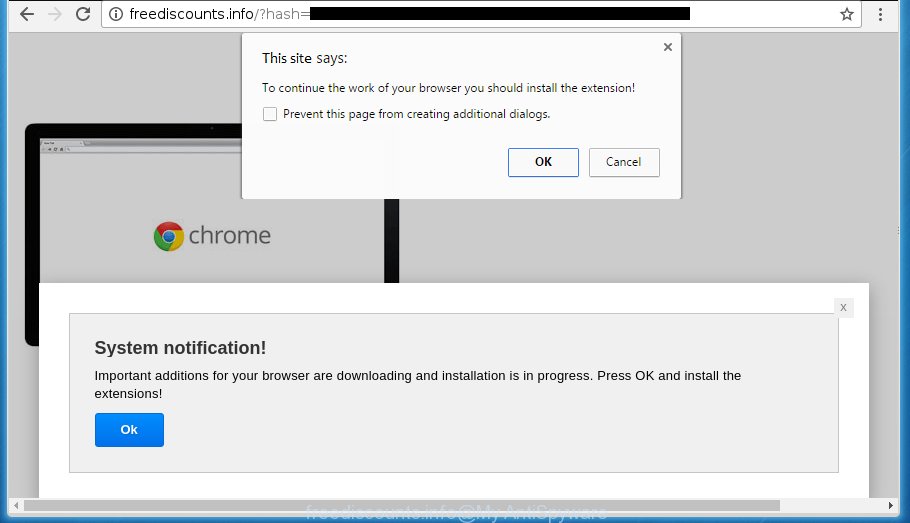
http://freediscounts.info/b/?hash= …
While your system is infected with the adware, the Firefox, Chrome, IE and MS Edge may be re-directed to Freediscounts.info intrusive web site. Of course, the adware may not cause damages to your files or Windows system, but it may open a huge number of unwanted advertisements. These ads will be injected within the content of web-sites that are you opening in your browser and can be varied: pop-up ads, in-text ads, different sized banners, offers to install an questionable software. The ads will appear on all pages, including web-pages where previously you have never seen any advertising links.
Table of contents
- What is Freediscounts.info
- Remove Freediscounts.info redirect
- Remove Freediscounts.info pop ups without any tools
- Delete Freediscounts.info associated software by using Windows Control Panel
- Fix infected internet browsers shortcuts to remove Freediscounts.info redirect
- Get rid of Freediscounts.info pop up ads from Firefox
- Remove Freediscounts.info redirect from Google Chrome
- Remove Freediscounts.info redirect from IE
- Run free malware removal tools to completely get rid of Freediscounts.info redirect
- Remove Freediscounts.info pop ups without any tools
- Block Freediscounts.info pop up advertisements and other annoying web sites
- Prevent Freediscounts.info redirect from installing
- Final words
In addition to that, as was mentioned earlier, certain adware to also alter all browsers shortcuts that located on your Desktop or Start menu. So, every infected shortcut will try to redirect your web browser to annoying ad web-sites like Freediscounts.info, certain of which might be harmful. It can make the whole machine more vulnerable to hacker attacks.
Instructions which is shown below, will help you to clean your computer from the adware as well as remove Freediscounts.info undesired ads from the Chrome, Firefox, Internet Explorer and Microsoft Edge and other web browsers.
Remove Freediscounts.info redirect
The adware is a form of malicious software that you might have difficulty in uninstalling it from your personal computer. Luckily, you’ve found the effective Freediscounts.info redirect removal guidance in this article. Both the manual removal solution and the automatic removal method will be provided below and you can just choose the one that best for you. If you’ve any questions or need assist then type a comment below. Some of the steps below will require you to close the web site. So, please read the guidance carefully, after that bookmark or print it for later reference.
Remove Freediscounts.info popups without any tools
If you perform exactly the step-by-step guide below you should be able to remove the Freediscounts.info pop ups from the Google Chrome, Firefox, Microsoft Internet Explorer and Microsoft Edge internet browsers.
Delete Freediscounts.info associated software by using Windows Control Panel
The process of ad supported software removal is generally the same across all versions of Microsoft Windows OS from 10 to XP. To start with, it is necessary to check the list of installed applications on your PC system and delete all unused, unknown and suspicious programs.
Press Windows button ![]() , then click Search
, then click Search ![]() . Type “Control panel”and press Enter. If you using Windows XP or Windows 7, then press “Start” and select “Control Panel”. It will open the Windows Control Panel as shown in the figure below.
. Type “Control panel”and press Enter. If you using Windows XP or Windows 7, then press “Start” and select “Control Panel”. It will open the Windows Control Panel as shown in the figure below.

Further, click “Uninstall a program” ![]()
It will open a list of all software installed on your computer. Scroll through the all list, and uninstall any suspicious and unknown software.
Fix infected internet browsers shortcuts to remove Freediscounts.info redirect
Now you need to clean up the web browser shortcuts. Check that the shortcut referring to the right exe-file of the web-browser, and not on any unknown file.
Right click to a desktop shortcut for your web browser. Choose the “Properties” option. It will open the Properties window. Select the “Shortcut” tab here, after that, look at the “Target” field. The adware can modify it. If you are seeing something such as “…exe http://site.address” then you need to remove “http…” and leave only, depending on the web browser you are using:
- Google Chrome: chrome.exe
- Opera: opera.exe
- Firefox: firefox.exe
- Internet Explorer: iexplore.exe
Look at the example as on the image below.

Once is finished, click the “OK” button to save the changes. Please repeat this step for web-browser shortcuts which redirects to an unwanted sites. When you have completed, go to next step.
Get rid of Freediscounts.info pop up ads from Firefox
If the FF settings like start page, new tab page and default search provider have been changed by the adware, then resetting it to the default state can help.
First, launch the Firefox. Next, click the button in the form of three horizontal stripes (![]() ). It will show the drop-down menu. Next, click the Help button (
). It will show the drop-down menu. Next, click the Help button (![]() ).
).

In the Help menu press the “Troubleshooting Information”. In the upper-right corner of the “Troubleshooting Information” page press on “Refresh Firefox” button as shown on the screen below.

Confirm your action, click the “Refresh Firefox”.
Remove Freediscounts.info redirect from Google Chrome
Reset Google Chrome settings is a simple way to get rid of the adware, malicious and adware extensions, as well as to recover the browser’s startpage, newtab and default search provider that have been replaced by ad-supported software that causes unwanted Freediscounts.info popup advertisements.

- First, start the Google Chrome and click the Menu icon (icon in the form of three horizontal stripes).
- It will open the Chrome main menu, press the “Settings” menu.
- Next, click “Show advanced settings” link, which located at the bottom of the Settings page.
- On the bottom of the “Advanced settings” page, press the “Reset settings” button.
- The Google Chrome will show the reset settings dialog box as shown on the screen above.
- Confirm the internet browser’s reset by clicking on the “Reset” button.
- To learn more, read the article How to reset Google Chrome settings to default.
Remove Freediscounts.info redirect from IE
If you find that Microsoft Internet Explorer browser settings like newtab page, start page and search engine by default having been replaced by adware that causes web browsers to show intrusive Freediscounts.info pop up advertisements, then you may revert back your settings, via the reset web-browser procedure.
First, run the IE. Next, click the button in the form of gear (![]() ). It will display the Tools drop-down menu, press the “Internet Options” like below.
). It will display the Tools drop-down menu, press the “Internet Options” like below.

In the “Internet Options” window click on the Advanced tab, then press the Reset button. The Microsoft Internet Explorer will open the “Reset Internet Explorer settings” window as shown on the screen below. Select the “Delete personal settings” check box, then click “Reset” button.

You will now need to restart your PC system for the changes to take effect.
Run free malware removal tools to completely get rid of Freediscounts.info redirect
After completing the manual removal instructions above all unwanted programs and browser’s extensions that causes internet browser redirects to the Freediscounts.info web-site should be deleted. If the problem with Freediscounts.info popup ads is still remained, then we recommend to scan your computer for any remaining malicious components. Use recommended free adware removal programs below.
How to remove Freediscounts.info pop up ads with Zemana Anti-malware
We recommend using the Zemana Anti-malware which are completely clean your machine of the adware. The tool is an advanced malware removal application made by (c) Zemana lab. It’s able to help you get rid of PUPs, hijackers, malware, toolbars, ransomware and ad-supported software which cause intrusive Freediscounts.info pop up advertisements to appear.

- Download Zemana anti-malware (ZAM) from the link below.
Zemana AntiMalware
165079 downloads
Author: Zemana Ltd
Category: Security tools
Update: July 16, 2019
- After the download is complete, close all programs and windows on your system. Open a directory in which you saved it. Double-click on the icon that’s named Zemana.AntiMalware.Setup.
- Further, click Next button and follow the prompts.
- Once installation is finished, press the “Scan” button to start checking your PC for the adware which reroutes your web-browser to annoying Freediscounts.info web-page. A scan may take anywhere from 10 to 30 minutes, depending on the number of files on your machine and the speed of your PC system.
- When it has finished scanning your computer, it will open a scan report. Make sure all entries have ‘checkmark’ and click “Next”. Once disinfection is finished, you may be prompted to reboot your system.
How to automatically remove Freediscounts.info with Malwarebytes
Remove Freediscounts.info pop up advertisements manually is difficult and often the adware is not completely removed. Therefore, we suggest you to run the Malwarebytes Free that are completely clean your machine. Moreover, the free program will help you to remove malware, PUPs, toolbars and browser hijackers that your personal computer may be infected too.
Download Malwarebytes from the link below.
327299 downloads
Author: Malwarebytes
Category: Security tools
Update: April 15, 2020
Once the download is complete, close all programs and windows on your PC system. Open a directory in which you saved it. Double-click on the icon that’s named mb3-setup as shown on the image below.
![]()
When the installation starts, you will see the “Setup wizard” that will help you install Malwarebytes on your PC.

Once installation is finished, you will see window as shown below.

Now press the “Scan Now” button . This will start scanning the whole computer to find out adware that causes unwanted Freediscounts.info popups. A scan can take anywhere from 10 to 30 minutes, depending on the number of files on your computer and the speed of your computer. When a threat is found, the count of the security threats will change accordingly.

Once the scan is finished, you can check all threats found on your computer. Make sure all entries have ‘checkmark’ and click “Quarantine Selected” button.

The Malwarebytes will start removing Freediscounts.info adware related files, folders, registry keys. Once disinfection is finished, you may be prompted to reboot your PC.
The following video explains step by step tutorial on how to remove adware and other malicious software with Malwarebytes Anti-malware.
Scan and clean your computer of ad supported software with AdwCleaner
AdwCleaner is a free portable application that scans your PC system for ad-supported software that causes undesired Freediscounts.info advertisements, PUPs and browser hijackers and allows get rid of them easily. Moreover, it’ll also help you get rid of any harmful web-browser extensions and add-ons.

- Download AdwCleaner by clicking on the link below.
AdwCleaner download
225643 downloads
Version: 8.4.1
Author: Xplode, MalwareBytes
Category: Security tools
Update: October 5, 2024
- When the download is finished, double press the AdwCleaner icon. Once this utility is launched, press “Scan” button to perform a system scan with this utility for the adware that causes web-browsers to show undesired Freediscounts.info popup advertisements. Depending on your computer, the scan can take anywhere from a few minutes to close to an hour. When a threat is found, the count of the security threats will change accordingly.
- As the scanning ends, it will show a scan report. Review the report and then click “Clean” button. It will open a prompt, press “OK”.
These few simple steps are shown in detail in the following video guide.
Block Freediscounts.info pop up ads and other annoying web sites
Running an adblocker program like AdGuard is an effective way to alleviate the risks. Additionally, adblocker programs will also protect you from malicious ads and sites, and, of course, stop redirection chain to Freediscounts.info and similar web sites.
Installing the AdGuard adblocker program is simple. First you’ll need to download AdGuard from the following link.
26906 downloads
Version: 6.4
Author: © Adguard
Category: Security tools
Update: November 15, 2018
Once the downloading process is finished, double-click the downloaded file to run it. The “Setup Wizard” window will show up on the computer screen as shown on the screen below.

Follow the prompts. AdGuard will then be installed and an icon will be placed on your desktop. A window will show up asking you to confirm that you want to see a quick tutorial as shown on the image below.

Click “Skip” button to close the window and use the default settings, or press “Get Started” to see an quick tutorial which will allow you get to know AdGuard better.
Each time, when you run your computer, AdGuard will start automatically and stop pop-ups, web pages such Freediscounts.info, as well as other malicious or misleading pages. For an overview of all the features of the application, or to change its settings you can simply double-click on the AdGuard icon, that is located on your desktop.
Prevent Freediscounts.info redirect from installing
Many ‘ad supported’ software are included in the free software installer. Most commonly, a user have a chance to disable all included “offers”, but certain installers are created to confuse the average users, in order to trick them into installing the adware that redirects your web-browser to intrusive Freediscounts.info page. Anyway, easier to prevent the ad-supported software rather than clean up your machine after one. So, keep the internet browser updated (turn on automatic updates), run a good antivirus software, double check a free programs before you launch it (do a google search, scan a downloaded file with VirusTotal), avoid harmful and unknown web pages.
Final words
After completing the few simple steps outlined above, your personal computer should be clean from malicious software, browser hijackers and adware. The Google Chrome, Firefox, IE and Microsoft Edge will no longer display Freediscounts.info unwanted site when you surf the World Wide Web. Unfortunately, if the step-by-step tutorial does not help you, then you have caught a new adware, and then the best way – ask for help.
- Download HijackThis by clicking on the link below and save it to your Desktop.
HijackThis download
5013 downloads
Version: 2.0.5
Author: OpenSource
Category: Security tools
Update: November 7, 2015
- Double-click on the HijackThis icon. Next press “Do a system scan only” button.
- When the system scan is finished, the scan button will read “Save log”, press it. Save this log to your desktop.
- Create a Myantispyware account here. Once you’ve registered, check your e-mail for a confirmation link, and confirm your account. After that, login.
- Copy and paste the contents of the HijackThis log into your post. If you are posting for the first time, please start a new thread by using the “New Topic” button in the Spyware Removal forum. When posting your HJT log, try to give us some details about your problems, so we can try to help you more accurately.
- Wait for one of our trained “Security Team” or Site Administrator to provide you with knowledgeable assistance tailored to your problem with the annoying Freediscounts.info pop ups.



















