According to computer security experts, Powerfulsearch.net is a PUP (potentially unwanted program) from the category of browser hijackers. Once your web-browser is infected with unwanted software from the browser hijacker family, this undesired program takes over your web-browser like FF, Google Chrome, Internet Explorer and Edge. It can impose changes to your browser’s settings, including homepage, new tab page and default search provider, and installs unwanted add-ons deep inside your PC. This is the main reason why you need to remove it from your PC and revert back your internet browser search engine and home page back to the default.
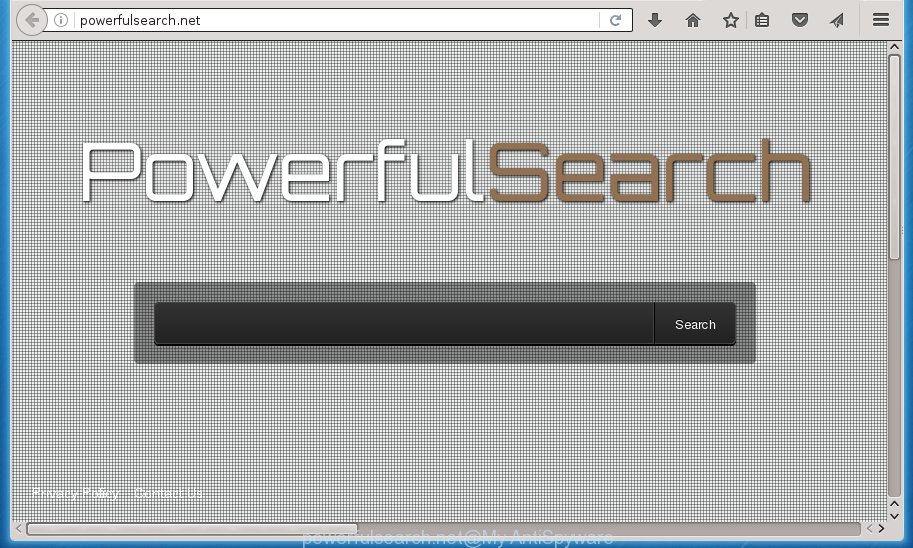
http://powerfulsearch.net/
The Powerfulsearch.net browser hijacker infection takes over your web browser’s default search engine and controls what will be shown to you whenever you do a searching. Other than the search results, it also provides a ton of annoying advertisements on the search page. Some of these ads developed to mislead you into buying certain questionable products and applications. Moreover, sometimes, those advertisements could redirect you to misleading or harmful web sites.
Table of contents
- What is Powerfulsearch.net
- How to remove Powerfulsearch.net
- Get rid of Powerfulsearch.net home page without any utilities
- Deleting the Powerfulsearch.net, check the list of installed applications first
- Fix infected web browsers shortcuts to remove Powerfulsearch.net
- Remove Powerfulsearch.net homepage from FF
- Get rid of Powerfulsearch.net start page from Google Chrome
- Get rid of Powerfulsearch.net from Internet Explorer
- Run free malware removal tools to completely remove Powerfulsearch.net
- Get rid of Powerfulsearch.net home page without any utilities
- Use AdBlocker to block Powerfulsearch.net and stay safe online
- Tips to prevent Powerfulsearch.net and other unwanted software
- To sum up
Although, Powerfulsearch.net browser hijacker infection is not a virus, but it does bad things, and it changes current settings of internet browsers. Moreover, an adware (also known as ‘ad-supported’ software) can be additionally installed on to your system by this hijacker, that will show a huge number of ads, or even massive full page advertisements that blocks surfing the Internet. Often such these ads may recommend to install other unknown and unwanted programs or visit harmful sites.
The Powerfulsearch.net hijacker commonly affects only the Mozilla Firefox, Chrome, Microsoft Internet Explorer and Microsoft Edge. However, possible situations, when any other internet browsers will be affected too. The hijacker will perform a scan of the system for browser shortcuts and modify them without your permission. When it infects the internet browser shortcuts, it will add the argument like ‘http://site.address’ into Target property. So, each time you open the web browser, you will see the Powerfulsearch.net annoying site.
We suggest you to remove Powerfulsearch.net search and free your PC system of hijacker infection as soon as possible, until the presence of the hijacker has not led to even worse consequences. Complete the instructions below that will allow you to completely delete Powerfulsearch.net , using only the built-in Windows features and a few of specialized free utilities.
How to remove Powerfulsearch.net
The following step by step instructions will allow you to delete Powerfulsearch.net from the Google Chrome, FF, Internet Explorer and Microsoft Edge. Moreover, the step by step guidance below will allow you to delete malware such as potentially unwanted software, ad-supported software and toolbars that your computer may be infected. Please do the tutorial step by step. If you need help or have any questions, then ask for our assistance or type a comment below. Certain of the steps below will require you to close the web page. So, please read the guide carefully, after that bookmark or print it for later reference.
Get rid of Powerfulsearch.net startpage without any utilities
Most common hijackers may be uninstalled without any antivirus software. The manual hijacker infection removal is article steps that will teach you how to delete the Powerfulsearch.net .
Deleting the Powerfulsearch.net, check the list of installed applications first
We suggest that you begin the computer cleaning procedure by checking the list of installed applications and delete all unknown or suspicious software. This is a very important step, as mentioned above, very often the malicious software such as ‘ad supported’ software and browser hijackers may be bundled with free programs. Delete the unwanted programs can remove the unwanted advertisements or web-browser redirect.
Windows 8, 8.1, 10
First, press the Windows button
Windows XP, Vista, 7
First, click “Start” and select “Control Panel”.
It will show the Windows Control Panel as on the image below.

Next, press “Uninstall a program” ![]()
It will display a list of all applications installed on your computer. Scroll through the all list, and remove any suspicious and unknown software. To quickly find the latest installed programs, we recommend sort programs by date in the Control panel.
Fix infected web browsers shortcuts to remove Powerfulsearch.net
Important to know, most anti-malware software that are able to remove browser hijacker, but unable to find and recover changed shortcuts. So, you need to fix the desktop shortcuts for your Chrome, FF, IE and Edge web browsers manually.
Right click on the shortcut of infected web browser as on the image below.

Select the “Properties” option and it’ll display a shortcut’s properties. Next, press the “Shortcut” tab and then delete the “http://site.address” string from Target field as shown below.

Then press OK to save changes. Repeat the step for all web browsers which are redirected to the Powerfulsearch.net annoying web-page.
Remove Powerfulsearch.net startpage from FF
If the Mozilla Firefox web browser program is hijacked, then resetting its settings can help. The Reset feature is available on all modern version of Firefox. A reset can fix many issues by restoring Firefox settings like start page, new tab page and search engine by default to its default state. It will save your personal information like saved passwords, bookmarks, and open tabs.
Run the Firefox and click the menu button (it looks like three stacked lines) at the top right of the web-browser screen. Next, click the question-mark icon at the bottom of the drop-down menu. It will show the slide-out menu.

Select the “Troubleshooting information”. If you are unable to access the Help menu, then type “about:support” in your address bar and press Enter. It bring up the “Troubleshooting Information” page as shown below.

Click the “Refresh Firefox” button at the top right of the Troubleshooting Information page. Select “Refresh Firefox” in the confirmation dialog box. The Firefox will start a procedure to fix your problems that caused by the Powerfulsearch.net hijacker infection. When, it’s finished, click the “Finish” button.
Get rid of Powerfulsearch.net startpage from Google Chrome
Use the Reset web-browser tool of the Google Chrome to reset all its settings like homepage, newtab page and search provider by default to original defaults. This is a very useful tool to use, in the case of browser hijacks such as Powerfulsearch.net.

- First, start the Chrome and click the Menu icon (icon in the form of three horizontal stripes).
- It will display the Google Chrome main menu, click the “Settings” menu.
- Next, click “Show advanced settings” link, which located at the bottom of the Settings page.
- On the bottom of the “Advanced settings” page, click the “Reset settings” button.
- The Google Chrome will open the reset settings prompt as shown on the screen above.
- Confirm the internet browser’s reset by clicking on the “Reset” button.
- To learn more, read the post How to reset Google Chrome settings to default.
Get rid of Powerfulsearch.net from Internet Explorer
First, open the IE, click ![]() ) button. Next, click “Internet Options” as shown on the image below.
) button. Next, click “Internet Options” as shown on the image below.

In the “Internet Options” screen select the Advanced tab. Next, click Reset button. The IE will open the Reset Internet Explorer settings dialog box. Select the “Delete personal settings” check box and click Reset button.

You will now need to restart your computer for the changes to take effect. It will remove Powerfulsearch.net browser hijacker, disable malicious and ad-supported browser’s extensions and restore the Microsoft Internet Explorer’s settings such as homepage, newtab and search engine by default to default state.
Run free malware removal tools to completely remove Powerfulsearch.net
In order to completely delete Powerfulsearch.net, you not only need to uninstall it from the browsers, but also delete all its components in your personal computer including Windows registry entries. We suggest to download and use free removal utilities to automatically free your computer of Powerfulsearch.net hijacker.
Scan and clean your system of Powerfulsearch.net with Zemana Anti-malware
We recommend you to run the Zemana Anti-malware that are completely clean your computer. Moreover, the utility will help you to remove potentially unwanted software, malware, toolbars and ad supported software that your computer can be infected too.

- Download Zemana antimalware (ZAM) by clicking on the link below.
Zemana AntiMalware
165536 downloads
Author: Zemana Ltd
Category: Security tools
Update: July 16, 2019
- Once the downloading process is finished, close all software and windows on your machine. Open a file location. Double-click on the icon that’s named Zemana.AntiMalware.Setup.
- Further, click Next button and follow the prompts.
- Once install is complete, press the “Scan” button to perform a system scan with this utility for the browser hijacker infection and internet browser’s malicious addons. A system scan can take anywhere from 5 to 30 minutes, depending on your machine. When a malicious software, adware or PUPs are found, the number of the security threats will change accordingly.
- Once the system scan is complete, it will show a list of detected threats. Review the scan results and then click “Next”. Once disinfection is finished, you can be prompted to reboot your PC system.
How to automatically delete Powerfulsearch.net with Malwarebytes
We suggest using the Malwarebytes Free which are completely clean your PC of the browser hijacker. The free tool is an advanced malicious software removal application designed by (c) Malwarebytes lab. This program uses the world’s most popular anti-malware technology. It’s able to help you delete hijackers, potentially unwanted software, malicious software, adware, toolbars, ransomware and other security threats from your computer for free.

- Download Malwarebytes (MBAM) by clicking on the link below.
Malwarebytes Anti-malware
327765 downloads
Author: Malwarebytes
Category: Security tools
Update: April 15, 2020
- When the download is finished, close all applications and windows on your computer. Open a folder in which you saved it. Double-click on the icon that’s named mb3-setup.
- Further, press Next button and follow the prompts.
- Once installation is done, press the “Scan Now” button to perform a system scan with this tool for the hijacker and web-browser’s malicious add-ons. This process can take some time, so please be patient. While the tool is checking, you may see how many objects and files has already scanned.
- Once the system scan is done, it will open a list of detected items. In order to get rid of all threats, simply press “Quarantine Selected”. Once disinfection is done, you may be prompted to reboot your personal computer.
The following video offers a steps on how to remove browser hijacker with Malwarebytes.
Scan and clean your system of hijacker infection with AdwCleaner
The AdwCleaner tool is free and easy to use. It may scan and get rid of browser hijacker infection such as Powerfulsearch.net, malware, potentially unwanted programs and ad supported software in Chrome, Firefox, Microsoft Internet Explorer and Edge web-browsers and thereby return their default settings (home page, new tab page and search provider by default). AdwCleaner is powerful enough to find and remove malicious registry entries and files that are hidden on the computer.
Download AdwCleaner utility by clicking on the link below. Save it to your Desktop so that you can access the file easily.
225801 downloads
Version: 8.4.1
Author: Xplode, MalwareBytes
Category: Security tools
Update: October 5, 2024
Once the download is done, open the folder in which you saved it and double-click the AdwCleaner icon. It will run the AdwCleaner tool and you will see a screen like below. If the User Account Control prompt will ask you want to open the program, click Yes button to continue.

Next, click “Scan” to start checking your personal computer for the Powerfulsearch.net browser hijacker . Depending on your machine, the scan can take anywhere from a few minutes to close to an hour. When a threat is found, the number of the security threats will change accordingly.

When it has finished scanning is finished, the results are displayed in the scan report like below.

Review the report and then click “Clean” button. It will open a prompt. Click “OK” to start the cleaning process. When the cleaning procedure is finished, the AdwCleaner may ask you to reboot your machine. After reboot, the AdwCleaner will open the log file.
All the above steps are shown in detail in the following video instructions.
Use AdBlocker to block Powerfulsearch.net and stay safe online
We recommend to install an ad-blocker program which can block Powerfulsearch.net and other annoying sites. The ad-blocker tool like AdGuard is a application that basically removes advertising from the Web and blocks access to malicious web-pages. Moreover, security experts says that using ad-blocking programs is necessary to stay safe when surfing the World Wide Web.
- Download AdGuard application from the following link.
Adguard download
27048 downloads
Version: 6.4
Author: © Adguard
Category: Security tools
Update: November 15, 2018
- When downloading is finished, start the downloaded file. You will see the “Setup Wizard” program window. Follow the prompts.
- When the setup is complete, click “Skip” to close the installation application and use the default settings, or click “Get Started” to see an quick tutorial that will help you get to know AdGuard better.
- In most cases, the default settings are enough and you do not need to change anything. Each time, when you run your computer, AdGuard will launch automatically and stop pop-ups, web sites such Powerfulsearch.net, as well as other malicious or misleading web pages. For an overview of all the features of the application, or to change its settings you can simply double-click on the icon named AdGuard, that is located on your desktop.
Tips to prevent Powerfulsearch.net and other unwanted software
The Powerfulsearch.net browser hijacker spreads with a simple but quite effective way. It is integrated into the installer of various free programs. Thus on the process of install, it will infect your internet browser and change it’s settings on the Powerfulsearch.net. To avoid hijacker, you just need to follow a few simple rules: carefully read the Terms of Use and the license, select only a Manual, Custom or Advanced setup mode, which enables you to make sure that the application you want to install, thereby protect your computer from the hijacker infection like the Powerfulsearch.net.
To sum up
Now your computer should be free of the Powerfulsearch.net home page. Uninstall AdwCleaner. We suggest that you keep AdGuard (to help you stop unwanted pop-up ads and unwanted malicious pages) and Malwarebytes (to periodically scan your system for new malware, browser hijackers and adware). Make sure that you have all the Critical Updates recommended for Windows OS. Without regular updates you WILL NOT be protected when new browser hijacker, harmful applications and ad supported software are released.
If you are still having problems while trying to get rid of Powerfulsearch.net search from your internet browser, then ask for help in our Spyware/Malware removal forum.



















