If your Chrome, Firefox, MS Edge and Internet Explorer browser homepage have changed to Cleanserp.net somehow, and you have tried to change start page and search engine from web-browser settings, but it didn’t help, then it is possible that your web-browser is infected by obnoxious hijacker. The hijacker infection is an one type of unwanted applications which can introduce changes to some settings of installed internet browsers without your’s permission, to redirect you into unwanted web pages. The browser hijacker commonly rewrite the Chrome, Mozilla Firefox, Edge and IE current new tab page, startpage and search provider by default with its own.
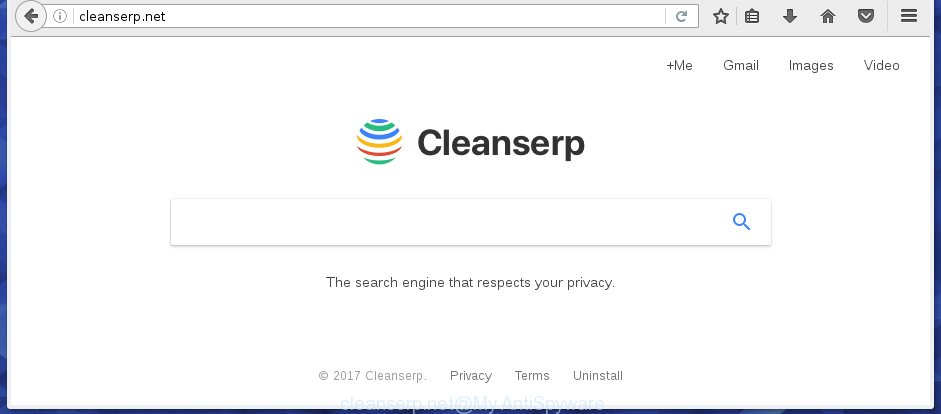
http://cleanserp.net/
Most often, the Cleanserp.net hijacker affects most common web-browsers such as Google Chrome, Internet Explorer, Firefox and Edge. But such browser hijacker infections as well can infect other browsers by changing its shortcuts (adding ‘http://site.address’ into Target field of browser’s shortcut). So every time you launch the internet browser, it’ll open Cleanserp.net web page. Even if you setup your start page again, the undesired Cleanserp.net web site will be the first thing that you see when you start the web-browser.
As mentioned above, the Cleanserp.net browser hijacker infection also changes the web-browser’s search engine. So, your browser, when searching something, will show a hodgepodge of ads, links to unwanted and ad pages and search results from the big search providers like Google or Bing. As a result, actual use of a internet browser’s search becomes uncomfortable. Moreover, it can also lead to slowing or even freeze your internet browser.
Some browser hijackers also contain adware (also known as ‘ad-supported’ software) that may be used to open unwanted advertisements and or gather personal info that may be transferred to third parties. These unwanted advertisements can be opened as pop-unders, pop-ups, in-text advertisements, video ads, text links or banners or even massive full page ads. Most of the ad supported software is developed to display ads, but certain ad supported software is form of spyware that often used to track users to collect lots of user data.
We strongly recommend that you perform the steps below that will allow you to remove Cleanserp.net using the standard features of Windows and some proven free programs.
How to remove Cleanserp.net redirect
There present several free hijacker infection removal tools. Also it is possible to remove Cleanserp.net manually. But we suggest to combine all these methods below into the one removal algorithm. Follow the steps of the tutorial. Read this manual carefully, bookmark or print it, because you may need to exit your web browser or restart your PC system.
How to remove Cleanserp.net without any software
The guide will help you remove Cleanserp.net search. These Cleanserp.net removal steps work for the Chrome, Firefox, Microsoft Internet Explorer and Microsoft Edge, as well as every version of MS Windows operating system.
Deleting the Cleanserp.net, check the list of installed applications first
First method for manual hijacker removal is to go into the MS Windows “Control Panel”, then “Uninstall a program” console. Take a look at the list of programs on your computer and see if there are any suspicious and unknown programs. If you see any, you need to uninstall them. Of course, before doing so, you can do an Internet search to find details on the application. If it is a potentially unwanted program, ad supported software or malicious software, you will likely find information that says so.
Windows 8, 8.1, 10
First, click the Windows button
Windows XP, Vista, 7
First, click “Start” and select “Control Panel”.
It will open the Windows Control Panel as shown below.

Next, click “Uninstall a program” ![]()
It will open a list of all applications installed on your computer. Scroll through the all list, and uninstall any suspicious and unknown programs. To quickly find the latest installed software, we recommend sort software by date in the Control panel.
Fix infected internet browsers shortcuts to remove Cleanserp.net
Now you need to clean up the internet browser shortcuts. Check that the shortcut referring to the right exe-file of the web browser, and not on any unknown file.
Right click on the shortcut of infected web-browser as shown below.

Select the “Properties” option and it will open a shortcut’s properties. Next, click the “Shortcut” tab and then delete the “http://site.address” string from Target field as shown in the figure below.

Then press OK to save changes. Repeat the step for all browsers which are re-directed to the Cleanserp.net annoying page.
Remove Cleanserp.net from Internet Explorer
In order to recover all internet browser start page, new tab and default search provider you need to reset the Internet Explorer to the state, which was when the Microsoft Windows was installed on your PC system.
First, run the Microsoft Internet Explorer, then click ‘gear’ icon ![]() . It will display the Tools drop-down menu on the right part of the web-browser, then click the “Internet Options” as shown on the image below.
. It will display the Tools drop-down menu on the right part of the web-browser, then click the “Internet Options” as shown on the image below.

In the “Internet Options” screen, select the “Advanced” tab, then click the “Reset” button. The Microsoft Internet Explorer will open the “Reset Internet Explorer settings” dialog box. Further, press the “Delete personal settings” check box to select it. Next, click the “Reset” button like below.

When the process is complete, click “Close” button. Close the Internet Explorer and reboot your personal computer for the changes to take effect. This step will help you to restore your browser’s startpage, new tab page and default search engine to default state.
Remove Cleanserp.net from Chrome
If your Google Chrome web browser is redirected to undesired Cleanserp.net web-page, it may be necessary to completely reset your web browser application to its default settings.

- First, start the Google Chrome and click the Menu icon (icon in the form of three horizontal stripes).
- It will show the Chrome main menu, press the “Settings” menu.
- Next, click “Show advanced settings” link, that located at the bottom of the Settings page.
- On the bottom of the “Advanced settings” page, click the “Reset settings” button.
- The Chrome will display the reset settings dialog box as on the image above.
- Confirm the internet browser’s reset by clicking on the “Reset” button.
- To learn more, read the blog post How to reset Chrome settings to default.
Delete Cleanserp.net startpage from Firefox
First, launch the Firefox and click ![]() button. It will show the drop-down menu on the right-part of the internet browser. Further, press the Help button (
button. It will show the drop-down menu on the right-part of the internet browser. Further, press the Help button (![]() ) as on the image below
) as on the image below
.

In the Help menu, select the “Troubleshooting Information” option. Another way to open the “Troubleshooting Information” screen – type “about:support” in the web browser adress bar and press Enter. It will show the “Troubleshooting Information” page as shown on the image below. In the upper-right corner of this screen, press the “Refresh Firefox” button.

It will show the confirmation dialog box. Further, click the “Refresh Firefox” button. The FF will start a process to fix your problems that caused by the Cleanserp.net browser hijacker. When, it is finished, click the “Finish” button.
Cleanserp.net redirect automatic removal
Run malicious software removal utilities to get rid of Cleanserp.net automatically. The free applications tools specially developed for browser hijacker, adware and other potentially unwanted programs removal. These utilities can remove most of hijacker from Chrome, Mozilla Firefox, Edge and Internet Explorer. Moreover, it may remove all components of Cleanserp.net from Windows registry and system drives.
How to remove Cleanserp.net with Zemana Anti-malware
We recommend using the Zemana Anti-malware which are completely clean your PC of the browser hijacker. The utility is an advanced malware removal program designed by (c) Zemana lab. It is able to help you remove potentially unwanted applications, browser hijacker infections, ‘ad supported’ software, malware, toolbars, ransomware and other security threats from your machine for free.

- Please download Zemana antimalware to your desktop from the following link.
Zemana AntiMalware
165094 downloads
Author: Zemana Ltd
Category: Security tools
Update: July 16, 2019
- At the download page, click on the Download button. Your internet browser will display the “Save as” dialog box. Please save it onto your Windows desktop.
- When downloading is done, please close all software and open windows on your PC system. Next, start a file named Zemana.AntiMalware.Setup.
- This will start the “Setup wizard” of Zemana anti-malware onto your personal computer. Follow the prompts and do not make any changes to default settings.
- When the Setup wizard has finished installing, the anti malware will start and show the main window.
- Further, click the “Scan” button to begin scanning your personal computer for the hijacker infection . Depending on your personal computer, the scan can take anywhere from a few minutes to close to an hour. While the application is checking, you can see how many objects it has identified as threat.
- As the scanning ends, a list of all threats found is produced.
- Make sure all entries have ‘checkmark’ and click the “Next” button to begin cleaning your PC. Once the process is finished, you may be prompted to restart the PC system.
- Close the Zemana Anti-Malware and continue with the next step.
Remove Cleanserp.net with Malwarebytes
We suggest using the Malwarebytes Free which are completely clean your PC of the hijacker. The free tool is an advanced malware removal program created by (c) Malwarebytes lab. This application uses the world’s most popular anti malware technology. It’s able to help you get rid of hijackers, potentially unwanted software, malware, ‘ad supported’ software, toolbars, ransomware and other security threats from your personal computer for free.
Download Malwarebytes on your PC from the link below. Save it on your Windows desktop or in any other place.
327319 downloads
Author: Malwarebytes
Category: Security tools
Update: April 15, 2020
When the download is finished, close all applications and windows on your computer. Double-click the set up file named mb3-setup. If the “User Account Control” prompt pops up as shown below, click the “Yes” button.

It will open the “Setup wizard” which will help you install Malwarebytes on your PC system. Follow the prompts and don’t make any changes to default settings.

Once setup is finished successfully, click Finish button. Malwarebytes will automatically start and you can see its main screen as on the image below.

Now click the “Scan Now” button to perform a system scan with this utility for the browser hijacker . A system scan can take anywhere from 5 to 30 minutes, depending on your personal computer. While the utility is checking, you can see number of objects it has identified either as being malware.

When it has finished scanning, the results are displayed in the scan report. Review the scan results and then click “Quarantine Selected” button. The Malwarebytes will start removing Cleanserp.net hijacker and other security threats. Once disinfection is finished, you may be prompted to restart the PC system.
We suggest you look at the following video, which completely explains the procedure of using the Malwarebytes to get rid of browser hijacker and other malicious software.
Double-check for potentially unwanted applications with AdwCleaner
The AdwCleaner tool is free and easy to use. It can scan and remove browser hijacker such as Cleanserp.net, malware, PUPs and ‘ad supported’ software in Firefox, Google Chrome, Microsoft Internet Explorer and Microsoft Edge internet browsers and thereby restore their default settings (home page, newtab and search provider by default). AdwCleaner is powerful enough to find and remove malicious registry entries and files that are hidden on the personal computer.

- Download AdwCleaner by clicking on the link below.
AdwCleaner download
225650 downloads
Version: 8.4.1
Author: Xplode, MalwareBytes
Category: Security tools
Update: October 5, 2024
- After the download is finished, double click the AdwCleaner icon. Once this tool is launched, click “Scan” button to perform a system scan with this tool for the Cleanserp.net browser hijacker which cause a redirect to Cleanserp.net. A scan may take anywhere from 10 to 30 minutes, depending on the number of files on your PC and the speed of your system. While the utility is scanning, you can see number of objects it has identified either as being malware.
- Once the scan is finished, it will display a screen that contains a list of malware that has been found. When you’re ready, click “Clean” button. It will open a prompt, press “OK”.
These few simple steps are shown in detail in the following video guide.
Run AdBlocker to stop Cleanserp.net and stay safe online
Enabling an ad blocking program like AdGuard is an effective way to alleviate the risks. Additionally, ad-blocking software will also protect you from harmful advertisements and sites, and, of course, block redirection chain to Cleanserp.net and similar sites.
Installing the AdGuard ad-blocker application is simple. First you will need to download AdGuard by clicking on the following link.
26913 downloads
Version: 6.4
Author: © Adguard
Category: Security tools
Update: November 15, 2018
When downloading is finished, double-click the downloaded file to start it. The “Setup Wizard” window will show up on the computer screen as shown in the figure below.

Follow the prompts. AdGuard will then be installed and an icon will be placed on your desktop. A window will show up asking you to confirm that you want to see a quick guide as shown in the figure below.

Press “Skip” button to close the window and use the default settings, or press “Get Started” to see an quick guide which will help you get to know AdGuard better.
Each time, when you run your computer, AdGuard will start automatically and stop pop-ups, web pages such Cleanserp.net, as well as other malicious or misleading web pages. For an overview of all the features of the program, or to change its settings you can simply double-click on the AdGuard icon, which can be found on your desktop.
How can you prevent the Cleanserp.net browser hijacker
The Cleanserp.net hijacker infection usually spreads bundled with certain free software that you download off of the Net. Once started, it will infect your system and alter web browser’s settings like new tab page, homepage and search engine by default without your permission. To avoid infection, in the Setup wizard, you should be be proactive and carefully read the ‘Terms of use’, the ‘license agreement’ and other installation screens, as well as to always choose the ‘Manual’ or ‘Advanced’ install mode, when installing anything downloaded from the Internet.
To sum up
Now your computer should be clean of the Cleanserp.net start page. Uninstall AdwCleaner. We suggest that you keep AdGuard (to help you block unwanted ads and undesired malicious web sites) and Malwarebytes (to periodically scan your computer for new browser hijackers, malware and ad supported software). Probably you are running an older version of Java or Adobe Flash Player. This can be a security risk, so download and install the latest version right now.
If you are still having problems while trying to delete Cleanserp.net start page from the Google Chrome, Firefox, Microsoft Internet Explorer and Edge, then ask for help in our Spyware/Malware removal forum.




















A little kid put Cleanserp virus on my computer. Thank you for this Cleanserp.net removal guide! Worked very well.
Thanks for the simple solution. It worked for me, I was able to remove Cleanserp.net from Google Chrome.
THANK YOU SO MUCH!!
Good guide on removing the Cleanserp virus from Chrome browser. Worked like a charm — thanks!