Computer security experts have confirmed that the Search.watchtvnow.co is a browser hijacker. When downloaded and opened onto a machine, this browser hijacker quickly changes the Firefox, Chrome, Internet Explorer and MS Edge browser’s settings such as start page, new tab page and default search engine to its own site without any permission. For this reason, every time you run the affected web browser, it being rerouted to the Search.watchtvnow.co site. Even though you have deleted its address from your web-browser’s settings, after restart your web-browser, the undesired web site still appears.
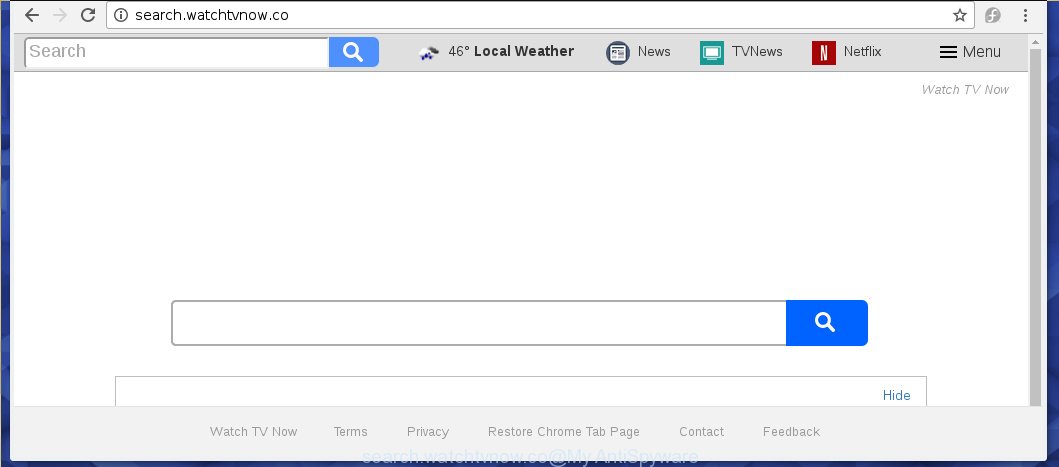
http://search.watchtvnow.co/
A malware which can impose changes to current settings of internet browsers on Search.watchtvnow.co commonly affects only Chrome, Firefox, Microsoft Internet Explorer and MS Edge. However, possible situations, when any other web-browsers will be affected too. The Search.watchtvnow.co hijacker infection can alter the Target property of web browser’s shortcuts, so every time you open the web-browser, instead of your home page, you will see a completely different web-site.
Table of contents
- What is Search.watchtvnow.co
- Search.watchtvnow.co removal guidance
- Manual Search.watchtvnow.co removal
- Uninstalling the Search.watchtvnow.co, check the list of installed software first
- Fix infected web browsers shortcuts to remove Search.watchtvnow.co
- Delete Search.watchtvnow.co from Firefox
- Remove Search.watchtvnow.co homepage from Chrome
- Remove Search.watchtvnow.co redirect from Microsoft Internet Explorer
- How to automatically get rid of Search.watchtvnow.co hijacker
- Manual Search.watchtvnow.co removal
- Block Search.watchtvnow.co start page and other intrusive web-pages
- How to Search.watchtvnow.co browser hijacker infection get installed onto machine
- Finish words
The Search.watchtvnow.co hijacker infection takes over your web-browser’s default search engine and controls what will be displayed to you whenever you do a searching. Other than the search results, it also provides lots of annoying advertisements on the search page. Some of these ads designed to trick you into buying certain questionable products and programs. Moreover, sometimes, those advertisements could redirect you to misleading or malicious pages.
Also, adware (also known as ‘ad-supported’ software) can be installed on the computer together with Search.watchtvnow.co browser hijacker. It will insert a huge count of ads directly to the sites that you view, creating a sense that ads has been added by the developers of the web page. Moreover, legal ads may be replaced on fake advertisements which will offer to download and install various unnecessary and harmful applications. Moreover, the Search.watchtvnow.co browser hijacker has the ability to collect lots of user data, which can be later transferred to third parties.
We strongly suggest that you perform the step by step guidance below that will assist you to get rid of Search.watchtvnow.co using the standard features of Windows and some proven free applications.
Search.watchtvnow.co removal guidance
We can assist you get rid of Search.watchtvnow.co, without the need to take your PC to a professional. Simply follow the removal guidance below if you currently have the unwanted browser hijacker on your computer and want to get rid of it. If you’ve any difficulty while trying to remove the hijacker infection, feel free to ask for our assist in the comment section below. Read this manual carefully, bookmark or print it, because you may need to exit your browser or restart your personal computer.
Manual Search.watchtvnow.co removal
The guidance will help you get rid of Search.watchtvnow.co . These Search.watchtvnow.co removal steps work for the Chrome, Microsoft Internet Explorer, Mozilla Firefox and Microsoft Edge, as well as every version of MS Windows operating system.
Uninstalling the Search.watchtvnow.co, check the list of installed software first
The process of browser hijacker removal is generally the same across all versions of Microsoft Windows OS from 10 to XP. To start with, it’s necessary to check the list of installed applications on your computer and remove all unused, unknown and suspicious applications.
Windows 10, 8.1, 8
Click the Windows logo, and then click Search ![]() . Type ‘Control panel’and press Enter as shown in the figure below.
. Type ‘Control panel’and press Enter as shown in the figure below.

Once the ‘Control Panel’ opens, click the ‘Uninstall a program’ link under Programs category as shown below.

Windows 7, Vista, XP
Open Start menu and select the ‘Control Panel’ at right as on the image below.

Then go to ‘Add/Remove Programs’ or ‘Uninstall a program’ (Windows 7 or Vista) as on the image below.

Carefully browse through the list of installed programs and remove all programs that has the name similar to the page that has been set as your Google Chrome, Firefox, Edge and Internet Explorer startpage, new tab and search engine by default. We recommend to click ‘Installed programs’ and even sorts all installed software by date. When you have found anything suspicious that may be the hijacker, ‘ad supported’ software or PUPs, then select this program and click ‘Uninstall’ in the upper part of the window. If the suspicious program blocked from removal, then use Revo Uninstaller Freeware to fully remove it from your personal computer.
Fix infected web browsers shortcuts to remove Search.watchtvnow.co
A browser hijacker can hijack various Windows shortcuts on your desktop (most often, all internet browsers shortcuts), so in this step you need to check and clean them by removing the argument such as http://site.address/.
Right click on the web browser’s shortcut, click Properties option. On the Shortcut tab, locate the Target field. Click inside, you will see a vertical line – arrow pointer, move it (using -> arrow key on your keyboard) to the right as possible. You will see a text “http://site.address” that has been added here. Remove everything after .exe. An example, for Google Chrome you should remove everything after chrome.exe.

To save changes, press OK . You need to clean all web browser’s shortcuts. So, repeat this step for the Chrome, Firefox, Edge and Internet Explorer.
Delete Search.watchtvnow.co from Firefox
If the Mozilla Firefox settings such as start page, newtab page and search provider by default have been changed by the hijacker, then resetting it to the default state can help.
First, open the Mozilla Firefox. Next, press the button in the form of three horizontal stripes (![]() ). It will display the drop-down menu. Next, click the Help button (
). It will display the drop-down menu. Next, click the Help button (![]() ).
).

In the Help menu click the “Troubleshooting Information”. In the upper-right corner of the “Troubleshooting Information” page press on “Refresh Firefox” button as shown on the screen below.

Confirm your action, press the “Refresh Firefox”.
Remove Search.watchtvnow.co homepage from Chrome
If your Chrome web-browser is rerouted to unwanted Search.watchtvnow.co web page, it may be necessary to completely reset your browser program to its default settings.

- First start the Google Chrome and click Menu button (small button in the form of three horizontal stripes).
- It will show the Chrome main menu. Select “Settings” option.
- You will see the Google Chrome’s settings page. Scroll down and press “Show advanced settings” link.
- Scroll down again and press the “Reset settings” button.
- The Google Chrome will open the reset profile settings page as on the image above.
- Next press the “Reset” button.
- Once this process is complete, your browser’s home page, new tab and search engine by default will be restored to their original defaults.
- To learn more, read the post How to reset Chrome settings to default.
Remove Search.watchtvnow.co redirect from Microsoft Internet Explorer
The Microsoft Internet Explorer reset is great if your internet browser is hijacked or you have unwanted addo-ons or toolbars on your internet browser, which installed by an malware.
First, launch the Internet Explorer, then press ‘gear’ icon ![]() . It will show the Tools drop-down menu on the right part of the browser, then click the “Internet Options” like below.
. It will show the Tools drop-down menu on the right part of the browser, then click the “Internet Options” like below.

In the “Internet Options” screen, select the “Advanced” tab, then click the “Reset” button. The IE will display the “Reset Internet Explorer settings” dialog box. Further, click the “Delete personal settings” check box to select it. Next, click the “Reset” button like below.

Once the process is complete, click “Close” button. Close the Internet Explorer and restart your computer for the changes to take effect. This step will help you to restore your web browser’s homepage, newtab page and default search engine to default state.
How to automatically get rid of Search.watchtvnow.co hijacker infection
There are not many good free anti malware programs with high detection ratio. The effectiveness of malicious software removal utilities depends on various factors, mostly on how often their virus/malware signatures DB are updated in order to effectively detect modern malware, ad-supported software, browser hijacker infections and other potentially unwanted programs. We recommend to use several programs, not just one. These programs which listed below will allow you get rid of all components of the hijacker infection from your disk and Windows registry and thereby remove Search.watchtvnow.co redirect.
How to automatically remove Search.watchtvnow.co with Zemana Anti-malware
We recommend you to use the Zemana Anti-malware which are completely clean your PC system. Moreover, the tool will help you to remove PUPs, malware, toolbars and ad supported software that your PC system may be infected too.
Download Zemana anti malware on your PC by clicking on the link below. Save it on your Windows desktop or in any other place.
165082 downloads
Author: Zemana Ltd
Category: Security tools
Update: July 16, 2019
When the download is finished, close all software and windows on your computer. Double-click the set up file named Zemana.AntiMalware.Setup. If the “User Account Control” prompt pops up as shown on the image below, click the “Yes” button.

It will open the “Setup wizard” that will help you install Zemana antimalware on your PC system. Follow the prompts and don’t make any changes to default settings.

Once install is finished successfully, Zemana antimalware will automatically start and you can see its main screen as shown on the image below.

Now click the “Scan” button to perform a system scan for the hijacker and internet browser’s malicious extensions. When a malicious software, adware or potentially unwanted programs are found, the number of the security threats will change accordingly.

As the scanning ends, a list of all items detected is produced. In order to get rid of all items, simply press “Next” button. The Zemana antimalware will start removing Search.watchtvnow.co browser hijacker infection and other security threats. Once disinfection is complete, you may be prompted to restart the PC system.
Scan and clean your machine of hijacker infection with Malwarebytes
We recommend using the Malwarebytes Free which are completely clean your system of the browser hijacker. The free utility is an advanced malware removal application developed by (c) Malwarebytes lab. This application uses the world’s most popular antimalware technology. It’s able to help you delete hijackers, PUPs, malware, adware, toolbars, ransomware and other security threats from your PC for free.
Download Malwarebytes Free on your computer from the link below. Save it on your desktop.
327301 downloads
Author: Malwarebytes
Category: Security tools
Update: April 15, 2020
Once the download is complete, close all windows on your PC. Further, start the file named mb3-setup. If the “User Account Control” dialog box pops up as on the image below, press the “Yes” button.

It will display the “Setup wizard” that will help you install Malwarebytes on the PC system. Follow the prompts and do not make any changes to default settings.

Once install is done successfully, press Finish button. Then Malwarebytes will automatically start and you can see its main window as shown below.

Next, click the “Scan Now” button to perform a system scan for the browser hijacker infection that cause a reroute to Search.watchtvnow.co. This task can take some time, so please be patient. When a malicious software, ‘ad supported’ software or PUPs are found, the count of the security threats will change accordingly. Wait until the the checking is complete.

When it has finished scanning, you will be opened the list of all detected items on your PC. Make sure all entries have ‘checkmark’ and click “Quarantine Selected” button.

The Malwarebytes will start removing Search.watchtvnow.co browser hijacker infection and other security threats. Once disinfection is done, you may be prompted to reboot your computer. We recommend you look at the following video, which completely explains the process of using the Malwarebytes to remove hijacker, ad supported software and other malicious software.
Double-check for potentially unwanted software with AdwCleaner
If MalwareBytes antimalware or Zemana antimalware cannot get rid of this browser hijacker, then we recommends to use the AdwCleaner. AdwCleaner is a free removal utility for hijacker infections, adware, PUPs and toolbars.
Download AdwCleaner from the link below.
225644 downloads
Version: 8.4.1
Author: Xplode, MalwareBytes
Category: Security tools
Update: October 5, 2024
When the download is done, open the folder in which you saved it. You will see an icon like below.
![]()
Double click the AdwCleaner desktop icon. Once the tool is started, you will see a screen as shown on the image below.

Further, click “Scan” button to start checking your machine for the Search.watchtvnow.co browser hijacker that redirects your browser to the Search.watchtvnow.co undesired web-site. A system scan may take anywhere from 5 to 30 minutes, depending on your PC. Once the scan is complete, a list of all threats detected is produced as shown on the screen below.

Review the report and then click “Clean” button. It will display a prompt as shown on the screen below.

You need to click “OK”. When the clean up is finished, the AdwCleaner may ask you to restart your machine. When your computer is started, you will see an AdwCleaner log.
These steps are shown in detail in the following video guide.
Block Search.watchtvnow.co home page and other intrusive web-pages
Using an ad blocker program such as AdGuard is an effective way to alleviate the risks. Additionally, ad-blocking applications will also protect you from malicious ads and pages, and, of course, block redirection chain to Search.watchtvnow.co and similar web-sites.
Installing the AdGuard ad blocker program is simple. First you’ll need to download AdGuard by clicking on the following link.
26908 downloads
Version: 6.4
Author: © Adguard
Category: Security tools
Update: November 15, 2018
Once the download is done, double-click the downloaded file to run it. The “Setup Wizard” window will show up on the computer screen as shown below.

Follow the prompts. AdGuard will then be installed and an icon will be placed on your desktop. A window will show up asking you to confirm that you want to see a quick tutorial as shown on the screen below.

Click “Skip” button to close the window and use the default settings, or click “Get Started” to see an quick instructions which will assist you get to know AdGuard better.
Each time, when you start your computer, AdGuard will run automatically and stop ads, web-pages such Search.watchtvnow.co, as well as other harmful or misleading web-sites. For an overview of all the features of the application, or to change its settings you can simply double-click on the AdGuard icon, which can be found on your desktop.
How to Search.watchtvnow.co browser hijacker infection get installed onto machine
The Search.watchtvnow.co hijacker gets onto system by being attached to various freeware, as a supplement, which is installed automatically. This is certainly not an honest way to get installed onto your personal computer. To avoid infecting of your computer and side effects in the form of changing your browser settings to Search.watchtvnow.co startpage, you should always carefully read the Terms of Use and the Software license. Additionally, always select Manual, Custom or Advanced setup mode. This allows you to disable the installation of unnecessary and often harmful programs. Even if you uninstall the freeware from your personal computer, your web-browser’s settings will not be restored. This means that you should manually get rid of Search.watchtvnow.co startpage from the Firefox, Chrome, Internet Explorer and Microsoft Edge by follow the few simple steps above.
Finish words
Now your system should be free of the Search.watchtvnow.co search. Uninstall AdwCleaner. We suggest that you keep AdGuard (to help you block unwanted pop-ups and intrusive harmful web-sites) and Malwarebytes (to periodically scan your PC system for new malware, browser hijackers and adware). Make sure that you have all the Critical Updates recommended for Windows OS. Without regular updates you WILL NOT be protected when new browser hijacker, harmful applications and ad-supported software are released.
If you are still having problems while trying to remove Search.watchtvnow.co from your browser, then ask for help in our Spyware/Malware removal forum.


















