Is your browser redirected to different web site named S.popular123.com ? This problem can be caused by hijacker infection. The hijacker is a type of malicious software which is made to modify web-browsers settings. If you get it on your machine, then you can experience any of the following problems: lots of pop up ads, multiple toolbars on your web browser which you didn’t install, web-sites load slowly, startpage, newtab and default search provider is modified without your permission. The few simple steps which follow, we will tell you about how to solve these problems, remove browser hijacker and thereby get rid of S.popular123.com from the Google Chrome, Microsoft Internet Explorer, Firefox and Microsoft Edge forever.
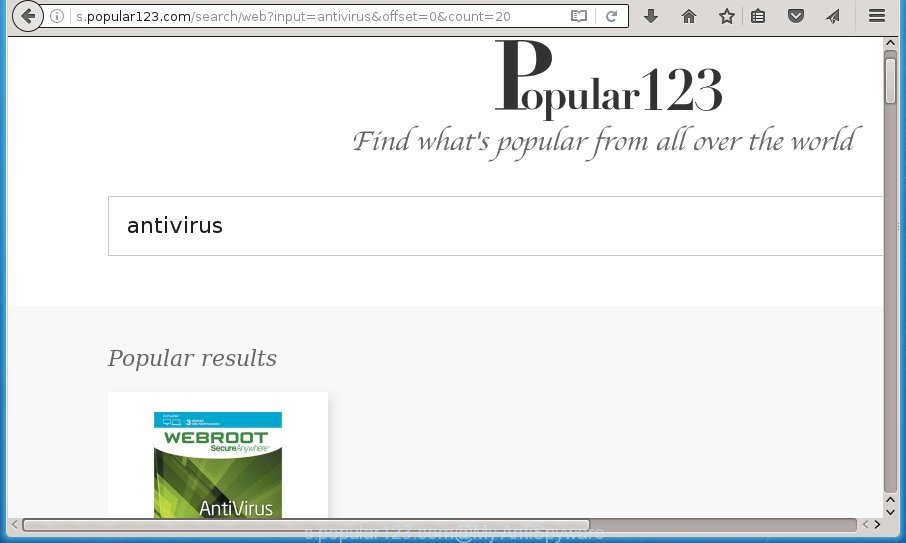
A malware which may impose certain undesired changes to settings of installed web-browsers on S.popular123.com commonly affects only Google Chrome, Firefox, Microsoft Internet Explorer and Microsoft Edge. However, possible situations, when any other web browsers will be affected too. The S.popular123.com hijacker can alter the Target property of web-browser’s shortcuts, so every time you start the web-browser, instead of your start page, you will see a completely different page.
Table of contents
- What is S.popular123.com
- Remove S.popular123.com redirect
- Manual S.popular123.com search removal
- Remove S.popular123.com related programs through the Control Panel of your machine
- Clean up the internet browsers shortcuts which have been hijacked by S.popular123.com
- Delete S.popular123.com from Internet Explorer
- Remove S.popular123.com from Chrome
- Get rid of S.popular123.com from FF by resetting web-browser settings
- Run free malware removal utilities to completely remove S.popular123.com search
- Manual S.popular123.com search removal
- Block S.popular123.com home page and other intrusive web pages
- How can you prevent the S.popular123.com hijacker
- To sum up
Except that the S.popular123.com may make some undesired changes to web-browser’s start page and new tab page, it also replaces your search engine, which leads to the fact that use of the internet browser’s search becomes uncomfortable. The reason for this is that the search results will consist of a lot of advertisements, links to unwanted and ad web sites and only the remaining part is search results for your query from well-known search engines like Google or Bing.
The S.popular123.com hijacker is not a virus, but the virus behaves similarly. As a rootkit hides in the system, may impose some unwanted changes to settings of web browsers, and blocks them from changing. Also this browser hijacker may install additional web browser addons, extensions and modules that will show advertisements and pop-ups. And finally, the S.popular123.com browser hijacker infection can gather personal data such as what web-pages you’re opening, what you’re looking for the Internet and so on. This information, in the future, can be transferred to third parties.
So, it’s very important to clean your personal computer of hijacker as quickly as possible. The guide, which is shown below, will allow you to remove S.popular123.com homepage from the Chrome, FF, Microsoft Internet Explorer and Edge and other internet browsers.
Remove S.popular123.com redirect
In the guide below we will have a look at the browser hijacker and how to remove S.popular123.com from FF, Chrome, Internet Explorer and Microsoft Edge internet browsers for Microsoft Windows OS, natively or by using a few free removal utilities. Read this manual carefully, bookmark or print it, because you may need to exit your web browser or reboot your system.
Manual S.popular123.com search removal
The useful removal guide for the S.popular123.com redirect. The detailed procedure can be followed by anyone as it really does take you step-by-step. If you follow this process to get rid of S.popular123.com search let us know how you managed by sending us your comments please.
Remove S.popular123.com related programs through the Control Panel of your machine
First method for manual browser hijacker removal is to go into the Windows “Control Panel”, then “Uninstall a program” console. Take a look at the list of programs on your personal computer and see if there are any suspicious and unknown applications. If you see any, you need to delete them. Of course, before doing so, you can do an Net search to find details on the application. If it is a potentially unwanted application, ad-supported software or malicious software, you will likely find information that says so.
- If you are using Windows 8, 8.1 or 10 then click Windows button, next click Search. Type “Control panel”and press Enter.
- If you are using Windows XP, Vista, 7, then click “Start” button and click “Control Panel”.
- It will display the Windows Control Panel.
- Further, click “Uninstall a program” under Programs category.
- It will display a list of all programs installed on the computer.
- Scroll through the all list, and uninstall suspicious and unknown software. To quickly find the latest installed programs, we recommend sort applications by date.
See more details in the video instructions below.
Clean up the internet browsers shortcuts which have been hijacked by S.popular123.com
A hijacker can hijack various Windows shortcuts on your desktop (most often, all web-browsers shortcuts), so in this step you need to check and clean them by removing the argument such as http://site.address/.
Click the right mouse button to a desktop shortcut that you use to launch your internet browser. Next, select the “Properties” option. Important: necessary to click on the desktop shortcut for the internet browser which is re-directed to the S.popular123.com or other unwanted site.
Further, necessary to look at the text that is written in the “Target” field. The browser hijacker can change the contents of this field, which describes the file to be run when you start your browser. Depending on the internet browser you are using, there should be:
- Google Chrome: chrome.exe
- Opera: opera.exe
- Firefox: firefox.exe
- Internet Explorer: iexplore.exe
If you are seeing an unknown text like “http://site.addres” which has been added here, then you should remove it, as shown in the figure below.

Next, click the “OK” button to save the changes. Now, when you open the web browser from this desktop shortcut, it does not occur automatically redirect on the S.popular123.com web-site or any other intrusive web pages. Once the step is complete, we recommend to go to the next step.
Delete S.popular123.com from Internet Explorer
First, launch the IE, press ![]() ) button. Next, press “Internet Options” as shown in the figure below.
) button. Next, press “Internet Options” as shown in the figure below.

In the “Internet Options” screen select the Advanced tab. Next, press Reset button. The Microsoft Internet Explorer will open the Reset Internet Explorer settings dialog box. Select the “Delete personal settings” check box and press Reset button.

You will now need to reboot your PC system for the changes to take effect. It will remove S.popular123.com browser hijacker, disable malicious and ad-supported browser’s extensions and restore the Internet Explorer’s settings such as startpage, newtab page and default search engine to default state.
Remove S.popular123.com from Chrome
Reset Chrome settings is a simple way to remove the browser hijacker infection, harmful and adware extensions, as well as to recover the web browser’s home page, new tab page and default search provider that have been replaced by browser hijacker.
First launch the Google Chrome. Next, click the button in the form of three horizontal stripes (![]() ). It will show the main menu. Further, click the option named “Settings”. Another way to display the Google Chrome’s settings – type chrome://settings in the internet browser adress bar and press Enter.
). It will show the main menu. Further, click the option named “Settings”. Another way to display the Google Chrome’s settings – type chrome://settings in the internet browser adress bar and press Enter.

The browser will open the settings screen. Scroll down to the bottom of the page and click the “Show advanced settings” link. Now scroll down until the “Reset settings” section is visible, as shown on the screen below and click the “Reset settings” button.

The Google Chrome will display the confirmation dialog box. You need to confirm your action, press the “Reset” button. The web-browser will start the task of cleaning. Once it is finished, the web browser’s settings including startpage, new tab and search engine by default back to the values that have been when the Chrome was first installed on your PC.
Get rid of S.popular123.com from FF by resetting web-browser settings
If your Firefox browser homepage has changed to S.popular123.com without your permission or a an unknown search engine shows results for your search, then it may be time to perform the browser reset.
Click the Menu button (looks like three horizontal lines), and click the blue Help icon located at the bottom of the drop down menu as on the image below.

A small menu will appear, click the “Troubleshooting Information”. On this page, click “Refresh Firefox” button as on the image below.

Follow the onscreen procedure to restore your Mozilla Firefox browser settings to its original state.
Run free malware removal utilities to completely remove S.popular123.com search
Many antivirus companies have made programs that help detect and remove browser hijacker infection, and thereby restore all your typical web-browsers settings. Below is a a few of the free applications you may want to run. Your personal computer can have a lot of potentially unwanted software, ad-supported software and browser hijackers installed at the same time, so we recommend, if any unwanted or malicious program returns after rebooting the personal computer, then boot your machine into Safe Mode and run the anti-malware utility once again.
Use Zemana Anti-malware to delete S.popular123.com startpage
You can remove S.popular123.com startpage automatically with a help of Zemana Anti-malware. We suggest this malware removal tool because it can easily delete browser hijackers, PUPs, adware and toolbars with all their components such as folders, files and registry entries.

- Download Zemana anti malware (ZAM) by clicking on the link below.
Zemana AntiMalware
165086 downloads
Author: Zemana Ltd
Category: Security tools
Update: July 16, 2019
- After the download is done, close all applications and windows on your personal computer. Open a directory in which you saved it. Double-click on the icon that’s named Zemana.AntiMalware.Setup.
- Further, click Next button and follow the prompts.
- Once installation is finished, press the “Scan” button to begin scanning your machine for the browser hijacker that redirects your web browser to the S.popular123.com intrusive web site. A system scan may take anywhere from 5 to 30 minutes, depending on your computer. While the tool is checking, you may see number of objects and files has already scanned.
- Once the system scan is done, it’ll open a list of all items found by this tool. When you’re ready, click “Next”. Once disinfection is finished, you may be prompted to restart your PC.
Run Malwarebytes to delete hijacker infection
Remove S.popular123.com hijacker manually is difficult and often the hijacker is not completely removed. Therefore, we recommend you to run the Malwarebytes Free that are completely clean your PC system. Moreover, the free program will help you to delete malware, PUPs, toolbars and adware that your machine can be infected too.

Download Malwarebytes Free by clicking on the link below.
327304 downloads
Author: Malwarebytes
Category: Security tools
Update: April 15, 2020
Once the download is complete, run it and follow the prompts. Once installed, the Malwarebytes will try to update itself and when this task is complete, click the “Scan Now” button to begin checking your PC for the S.popular123.com hijacker and web-browser’s malicious extensions. A system scan can take anywhere from 5 to 30 minutes, depending on your PC. Review the report and then click “Quarantine Selected” button.
The Malwarebytes is a free program that you can use to remove all detected folders, files, services, registry entries and so on. To learn more about this malware removal utility, we recommend you to read and follow the instructions or the video guide below.
Run AdwCleaner to remove S.popular123.com from the personal computer
AdwCleaner is a free removal utility that can be downloaded and run to delete hijackers, ‘ad supported’ software, malicious software, potentially unwanted applications, toolbars and other threats from your PC. You can run this utility to detect threats even if you have an antivirus or any other security program.

- Download AdwCleaner from the link below.
AdwCleaner download
225644 downloads
Version: 8.4.1
Author: Xplode, MalwareBytes
Category: Security tools
Update: October 5, 2024
- When downloading is complete, double press the AdwCleaner icon. Once this tool is opened, press “Scan” button to perform a system scan for the S.popular123.com hijacker that cause a redirect to S.popular123.com. Depending on your system, the scan can take anywhere from a few minutes to close to an hour. When a threat is detected, the count of the security threats will change accordingly. Wait until the the checking is finished.
- Once the scan is done, it’ll show a list of all items detected by this tool. In order to remove all threats, simply click “Clean” button. It will open a prompt, press “OK”.
These few simple steps are shown in detail in the following video guide.
Block S.popular123.com homepage and other intrusive web pages
In order to increase your security and protect your computer against new undesired advertisements and malicious web-sites, you need to run ad-blocker program that stops an access to malicious advertisements and pages. Moreover, the application may block the show of intrusive advertising, that also leads to faster loading of web sites and reduce the consumption of web traffic.
- Download AdGuard program by clicking on the following link.
Adguard download
26910 downloads
Version: 6.4
Author: © Adguard
Category: Security tools
Update: November 15, 2018
- After downloading is finished, run the downloaded file. You will see the “Setup Wizard” program window. Follow the prompts.
- When the install is complete, click “Skip” to close the installation program and use the default settings, or click “Get Started” to see an quick tutorial that will allow you get to know AdGuard better.
- In most cases, the default settings are enough and you do not need to change anything. Each time, when you start your PC, AdGuard will start automatically and block pop-up advertisements, sites such S.popular123.com, as well as other malicious or misleading web pages. For an overview of all the features of the application, or to change its settings you can simply double-click on the icon named AdGuard, that is located on your desktop.
How can you prevent the S.popular123.com hijacker
Many hijackers like S.popular123.com come from web browser toolbars, web browser extensions, BHOs (browser helper objects) and optional software. In many cases, these items claim itself as applications that improve your experience on the World Wide Web by providing a fast and interactive start page or a search engine that does not track you. Remember, how to avoid the unwanted applications. Be cautious, run only reputable software which download from reputable sources. NEVER install an unknown and suspicious application.
To sum up
Now your computer should be clean of the S.popular123.com search. Delete AdwCleaner. We suggest that you keep Malwarebytes (to periodically scan your computer for new malware, browser hijackers and ‘ad supported’ software) and AdGuard (to help you block unwanted pop ups and harmful pages). Moreover, to prevent browser hijackers, please stay clear of unknown and third party software, make sure that your antivirus program, turn on the option to detect PUPs (potentially unwanted programs).
If you need more help with S.popular123.com search related issues, go to our Spyware/Malware removal forum.


















