The Profitishere.com is classified as ‘ad’ site. The appearance of Profitishere.com in your internet browser could mean that your PC is infected with adware (also known as ‘ad-supported’ software), which can show a huge count of popups within the Mozilla Firefox, Google Chrome, Microsoft Internet Explorer and Edge screen or reroute you to an intrusive ad sites. So, if you have found that your browser is redirected to this annoying web-page, then you do not need to wait . Complete the step by step guidance below to clean your system from the adware and thereby get rid of Profitishere.com pop up advertisements as quickly as possible.
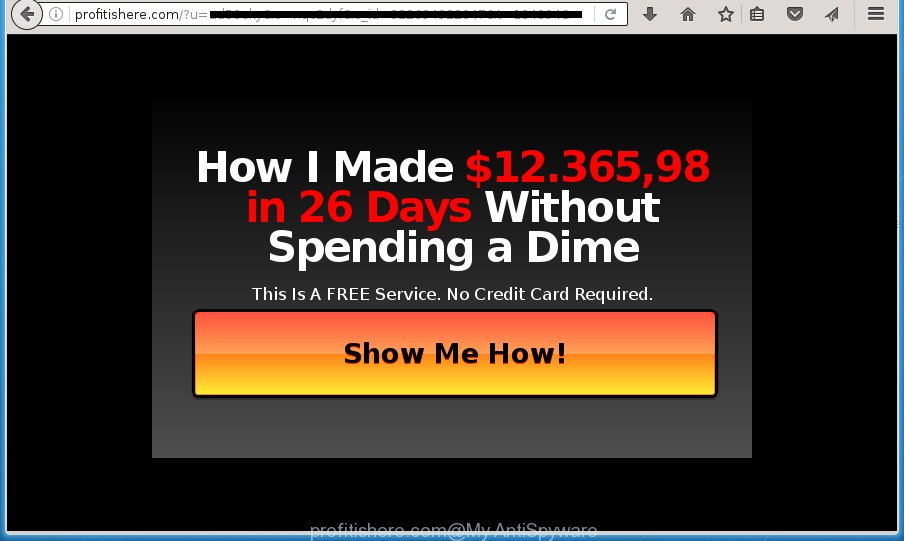
http://profitishere.com/?u= …
While your computer is infected with the ad supported software, the Google Chrome, FF, MS Edge and Internet Explorer may be re-directed to Profitishere.com undesired web page. Of course, the adware may not cause damages to your files or Windows system, but it may display lots of annoying ads. These advertisements will be injected within the content of web-sites that are you opening in your web browser and can be varied: pop-up ads, in-text ads, different sized banners, offers to install an questionable software. The advertisements will appear on all pages, including sites where previously you have never seen any advertising banners.
Table of contents
- What is Profitishere.com
- How to remove Profitishere.com popups
- How to manually delete Profitishere.com
- Delete Profitishere.com associated software by using Microsoft Windows Control Panel
- Fix web-browser shortcuts, changed by adware
- Delete Profitishere.com from Mozilla Firefox by resetting browser settings
- Remove Profitishere.com advertisements from Google Chrome
- Get rid of Profitishere.com pop-up advertisements from IE
- Profitishere.com pop up ads automatic removal
- How to manually delete Profitishere.com
- How to block Profitishere.com ads
- How can you prevent your PC from the attack of Profitishere.com popups
- Finish words
In addition to that, as was mentioned earlier, certain adware to also modify all web-browsers shortcuts which located on your Desktop or Start menu. So, every infected shortcut will try to reroute your web-browser to unwanted ad sites such as Profitishere.com, some of which might be harmful. It can make the whole personal computer more vulnerable to hacker attacks.
So, obviously, you need to remove the adware ASAP. Use the free steps below. This guide will allow you clean your system of ad-supported software and thereby remove the Profitishere.com intrusive popup ads.
How to remove Profitishere.com popups
Fortunately, we’ve an effective method which will assist you manually or/and automatically get rid of Profitishere.com from your web-browser and bring your browser settings, including home page, newtab and default search engine, back to normal. Below you will find a removal guide with all the steps you may need to successfully remove adware and its traces. Read this manual carefully, bookmark or print it, because you may need to close your web browser or reboot your system.
How to manually delete Profitishere.com
Most common ‘ad supported’ software may be removed without any antivirus software. The manual adware removal is blog post few simple steps that will teach you how to remove the Profitishere.com popup advertisements.
Delete Profitishere.com associated software by using Microsoft Windows Control Panel
Some of potentially unwanted programs, adware and hijackers can be uninstalled using the Add/Remove programs tool that may be found in the MS Windows Control Panel. So, if you’re running any version of MS Windows and you have noticed an unwanted program, then first try to get rid of it through Add/Remove programs.
Windows 8, 8.1, 10
First, click Windows button

Once the ‘Control Panel’ opens, press the ‘Uninstall a program’ link under Programs category as on the image below.

You will see the ‘Uninstall a program’ panel as shown on the screen below.

Very carefully look around the entire list of programs installed on your computer. Most likely, one or more of them are responsible for the appearance of pop up advertisements and browser redirect to the intrusive Profitishere.com web site. If you have many programs installed, you can help simplify the search of malicious software by sort the list by date of installation. Once you have found a suspicious, unwanted or unused program, right click to it, after that click ‘Uninstall’.
Windows XP, Vista, 7
First, press ‘Start’ button and select ‘Control Panel’ at right panel as shown on the screen below.

Once the Windows ‘Control Panel’ opens, you need to click ‘Uninstall a program’ under ‘Programs’ as shown in the figure below.

You will see a list of programs installed on your computer. We recommend to sort the list by date of installation to quickly find the programs that were installed last. Most likely they responsibility for the appearance of pop-up ads and internet browser redirect. If you are in doubt, you can always check the program by doing a search for her name in Google, Yahoo or Bing. When the program which you need to delete is found, simply press on its name, and then click ‘Uninstall’ as shown on the screen below.

Fix web-browser shortcuts, changed by adware
Unfortunately, the ad supported software can also hijack Windows shortcuts (mostly, your browsers shortcuts}), so that the Profitishere.com ad web-page will be shown when you launch the Google Chrome, Internet Explorer, Mozilla Firefox and MS Edge or another web-browser.
Open the properties of the web browser shortcut. Right click on the shortcut of infected internet browser and choose the “Properties” option and it will open the properties of the shortcut. Next, choose the “Shortcut” tab and have a look at the Target field as shown below.

Normally, if the last word in the Target field is chrome.exe, iexplore.exe, firefox.exe. Be sure to pay attention to the extension, should be “exe”! All shortcuts which have been modified by ‘ad supported’ software like Profitishere.com usually point to .bat, .cmd or .url files instead of .exe like below

Another variant, an address has been added at the end of the line. In this case the Target field looks like …Application\chrome.exe” http://site.address as on the image below.

In order to fix a shortcut, you need to insert right path to the Target field or remove an address (if it has been added at the end). You can use the following information to fix your shortcuts which have been modified by adware.
| Google Chrome | C:\Program Files (x86)\Google\Chrome\Application\chrome.exe |
| C:\Program Files\Google\Chrome\Application\chrome.exe | |
| Mozilla Firefox | C:\Program Files\Mozilla Firefox\firefox.exe |
| Internet Explorer | C:\Program Files (x86)\Internet Explorer\iexplore.exe |
| C:\Program Files\Internet Explorer\iexplore.exe | |
| Opera | C:\Program Files (x86)\Opera\launcher.exe |
| C:\Program Files\Opera\launcher.exe |
Once is finished, click OK to save changes. Repeat the step for all web-browsers that are redirected to the Profitishere.com unwanted web site.
Delete Profitishere.com from Mozilla Firefox by resetting browser settings
Resetting your Firefox is basic troubleshooting step for any issues with your web-browser program, including the redirect to Profitishere.com web page.
Click the Menu button (looks like three horizontal lines), and press the blue Help icon located at the bottom of the drop down menu like below.

A small menu will appear, press the “Troubleshooting Information”. On this page, press “Refresh Firefox” button as shown on the image below.

Follow the onscreen procedure to return your Firefox web browser settings to its original state.
Remove Profitishere.com advertisements from Google Chrome
Reset Chrome settings is a simple way to delete the hijacker infections, malicious and ‘ad-supported’ extensions, as well as to restore the internet browser’s homepage, new tab and search engine by default that have been replaced by ad supported software that causes a large number of annoying Profitishere.com pop up advertisements.
Open the Google Chrome menu by clicking on the button in the form of three horizontal stripes (![]() ). It will open the drop-down menu. Next, press to “Settings” option.
). It will open the drop-down menu. Next, press to “Settings” option.

Scroll down to the bottom of the page and click on the “Show advanced settings” link. Now scroll down until the Reset settings section is visible, like below and click the “Reset settings” button.

Confirm your action, press the “Reset” button.
Get rid of Profitishere.com pop up ads from IE
By resetting Internet Explorer internet browser you revert back your internet browser settings to its default state. This is first when troubleshooting problems that might have been caused by ad-supported software that redirects your browser to undesired Profitishere.com web site.
First, open the Microsoft Internet Explorer. Next, click the button in the form of gear (![]() ). It will show the Tools drop-down menu, click the “Internet Options” as on the image below.
). It will show the Tools drop-down menu, click the “Internet Options” as on the image below.

In the “Internet Options” window click on the Advanced tab, then press the Reset button. The IE will show the “Reset Internet Explorer settings” window like below. Select the “Delete personal settings” check box, then press “Reset” button.

You will now need to reboot your PC for the changes to take effect.
Profitishere.com pop-up ads automatic removal
If your PC system is still infected with adware that causes a large number of annoying Profitishere.com pop-ups, then the best method of detection and removal is to run an anti malware scan on the system. Download free malicious software removal tools below and start a full system scan. It will help you get rid of all components of the ad-supported software from hardisk and Windows registry.
Use Zemana Anti-malware to remove Profitishere.com
We recommend using the Zemana Anti-malware that are completely clean your personal computer of the adware. The utility is an advanced malicious software removal application developed by (c) Zemana lab. It is able to help you remove PUPs, browser hijackers, malware, toolbars, ransomware and ad supported software that cause unwanted Profitishere.com pop ups to appear.
Download Zemana anti malware by clicking on the link below.
165074 downloads
Author: Zemana Ltd
Category: Security tools
Update: July 16, 2019
After the download is finished, close all applications and windows on your computer. Open a directory in which you saved it. Double-click on the icon that’s named Zemana.AntiMalware.Setup as on the image below.
![]()
When the install begins, you will see the “Setup wizard” which will help you install Zemana anti-malware on your personal computer.

Once installation is done, you will see window as shown on the screen below.

Now press the “Scan” button for scanning your PC system for the ad supported software which reroutes your internet browser to intrusive Profitishere.com web-page. Depending on your PC system, the scan may take anywhere from a few minutes to close to an hour. While the tool is scanning, you can see number of objects it has identified as being infected by malware.

Once the scan is complete, it’ll show a scan report. Make sure all entries have ‘checkmark’ and press “Next” button.

The Zemana Anti-malware will begin removing adware related files, folders and registry keys.
Automatically remove Profitishere.com pop ups with Malwarebytes
Manual Profitishere.com pop-up ads removal requires some computer skills. Some files and registry entries that created by the adware can be not completely removed. We suggest that use the Malwarebytes Free that are completely free your PC of adware. Moreover, the free program will allow you to delete malware, potentially unwanted programs, hijacker infections and toolbars that your system can be infected too.

- Please download Malwarebytes to your desktop by clicking on the following link.
Malwarebytes Anti-malware
327297 downloads
Author: Malwarebytes
Category: Security tools
Update: April 15, 2020
- At the download page, click on the Download button. Your browser will show the “Save as” dialog box. Please save it onto your Windows desktop.
- After downloading is finished, please close all programs and open windows on your machine. Double-click on the icon that’s named mb3-setup.
- This will launch the “Setup wizard” of Malwarebytes onto your computer. Follow the prompts and do not make any changes to default settings.
- When the Setup wizard has finished installing, the Malwarebytes will start and open the main window.
- Further, click the “Scan Now” button to perform a system scan with this tool for the ad supported software that causes a large number of annoying Profitishere.com pop ups. A scan may take anywhere from 10 to 30 minutes, depending on the count of files on your machine and the speed of your PC. While the tool is checking, you can see number of objects it has identified either as being malicious software.
- Once the system scan is complete, a list of all threats detected is produced.
- Next, you need to press the “Quarantine Selected” button to begin cleaning your computer. Once the task is finished, you may be prompted to reboot the computer.
- Close the Anti-Malware and continue with the next step.
Video instruction, which reveals in detail the steps above.
If the problem with Profitishere.com redirect is still remained
AdwCleaner is a free portable application that scans your personal computer for ‘ad supported’ software that created to reroute your internet browser to various ad web pages like Profitishere.com, PUPs and hijacker infections and helps remove them easily. Moreover, it’ll also help you remove any harmful web browser extensions and add-ons.
Download AdwCleaner tool from the link below. Save it to your Desktop so that you can access the file easily.
225642 downloads
Version: 8.4.1
Author: Xplode, MalwareBytes
Category: Security tools
Update: October 5, 2024
After downloading is complete, open the directory in which you saved it and double-click the AdwCleaner icon. It will start the AdwCleaner utility and you will see a screen as shown below. If the User Account Control prompt will ask you want to open the program, click Yes button to continue.

Next, click “Scan” . This will start scanning the whole computer to find out adware that cause intrusive Profitishere.com pop-up advertisements to appear. When a malware, adware or potentially unwanted software are found, the count of the security threats will change accordingly.

When it has finished scanning is complete, a list of all items found is produced as shown below.

Make sure all entries have ‘checkmark’ and click “Clean” button. It will open a dialog box. Click “OK” to start the cleaning procedure. When the cleaning procedure is finished, the AdwCleaner may ask you to reboot your computer. After reboot, the AdwCleaner will show the log file.
All the above steps are shown in detail in the following video instructions.
How to block Profitishere.com advertisements
By installing an adblocker program such as AdbGuard, you’re able to stop Profitishere.com, autoplaying video ads and get rid of lots of distracting and undesired ads on sites.
- Download AdGuard program by clicking on the following link.
Adguard download
26905 downloads
Version: 6.4
Author: © Adguard
Category: Security tools
Update: November 15, 2018
- After the download is finished, start the downloaded file. You will see the “Setup Wizard” program window. Follow the prompts.
- When the setup is finished, click “Skip” to close the install program and use the default settings, or press “Get Started” to see an quick tutorial that will assist you get to know AdGuard better.
- In most cases, the default settings are enough and you don’t need to change anything. Each time, when you start your PC, AdGuard will start automatically and stop pop ups, web sites such Profitishere.com, as well as other malicious or misleading sites. For an overview of all the features of the application, or to change its settings you can simply double-click on the icon named AdGuard, that can be found on your desktop.
How can you prevent your PC from the attack of Profitishere.com pop-ups
The adware spreads with a simple but quite effective way. It’s integrated into the installation package of various free programs. Thus on the process of install, it will be installed onto your computer. In order to avoid ‘ad supported’ software, you just need to follow a few simple rules: carefully read the Terms of Use and the license, select only a Manual, Custom or Advanced install mode, which enables you to make sure that the program you want to install, thereby protect your computer from the ‘ad supported’ software that causes undesired Profitishere.com pop-up ads.
Finish words
Once you have finished the step by step instructions above, your PC should be clean from malware, browser hijackers and adware. The Google Chrome, Internet Explorer, Firefox and Edge will no longer open Profitishere.com annoying page when you browse the Web. Unfortunately, if the step-by-step guide does not help you, then you have caught a new ‘ad supported’ software, and then the best way – ask for help.
- Download HijackThis by clicking on the link below and save it to your Desktop.
HijackThis download
5011 downloads
Version: 2.0.5
Author: OpenSource
Category: Security tools
Update: November 7, 2015
- Double-click on the HijackThis icon. Next press “Do a system scan only” button.
- When it has finished scanning, the scan button will read “Save log”, click it. Save this log to your desktop.
- Create a Myantispyware account here. Once you’ve registered, check your e-mail for a confirmation link, and confirm your account. After that, login.
- Copy and paste the contents of the HijackThis log into your post. If you are posting for the first time, please start a new thread by using the “New Topic” button in the Spyware Removal forum. When posting your HJT log, try to give us some details about your problems, so we can try to help you more accurately.
- Wait for one of our trained “Security Team” or Site Administrator to provide you with knowledgeable assistance tailored to your problem with the unwanted Profitishere.com redirect.




















