The Clickppcbuzz.com is an one of the many advertising sites, which can be opened automatically each time you open the web-browser. The reason of automatic opening of this web-site is an adware (sometimes called ‘ad-supported’ software), which was set on your system without your consent. Because, the ad-supported software is often used to show lots of undesired pop-up ads within the Google Chrome, Microsoft Internet Explorer, FF and Edge’s screen. As, the advertisers do not disdain to use any methods to promote their web pages and attract new users. Below we explain how to delete ad-supported software and thereby remove Clickppcbuzz.com undesired advertisements from your web-browser.
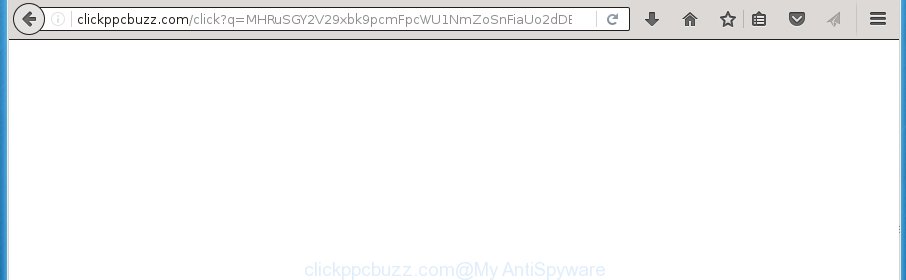
http://clickppcbuzz.com/click?q=
The adware is the part of the software that is used as an online promotional tool. It’s created with the sole purpose to show dozens of pop up ads, and thus to promote the goods and services in an open web-browser window. So, the Clickppcbuzz.com is just one of the many sites of the so-called ‘ad-support’ type. It’s designed to fill the web-browser’s constant stream of ads, or redirect the web browser to not expected and intrusive advertising web-sites. Moreover, the ‘ad supported’ software can substitute the legitimate advertising banners on misleading or even banners that can offer to visit malicious pages. The reason is simple, many advertisers agree on any ways to attract users to their sites, so the creators of ad-supported software, often forcing users to click on an advertising link. For each click on a link, the authors of the ad-supported software receive income. It is the so-called ‘Pay-Per-Click’ method.
Table of contents
- What is Clickppcbuzz.com
- Remove Clickppcbuzz.com pop ups
- Manual Clickppcbuzz.com redirect removal
- Uninstall Clickppcbuzz.com related applications through the Control Panel of your system
- Clean up the internet browsers shortcuts which have been hijacked by adware
- Remove Clickppcbuzz.com advertisements from Google Chrome
- Get rid of Clickppcbuzz.com popups from Mozilla Firefox
- Delete Clickppcbuzz.com redirect from Microsoft Internet Explorer
- How to automatically delete Clickppcbuzz.com pop-ups
- Manual Clickppcbuzz.com redirect removal
- Use AdBlocker to stop Clickppcbuzz.com and stay safe online
- How did you get infected with Clickppcbuzz.com ads
- To sum up
Most often, the ad supported software affects the most common browsers like the Chrome, Internet Explorer, FF and Microsoft Edge. But such the malicious software as well may infect another internet browsers by changing its shortcuts (adding an argument like ‘http://site.address’ into Target field of a internet browser’s shortcut). So every time you run the web-browser, it’ll redirect to the intrusive Clickppcbuzz.com web-site. Even if you setup a new homepage, an unwanted web page will be the first thing you see when you open the Google Chrome, FF, MS Edge and IE.
We suggest to delete the ad supported software which redirects your web browser on the Clickppcbuzz.com undesired web-page, as soon as you found this problem, as it can direct you to web-resources that may load other malicious software on your PC.
Remove Clickppcbuzz.com pop-ups
The following guide will help you to remove Clickppcbuzz.com popup ads from the Chrome, Internet Explorer, Mozilla Firefox and MS Edge. Moreover, the few simple steps below will help you to remove malicious software, hijackers, PUPs and toolbars that your personal computer may be infected. Please do the tutorial step by step. If you need help or have any questions, then ask for our assistance or type a comment below. Read it once, after doing so, please print this page as you may need to close your internet browser or reboot your PC system.
Manual Clickppcbuzz.com redirect removal
Most common ad-supported software may be removed without any antivirus software. The manual ad supported software removal is article step-by-step instructions that will teach you how to remove the Clickppcbuzz.com advertisements.
Uninstall Clickppcbuzz.com related applications through the Control Panel of your system
The best way to begin the system cleanup is to delete unknown and suspicious software. Using the Windows Control Panel you can do this quickly and easily. This step, in spite of its simplicity, should not be ignored, because the removing of unneeded software can clean up the Firefox, Google Chrome, Internet Explorer and MS Edge from popup advertisements hijackers and so on.
Windows 8, 8.1, 10
First, click Windows button

When the ‘Control Panel’ opens, press the ‘Uninstall a program’ link under Programs category as shown in the figure below.

You will see the ‘Uninstall a program’ panel as shown in the figure below.

Very carefully look around the entire list of applications installed on your PC system. Most likely, one or more of them are responsible for the appearance of popups and web browser redirect to the intrusive Clickppcbuzz.com page. If you have many programs installed, you can help simplify the search of malicious software by sort the list by date of installation. Once you have found a suspicious, unwanted or unused program, right click to it, after that press ‘Uninstall’.
Windows XP, Vista, 7
First, press ‘Start’ button and select ‘Control Panel’ at right panel as on the image below.

Once the Windows ‘Control Panel’ opens, you need to click ‘Uninstall a program’ under ‘Programs’ as shown below.

You will see a list of programs installed on your machine. We recommend to sort the list by date of installation to quickly find the applications that were installed last. Most likely they responsibility for the appearance of popup ads and internet browser redirect. If you are in doubt, you can always check the program by doing a search for her name in Google, Yahoo or Bing. When the application which you need to remove is found, simply click on its name, and then click ‘Uninstall’ as on the image below.

Clean up the internet browsers shortcuts which have been hijacked by adware
Once installed, this adware may add an argument like “http://site.address” into the Target property of the desktop shortcut for the Google Chrome, IE, Firefox and Edge. Due to this, every time you launch the internet browser, it will show an unwanted ad web page.
Right click on the shortcut of infected web browser as on the image below.

Select the “Properties” option and it will display a shortcut’s properties. Next, press the “Shortcut” tab and then delete the “http://site.address” string from Target field as on the image below.

Then click OK to save changes. Repeat the step for all browsers which are redirected to the Clickppcbuzz.com unwanted site.
Remove Clickppcbuzz.com ads from Google Chrome
Use the Reset web browser utility of the Google Chrome to reset all its settings like new tab, start page and search provider by default to original defaults. This is a very useful utility to use, in the case of internet browser redirects to undesired ad web sites like Clickppcbuzz.com.
Open the Chrome menu by clicking on the button in the form of three horizontal stripes (![]() ). It will open the drop-down menu. Next, click to “Settings” option.
). It will open the drop-down menu. Next, click to “Settings” option.

Scroll down to the bottom of the page and click on the “Show advanced settings” link. Now scroll down until the Reset settings section is visible, as shown below and click the “Reset settings” button.

Confirm your action, click the “Reset” button.
Get rid of Clickppcbuzz.com pop-ups from Mozilla Firefox
If your Firefox internet browser is rerouted to Clickppcbuzz.com without your permission or a an unknown search engine opens results for your search, then it may be time to perform the internet browser reset.
Press the Menu button (looks like three horizontal lines), and click the blue Help icon located at the bottom of the drop down menu as shown on the screen below.

A small menu will appear, click the “Troubleshooting Information”. On this page, click “Refresh Firefox” button as shown below.

Follow the onscreen procedure to restore your Firefox web browser settings to its original state.
Delete Clickppcbuzz.com redirect from Microsoft Internet Explorer
In order to restore all browser homepage, newtab and search engine by default you need to reset the IE to the state, which was when the Microsoft Windows was installed on your PC.
First, open the Internet Explorer, then click ‘gear’ icon ![]() . It will display the Tools drop-down menu on the right part of the web-browser, then press the “Internet Options” as shown in the figure below.
. It will display the Tools drop-down menu on the right part of the web-browser, then press the “Internet Options” as shown in the figure below.

In the “Internet Options” screen, select the “Advanced” tab, then click the “Reset” button. The IE will open the “Reset Internet Explorer settings” dialog box. Further, press the “Delete personal settings” check box to select it. Next, press the “Reset” button as shown in the figure below.

Once the procedure is complete, click “Close” button. Close the Microsoft Internet Explorer and restart your computer for the changes to take effect. This step will help you to restore your browser’s home page, new tab and search engine by default to default state.
How to automatically delete Clickppcbuzz.com pop-ups
The adware can hide its components which are difficult for you to find out and delete completely. This can lead to the fact that after some time, the ad supported software again infect your PC system and reroute your web-browser to Clickppcbuzz.com site. Moreover, We want to note that it’s not always safe to delete ad-supported software manually, if you don’t have much experience in setting up and configuring the MS Windows operating system. The best way to find and get rid of adware is to use free malware removal programs.
Run Zemana Anti-malware to delete Clickppcbuzz.com popup ads
We suggest using the Zemana Anti-malware which are completely clean your personal computer of the adware. The utility is an advanced malicious software removal program made by (c) Zemana lab. It’s able to help you delete PUPs, hijacker infections, malicious software, toolbars, ransomware and adware that reroutes your browser to unwanted Clickppcbuzz.com web page.
Download Zemana anti-malware from the link below.
165094 downloads
Author: Zemana Ltd
Category: Security tools
Update: July 16, 2019
When the download is finished, close all software and windows on your computer. Open a directory in which you saved it. Double-click on the icon that’s named Zemana.AntiMalware.Setup as shown on the screen below.
![]()
When the setup starts, you will see the “Setup wizard” that will help you install Zemana anti-malware on your personal computer.

Once install is done, you will see window as shown on the screen below.

Now click the “Scan” button to start checking your personal computer for the adware which created to reroute your browser to various ad web-sites like Clickppcbuzz.com. Depending on your personal computer, the scan can take anywhere from a few minutes to close to an hour.

When it has finished scanning your PC, the results are displayed in the scan report. Review the scan results and then click “Next” button.

The Zemana Anti-malware will begin removing ad supported software related files, folders and registry keys.
Use Malwarebytes to get rid of Clickppcbuzz.com pop ups
You can get rid of Clickppcbuzz.com ads automatically with a help of Malwarebytes Free. We recommend this free malicious software removal tool because it may easily remove browser hijackers, ad-supported software, potentially unwanted programs and toolbars with all their components such as files, folders and registry entries.

Download Malwarebytes Free from the link below.
327319 downloads
Author: Malwarebytes
Category: Security tools
Update: April 15, 2020
Once downloading is finished, run it and follow the prompts. Once installed, the Malwarebytes will try to update itself and when this process is finished, click the “Scan Now” button for scanning your PC system for the ad-supported software which cause annoying Clickppcbuzz.com pop-ups to appear. This task can take quite a while, so please be patient. While the tool is scanning, you can see number of objects and files has already scanned. Make sure all entries have ‘checkmark’ and press “Quarantine Selected” button.
The Malwarebytes is a free application that you can use to get rid of all detected folders, files, services, registry entries and so on. To learn more about this malware removal tool, we recommend you to read and follow the steps or the video guide below.
Run AdwCleaner to remove Clickppcbuzz.com advertisements
AdwCleaner is a free portable application that scans your PC for ‘ad supported’ software which reroutes your browser to intrusive Clickppcbuzz.com web site, PUPs and browser hijacker infections and allows remove them easily. Moreover, it’ll also help you delete any malicious internet browser extensions and add-ons.
Download AdwCleaner utility from the link below. Save it to your Desktop so that you can access the file easily.
225650 downloads
Version: 8.4.1
Author: Xplode, MalwareBytes
Category: Security tools
Update: October 5, 2024
Once the downloading process is finished, open the file location and double-click the AdwCleaner icon. It will launch the AdwCleaner tool and you will see a screen as on the image below. If the User Account Control dialog box will ask you want to show the program, click Yes button to continue.

Next, click “Scan” to perform a system scan for the ad supported software which created to redirect your browser to various ad web-pages like Clickppcbuzz.com. A scan can take anywhere from 10 to 30 minutes, depending on the number of files on your machine and the speed of your machine. While the tool is checking, you can see how many objects it has identified either as being malicious software.

When it has finished scanning is finished, the results are displayed in the scan report as shown on the image below.

In order to remove all items, simply click “Clean” button. It will open a dialog box. Click “OK” to begin the cleaning procedure. When the clean up is finished, the AdwCleaner may ask you to reboot your computer. After restart, the AdwCleaner will display the log file.
All the above steps are shown in detail in the following video instructions.
Use AdBlocker to stop Clickppcbuzz.com and stay safe online
We recommend to install an ad-blocking application which can block Clickppcbuzz.com and other unwanted pages. The adblocker tool such as AdGuard is a program that basically removes advertising from the Web and blocks access to malicious pages. Moreover, security experts says that using adblocker software is necessary to stay safe when surfing the Internet.
- Download AdGuard program from the following link.
Adguard download
26913 downloads
Version: 6.4
Author: © Adguard
Category: Security tools
Update: November 15, 2018
- When the download is done, start the downloaded file. You will see the “Setup Wizard” program window. Follow the prompts.
- When the installation is complete, press “Skip” to close the setup program and use the default settings, or click “Get Started” to see an quick tutorial which will allow you get to know AdGuard better.
- In most cases, the default settings are enough and you do not need to change anything. Each time, when you launch your computer, AdGuard will start automatically and stop pop-up advertisements, web sites such Clickppcbuzz.com, as well as other malicious or misleading pages. For an overview of all the features of the program, or to change its settings you can simply double-click on the icon named AdGuard, that can be found on your desktop.
How did you get infected with Clickppcbuzz.com ads
The ad supported software come as a part of certain free programs. So always read carefully the setup screens, disclaimers, ‘Terms of Use’ and ‘Software license’ appearing during the install process. Additionally pay attention for additional software which are being installed along with the main program. Ensure that you unchecked all of them! Also, use an ad-blocking program that will help to stop malicious, misleading, illegitimate or untrustworthy web-sites.
To sum up
Now your system should be clean of the ‘ad supported’ software that redirects your browser to annoying Clickppcbuzz.com page. Delete AdwCleaner. We suggest that you keep AdGuard (to help you stop unwanted advertisements and unwanted harmful web-pages) and Zemana Anti-malware (to periodically scan your personal computer for new malicious software, browser hijackers and ‘ad supported’ software). Make sure that you have all the Critical Updates recommended for Windows OS. Without regular updates you WILL NOT be protected when new hijackers, malicious software and ad-supported software are released.
If you are still having problems while trying to get rid of Clickppcbuzz.com advertisements from your browser, then ask for help in our Spyware/Malware removal forum.



















