The Eltrack.pro is an one of the many advertising web-pages, which can be opened automatically each time you surf the Internet. The reason of automatic opening of this web page is an adware (also known as ‘ad-supported’ software), which was set on your PC system without your consent. Because, the adware is often used to open a lot of unwanted pop up advertisements within the Google Chrome, Internet Explorer, Firefox and Microsoft Edge’s screen. As, the advertisers do not disdain to use any methods to promote their web pages and attract new users. Below we explain how to get rid of ad-supported software and thereby delete Eltrack.pro undesired ads from your web browser.
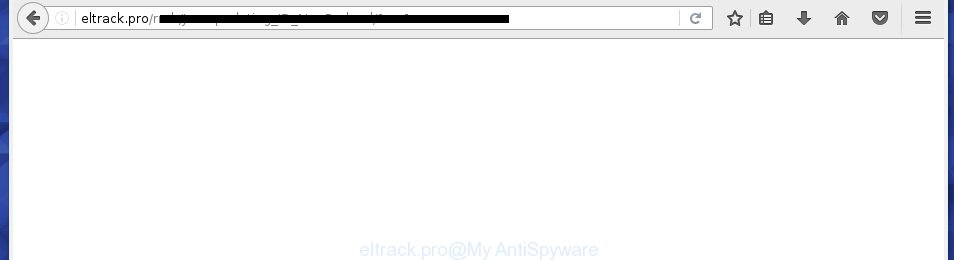
The ad supported software may insert a lot of advertisements directly to the web sites that you visit, creating a sense that the advertising links has been added by the creators of the web page. Moreover, a legal advertising banners may be replaced on the fake ads, that will offer to download and install various unnecessary and harmful programs. Moreover, the adware has the ability to collect lots of personal information about you (your ip address, what is a web page you are viewing now, what you are looking for on the Internet, which links you are clicking), which can later transfer to third parties.
Table of contents
- What is Eltrack.pro
- How to remove Eltrack.pro redirect
- How to manually delete Eltrack.pro
- Remove all adware and other potentially unwanted programs through the Windows Control Panel
- Disinfect the internet browser’s shortcuts to remove Eltrack.pro
- Remove Eltrack.pro ads from Chrome
- Remove Eltrack.pro from Firefox by resetting internet browser settings
- Remove Eltrack.pro from Internet Explorer
- Eltrack.pro ads automatic removal
- How to manually delete Eltrack.pro
- Run AdBlocker to block Eltrack.pro and stay safe online
- How did Eltrack.pro ‘ad supported’ software get on your system
- Finish words
The malicious programs from the ad supported software family that alters the settings of browsers usually affects only the FF, Google Chrome, Internet Explorer and Microsoft Edge. However, possible situations, when any other internet browsers will be affected too. The adware may change the Target property of a web-browser’s shortcut, so every time you open the browser, instead of your startpage, you will see the unwanted Eltrack.pro advertisements.
Therefore it’s very important to follow the step-by-step guide below as quickly as possible. The steps will assist you to remove adware as well as clean your system from the Eltrack.pro pop-ups. What is more, the guide below will help you remove other malicious software such as unwanted toolbars and browser hijackers, which could penetrate the personal computer along with the adware.
How to remove Eltrack.pro redirect
Fortunately, we have an effective way that will help you manually or/and automatically get rid of Eltrack.pro from your web-browser and bring your web browser settings, including home page, newtab and search provider by default, back to normal. Below you’ll find a removal tutorial with all the steps you may need to successfully remove adware and its traces. Read this manual carefully, bookmark or print it, because you may need to close your web browser or restart your computer.
How to manually delete Eltrack.pro
The useful removal guide for the Eltrack.pro pop-ups. The detailed procedure can be followed by anyone as it really does take you step-by-step. If you follow this process to delete Eltrack.pro pop-up ads let us know how you managed by sending us your comments please.
Remove all adware and other potentially unwanted software through the Windows Control Panel
The process of adware removal is generally the same across all versions of Windows OS from 10 to XP. To start with, it’s necessary to check the list of installed applications on your system and remove all unused, unknown and suspicious software.
Windows 8, 8.1, 10
First, click the Windows button
Windows XP, Vista, 7
First, click “Start” and select “Control Panel”.
It will show the Windows Control Panel as shown in the figure below.

Next, click “Uninstall a program” ![]()
It will display a list of all software installed on your PC system. Scroll through the all list, and uninstall any suspicious and unknown applications. To quickly find the latest installed applications, we recommend sort applications by date in the Control panel.
Disinfect the internet browser’s shortcuts to remove Eltrack.pro
When the ‘ad supported’ software is started, it can also modify the web browser’s shortcuts, adding an argument similar “http://site.address” into the Target field. Due to this, every time you launch the web browser, it will open an undesired web-page.
Right click on the browser’s shortcut, click Properties option. On the Shortcut tab, locate the Target field. Click inside, you will see a vertical line – arrow pointer, move it (using -> arrow key on your keyboard) to the right as possible. You will see a text “http://site.address” that has been added here. Remove everything after .exe. An example, for Google Chrome you should remove everything after chrome.exe.

To save changes, press OK . You need to clean all web-browser’s shortcuts. So, repeat this step for the Chrome, Internet Explorer, Firefox and Edge.
Remove Eltrack.pro ads from Chrome
Reset Google Chrome settings is a easy way to delete the adware, malicious and adware extensions, as well as to restore the internet browser’s homepage, newtab page and search provider by default that have been modified by ad supported software which causes annoying Eltrack.pro pop-up advertisements.

- First run the Chrome and click Menu button (small button in the form of three horizontal stripes).
- It will show the Chrome main menu. Select “Settings” option.
- You will see the Google Chrome’s settings page. Scroll down and click “Show advanced settings” link.
- Scroll down again and click the “Reset settings” button.
- The Google Chrome will show the reset profile settings page as shown on the screen above.
- Next click the “Reset” button.
- Once this procedure is finished, your browser’s start page, newtab page and search provider by default will be restored to their original defaults.
- To learn more, read the blog post How to reset Chrome settings to default.
Remove Eltrack.pro from Firefox by resetting internet browser settings
If your FF web browser is redirected to Eltrack.pro without your permission or a an unknown search engine opens results for your search, then it may be time to perform the internet browser reset.
First, launch the FF. Next, press the button in the form of three horizontal stripes (![]() ). It will show the drop-down menu. Next, click the Help button (
). It will show the drop-down menu. Next, click the Help button (![]() ).
).

In the Help menu click the “Troubleshooting Information”. In the upper-right corner of the “Troubleshooting Information” page click on “Refresh Firefox” button as on the image below.

Confirm your action, click the “Refresh Firefox”.
Remove Eltrack.pro from Internet Explorer
By resetting Microsoft Internet Explorer browser you revert back your internet browser settings to its default state. This is first when troubleshooting problems that might have been caused by ad-supported software that causes annoying Eltrack.pro pop up advertisements.
First, run the IE, then click ‘gear’ icon ![]() . It will open the Tools drop-down menu on the right part of the browser, then click the “Internet Options” like below.
. It will open the Tools drop-down menu on the right part of the browser, then click the “Internet Options” like below.

In the “Internet Options” screen, select the “Advanced” tab, then click the “Reset” button. The Microsoft Internet Explorer will display the “Reset Internet Explorer settings” prompt. Further, click the “Delete personal settings” check box to select it. Next, press the “Reset” button as shown on the screen below.

When the task is finished, press “Close” button. Close the Microsoft Internet Explorer and reboot your machine for the changes to take effect. This step will help you to restore your web browser’s home page, new tab page and default search provider to default state.
Eltrack.pro ads automatic removal
The ad supported software can hide its components which are difficult for you to find out and get rid of completely. This can lead to the fact that after some time, the ad supported software again infect your computer and redirect your web browser to Eltrack.pro web page. Moreover, We want to note that it’s not always safe to remove adware manually, if you do not have much experience in setting up and configuring the MS Windows operating system. The best way to find and remove adware is to run free malware removal applications.
How to remove Eltrack.pro ads with Zemana Anti-malware
You can get rid of Eltrack.pro automatically with a help of Zemana Anti-malware. We suggest this malicious software removal utility because it can easily delete hijackers, potentially unwanted applications, ad supported software which reroutes your web-browser to Eltrack.pro web page with all their components such as folders, files and registry entries.
Download Zemana anti malware by clicking on the link below.
165090 downloads
Author: Zemana Ltd
Category: Security tools
Update: July 16, 2019
Once downloading is finished, close all applications and windows on your PC system. Open a directory in which you saved it. Double-click on the icon that’s named Zemana.AntiMalware.Setup like below.
![]()
When the install starts, you will see the “Setup wizard” that will help you install Zemana anti-malware on your system.

Once setup is finished, you will see window as shown on the screen below.

Now click the “Scan” button to perform a system scan with this tool for the ‘ad supported’ software that causes undesired Eltrack.pro pop-ups. Depending on your machine, the scan may take anywhere from a few minutes to close to an hour. When a malicious software, adware or potentially unwanted software are found, the number of the security threats will change accordingly. Wait until the the scanning is complete.

As the scanning ends, it will open you the results. Review the report and then click “Next” button.

The Zemana Anti-malware will begin removing ad-supported software related files, folders and registry keys.
How to get rid of Eltrack.pro with Malwarebytes
We suggest using the Malwarebytes Free which are completely clean your personal computer of the adware. The free tool is an advanced malware removal program designed by (c) Malwarebytes lab. This program uses the world’s most popular anti malware technology. It’s able to help you remove undesired Eltrack.pro from your web browsers, PUPs, malware, hijackers, toolbars, ransomware and other security threats from your computer for free.
Download Malwarebytes Free on your computer from the link below. Save it on your desktop.
327309 downloads
Author: Malwarebytes
Category: Security tools
Update: April 15, 2020
Once the downloading process is finished, close all windows on your computer. Further, open the file named mb3-setup. If the “User Account Control” prompt pops up as shown on the screen below, click the “Yes” button.

It will show the “Setup wizard” which will allow you install Malwarebytes on the personal computer. Follow the prompts and do not make any changes to default settings.

Once installation is complete successfully, click Finish button. Then Malwarebytes will automatically start and you can see its main window as shown in the figure below.

Next, press the “Scan Now” button for scanning your computer for the ad supported software which causes intrusive Eltrack.pro popup ads. A scan can take anywhere from 10 to 30 minutes, depending on the number of files on your computer and the speed of your system. When a malicious software, ad supported software or PUPs are found, the number of the security threats will change accordingly.

As the scanning ends, you may check all threats found on your PC. Review the report and then click “Quarantine Selected” button.

The Malwarebytes will start removing ad supported software and other security threats. Once disinfection is done, you can be prompted to restart your computer. We suggest you look at the following video, which completely explains the procedure of using the Malwarebytes to remove adware, adware and other malware.
Scan your PC system and delete Eltrack.pro redirect with AdwCleaner
AdwCleaner is a free removal tool that can be downloaded and use to delete adware that causes intrusive Eltrack.pro pop up advertisements, browser hijackers, malware, PUPs, toolbars and other threats from your computer. You can use this utility to scan for threats even if you have an antivirus or any other security program.
Download AdwCleaner utility from the link below. Save it to your Desktop so that you can access the file easily.
225644 downloads
Version: 8.4.1
Author: Xplode, MalwareBytes
Category: Security tools
Update: October 5, 2024
When the download is complete, open the file location and double-click the AdwCleaner icon. It will launch the AdwCleaner utility and you will see a screen as shown on the screen below. If the User Account Control prompt will ask you want to open the program, click Yes button to continue.

Next, press “Scan” for scanning your machine for the adware that causes a large amount of annoying Eltrack.pro pop up advertisements. This process may take some time, so please be patient. When a malware, adware or PUPs are found, the count of the security threats will change accordingly. Wait until the the checking is done.

When the system scan is complete is complete, it’ll show a scan report as shown below.

Next, you need to press “Clean” button. It will show a prompt. Click “OK” to begin the cleaning process. When the cleaning procedure is finished, the AdwCleaner may ask you to restart your computer. After restart, the AdwCleaner will display the log file.
All the above steps are shown in detail in the following video instructions.
Run AdBlocker to block Eltrack.pro and stay safe online
By installing an ad blocker program such as AdbGuard, you’re able to block Eltrack.pro, autoplaying video ads and get rid of a lot of distracting and intrusive ads on pages.
Download AdGuard program from the following link.
26910 downloads
Version: 6.4
Author: © Adguard
Category: Security tools
Update: November 15, 2018
After the download is done, start the downloaded file. You will see the “Setup Wizard” screen like below.

Follow the prompts. When the installation is finished, you will see a window as shown in the figure below.

You can click “Skip” to close the setup program and use the default settings, or click “Get Started” button to see an quick tutorial that will help you get to know AdGuard better.
In most cases, the default settings are enough and you do not need to change anything. Each time, when you start your PC system, AdGuard will start automatically and stop pop up ads, web-sites such Eltrack.pro, as well as other harmful or misleading pages. For an overview of all the features of the program, or to change its settings you can simply double-click on the AdGuard icon, which can be found on your desktop.
How did Eltrack.pro ‘ad supported’ software get on your system
The majority of adware spreads bundled with freeware or even paid software which Net users can easily download online. The installers of such programs, most commonly, clearly display that they will install additional programs. The option is given to users to stop the setup of any optional programs. So, in order to avoid the installation of any ad supported software: read all disclaimers and install screens very carefully, select only Custom or Advanced setup method and uncheck all optional software in which you are unsure.
Finish words
After completing the guide above, your computer should be clean from malware and ‘ad supported’ software that causes a ton of annoying Eltrack.pro pop up advertisements. The Google Chrome, Firefox, Microsoft Edge and Internet Explorer will no longer redirect you to various annoying web-sites. Unfortunately, if the few simple steps does not help you, then you have caught a new ‘ad supported’ software, and then the best way – ask for help in our Spyware/Malware removal forum.




















