The Instant Forms is a hijacker infection. It’s a type of malicious software. Unlike viruses, it’ll not delete or infect your files, but its actions will cause some problems with your web browser. This is because that it will infect your PC, get full access to your web browsers such as Chrome, FF, MS Edge and Internet Explorer and be able to modify their settings. Of course, it did not ask you for permission and do it secretly as possible. Once your internet browser settings will be modified, you will be rerouted to unwanted sites completely, certain of which can be dangerous or misleading web-sites. For this reason, we suggest that you get rid of hijacker infection ASAP and thereby return your favorite home page and search provider.
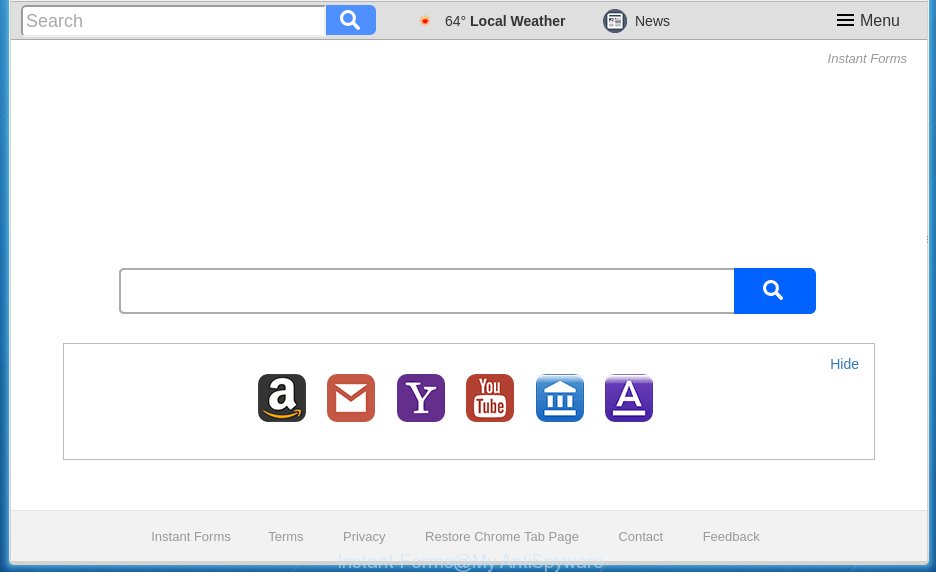
The Instant Forms hijacker may alter settings of all your typical internet browsers, but often that the unwanted software can also infect all types of internet browsers by changing their desktop shortcuts. Thus forcing the user to see Instant Forms unwanted web site every time start the web-browser.
Table of contents
- What is Instant Forms
- How to remove Instant Forms redirect
- How to get rid of Instant Forms start page without any software
- Delete all ‘ad supported’ software and other PUPs through the MS Windows Control Panel
- Disinfect the internet browser’s shortcuts to remove Instant Forms
- Get rid of Instant Forms home page from Internet Explorer
- Remove Instant Forms start page from Chrome
- Remove Instant Forms from Firefox by resetting browser settings
- Scan your PC system and remove Instant Forms with free utilities
- How to get rid of Instant Forms start page without any software
- Run AdBlocker to block Instant Forms and stay safe online
- How did you get infected with Instant Forms browser hijacker infection
- Finish words
The hijacker, which set the Instant Forms start page as your home page can also set this undesired web page as your search engine. You will encounter the fact that the search in the web browser has become uncomfortable to use, because the search results will consist of a ton of ads, links to ad and unwanted web-sites and a small amount of regular links, which are obtained from a search in the major search engines. Therefore, look for something using Instant Forms web-site would be a waste of time or worse, it may lead to even more infected PC system.
Also, adware (also known as ‘ad-supported’ software) can be installed on the machine together with Instant Forms browser hijacker. It will insert a large amount of advertisements directly to the web-pages that you view, creating a sense that advertisements has been added by the developers of the page. Moreover, legal ads may be replaced on fake ads that will offer to download and install various unnecessary and harmful applications. Moreover, the Instant Forms hijacker infection has the ability to collect lots of personal info, which can be later sold to third parties.
We strongly suggest that you perform the step by step guidance below which will assist you to delete Instant Forms homepage using the standard features of Windows and some proven free applications.
How to remove Instant Forms redirect
As with removing ad supported software, malware or PUPs, there are few steps you can do. We suggest trying them all. If you do only one part of the tutorial, then it should be run malicious software removal utility, because it should remove browser hijacker and stop any further infection. But to completely remove the Instant Forms you will have to at least reset your internet browser settings like start page, new tab and default search engine to default state, disinfect computer’s browsers shortcuts, uninstall all unwanted and suspicious programs, and delete hijacker with malicious software removal tools. Read it once, after doing so, please print this page as you may need to close your web-browser or restart your PC.
How to delete Instant Forms without any software
The useful removal guidance for the Instant Forms search. The detailed procedure can be followed by anyone as it really does take you step-by-step. If you follow this process to remove Instant Forms home page let us know how you managed by sending us your comments please.
Delete all ‘ad supported’ software and other PUPs through the MS Windows Control Panel
The best way to begin the PC system cleanup is to remove unknown and suspicious software. Using the Microsoft Windows Control Panel you can do this quickly and easily. This step, in spite of its simplicity, should not be ignored, because the removing of unneeded applications can clean up the Google Chrome, Mozilla Firefox, Edge and Internet Explorer from pop up ads hijackers and so on.
Windows 10, 8.1, 8
Click the Windows logo, and then click Search ![]() . Type ‘Control panel’and press Enter as shown below.
. Type ‘Control panel’and press Enter as shown below.

When the ‘Control Panel’ opens, click the ‘Uninstall a program’ link under Programs category as shown on the screen below.

Windows 7, Vista, XP
Open Start menu and choose the ‘Control Panel’ at right like below.

Then go to ‘Add/Remove Programs’ or ‘Uninstall a program’ (Windows 7 or Vista) as shown below.

Carefully browse through the list of installed software and remove all software which has the name similar to the web-site which has been set as your Google Chrome, FF, Internet Explorer and MS Edge startpage, newtab page and search engine by default. We recommend to press ‘Installed programs’ and even sorts all installed programs by date. When you have found anything suspicious that may be the hijacker infection, adware or potentially unwanted applications, then select this program and press ‘Uninstall’ in the upper part of the window. If the suspicious program blocked from removal, then run Revo Uninstaller Freeware to fully remove it from your PC system.
Disinfect the internet browser’s shortcuts to remove Instant Forms
A hijacker can hijack various Windows shortcuts on your desktop (most often, all web-browsers shortcuts), so in this step you need to check and clean them by removing the argument such as http://site.address/.
Right click on the shortcut of infected web browser as shown in the figure below.

Select the “Properties” option and it’ll open a shortcut’s properties. Next, click the “Shortcut” tab and then delete the “http://site.address” string from Target field like below.

Then click OK to save changes. Repeat the step for all browsers that are re-directed to the Instant Forms unwanted web-page.
Get rid of Instant Forms start page from Internet Explorer
First, launch the Internet Explorer. Next, press the button in the form of gear (![]() ). It will display the Tools drop-down menu, click the “Internet Options” as shown on the screen below.
). It will display the Tools drop-down menu, click the “Internet Options” as shown on the screen below.

In the “Internet Options” window click on the Advanced tab, then press the Reset button. The IE will open the “Reset Internet Explorer settings” window like below. Select the “Delete personal settings” check box, then press “Reset” button.

You will now need to reboot your computer for the changes to take effect.
Remove Instant Forms startpage from Chrome
Like other modern internet browsers, the Google Chrome has the ability to reset the settings to their default values and thereby restore the homepage, newtab page and default search engine that have been changed by the Instant Forms hijacker infection.

- First, launch the Google Chrome and click the Menu icon (icon in the form of three horizontal stripes).
- It will display the Google Chrome main menu, click the “Settings” menu.
- Next, click “Show advanced settings” link, that located at the bottom of the Settings page.
- On the bottom of the “Advanced settings” page, click the “Reset settings” button.
- The Chrome will open the reset settings dialog box as shown on the image above.
- Confirm the web browser’s reset by clicking on the “Reset” button.
- To learn more, read the article How to reset Google Chrome settings to default.
Remove Instant Forms from Firefox by resetting browser settings
The Firefox reset will keep your personal information such as bookmarks, passwords, web form auto-fill data and remove unwanted search engine and startpage like Instant Forms, modified preferences, extensions and security settings.
Start the Firefox and click the menu button (it looks like three stacked lines) at the top right of the internet browser screen. Next, press the question-mark icon at the bottom of the drop-down menu. It will show the slide-out menu.

Select the “Troubleshooting information”. If you’re unable to access the Help menu, then type “about:support” in your address bar and press Enter. It bring up the “Troubleshooting Information” page as shown on the screen below.

Click the “Refresh Firefox” button at the top right of the Troubleshooting Information page. Select “Refresh Firefox” in the confirmation dialog box. The FF will start a process to fix your problems that caused by the Instant Forms hijacker. When, it’s done, click the “Finish” button.
Scan your PC system and remove Instant Forms with free utilities
If your computer is still infected with the Instant Forms browser hijacker infection, then the best method of detection and removal is to run an anti malware scan on the personal computer. Download free malicious software removal tools below and run a full system scan. It will help you remove all components of the hijacker from hardisk and Windows registry.
Get rid of Instant Forms with Zemana Anti-malware
You can remove Instant Forms startpage automatically with a help of Zemana Anti-malware. We suggest this malicious software removal utility because it can easily delete hijackers, potentially unwanted programs, ‘ad supported’ software and toolbars with all their components such as folders, files and registry entries.

- Download Zemana antimalware (ZAM) from the link below.
Zemana AntiMalware
165517 downloads
Author: Zemana Ltd
Category: Security tools
Update: July 16, 2019
- After downloading is done, close all software and windows on your personal computer. Open a directory in which you saved it. Double-click on the icon that’s named Zemana.AntiMalware.Setup.
- Further, click Next button and follow the prompts.
- Once installation is done, click the “Scan” button to perform a system scan for the hijacker which redirects your browser to the Instant Forms annoying site. This procedure can take some time, so please be patient. During the scan it’ll detect all threats exist on your PC system.
- Once the scan is complete, you may check all items found on your system. Review the scan results and then click “Next”. Once disinfection is done, you can be prompted to reboot your computer.
Scan and free your system of hijacker with Malwarebytes
We recommend using the Malwarebytes Free that are completely clean your computer of the browser hijacker infection. The free tool is an advanced malicious software removal program designed by (c) Malwarebytes lab. This application uses the world’s most popular anti malware technology. It is able to help you delete hijacker infections, PUPs, malicious software, adware, toolbars, ransomware and other security threats from your machine for free.

- Please download Malwarebytes to your desktop from the following link.
Malwarebytes Anti-malware
327738 downloads
Author: Malwarebytes
Category: Security tools
Update: April 15, 2020
- At the download page, click on the Download button. Your web browser will display the “Save as” dialog box. Please save it onto your Windows desktop.
- Once the downloading process is complete, please close all applications and open windows on your computer. Double-click on the icon that’s named mb3-setup.
- This will launch the “Setup wizard” of Malwarebytes onto your system. Follow the prompts and do not make any changes to default settings.
- When the Setup wizard has finished installing, the Malwarebytes will start and show the main window.
- Further, click the “Scan Now” button to perform a system scan with this tool for the hijacker . A system scan can take anywhere from 5 to 30 minutes, depending on your computer. When a malware, ad supported software or PUPs are detected, the number of the security threats will change accordingly.
- Once the system scan is finished, you’ll be opened the list of all found threats on your computer.
- Review the scan results and then click the “Quarantine Selected” button to begin cleaning your system. Once the process is finished, you may be prompted to restart the system.
- Close the Anti-Malware and continue with the next step.
Video instruction, which reveals in detail the steps above.
Use AdwCleaner to remove Instant Forms homepage
The AdwCleaner utility is free and easy to use. It may scan and remove hijacker infection like Instant Forms, malicious software, potentially unwanted programs and ad-supported software in Google Chrome, Firefox, Edge and Microsoft Internet Explorer browsers and thereby restore their default settings (home page, newtab page and default search provider). AdwCleaner is powerful enough to find and remove malicious registry entries and files that are hidden on the PC.

- Download AdwCleaner by clicking on the link below.
AdwCleaner download
225791 downloads
Version: 8.4.1
Author: Xplode, MalwareBytes
Category: Security tools
Update: October 5, 2024
- Once downloading is complete, double click the AdwCleaner icon. Once this utility is started, press “Scan” button to begin scanning your system for the Instant Forms hijacker and other malware and adware. This process can take some time, so please be patient. While the tool is checking, you can see count of objects it has identified as being infected by malicious software.
- Once the scan is complete, it’ll open you the results. When you are ready, click “Clean” button. It will open a prompt, click “OK”.
These few simple steps are shown in detail in the following video guide.
Run AdBlocker to block Instant Forms and stay safe online
It is also critical to protect your web-browsers from dangerous web-pages and advertisements by using an ad-blocker program like AdGuard. Security experts says that it’ll greatly reduce the risk of malicious software, and potentially save lots of money. Additionally, the AdGuard can also protect your privacy by blocking almost all trackers.
Download AdGuard program from the following link.
27039 downloads
Version: 6.4
Author: © Adguard
Category: Security tools
Update: November 15, 2018
After the download is done, run the downloaded file. You will see the “Setup Wizard” screen as shown on the screen below.

Follow the prompts. When the install is done, you will see a window like below.

You can press “Skip” to close the installation program and use the default settings, or click “Get Started” button to see an quick tutorial that will help you get to know AdGuard better.
In most cases, the default settings are enough and you don’t need to change anything. Each time, when you start your computer, AdGuard will launch automatically and block advertisements, web-sites such Instant Forms, as well as other harmful or misleading web-pages. For an overview of all the features of the program, or to change its settings you can simply double-click on the AdGuard icon, which can be found on your desktop.
How did you get infected with Instant Forms browser hijacker infection
The Instant Forms hijacker infection actively distributed with free programs, as a part of the installer of these programs. Therefore, it is very important, when installing an unknown program even downloaded from known or big hosting page, read the Terms of use and the Software license, as well as to choose the Manual, Advanced or Custom setup mode. In this mode, you can disable the installation of unneeded modules and programs and protect your PC system from such hijackers as the Instant Forms. Unfortunately, most users when installing unknown programs, simply press the Next button, and do not read any information which the free applications open them during its install. This leads to the fact that the internet browser settings are modified and internet browser’s new tab, homepage and search provider by default set to Instant Forms.
Finish words
Now your computer should be clean of the Instant Forms homepage. Uninstall AdwCleaner. We suggest that you keep Malwarebytes (to periodically scan your system for new malicious software, browser hijackers and adware) and AdGuard (to help you block undesired pop-up ads and harmful web sites). Moreover, to prevent browser hijackers, please stay clear of unknown and third party programs, make sure that your antivirus program, turn on the option to find PUPs (potentially unwanted programs).
If you need more help with Instant Forms related issues, go to our Spyware/Malware removal forum.



















