The Search.searchwatchyourtsn.com is a program that falls under the category of malware from web-browser hijackers family. After its installation, it can make changes to settings of installed web browsers. It will set Search.searchwatchyourtsn.com as your start page, new tab and default search provider. Thus, if you start any of the internet browsers, it’ll always be display this intrusive web-site. Moreover, when you create a new tab, the Chrome, Mozilla Firefox, Microsoft Edge and Internet Explorer can be also redirected to Search.searchwatchyourtsn.com site.
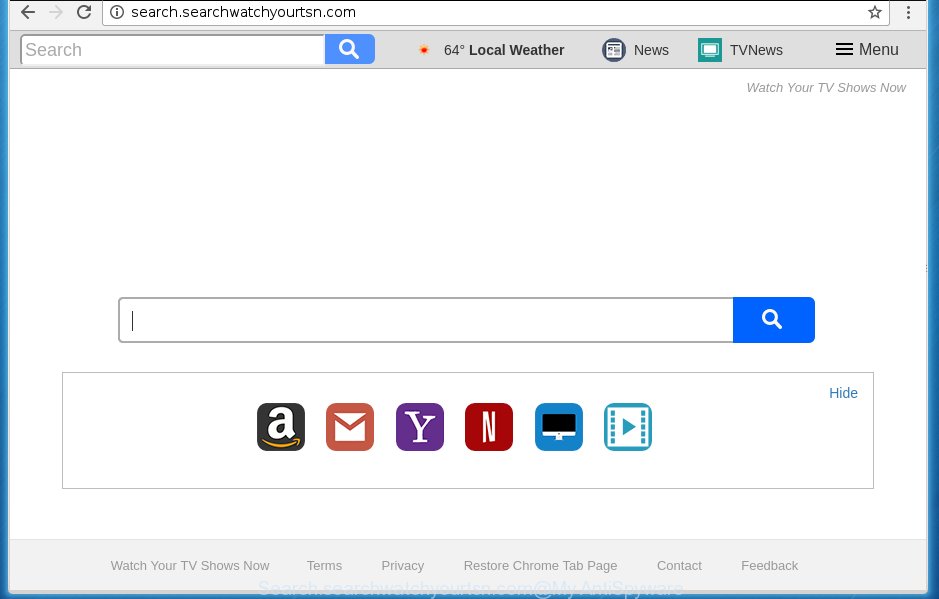
http://search.searchwatchyourtsn.com/
A malware which makes changes to browsers settings on Search.searchwatchyourtsn.com usually affects only Google Chrome, Internet Explorer, Firefox and Microsoft Edge. However, possible situations, when any other browsers will be affected too. The Search.searchwatchyourtsn.com browser hijacker may alter the Target property of web-browser’s shortcuts, so every time you launch the web-browser, instead of your homepage, you will see a completely different page.
Except that the Search.searchwatchyourtsn.com makes various changes to browser’s startpage and newtab page, it also rewrites your search engine, which leads to the fact that use of the browser’s search becomes uncomfortable. The reason for this is that the search results will consist of a ton of advertisements, links to unwanted and ad sites and only the remaining part is search results for your query from well-known search providers like Google or Bing.
Table of contents
- What is Search.searchwatchyourtsn.com
- Search.searchwatchyourtsn.com removal tutorial
- How to delete Search.searchwatchyourtsn.com home page without any software
- Delete Search.searchwatchyourtsn.com associated software by using Windows Control Panel
- Clean up the browsers shortcuts
- Get rid of Search.searchwatchyourtsn.com search from IE
- Delete Search.searchwatchyourtsn.com from Mozilla Firefox by resetting browser settings
- Remove Search.searchwatchyourtsn.com search from Chrome
- How to automatically delete Search.searchwatchyourtsn.com hijacker infection
- How to delete Search.searchwatchyourtsn.com home page without any software
- Use AdBlocker to block Search.searchwatchyourtsn.com and stay safe online
- How did Search.searchwatchyourtsn.com hijacker get on your computer
- Finish words
The Search.searchwatchyourtsn.com hijacker infection is not a virus, but the virus behaves similarly. As a rootkit hides in the system, alters settings of browsers, and blocks them from changing. Also this hijacker can install additional internet browser addons, extensions and modules that will open ads and pop ups. And finally, the Search.searchwatchyourtsn.com browser hijacker can collect lots of user info such as what pages you’re opening, what you are looking for the Internet and so on. This information, in the future, can be sold to third parties.
The guidance below explaining steps to remove Search.searchwatchyourtsn.com homepage problem. Feel free to use it for removal of the hijacker that may attack Firefox, Google Chrome, Internet Explorer and MS Edge and other popular web browsers. The step by step instructions will help you return your certain settings of browsers which previously changed by hijacker.
Search.searchwatchyourtsn.com removal tutorial
The Search.searchwatchyourtsn.com is a hijacker that you might have difficulty in removing it from your computer. Luckily, you have found the effective removal tutorial in this blog post. Both the manual removal method and the automatic removal method will be provided below and you can just choose the one that best for you. If you have any questions or need help then type a comment below. Read it once, after doing so, please print this page as you may need to exit your browser or reboot your PC.
How to delete Search.searchwatchyourtsn.com homepage without any software
Most common browser hijackers may be removed without any antivirus software. The manual hijacker removal is blog post step-by-step guidance that will teach you how to get rid of the Search.searchwatchyourtsn.com home page.
Delete Search.searchwatchyourtsn.com associated software by using Windows Control Panel
The process of browser hijacker removal is generally the same across all versions of MS Windows OS from 10 to XP. To start with, it’s necessary to check the list of installed programs on your PC and delete all unused, unknown and suspicious applications.
Windows 8, 8.1, 10
First, click Windows button

When the ‘Control Panel’ opens, click the ‘Uninstall a program’ link under Programs category as shown below.

You will see the ‘Uninstall a program’ panel as shown on the image below.

Very carefully look around the entire list of applications installed on your system. Most likely, one or more of them are responsible for the appearance of pop-up ads and web browser redirect to the intrusive Search.searchwatchyourtsn.com web site. If you have many programs installed, you can help simplify the search of dangerous applications by sort the list by date of installation. Once you have found a suspicious, unwanted or unused program, right click to it, after that click ‘Uninstall’.
Windows XP, Vista, 7
First, press ‘Start’ button and select ‘Control Panel’ at right panel as on the image below.

Once the Windows ‘Control Panel’ opens, you need to press ‘Uninstall a program’ under ‘Programs’ as shown on the image below.

You will see a list of applications installed on your PC system. We recommend to sort the list by date of installation to quickly find the applications that were installed last. Most likely they responsibility for the appearance of pop up ads and web-browser redirect. If you are in doubt, you can always check the program by doing a search for her name in Google, Yahoo or Bing. Once the program which you need to uninstall is found, simply press on its name, and then click ‘Uninstall’ like below.

Clean up the browsers shortcuts
A hijacker may hijack various Windows shortcuts on your desktop (most often, all web browsers shortcuts), so in this step you need to check and clean them by removing the argument like http://site.address/.
Right click on the web browser’s shortcut, click Properties option. On the Shortcut tab, locate the Target field. Click inside, you will see a vertical line – arrow pointer, move it (using -> arrow key on your keyboard) to the right as possible. You will see a text “http://site.address” that has been added here. Remove everything after .exe. An example, for Google Chrome you should remove everything after chrome.exe.

To save changes, press OK . You need to clean all browser’s shortcuts. So, repeat this step for the Google Chrome, FF, Microsoft Edge and Microsoft Internet Explorer.
Get rid of Search.searchwatchyourtsn.com search from IE
First, open the Internet Explorer. Next, press the button in the form of gear (![]() ). It will show the Tools drop-down menu, click the “Internet Options” as shown in the figure below.
). It will show the Tools drop-down menu, click the “Internet Options” as shown in the figure below.

In the “Internet Options” window click on the Advanced tab, then click the Reset button. The Internet Explorer will show the “Reset Internet Explorer settings” window as shown below. Select the “Delete personal settings” check box, then press “Reset” button.

You will now need to reboot your PC for the changes to take effect.
Delete Search.searchwatchyourtsn.com from Mozilla Firefox by resetting browser settings
The Mozilla Firefox reset will keep your personal information such as bookmarks, passwords, web form auto-fill data and remove unwanted search engine and startpage such as Search.searchwatchyourtsn.com, modified preferences, extensions and security settings.
First, open the Mozilla Firefox and press ![]() button. It will display the drop-down menu on the right-part of the web-browser. Further, click the Help button (
button. It will display the drop-down menu on the right-part of the web-browser. Further, click the Help button (![]() ) like below
) like below
.

In the Help menu, select the “Troubleshooting Information” option. Another way to open the “Troubleshooting Information” screen – type “about:support” in the web-browser adress bar and press Enter. It will display the “Troubleshooting Information” page as shown below. In the upper-right corner of this screen, click the “Refresh Firefox” button.

It will show the confirmation prompt. Further, click the “Refresh Firefox” button. The Firefox will start a task to fix your problems that caused by the Search.searchwatchyourtsn.com browser hijacker. Once, it is finished, click the “Finish” button.
Remove Search.searchwatchyourtsn.com search from Chrome
Reset Google Chrome settings is a easy way to remove the browser hijacker, dangerous and adware extensions, as well as to restore the web browser’s newtab, home page and search provider by default that have been changed by hijacker.
First run the Google Chrome. Next, press the button in the form of three horizontal stripes (![]() ). It will open the main menu. Further, click the option named “Settings”. Another way to open the Chrome’s settings – type chrome://settings in the internet browser adress bar and press Enter.
). It will open the main menu. Further, click the option named “Settings”. Another way to open the Chrome’s settings – type chrome://settings in the internet browser adress bar and press Enter.

The web browser will display the settings screen. Scroll down to the bottom of the page and click the “Show advanced settings” link. Now scroll down until the “Reset settings” section is visible, as on the image below and click the “Reset settings” button.

The Google Chrome will show the confirmation dialog box. You need to confirm your action, press the “Reset” button. The web-browser will start the procedure of cleaning. Once it’s done, the web browser’s settings including start page, newtab page and default search engine back to the values that have been when the Chrome was first installed on your system.
How to automatically delete Search.searchwatchyourtsn.com hijacker infection
Use malware removal tools to get rid of Search.searchwatchyourtsn.com automatically. The free programs tools specially developed for hijacker, adware and other potentially unwanted programs removal. These tools may remove most of hijacker from Google Chrome, FF, Internet Explorer and Edge. Moreover, it may remove all components of Search.searchwatchyourtsn.com from Windows registry and system drives.
How to automatically delete Search.searchwatchyourtsn.com with Zemana Anti-malware
We recommend using the Zemana Anti-malware which are completely clean your computer of the hijacker infection. The utility is an advanced malicious software removal program designed by (c) Zemana lab. It’s able to help you delete PUPs, hijackers, ‘ad supported’ software, malware, toolbars, ransomware and other security threats from your PC for free.
Download Zemana anti malware from the link below.
165090 downloads
Author: Zemana Ltd
Category: Security tools
Update: July 16, 2019
Once the downloading process is finished, run it and follow the prompts. Once installed, the Zemana antimalware will try to update itself and when this process is finished, click the “Scan” button for checking your system for the Search.searchwatchyourtsn.com hijacker which reroutes your web-browser to the Search.searchwatchyourtsn.com intrusive web site.

Depending on your system, the scan can take anywhere from a few minutes to close to an hour. In order to remove all items, simply press “Next” button.

The Zemana anti malware will begin removing all detected folders, files, services and registry entries.
How to delete Search.searchwatchyourtsn.com with Malwarebytes
Manual Search.searchwatchyourtsn.com redirect removal requires some computer skills. Some files and registry entries that created by the browser hijacker infection can be not completely removed. We suggest that run the Malwarebytes Free that are completely free your computer of browser hijacker. Moreover, the free program will allow you to get rid of malicious software, potentially unwanted software, ad-supported software and toolbars that your PC can be infected too.

Download Malwarebytes Free by clicking on the link below.
327309 downloads
Author: Malwarebytes
Category: Security tools
Update: April 15, 2020
When the download is complete, run it and follow the prompts. Once installed, the Malwarebytes will try to update itself and when this procedure is complete, click the “Scan Now” button to start checking your PC system for the Search.searchwatchyourtsn.com browser hijacker and other malware and adware. A scan can take anywhere from 10 to 30 minutes, depending on the count of files on your PC system and the speed of your PC. During the scan it’ll detect all threats present on your personal computer. In order to remove all threats, simply press “Quarantine Selected” button.
The Malwarebytes is a free program that you can use to remove all detected folders, files, services, registry entries and so on. To learn more about this malware removal utility, we recommend you to read and follow the guidance or the video guide below.
Double-check for potentially unwanted programs with AdwCleaner
The AdwCleaner tool is free and easy to use. It can scan and delete hijacker like Search.searchwatchyourtsn.com, malicious software, potentially unwanted programs and adware in Chrome, FF, Edge and IE internet browsers and thereby restore their default settings (new tab page, homepage and search engine by default). AdwCleaner is powerful enough to find and remove malicious registry entries and files that are hidden on the machine.

- Download AdwCleaner by clicking on the following link.
AdwCleaner download
225644 downloads
Version: 8.4.1
Author: Xplode, MalwareBytes
Category: Security tools
Update: October 5, 2024
- Select the file location as Desktop, and then click Save.
- When downloading is complete, start the AdwCleaner, double-click the adwcleaner_xxx.exe file.
- If the “User Account Control” prompts, click Yes to continue.
- Read the “Terms of use”, and press Accept.
- In the AdwCleaner window, press the “Scan” to perform a system scan for the Search.searchwatchyourtsn.com hijacker that cause a redirect to Search.searchwatchyourtsn.com. A scan can take anywhere from 10 to 30 minutes, depending on the count of files on your PC system and the speed of your system. While the tool is scanning, you can see count of objects and files has already scanned.
- Once the scan is finished, you can check all items found on your machine. Next, you need to press “Clean”. If the AdwCleaner will ask you to reboot your PC, press “OK”.
The guidance shown in detail in the following video.
Use AdBlocker to block Search.searchwatchyourtsn.com and stay safe online
If you surf the World Wide Web, you cannot avoid malvertising. But you can protect your internet browser against it. Download and use an ad-blocking program. AdGuard is an ad blocker that can filter out a large number of of the malvertising, stoping dynamic scripts from loading malicious content.
- Download AdGuard application by clicking on the following link.
Adguard download
26910 downloads
Version: 6.4
Author: © Adguard
Category: Security tools
Update: November 15, 2018
- Once the downloading process is complete, launch the downloaded file. You will see the “Setup Wizard” program window. Follow the prompts.
- When the installation is finished, press “Skip” to close the installation program and use the default settings, or click “Get Started” to see an quick tutorial which will help you get to know AdGuard better.
- In most cases, the default settings are enough and you do not need to change anything. Each time, when you start your machine, AdGuard will start automatically and stop pop-ups, sites such Search.searchwatchyourtsn.com, as well as other dangerous or misleading web pages. For an overview of all the features of the program, or to change its settings you can simply double-click on the icon named AdGuard, that is located on your desktop.
How did Search.searchwatchyourtsn.com hijacker get on your computer
The hijacker infection gets onto computer by being attached to certain free programs. So always read carefully the setup screens, disclaimers, ‘Terms of Use’ and ‘Software license’ appearing during the install procedure. Additionally pay attention for optional programs that are being installed along with the main program. Ensure that you unchecked all of them! Also, run an ad-blocker application that will allow to block malicious, misleading, illegitimate or untrustworthy web-sites.
Finish words
Now your system should be clean of the Search.searchwatchyourtsn.com . Uninstall AdwCleaner. We suggest that you keep AdGuard (to help you block unwanted ads and annoying malicious pages) and Malwarebytes (to periodically scan your PC for new browser hijackers, malware and ad supported software). Probably you are running an older version of Java or Adobe Flash Player. This can be a security risk, so download and install the latest version right now.
If you are still having problems while trying to get rid of Search.searchwatchyourtsn.com home page from the Google Chrome, Internet Explorer, Mozilla Firefox and Edge, then ask for help in our Spyware/Malware removal forum.




















