Are you start your favorite web-browser and don’t see usual startpage, which is set earlier? The Startsear.info is the first thing that pop up once you start your web browser? It means that your web-browser has become the victim of malicious software from the browser hijacker family. If you get it on your computer, this malware may alter some browser’s settings such as newtab page, home page and search provider by default. So, the Startsear.info can be opened when you create a new tab in your web browser, or when you try to search for any information within the Google Chrome, FF, Internet Explorer and Edge, because the browser hijacker modifies the web-browser’s search provider.
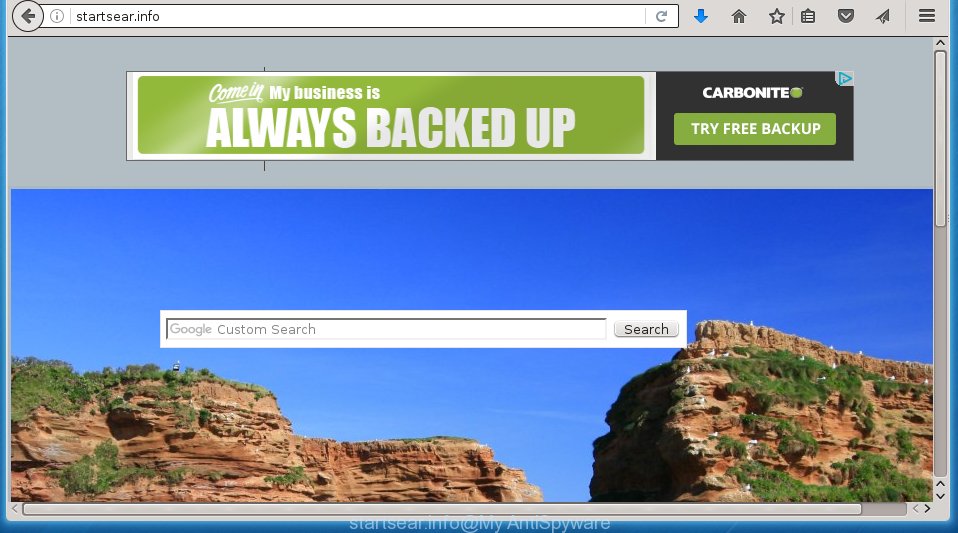
http://startsear.info/
In addition to that, as was mentioned earlier, some hijackers like Startsear.info to also modify all web browsers shortcuts which located on your Desktop or Start menu. So, every infected shortcut will try to reroute your web-browser to undesired web pages, some of which might be harmful. It can make the whole PC more vulnerable to hacker attacks.
Table of contents
- What is Startsear.info
- How to remove Startsear.info start page
- Run AdBlocker to stop Startsear.info and stay safe online
- How can you prevent your PC system from the attack of Startsear.info hijacker infection
- To sum up
Besides the fact that Startsear.info browser hijacker replaces your startpage, this intrusive web-page can set yourself as your search engine. But, obviously, it does not give you a good search results, as they will consist of lots of advertisements, links to unwanted and ad web-sites and only the remaining part is search results for your query from the major search engines. Of course, the very fact that you encounter with the inability to properly search the Web, is an unpleasant moment. Moreover, the Startsear.info browser hijacker infection can collect personal data, and in the future to transfer it to third parties. What creates the risk of theft of your personal data.
The Startsear.info hijacker is not a virus, but the virus behaves similarly. As a rootkit hides in the system, can introduce changes to settings of all your typical internet browsers, and blocks them from changing. Also this browser hijacker can install additional internet browser addons, extensions and modules that will display ads and pop ups. And finally, the Startsear.info browser hijacker infection can collect lots of user information such as what web-sites you’re opening, what you’re looking for the Web and so on. This information, in the future, may be transferred to third parties.
We suggest you to free your computer of browser hijacker ASAP. Use the guide below which will assist to remove Startsear.info and unwanted software, that can be installed onto your personal computer along with it.
How to remove Startsear.info startpage
The Startsear.info is a browser hijacker infection that you might have difficulty in removing it from your system. Luckily, you have found the effective removal steps in this article. Both the manual removal method and the automatic removal method will be provided below and you can just select the one that best for you. If you’ve any questions or need assist then type a comment below. Read it once, after doing so, please print this page as you may need to close your internet browser or reboot your system.
How to manually remove Startsear.info
Most common browser hijackers may be deleted without any antivirus software. The manual browser hijacker removal is blog post few simple steps that will teach you how to get rid of the Startsear.info .
Uninstall all ‘ad supported’ software and other PUPs through the MS Windows Control Panel
The process of hijacker infection removal is generally the same across all versions of Microsoft Windows OS from 10 to XP. To start with, it’s necessary to check the list of installed software on your system and uninstall all unused, unknown and suspicious software.
Windows 10, 8.1, 8
Click the Windows logo, and then press Search ![]() . Type ‘Control panel’and press Enter like below.
. Type ‘Control panel’and press Enter like below.

When the ‘Control Panel’ opens, press the ‘Uninstall a program’ link under Programs category as shown on the screen below.

Windows 7, Vista, XP
Open Start menu and choose the ‘Control Panel’ at right as on the image below.

Then go to ‘Add/Remove Programs’ or ‘Uninstall a program’ (Windows 7 or Vista) as shown on the screen below.

Carefully browse through the list of installed programs and remove all software that has the name similar to the site that has been set as your Chrome, Firefox, IE and Edge homepage, new tab and default search engine. We suggest to press ‘Installed programs’ and even sorts all installed software by date. When you have found anything suspicious that may be the browser hijacker, adware or PUPs, then select this program and press ‘Uninstall’ in the upper part of the window. If the suspicious program blocked from removal, then use Revo Uninstaller Freeware to fully remove it from your system.
Clean up the web-browsers shortcuts which have been hijacked by Startsear.info
Important to know, most antimalware programs which are able to remove browser hijacker, but unable to find and recover changed shortcuts. So, you need to fix the desktop shortcuts for your Chrome, Internet Explorer, Firefox and Edge web-browsers manually.
Right click to a desktop shortcut for your web browser. Choose the “Properties” option. It will open the Properties window. Select the “Shortcut” tab here, after that, look at the “Target” field. The browser hijacker can replace it. If you are seeing something such as “…exe http://site.address” then you need to remove “http…” and leave only, depending on the internet browser you are using:
- Google Chrome: chrome.exe
- Opera: opera.exe
- Firefox: firefox.exe
- Internet Explorer: iexplore.exe
Look at the example as shown below.

Once is complete, click the “OK” button to save the changes. Please repeat this step for web browser shortcuts which redirects to an unwanted web-pages. When you have completed, go to next step.
Remove Startsear.info from Firefox
Run the Firefox and click the menu button (it looks like three stacked lines) at the top right of the web browser screen. Next, click the question-mark icon at the bottom of the drop-down menu. It will open the slide-out menu.

Select the “Troubleshooting information”. If you are unable to access the Help menu, then type “about:support” in your address bar and press Enter. It bring up the “Troubleshooting Information” page as shown below.

Click the “Refresh Firefox” button at the top right of the Troubleshooting Information page. Select “Refresh Firefox” in the confirmation prompt. The Mozilla Firefox will begin a task to fix your problems that caused by the Startsear.info browser hijacker. When, it’s done, press the “Finish” button.
Get rid of Startsear.info startpage from Chrome
If your Google Chrome internet browser is redirected to intrusive Startsear.info web page, it may be necessary to completely reset your browser program to its default settings.
Open the Chrome menu by clicking on the button in the form of three horizontal stripes (![]() ). It will show the drop-down menu. Next, click to “Settings” option.
). It will show the drop-down menu. Next, click to “Settings” option.

Scroll down to the bottom of the page and click on the “Show advanced settings” link. Now scroll down until the Reset settings section is visible, as shown below and press the “Reset settings” button.

Confirm your action, press the “Reset” button.
Remove Startsear.info search from IE
By resetting Internet Explorer web browser you revert back your web browser settings to its default state. This is basic when troubleshooting problems that might have been caused by browser hijacker like Startsear.info.
First, open the Microsoft Internet Explorer, then click ‘gear’ icon ![]() . It will show the Tools drop-down menu on the right part of the browser, then click the “Internet Options” as on the image below.
. It will show the Tools drop-down menu on the right part of the browser, then click the “Internet Options” as on the image below.

In the “Internet Options” screen, select the “Advanced” tab, then click the “Reset” button. The Internet Explorer will show the “Reset Internet Explorer settings” prompt. Further, click the “Delete personal settings” check box to select it. Next, click the “Reset” button as shown on the image below.

When the procedure is done, click “Close” button. Close the Microsoft Internet Explorer and restart your PC system for the changes to take effect. This step will help you to restore your web-browser’s newtab, homepage and search engine by default to default state.
How to automatically delete Startsear.info browser hijacker infection
The hijacker infection can hide its components which are difficult for you to find out and get rid of completely. This can lead to the fact that after some time, the hijacker once again infect your PC and change web browsers settings to Startsear.info. Moreover, I want to note that it is not always safe to get rid of browser hijacker manually, if you don’t have much experience in setting up and configuring the MS Windows operating system. The best method to detect and delete browser hijackers is to use free malware removal programs.
How to automatically get rid of Startsear.info with Zemana Anti-malware
We suggest using the Zemana Anti-malware. You can download and install Zemana Anti-malware to scan for and get rid of Startsear.info homepage from your computer. When installed and updated, the malicious software remover will automatically scan and detect all threats exist on the machine.
Download Zemana anti-malware on your PC by clicking on the link below. Save it on your Windows desktop or in any other place.
165082 downloads
Author: Zemana Ltd
Category: Security tools
Update: July 16, 2019
After the download is complete, close all applications and windows on your computer. Double-click the set up file named Zemana.AntiMalware.Setup. If the “User Account Control” prompt pops up as on the image below, click the “Yes” button.

It will open the “Setup wizard” that will help you install Zemana anti malware on your system. Follow the prompts and don’t make any changes to default settings.

Once setup is finished successfully, Zemana anti-malware will automatically start and you can see its main screen as on the image below.

Now click the “Scan” button to perform a system scan with this tool for the browser hijacker that reroutes your browser to the Startsear.info unwanted page. A system scan may take anywhere from 5 to 30 minutes, depending on your system. During the scan it’ll detect all threats exist on your machine.

When the system scan is finished, it will show a list of found threats. In order to remove all threats, simply press “Next” button. The Zemana anti malware will start removing Startsear.info browser hijacker and other security threats. Once disinfection is complete, you may be prompted to restart the computer.
How to get rid of Startsear.info with Malwarebytes
You can remove Startsear.info redirect automatically with a help of Malwarebytes Free. We recommend this free malicious software removal utility because it may easily get rid of browser hijacker infections, adware, PUPs and toolbars with all their components such as files, folders and registry entries.

- Please download Malwarebytes to your desktop by clicking on the following link.
Malwarebytes Anti-malware
327301 downloads
Author: Malwarebytes
Category: Security tools
Update: April 15, 2020
- At the download page, click on the Download button. Your web-browser will display the “Save as” prompt. Please save it onto your Windows desktop.
- Once downloading is complete, please close all applications and open windows on your system. Double-click on the icon that’s named mb3-setup.
- This will open the “Setup wizard” of Malwarebytes onto your machine. Follow the prompts and do not make any changes to default settings.
- When the Setup wizard has finished installing, the Malwarebytes will start and display the main window.
- Further, click the “Scan Now” button to perform a system scan for the browser hijacker and other malware and ‘ad supported’ software. This task can take quite a while, so please be patient. During the scan it’ll detect all threats present on your computer.
- When the system scan is complete, the results are displayed in the scan report.
- Review the scan results and then click the “Quarantine Selected” button to start cleaning your PC system. Once the task is finished, you may be prompted to restart the computer.
- Close the Anti-Malware and continue with the next step.
Video instruction, which reveals in detail the steps above.
Double-check for potentially unwanted applications with AdwCleaner
AdwCleaner is a free portable program that scans your machine for adware, potentially unwanted programs and browser hijackers such as Startsear.info and helps delete them easily. Moreover, it’ll also help you remove any dangerous internet browser extensions and add-ons.

- Download AdwCleaner from the following link.
AdwCleaner download
225644 downloads
Version: 8.4.1
Author: Xplode, MalwareBytes
Category: Security tools
Update: October 5, 2024
- Select the file location as Desktop, and then click Save.
- When downloading is finished, run the AdwCleaner, double-click the adwcleaner_xxx.exe file.
- If the “User Account Control” prompts, press Yes to continue.
- Read the “Terms of use”, and click Accept.
- In the AdwCleaner window, click the “Scan” to start scanning your computer for the Startsear.info browser hijacker and web browser’s malicious extensions. This procedure can take some time, so please be patient. While the tool is checking, you can see number of objects it has identified either as being malicious software.
- When it completes the scan, it’ll show a screen that contains a list of malicious software that has been detected. When you are ready, press “Clean”. If the AdwCleaner will ask you to reboot your PC system, press “OK”.
The steps shown in detail in the following video.
Run AdBlocker to stop Startsear.info and stay safe online
By installing an ad-blocking program such as AdbGuard, you’re able to block Startsear.info, autoplaying video ads and remove a ton of distracting and unwanted ads on web-pages.
- Download AdGuard application by clicking on the following link.
Adguard download
26908 downloads
Version: 6.4
Author: © Adguard
Category: Security tools
Update: November 15, 2018
- When the download is finished, run the downloaded file. You will see the “Setup Wizard” program window. Follow the prompts.
- Once the installation is finished, click “Skip” to close the installation program and use the default settings, or click “Get Started” to see an quick tutorial which will allow you get to know AdGuard better.
- In most cases, the default settings are enough and you don’t need to change anything. Each time, when you launch your computer, AdGuard will start automatically and stop popup ads, web pages such Startsear.info, as well as other dangerous or misleading web-sites. For an overview of all the features of the program, or to change its settings you can simply double-click on the icon named AdGuard, that may be found on your desktop.
How can you prevent your PC system from the attack of Startsear.info hijacker infection
The majority of browser hijackers like Startsear.info is bundled within free applications or even paid programs which Net users can easily download online. The installers of such software, most often, clearly display that they will install optional applications. The option is given to users to stop the setup of any optional programs. So, in order to avoid the installation of any browser hijackers: read all disclaimers and install screens very carefully, select only Custom or Advanced installation method and uncheck all third-party applications in which you are unsure.
To sum up
After completing the guide outlined above, your computer should be clean from malware and browser hijackers. The Google Chrome, Firefox, Internet Explorer and MS Edge will no longer show Startsear.info annoying home page on startup. Unfortunately, if the steps does not help you, then you have caught a new browser hijacker, and then the best way – ask for help.
- Download HijackThis from the link below and save it to your Desktop.
HijackThis download
5013 downloads
Version: 2.0.5
Author: OpenSource
Category: Security tools
Update: November 7, 2015
- Double-click on the HijackThis icon. Next click “Do a system scan only” button.
- Once the scan is finished, the scan button will read “Save log”, press it. Save this log to your desktop.
- Create a Myantispyware account here. Once you’ve registered, check your e-mail for a confirmation link, and confirm your account. After that, login.
- Copy and paste the contents of the HijackThis log into your post. If you are posting for the first time, please start a new thread by using the “New Topic” button in the Spyware Removal forum. When posting your HJT log, try to give us some details about your problems, so we can try to help you more accurately.
- Wait for one of our trained “Security Team” or Site Administrator to provide you with knowledgeable assistance tailored to your problem with the Startsear.info virus.


















