Have you tried to open a well-known site and found that your web browser is redirected to a previously unseen web site called smartoffer.site? If you answered ‘Yes’ then your need to know that your machine is infected with an ‘ad-supported’ software (also known as adware). The adware is a type of malicious software that changes your computer’s browser settings so that you will be randomly rerouted to an unwanted advertisements. Complete the guide below as quickly as possible It will clean your PC system from the adware and thereby delete unwanted smartoffer.site pop-ups. Moreover, the guide will help you to block the ability to penetrate of more harmful viruses and trojans on your computer.
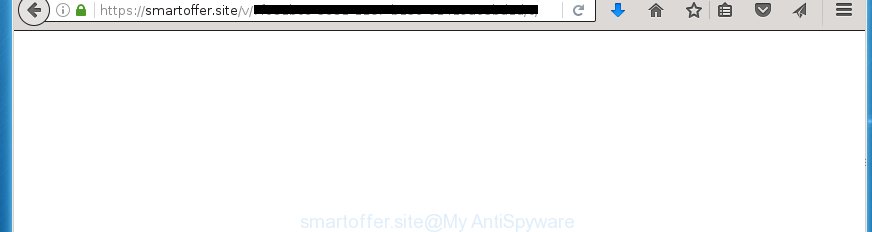
The ad-supported software usually affects only the Chrome, FF, Microsoft Internet Explorer and Edge by changing the browser’s settings or installing a malicious extensions (addons). Moreover, possible situations, when any other browsers will be affected too. The adware will perform a scan of the computer for web browser shortcuts and modify them without your permission. When it infects the web browser shortcuts, it’ll add the argument such as ‘http://site.address’ into Target property. So, each time you run the web browser, you will see an unwanted smartoffer.site web-page.
While your PC system is infected with the ad supported software, the Chrome, Firefox, Microsoft Edge and Internet Explorer may be redirected to smartoffer.site annoying web page. Of course, the adware may not cause damages to your files or Windows system, but it may show lots of annoying ads. These ads will be injected within the content of sites that are you opening in your internet browser and can be varied: pop-up ads, in-text ads, different sized banners, offers to install an questionable software. The advertisements will appear on all web-sites, including pages where previously you have never seen any advertisements. In this case, when you open any page, you may see in your browser’s status bar the following messages: ‘Waiting for smartoffer.site’, ‘Transferring data from smartoffer.site’, ‘Looking up smartoffer.site’, ‘Read smartoffer.site’, ‘Connected to smartoffer.site’.
We recommend to get rid of the adware, which redirects your internet browser on the smartoffer.site annoying web page, as soon as you found this problem, as it can direct you to web-resources which may load other harmful software on your machine.
How can you prevent your PC from the attack of smartoffer.site pop-up ads
Most often, the freeware installer includes the optional potentially unwanted software like this ad supported software. So, be very careful when you agree to install anything. The best way is to choose the Custom, Advanced or Manual install mode. Here disable (uncheck) all optional applications in which you are unsure or that causes even a slightest suspicion. The main thing you should remember, you do not need to install the optional applications which you do not trust! The only thing I want to add. Once the free software is installed, if you remove this software, the adware will not be removed. This must be done by yourself. Just follow the step-by-step guide below.
How to manually remove smartoffer.site ads
Without a doubt, the ad-supported software is harmful to your computer. So you need to quickly and completely get rid of this dangerous software. To get rid of this ‘ad supported’ software, you can use the manual removal that are given below, or use an anti-malware utility for removing malicious software, such as Malwarebytes Anti-malware and AdwCleaner (both are free). I note that we recommend that you use automatic removal, that will assist you to remove smartoffer.site pop-up ads easily and safely. Manual removal is best used only if you are well versed in PC system or in the case where ad supported software is not removed automatically.
- Remove suspicious and unknown applications by using Windows Control Panel
- Disinfect the browser’s shortcuts to remove smartoffer.site redirect
- Delete smartoffer.site advertisements from Mozilla Firefox
- Get rid of smartoffer.site pop-up ads from Google Chrome
- Remove smartoffer.site ads from IE
- Get rid of unwanted Scheduled Tasks
Remove suspicious and unknown applications by using Windows Control Panel
We recommend that you start the system cleaning procedure by checking the list of installed software and remove all unknown or suspicious applications. This is a very important step, as mentioned above, very often the malicious applications such as adware and browser hijackers may be bundled with free software. Remove the unwanted software may remove the annoying ads or internet browser redirect to unknown or unwanted pages.
Windows 8, 8.1, 10
Press Windows key
Windows XP, Vista, 7
First, press “Start” and select “Control Panel”.
It’ll show the Windows Control Panel as shown on the image below.

Next, click “Uninstall a program” ![]()
It will show a list of all software. Scroll through the all list, and uninstall any suspicious and unknown programs. To quickly find the latest installed programs, we recommend sort software by date of installation in the Control panel.
Disinfect the browser’s shortcuts to remove smartoffer.site redirect
Once the ‘ad supported’ software is started, it can also modify the web browser’s shortcuts, adding an argument such as “http://site.address” into the Target field. Due to this, every time you start the web browser, it will be redirected to an unwanted advertisements.
To clear the web browser shortcut, right-click to it and select Properties. On the Shortcut tab, locate the Target field. Click inside, you will see a vertical line – arrow pointer, move it (using -> arrow key on your keyboard) to the right as possible. You will see a text that starts with “http://” which has been added here. You need to remove it.

When the argument is removed, press the OK button. You need to clean all shortcuts of all your web-browsers, as they may be infected too.
Delete smartoffer.site advertisements from Mozilla Firefox
First, launch the Mozilla Firefox. Next, click the button in the form of three horizontal stripes (![]() ). It will display the drop-down menu. Next, click the “Help” button (
). It will display the drop-down menu. Next, click the “Help” button (![]() ).
).

In the Help menu, press the “Troubleshooting Information”. In the upper-right corner of the “Troubleshooting Information” page, click “Refresh Firefox” button.

Confirm your action, click the “Refresh Firefox”.
Get rid of smartoffer.site pop-up ads from Google Chrome
Open the Chrome menu by clicking on the button in the form of three horizontal stripes (![]() ). It opens the drop-down menu. Next, click the “Settings” option.
). It opens the drop-down menu. Next, click the “Settings” option.

Scroll down to the bottom of the page and click on the “Show advanced settings” link. Now scroll down until the Reset settings section is visible, like below and click the “Reset settings” button.

Confirm your action, press the “Reset” button.
Remove smartoffer.site ads from IE
First, start the Internet Explorer, then click the button in the form of gear (![]() ). It will show the Tools drop-down menu as shown below. Next, press the “Internet Options”.
). It will show the Tools drop-down menu as shown below. Next, press the “Internet Options”.

In the Internet Options window click on the Advanced tab, then click the Reset button. The IE will show the “Reset Internet Explorer settings” window like below. Select the “Delete personal settings” check box, then press on “Reset” button.

You will now need to restart your machine for the changes to take effect.
Get rid of unwanted Scheduled Tasks
Once installed, the ‘ad supported’ software can add a task in to the Windows Task Scheduler Library. Due to this, every time when you open your personal computer, it will display smartoffer.site annoying site. So, you need to check the Task Scheduler Library and delete all tasks that have been created by adware.
Press Windows and R keys on your keyboard together. It will show a dialog box which titled with Run. In the text field, type “taskschd.msc” (without the quotes) and click OK. Task Scheduler window opens. In the left-hand side, press “Task Scheduler Library”, as on the image below.

Task scheduler, list of tasks
In the middle part you will see a list of installed tasks. Select the first task, its properties will be open just below automatically. Next, press the Actions tab. Necessary to look at the text which is written under Details. Found something such as “explorer.exe http://site.address” or “chrome.exe http://site.address” or “firefox.exe http://site.address”, then you need remove this task. If you are not sure that executes the task, then google it. If it is a component of the malicious programs, then this task also should be removed.
Further click on it with the right mouse button and select Delete as shown on the image below.

Task scheduler, delete a task
Repeat this step, if you have found a few tasks that have been created by malicious applications. Once is complete, close the Task Scheduler window.
Remove smartoffer.site advertisements with Malwarebytes
Remove smartoffer.site advertisements manually is difficult and often the adware is not completely removed. Therefore, we recommend you to use the Malwarebytes Free which are completely clean your PC. The Malwarebytes is a reputable malware removal application. It can automatically detect and remove the ‘ad-supported’ software (also known as adware) of the your computer. Moreover, this free program will help you to remove web-browser hijackers, malware and toolbars that your PC system may be infected too. You can follow the steps below to remove the smartoffer.site unwanted pop-up ads completely.
Download Malwarebytes Free by clicking on the link below.
327297 downloads
Author: Malwarebytes
Category: Security tools
Update: April 15, 2020
Once downloaded, close all applications and windows on your system. Open a directory in which you saved it. Double-click on the icon that’s named mb3-setup like below.
![]()
When the installation starts, you will see the “Setup wizard” which will help you install Malwarebytes on your computer.

When install is done, you will see window as on the image below.

Now click on the “Scan Now” button to perform a system scan for the ad-supported software that causes the redirect to smartoffer.site page. This procedure can take some time, so please be patient.

Once the checking is finished, make sure all entries have “checkmark” and press “Quarantine Selected” button. The Malwarebytes will start removing the adware related files, folders, registry keys. When the disinfection is complete, you may be prompted to restart the computer.
The following video explains the few simple steps above on how to delete ad supported software with Malwarebytes Anti-malware.
Block smartoffer.site ads and other unwanted sites
To increase your security and protect your machine against new unwanted ads and malicious web-sites, you need to use program that blocks access to dangerous ads and web pages. Moreover, the program can stop the open of intrusive advertising, that also leads to faster loading of web-sites and reduce the consumption of web traffic.
Download AdGuard program by clicking on the following link.
26905 downloads
Version: 6.4
Author: © Adguard
Category: Security tools
Update: November 15, 2018
When downloading is done, launch the file named adguardInstaller. You will see the “Setup Wizard” screen as shown on the image below.

Follow the prompts. Once the installation is done, you will see a window as on the image below.

You can click “Skip” to close the installation program and use the default settings, or press “Get Started” button to see an quick tutorial that will assist you get to know AdGuard better.
In most cases, the default settings are enough and you do not need to change anything. Each time, when you run your system, AdGuard will launch automatically and stop popup ads, web pages like smartoffer.site, as well as other harmful or misleading web-sites. For an overview of all the features of the program, or to change its settings you can simply double-click on the AdGuard icon, that is located on your Windows desktop.
Scan your machine and get rid of smartoffer.site advertisements with AdwCleaner.
This removal program is free and easy to use. It can scan and get rid of adware, browser hijackers, malware and unwanted toolbars in Chrome, FF, Internet Explorer and MS Edge web browsers and thereby restore back their default settings (homepage and search engine by default). AdwCleaner is powerful enough to find and remove malicious registry entries and files that are hidden on the machine.
Download AdwCleaner utility from the link below. Save it to your Desktop so that you can access the file easily.
225642 downloads
Version: 8.4.1
Author: Xplode, MalwareBytes
Category: Security tools
Update: October 5, 2024
Once the downloading process is finished, open the directory in which you saved it and double-click the AdwCleaner icon. It will start the AdwCleaner tool and you will see a screen as shown in the figure below. If the User Account Control prompt will ask you want to show the program, click Yes button to continue.

Now, click the “Scan” for scanning your PC system for the ad supported software which cause a redirect to smartoffer.site ads.

When it has finished scanning, it will show a list of all items detected by this utility as shown in the figure below.

You need to click “Clean” button. It will open a dialog box, press “OK” to start the cleaning procedure. Once the cleaning process is finished, the AdwCleaner may ask you to reboot your computer. After restart, the AdwCleaner will display the log file.
All the above steps are shown in detail in the following video guide.
Finish words
After completing the steps above, your PC system should be clean from malware and ad-supported software. The Google Chrome, Firefox, Internet Explorer and MS Edge will no longer show smartoffer.site annoying ads or redirect you to unwanted web-pages. Unfortunately, if the steps does not help you, then you have caught a new type of adware, and then the best way – ask for help in our Spyware/Malware removal forum.


















