When you open your web browser like Google Chrome, Mozilla Firefox, MS Edge and Microsoft Internet Explorer, the web site named HowToSuite opens automatically instead of your start page? Or this undesired site has been set as new tab page and internet browser’s search engine ? Then it is possible your internet browser has become the victim of hijacker. It usually get installed in the composition, together with certain free applications. Do not be surprised, it happens, especially if you are an active Internet user.
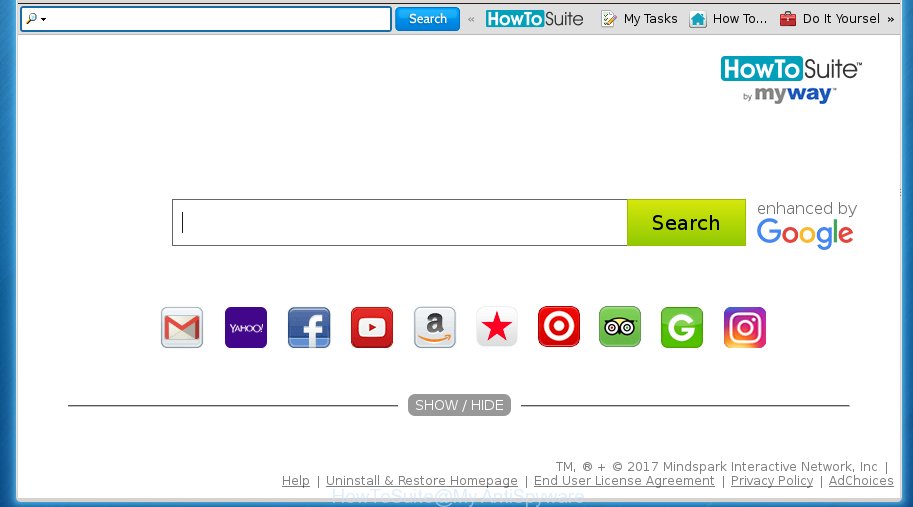
Most often, a browser hijacker affects most common browsers such as Google Chrome, Internet Explorer, Mozilla Firefox and MS Edge. But hijackers as well can infect other internet browsers by changing its shortcuts (adding ‘http://site.address’ into Target field of browser’s shortcut). So every time you open the browser, it’ll open an unwanted web site. Even if you setup your startpage again, the unwanted HowToSuite page will be the first thing that you see when you run the browser.
Except that the HowToSuite changes internet browser’s homepage and newtab page, it also modifies your search engine, which leads to the fact that use of the internet browser’s search becomes uncomfortable. The reason for this is that the search results will consist of lots of ads, links to unwanted and ad web pages and only the remaining part is search results for your query from well-known search engines like Google or Bing.
Also, adware (also known as ‘ad-supported’ software) may be installed on the system together with HowToSuite hijacker. It will insert a large amount of advertisements directly to the web pages which you view, creating a sense that advertisements has been added by the makers of the web page. Moreover, legal advertisements may be replaced on fake ads which will offer to download and install various unnecessary and harmful software. Moreover, the HowToSuite browser hijacker infection has the ability to collect a wide variety of personal information about you, which can be later sold to third parties.
It’s important, don’t use HowToSuite site and don’t click on advertisements placed on it, as they can lead you to a more malicious or misleading web-pages. The best option is to use the step by step instructions posted below to free your computer of hijacker, remove the HowToSuite homepage, and thereby return your favorite homepage and search engine.
Remove HowToSuite
In the step-by-step instructions below we will have a look at the hijacker and how to remove HowToSuite from Firefox, Google Chrome, Microsoft Internet Explorer and Microsoft Edge browsers for Windows OS, natively or by using a few free removal tools. Read it once, after doing so, please print this page as you may need to exit your browser or reboot your machine.
How to manually delete HowToSuite
The few simple steps will help you remove HowToSuite home page. These HowToSuite removal steps work for the Google Chrome, Firefox, Internet Explorer and Edge, as well as every version of Microsoft Windows operating system.
Uninstall all ad supported software and other potentially unwanted applications through the Windows Control Panel
The process of browser hijacker infection removal is generally the same across all versions of Microsoft Windows OS from 10 to XP. To start with, it’s necessary to check the list of installed software on your personal computer and remove all unused, unknown and suspicious programs.
Press Windows button ![]() , then click Search
, then click Search ![]() . Type “Control panel”and press Enter. If you using Windows XP or Windows 7, then click “Start” and select “Control Panel”. It will display the Windows Control Panel as shown on the image below.
. Type “Control panel”and press Enter. If you using Windows XP or Windows 7, then click “Start” and select “Control Panel”. It will display the Windows Control Panel as shown on the image below.

Further, click “Uninstall a program” ![]()
It will show a list of all software installed on your computer. Scroll through the all list, and uninstall any suspicious and unknown software.
Fix infected web browsers shortcuts
When installed, this hijacker may add an argument similar “http://site.address” into the Target property of the desktop shortcut for the Firefox, Google Chrome, Internet Explorer and Edge. Due to this, every time you open the internet browser, it will show the intrusive home page.
Right click to a desktop shortcut for your web browser. Choose the “Properties” option. It will open the Properties window. Select the “Shortcut” tab here, after that, look at the “Target” field. The browser hijacker can change it. If you are seeing something like “…exe http://site.address” then you need to remove “http…” and leave only, depending on the web browser you are using:
- Google Chrome: chrome.exe
- Opera: opera.exe
- Firefox: firefox.exe
- Internet Explorer: iexplore.exe
Look at the example like below.

Once is done, click the “OK” button to save the changes. Please repeat this step for internet browser shortcuts which redirects to an annoying web sites. When you have completed, go to next step.
Delete HowToSuite search from Chrome
Reset Google Chrome settings is a easy way to get rid of the browser hijacker, dangerous and adware extensions, as well as to restore the web browser’s newtab, homepage and search engine by default that have been replaced by hijacker infection.

- First start the Google Chrome and click Menu button (small button in the form of three horizontal stripes).
- It will display the Chrome main menu. Select “Settings” option.
- You will see the Google Chrome’s settings page. Scroll down and press “Show advanced settings” link.
- Scroll down again and press the “Reset settings” button.
- The Chrome will open the reset profile settings page as shown on the screen above.
- Next click the “Reset” button.
- Once this process is finished, your browser’s home page, new tab page and default search engine will be restored to their original defaults.
- To learn more, read the post How to reset Google Chrome settings to default.
Remove HowToSuite from Internet Explorer
If you find that Microsoft Internet Explorer internet browser settings such as home page, newtab and default search provider having been hijacked, then you may return your settings, via the reset web-browser procedure.
First, launch the IE, then press ‘gear’ icon ![]() . It will open the Tools drop-down menu on the right part of the browser, then click the “Internet Options” as shown on the screen below.
. It will open the Tools drop-down menu on the right part of the browser, then click the “Internet Options” as shown on the screen below.

In the “Internet Options” screen, select the “Advanced” tab, then click the “Reset” button. The Internet Explorer will show the “Reset Internet Explorer settings” prompt. Further, click the “Delete personal settings” check box to select it. Next, click the “Reset” button as shown in the figure below.

Once the process is complete, click “Close” button. Close the Microsoft Internet Explorer and reboot your machine for the changes to take effect. This step will help you to restore your web browser’s newtab, startpage and search provider by default to default state.
Remove HowToSuite from Mozilla Firefox
If the Mozilla Firefox web browser program is hijacked, then resetting its settings can help. The Reset feature is available on all modern version of Mozilla Firefox. A reset can fix many issues by restoring Firefox settings such as new tab, start page and search provider by default to its default state. It will save your personal information such as saved passwords, bookmarks, and open tabs.
Click the Menu button (looks like three horizontal lines), and click the blue Help icon located at the bottom of the drop down menu as shown on the screen below.

A small menu will appear, press the “Troubleshooting Information”. On this page, press “Refresh Firefox” button like below.

Follow the onscreen procedure to revert back your Mozilla Firefox internet browser settings to its original state.
How to remove HowToSuite with free applications
The browser hijacker may hide its components which are difficult for you to find out and remove completely. This can lead to the fact that after some time, the browser hijacker infection once again infect your computer and modify web-browsers settings to HowToSuite. Moreover, I want to note that it’s not always safe to remove hijacker manually, if you do not have much experience in setting up and configuring the Microsoft Windows operating system. The best method to detect and get rid of browser hijackers is to run free malicious software removal programs.
Automatically remove HowToSuite with Zemana Anti-malware
We suggest using the Zemana Anti-malware. You may download and install Zemana Anti-malware to scan for and remove HowToSuite search from your system. When installed and updated, the malicious software remover will automatically scan and detect all threats present on the personal computer.
Download Zemana anti-malware by clicking on the link below.
165041 downloads
Author: Zemana Ltd
Category: Security tools
Update: July 16, 2019
After downloading is finished, run it and follow the prompts. Once installed, the Zemana anti-malware will try to update itself and when this procedure is finished, click the “Scan” button to perform a system scan for the HowToSuite browser hijacker infection .

When a malware, ad-supported software or potentially unwanted applications are detected, the count of the security threats will change accordingly. Wait until the the scanning is finished. Review the report and then click “Next” button.

The Zemana anti-malware will start removing all detected folders, files, services and registry entries.
Automatically delete HowToSuite with Malwarebytes
Remove HowToSuite browser hijacker infection manually is difficult and often the browser hijacker is not completely removed. Therefore, we recommend you to run the Malwarebytes Free which are completely clean your personal computer. Moreover, the free program will help you to remove malware, potentially unwanted software, toolbars and ad supported software that your PC may be infected too.
Download Malwarebytes from the link below.
327268 downloads
Author: Malwarebytes
Category: Security tools
Update: April 15, 2020
After the download is finished, close all applications and windows on your PC. Open a directory in which you saved it. Double-click on the icon that’s named mb3-setup as shown on the image below.
![]()
When the installation begins, you will see the “Setup wizard” which will help you install Malwarebytes on your computer.

Once install is done, you will see window as on the image below.

Now press the “Scan Now” button . This will begin scanning the whole personal computer to find out hijacker infection which redirects your web-browser to the HowToSuite annoying web site. This task may take some time, so please be patient. During the scan it will detect all threats exist on your PC system.

As the scanning ends, it’ll open a scan report. Next, you need to press “Quarantine Selected” button.

The Malwarebytes will start removing HowToSuite browser hijacker related files, folders, registry keys. Once disinfection is done, you may be prompted to reboot your PC.
The following video explains guide on how to get rid of browser hijacker with Malwarebytes Anti-malware.
Double-check for potentially unwanted software with AdwCleaner
AdwCleaner is a free removal utility that may be downloaded and use to remove browser hijackers, ad-supported software, malware, potentially unwanted software, toolbars and other threats from your PC. You can run this utility to find threats even if you have an antivirus or any other security program.
Download AdwCleaner utility from the link below. Save it to your Desktop so that you can access the file easily.
225631 downloads
Version: 8.4.1
Author: Xplode, MalwareBytes
Category: Security tools
Update: October 5, 2024
After the download is finished, open the folder in which you saved it and double-click the AdwCleaner icon. It will start the AdwCleaner tool and you will see a screen as shown below. If the User Account Control dialog box will ask you want to show the application, click Yes button to continue.

Next, press “Scan” to perform a system scan with this tool for the HowToSuite browser hijacker and other malicious software and ad supported software. This task can take quite a while, so please be patient. When a malware, adware or potentially unwanted programs are detected, the number of the security threats will change accordingly.

Once the scan is finished is complete, it’ll show a scan report as shown below.

Review the scan results and then click “Clean” button. It will show a dialog box. Click “OK” to begin the cleaning process. Once the cleaning procedure is complete, the AdwCleaner may ask you to restart your computer. After restart, the AdwCleaner will open the log file.
All the above steps are shown in detail in the following video instructions.
Block HowToSuite and other undesired sites
It is important to use ad blocking programs like AdGuard to protect your computer from harmful web sites. Most security experts says that it is okay to block ads. You should do so just to stay safe! And, of course, the AdGuard can to stop HowToSuite and other intrusive web sites.
- Download AdGuard program from the following link.
Adguard download
26901 downloads
Version: 6.4
Author: © Adguard
Category: Security tools
Update: November 15, 2018
- Once downloading is finished, start the downloaded file. You will see the “Setup Wizard” program window. Follow the prompts.
- When the installation is finished, click “Skip” to close the installation program and use the default settings, or click “Get Started” to see an quick tutorial that will help you get to know AdGuard better.
- In most cases, the default settings are enough and you don’t need to change anything. Each time, when you start your machine, AdGuard will start automatically and stop pop up ads, web-sites such HowToSuite, as well as other harmful or misleading sites. For an overview of all the features of the program, or to change its settings you can simply double-click on the icon named AdGuard, which is located on your desktop.
Don’t know how your web-browser has been hijacked by HowToSuite hijacker infection?
The HowToSuite browser hijacker usually gets on your computer along with certain free software that you download off of the Net. Once started, it will infect your computer and change web-browser’s settings such as homepage, newtab page and default search provider without your permission. To avoid infection, in the Setup wizard, you should be be proactive and carefully read the ‘Terms of use’, the ‘license agreement’ and other installation screens, as well as to always choose the ‘Manual’ or ‘Advanced’ installation mode, when installing anything downloaded from the Internet.
Finish words
Now your computer should be free of the HowToSuite . Delete AdwCleaner. We suggest that you keep AdGuard (to help you block unwanted ads and undesired dangerous sites) and Malwarebytes (to periodically scan your personal computer for new browser hijackers, malware and ‘ad supported’ software). Probably you are running an older version of Java or Adobe Flash Player. This can be a security risk, so download and install the latest version right now.
If you are still having problems while trying to delete HowToSuite search from the Firefox, Chrome, Internet Explorer and Edge, then ask for help in our Spyware/Malware removal forum.




















