The Search.searchlocateyp.com is a hijacker. It is a type of unwanted software. Unlike viruses, it’ll not delete or infect your files, but its actions will cause some problems with your internet browser. This is because that it will infect your computer, get full access to your web browsers such as Chrome, Microsoft Internet Explorer, Firefox and Edge and be able to modify their settings. Of course, it did not ask you for permission and do it secretly as possible. Once your web-browser settings will be changed, you will be redirected to unwanted web-sites completely, some of which may be dangerous or misleading web sites. For this reason, we recommend that you remove hijacker infection ASAP and thereby return your favorite startpage and search provider.
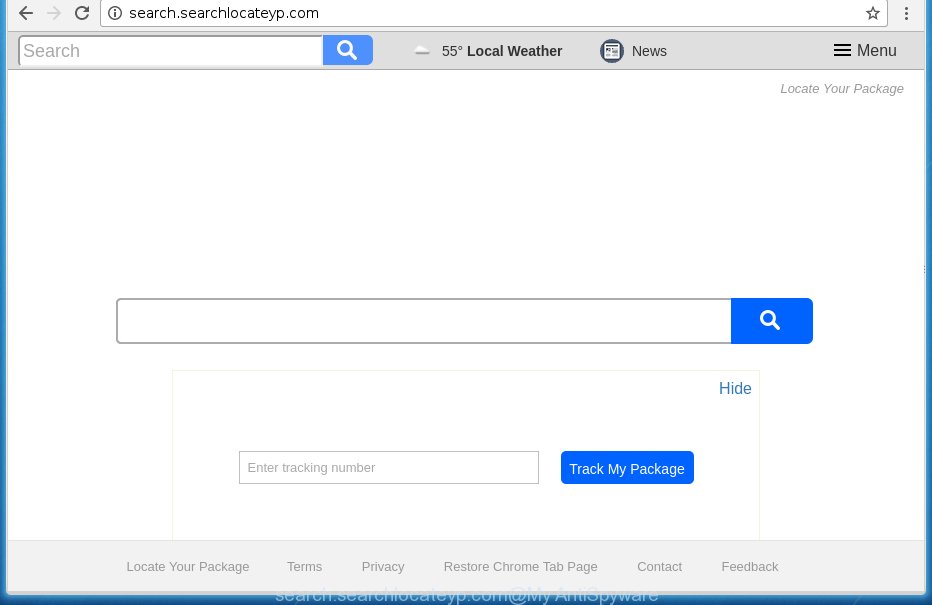
http://search.searchlocateyp.com/
In addition to that, as was mentioned earlier, some hijackers like Search.searchlocateyp.com to also modify all web browsers shortcuts that located on your Desktop or Start menu. So, every infected shortcut will try to redirect your browser to intrusive web-sites, certain of which might be harmful. It can make the whole computer more vulnerable to hacker attacks.
Table of contents
- What is Search.searchlocateyp.com
- Search.searchlocateyp.com redirect removal guide
- How to manually get rid of Search.searchlocateyp.com
- Uninstall Search.searchlocateyp.com related programs through the Control Panel of your PC system
- Fix infected web browsers shortcuts
- Remove Search.searchlocateyp.com redirect from Chrome
- Get rid of Search.searchlocateyp.com from Firefox by resetting web-browser settings
- Delete Search.searchlocateyp.com from Internet Explorer
- Search.searchlocateyp.com automatic removal
- How to manually get rid of Search.searchlocateyp.com
- Run AdBlocker to stop Search.searchlocateyp.com and stay safe online
- How did you get infected with Search.searchlocateyp.com browser hijacker
- Finish words
If your machine has been infected with Search.searchlocateyp.com hijacker, every time you launch your browser you will see this page. Of course you may setup your home page again, but next time you open a web-browser you will see that Search.searchlocateyp.com return. As mentioned above, the browser hijacker may modify the default search provider on this annoying web-site too, so all your search queries will be redirected to Search.searchlocateyp.com. Thus the authors of the hijacker infection can gather the search terms of your queries, and redirect you to annoying sites.
Although, Search.searchlocateyp.com hijacker infection is not a virus, but it does bad things, and it may make certain undesired changes to current settings of internet browsers. Moreover, an ‘ad-supported’ software (also known as adware) may be additionally installed on to your computer by this browser hijacker infection, that will display lots of ads, or even massive full page advertisements that blocks surfing the World Wide Web. Often such these advertisements can recommend to install other unknown and unwanted software or visit dangerous web sites.
We strongly suggest that you perform the guide below which will allow you to remove Search.searchlocateyp.com home page using the standard features of Windows and some proven free applications.
Search.searchlocateyp.com redirect removal guide
In the step by step guidance below we will have a look at the hijacker and how to remove Search.searchlocateyp.com from Firefox, Google Chrome, Internet Explorer and Edge web browsers for MS Windows OS, natively or by using a few free removal utilities. Some of the steps will require you to restart your system or exit the site. So, read this guide carefully, then bookmark or print it for later reference.
How to manually get rid of Search.searchlocateyp.com
The step-by-step guide will help you remove Search.searchlocateyp.com . These Search.searchlocateyp.com removal steps work for the Chrome, Internet Explorer, FF and Microsoft Edge, as well as every version of Windows operating system.
Uninstall Search.searchlocateyp.com related programs through the Control Panel of your PC system
Some PUPs, browser hijacking software and adware may be uninstalled by uninstalling the freeware they came with. If this way does not succeed, then looking them up in the list of installed applications in Windows Control Panel. Use the “Uninstall” command in order to get rid of them.
Windows 10, 8.1, 8
Click the Microsoft Windows logo, and then press Search ![]() . Type ‘Control panel’and press Enter as shown in the figure below.
. Type ‘Control panel’and press Enter as shown in the figure below.

When the ‘Control Panel’ opens, click the ‘Uninstall a program’ link under Programs category as on the image below.

Windows 7, Vista, XP
Open Start menu and choose the ‘Control Panel’ at right as shown on the screen below.

Then go to ‘Add/Remove Programs’ or ‘Uninstall a program’ (Windows 7 or Vista) as shown on the screen below.

Carefully browse through the list of installed applications and remove all applications which has the name similar to the web-page which has been set as your Google Chrome, Firefox, Microsoft Edge and IE start page, new tab page and default search provider. We suggest to press ‘Installed programs’ and even sorts all installed software by date. uwhen you have found anything suspicious that may be the browser hijacker infection, adware or potentially unwanted programs, then choose this application and press ‘Uninstall’ in the upper part of the window. If the suspicious program blocked from removal, then use Revo Uninstaller Freeware to fully remove it from your system.
Fix infected web browsers shortcuts
A hijacker may hijack various Windows shortcuts on your desktop (most often, all internet browsers shortcuts), so in this step you need to check and clean them by removing the argument such as http://site.address/.
To clear the web-browser shortcut, right-click to it and select Properties. On the Shortcut tab, locate the Target field. Click inside, you will see a vertical line – arrow pointer, move it (using -> arrow key on your keyboard) to the right as possible. You will see a text similar “http://site.address” which has been added here. You need to delete it.

When the text is removed, click the OK button. You need to clean all shortcuts of all your web-browsers, as they may be infected too.
Remove Search.searchlocateyp.com redirect from Chrome
If your Chrome web-browser is redirected to intrusive Search.searchlocateyp.com web-page, it may be necessary to completely reset your web browser program to its default settings.

- First, start the Google Chrome and click the Menu icon (icon in the form of three horizontal stripes).
- It will show the Google Chrome main menu, click the “Settings” menu.
- Next, press “Show advanced settings” link, that located at the bottom of the Settings page.
- On the bottom of the “Advanced settings” page, click the “Reset settings” button.
- The Google Chrome will open the reset settings dialog box as shown on the screen above.
- Confirm the internet browser’s reset by clicking on the “Reset” button.
- To learn more, read the article How to reset Google Chrome settings to default.
Get rid of Search.searchlocateyp.com from Firefox by resetting web-browser settings
First, open the Firefox and press ![]() button. It will display the drop-down menu on the right-part of the browser. Further, click the Help button (
button. It will display the drop-down menu on the right-part of the browser. Further, click the Help button (![]() ) as shown in the figure below
) as shown in the figure below
.

In the Help menu, select the “Troubleshooting Information” option. Another way to open the “Troubleshooting Information” screen – type “about:support” in the internet browser adress bar and press Enter. It will open the “Troubleshooting Information” page as shown below. In the upper-right corner of this screen, click the “Refresh Firefox” button.

It will open the confirmation prompt. Further, click the “Refresh Firefox” button. The Firefox will begin a process to fix your problems that caused by the Search.searchlocateyp.com browser hijacker infection. Once, it is complete, click the “Finish” button.
Delete Search.searchlocateyp.com from Internet Explorer
By resetting Internet Explorer web browser you restore your web-browser settings to its default state. This is first when troubleshooting problems that might have been caused by browser hijacker like Search.searchlocateyp.com.
First, launch the Microsoft Internet Explorer, then press ‘gear’ icon ![]() . It will show the Tools drop-down menu on the right part of the web-browser, then press the “Internet Options” as shown on the screen below.
. It will show the Tools drop-down menu on the right part of the web-browser, then press the “Internet Options” as shown on the screen below.

In the “Internet Options” screen, select the “Advanced” tab, then click the “Reset” button. The IE will display the “Reset Internet Explorer settings” prompt. Further, click the “Delete personal settings” check box to select it. Next, press the “Reset” button as shown on the screen below.

When the procedure is done, click “Close” button. Close the Microsoft Internet Explorer and restart your PC system for the changes to take effect. This step will help you to restore your internet browser’s homepage, new tab and default search engine to default state.
Search.searchlocateyp.com automatic removal
If your personal computer is still infected with the Search.searchlocateyp.com browser hijacker infection, then the best method of detection and removal is to use an anti malware scan on the computer. Download free malware removal utilities below and start a full system scan. It will help you remove all components of the hijacker from hardisk and Windows registry.
Use Zemana Anti-malware to remove hijacker
You can remove Search.searchlocateyp.com homepage automatically with a help of Zemana Anti-malware. We suggest this malware removal tool because it can easily get rid of hijacker infections, potentially unwanted software, adware and toolbars with all their components such as folders, files and registry entries.

- Download Zemana antimalware (ZAM) by clicking on the link below.
Zemana AntiMalware
165033 downloads
Author: Zemana Ltd
Category: Security tools
Update: July 16, 2019
- Once the downloading process is done, close all programs and windows on your PC system. Open a file location. Double-click on the icon that’s named Zemana.AntiMalware.Setup.
- Further, press Next button and follow the prompts.
- Once install is done, click the “Scan” button to begin scanning your PC system for the hijacker which reroutes your browser to the Search.searchlocateyp.com unwanted web site. A system scan can take anywhere from 5 to 30 minutes, depending on your personal computer. While the tool is checking, you can see number of objects it has identified as being infected by malicious software.
- Once the system scan is complete, you may check all items found on your computer. Review the scan results and then click “Next”. Once disinfection is finished, you can be prompted to restart your system.
Remove Search.searchlocateyp.com with Malwarebytes
We suggest using the Malwarebytes Free. You may download and install Malwarebytes to detect and delete Search.searchlocateyp.com search from your personal computer. When installed and updated, the free malicious software remover will automatically scan and detect all threats present on the PC.
Download Malwarebytes on your PC system from the link below. Save it on your Windows desktop or in any other place.
327260 downloads
Author: Malwarebytes
Category: Security tools
Update: April 15, 2020
Once the download is finished, close all software and windows on your system. Double-click the set up file named mb3-setup. If the “User Account Control” dialog box pops up as shown below, click the “Yes” button.

It will open the “Setup wizard” which will help you install Malwarebytes on your PC. Follow the prompts and do not make any changes to default settings.

Once installation is finished successfully, press Finish button. Malwarebytes will automatically start and you can see its main screen as shown on the image below.

Now click the “Scan Now” button to perform a system scan for the hijacker . A scan can take anywhere from 10 to 30 minutes, depending on the count of files on your PC and the speed of your computer. While the utility is checking, you can see how many objects it has identified either as being malware.

When it has finished scanning, the results are displayed in the scan report. Review the report and then click “Quarantine Selected” button. The Malwarebytes will begin removing Search.searchlocateyp.com hijacker infection and other security threats. Once disinfection is finished, you may be prompted to restart the PC.
We recommend you look at the following video, which completely explains the procedure of using the Malwarebytes to remove browser hijacker infection and other malware.
If the problem with Search.searchlocateyp.com redirect is still remained
If MalwareBytes antimalware or Zemana antimalware cannot delete this browser hijacker, then we recommends to use the AdwCleaner. AdwCleaner is a free removal tool for hijackers, ‘ad supported’ software, PUPs and toolbars.
Download AdwCleaner by clicking on the link below.
225628 downloads
Version: 8.4.1
Author: Xplode, MalwareBytes
Category: Security tools
Update: October 5, 2024
Once the downloading process is finished, open the file location. You will see an icon like below.
![]()
Double click the AdwCleaner desktop icon. When the tool is launched, you will see a screen as shown on the image below.

Further, click “Scan” button to perform a system scan with this utility for the Search.searchlocateyp.com browser hijacker infection and web-browser’s malicious extensions. This process may take some time, so please be patient. When it completes the scan, it will display a list of all items found by this tool as shown on the screen below.

In order to remove all threats, simply click “Clean” button. It will open a dialog box as shown on the screen below.

You need to press “OK”. Once the cleaning procedure is done, the AdwCleaner may ask you to restart your machine. When your system is started, you will see an AdwCleaner log.
These steps are shown in detail in the following video guide.
Run AdBlocker to stop Search.searchlocateyp.com and stay safe online
It’s also critical to protect your web-browsers from malicious web pages and ads by using an ad-blocking program such as AdGuard. Security experts says that it’ll greatly reduce the risk of malware, and potentially save lots of money. Additionally, the AdGuard may also protect your privacy by blocking almost all trackers.
Installing the AdGuard adblocker program is simple. First you’ll need to download AdGuard from the following link.
26897 downloads
Version: 6.4
Author: © Adguard
Category: Security tools
Update: November 15, 2018
Once the downloading process is complete, double-click the downloaded file to run it. The “Setup Wizard” window will show up on the computer screen as shown on the screen below.

Follow the prompts. AdGuard will then be installed and an icon will be placed on your desktop. A window will show up asking you to confirm that you want to see a quick tutorial as shown on the screen below.

Press “Skip” button to close the window and use the default settings, or click “Get Started” to see an quick tutorial that will help you get to know AdGuard better.
Each time, when you launch your personal computer, AdGuard will start automatically and stop pop-up ads, web pages such Search.searchlocateyp.com, as well as other dangerous or misleading web sites. For an overview of all the features of the program, or to change its settings you can simply double-click on the AdGuard icon, that may be found on your desktop.
How did you get infected with Search.searchlocateyp.com browser hijacker
The majority of browser hijacker infections like Search.searchlocateyp.com is bundled with free software or even paid software which Internet users can easily download online. The installers of such programs, in many cases, clearly display that they will install optional software. The option is given to users to stop the installation of any additional programs. So, in order to avoid the install of any hijacker infections: read all disclaimers and install screens very carefully, select only Custom or Advanced install method and uncheck all third-party software in which you are unsure.
Finish words
Now your PC system should be clean of the Search.searchlocateyp.com home page. Uninstall AdwCleaner. We suggest that you keep Malwarebytes (to periodically scan your system for new malware, browser hijackers and ad supported software) and AdGuard (to help you stop undesired ads and dangerous web-pages). Moreover, to prevent browser hijackers, please stay clear of unknown and third party software, make sure that your antivirus application, turn on the option to find PUPs (potentially unwanted programs).
If you need more help with Search.searchlocateyp.com related issues, go to our Spyware/Malware removal forum.



















