If you keep receiving the Easy Photo Edit by MyWay when you open the internet browser, then it could mean your web-browser has become the victim of unwanted software from the browser hijacker family. Once installed, it can make changes to some settings of installed internet browsers. So, every time, when you will launch the internet browser, it’ll start to show Easy Photo Edit intrusive page instead of your startpage. Moreover, this malware can block an option to revert back your homepage.
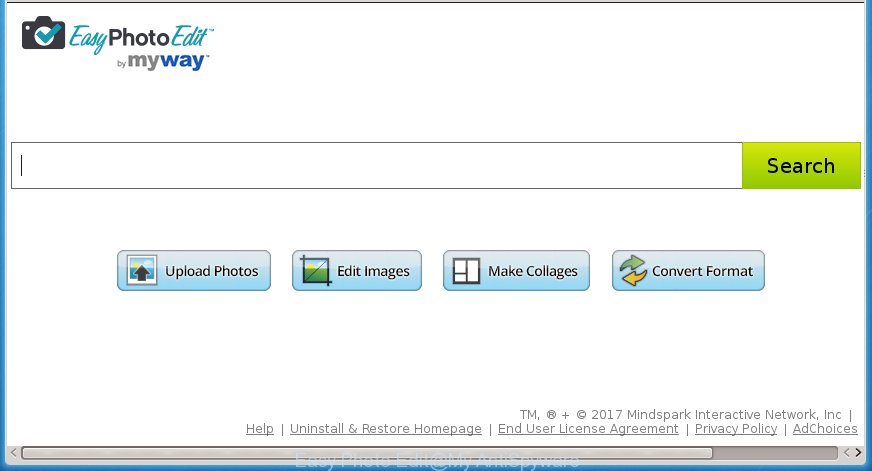
A malware which makes changes to current settings of internet browsers on Easy Photo Edit usually affects only Firefox, Chrome, Microsoft Internet Explorer and MS Edge. However, possible situations, when any other internet browsers will be affected too. The Easy Photo Edit hijacker can modify the Target property of browser’s shortcuts, so every time you open the browser, instead of your startpage, you will see a completely different site.
Table of contents
- What is Easy Photo Edit
- Remove Easy Photo Edit
- How to get rid of Easy Photo Edit by MyWay without any software
- Remove Easy Photo Edit related applications through the Control Panel of your PC
- Clean up the web-browsers shortcuts which have been hijacked
- Remove Easy Photo Edit from Firefox by resetting web browser settings
- Delete Easy Photo Edit redirect from Microsoft Internet Explorer
- Delete Easy Photo Edit by MyWay from Google Chrome
- Use free malware removal utilities to completely delete Easy Photo Edit by MyWay
- How to get rid of Easy Photo Edit by MyWay without any software
- Stop Easy Photo Edit and other undesired pages
- How to avoid installation of Easy Photo Edit browser hijacker infection
- Finish words
The Easy Photo Edit hijacker infection may also alter the default search engine that will virtually block the possibility of finding information on the World Wide Web. The reason for this is that the Easy Photo Edit search results can open a large amount of advertisements, links to unwanted and ad web pages. Only the remaining part is the result of your search request, loaded from the major search engines such as Google, Yahoo or Bing.
Some browser hijacker infections also contain adware (sometimes called ‘ad-supported’ software) which can be used to open intrusive advertisements and or collect personal information that can be transferred to third parties. These unwanted ads may be opened as pop-unders, pop-ups, in-text advertisements, video ads, text links or banners or even massive full page advertisements. Most of the ‘ad supported’ software is created to display advertisements, but certain ‘ad supported’ software is form of spyware that often used to track users to gather a wide variety of personal information.
The instructions below explaining steps to delete Easy Photo Edit by MyWay. Feel free to use it for removal of the hijacker that may attack Chrome, Firefox, MS Edge and Internet Explorer and other popular internet browsers. The guide will help you return your settings of all your typical web-browsers which previously modified by hijacker.
Remove Easy Photo Edit
As with removing adware, malware or PUPs, there are few steps you can do. We recommend trying them all. If you do only one part of the tutorial, then it should be use malicious software removal utility, because it should remove hijacker infection and block any further infection. But to completely delete the Easy Photo Edit you’ll have to at least reset your web-browser settings such as home page, newtab and search engine by default to default state, disinfect machine’s web browsers shortcuts, delete all unwanted and suspicious software, and remove browser hijacker with malware removal utilities. Some of the steps below will require you to close the web-site. So, please read the step by step instructions carefully, after that bookmark or print it for later reference.
How to remove Easy Photo Edit by MyWay without any software
Most common browser hijackers may be deleted without any antivirus software. The manual browser hijacker removal is article step-by-step guide that will teach you how to get rid of the Easy Photo Edit home page.
Remove Easy Photo Edit related applications through the Control Panel of your PC
We recommend that you begin the computer cleaning process by checking the list of installed software and delete all unknown or suspicious applications. This is a very important step, as mentioned above, very often the harmful programs such as ad supported software and browser hijackers may be bundled with free programs. Delete the unwanted software can remove the undesired ads or web-browser redirect.
Windows 8, 8.1, 10
First, click the Windows button
Windows XP, Vista, 7
First, click “Start” and select “Control Panel”.
It will show the Windows Control Panel as shown on the screen below.

Next, click “Uninstall a program” ![]()
It will display a list of all applications installed on your personal computer. Scroll through the all list, and remove any suspicious and unknown software. To quickly find the latest installed programs, we recommend sort applications by date in the Control panel.
Clean up the web-browsers shortcuts which have been hijacked
When the browser hijacker is started, it can also modify the browser’s shortcuts, adding an argument such as “http://site.address” into the Target field. Due to this, every time you start the web browser, it will show an unwanted web-site.
Right click to a desktop shortcut for your web-browser. Choose the “Properties” option. It will open the Properties window. Select the “Shortcut” tab here, after that, look at the “Target” field. The hijacker infection can modify it. If you are seeing something like “…exe http://site.address” then you need to remove “http…” and leave only, depending on the web browser you are using:
- Google Chrome: chrome.exe
- Opera: opera.exe
- Firefox: firefox.exe
- Internet Explorer: iexplore.exe
Look at the example as shown in the figure below.

Once is done, press the “OK” button to save the changes. Please repeat this step for internet browser shortcuts which redirects to an annoying pages. When you have completed, go to next step.
Remove Easy Photo Edit from Firefox by resetting web browser settings
If the Firefox settings such as homepage, newtab and default search engine have been replaced by the browser hijacker, then resetting it to the default state can help.
First, start the Mozilla Firefox and click ![]() button. It will open the drop-down menu on the right-part of the web browser. Further, click the Help button (
button. It will open the drop-down menu on the right-part of the web browser. Further, click the Help button (![]() ) like below
) like below
.

In the Help menu, select the “Troubleshooting Information” option. Another way to open the “Troubleshooting Information” screen – type “about:support” in the browser adress bar and press Enter. It will show the “Troubleshooting Information” page as shown on the screen below. In the upper-right corner of this screen, press the “Refresh Firefox” button.

It will show the confirmation prompt. Further, press the “Refresh Firefox” button. The Mozilla Firefox will begin a process to fix your problems that caused by the Easy Photo Edit hijacker infection. When, it is finished, press the “Finish” button.
Delete Easy Photo Edit redirect from Microsoft Internet Explorer
By resetting IE internet browser you restore your internet browser settings to its default state. This is basic when troubleshooting problems that might have been caused by browser hijacker like Easy Photo Edit.
First, launch the IE, click ![]() ) button. Next, click “Internet Options” as shown below.
) button. Next, click “Internet Options” as shown below.

In the “Internet Options” screen select the Advanced tab. Next, press Reset button. The Internet Explorer will display the Reset Internet Explorer settings dialog box. Select the “Delete personal settings” check box and click Reset button.

You will now need to restart your machine for the changes to take effect. It will delete Easy Photo Edit browser hijacker, disable malicious and ad-supported web browser’s extensions and restore the Microsoft Internet Explorer’s settings like start page, new tab and default search engine to default state.
Delete Easy Photo Edit by MyWay from Google Chrome
Reset Chrome settings is a easy way to remove the browser hijacker, harmful and ‘ad-supported’ extensions, as well as to restore the web-browser’s new tab, homepage and search engine by default that have been replaced by Easy Photo Edit hijacker infection.

- First launch the Google Chrome and click Menu button (small button in the form of three horizontal stripes).
- It will display the Chrome main menu. Select “Settings” option.
- You will see the Google Chrome’s settings page. Scroll down and press “Show advanced settings” link.
- Scroll down again and click the “Reset settings” button.
- The Google Chrome will open the reset profile settings page as on the image above.
- Next press the “Reset” button.
- Once this process is complete, your web-browser’s homepage, new tab page and search provider by default will be restored to their original defaults.
- To learn more, read the article How to reset Chrome settings to default.
Use free malware removal utilities to completely delete Easy Photo Edit by MyWay
Manual removal is not always as effective as you might think. Often, even the most experienced users may not completely remove browser hijacker from the infected computer. So, we suggest to check your personal computer for any remaining malicious components with free hijacker removal applications below.
Scan and free your system of Easy Photo Edit with Zemana Anti-malware
You can remove Easy Photo Edit homepage automatically with a help of Zemana Anti-malware. We suggest this malicious software removal utility because it can easily get rid of hijacker infections, potentially unwanted applications, ‘ad supported’ software and toolbars with all their components such as folders, files and registry entries.
Download Zemana anti malware from the link below.
165516 downloads
Author: Zemana Ltd
Category: Security tools
Update: July 16, 2019
When downloading is finished, close all applications and windows on your machine. Open a directory in which you saved it. Double-click on the icon that’s named Zemana.AntiMalware.Setup as shown on the screen below.
![]()
When the install starts, you will see the “Setup wizard” which will help you install Zemana anti-malware on your computer.

Once installation is finished, you will see window as shown below.

Now click the “Scan” button to perform a system scan for the browser hijacker and other malicious software and ad supported software. This process may take some time, so please be patient. While the tool is scanning, you may see how many objects and files has already scanned.

When it has finished scanning your machine, it will open you the results. In order to remove all items, simply click “Next” button.

The Zemana Anti-malware will start removing Easy Photo Edit hijacker related files, folders and registry keys.
How to remove Easy Photo Edit with Malwarebytes
You can remove Easy Photo Edit automatically with a help of Malwarebytes Free. We recommend this free malicious software removal utility because it may easily get rid of browser hijackers, ad supported software, potentially unwanted applications and toolbars with all their components such as files, folders and registry entries.

Download Malwarebytes Free from the link below.
327736 downloads
Author: Malwarebytes
Category: Security tools
Update: April 15, 2020
Once downloading is complete, run it and follow the prompts. Once installed, the Malwarebytes will try to update itself and when this task is finished, press the “Scan Now” button to perform a system scan for the Easy Photo Edit by MyWay hijacker and other malware and ad supported software. This process can take quite a while, so please be patient. While the utility is scanning, you can see how many objects and files has already scanned. When you’re ready, click “Quarantine Selected” button.
The Malwarebytes is a free application that you can use to delete all detected folders, files, services, registry entries and so on. To learn more about this malware removal tool, we recommend you to read and follow the few simple steps or the video guide below.
Scan your computer and remove Easy Photo Edit redirect with AdwCleaner
If MalwareBytes anti-malware or Zemana anti malware cannot remove this hijacker infection, then we suggests to use the AdwCleaner. AdwCleaner is a free removal utility for browser hijacker infections, ad supported software, potentially unwanted software and toolbars.

- Download AdwCleaner from the link below.
AdwCleaner download
225791 downloads
Version: 8.4.1
Author: Xplode, MalwareBytes
Category: Security tools
Update: October 5, 2024
- When downloading is complete, double press the AdwCleaner icon. Once this tool is started, click “Scan” button . This will start scanning the whole PC to find out Easy Photo Edit browser hijacker and other malicious software and ad supported software. A scan may take anywhere from 10 to 30 minutes, depending on the count of files on your PC system and the speed of your personal computer. When a malware, ‘ad supported’ software or PUPs are detected, the number of the security threats will change accordingly. Wait until the the scanning is complete.
- When the system scan is complete, you can check all threats detected on your computer. In order to get rid of all items, simply press “Clean” button. It will show a prompt, press “OK”.
These few simple steps are shown in detail in the following video guide.
Stop Easy Photo Edit and other undesired pages
In order to increase your security and protect your machine against new intrusive advertisements and dangerous web pages, you need to run ad blocking program that blocks an access to harmful advertisements and web sites. Moreover, the program can stop the open of intrusive advertising, that also leads to faster loading of web-sites and reduce the consumption of web traffic.
- Download AdGuard program from the following link.
Adguard download
27038 downloads
Version: 6.4
Author: © Adguard
Category: Security tools
Update: November 15, 2018
- After downloading is finished, start the downloaded file. You will see the “Setup Wizard” program window. Follow the prompts.
- Once the installation is finished, press “Skip” to close the installation application and use the default settings, or click “Get Started” to see an quick tutorial which will allow you get to know AdGuard better.
- In most cases, the default settings are enough and you do not need to change anything. Each time, when you start your machine, AdGuard will start automatically and stop pop-up ads, web-sites such Easy Photo Edit, as well as other harmful or misleading web pages. For an overview of all the features of the program, or to change its settings you can simply double-click on the icon named AdGuard, that can be found on your desktop.
How to avoid installation of Easy Photo Edit browser hijacker infection
The hijacker infection is usually is bundled with free applications and install themselves, with or without your knowledge, on your computer. This happens especially when you’re installing a free applications. The program installer tricks you into accepting the setup of third party programs, that you don’t really want. Moreover, some paid programs can also install optional applications which you don’t want! Therefore, always download free applications and paid programs from reputable download web-pages. Use ONLY custom or manual installation mode and never blindly click Next button.
Finish words
Now your computer should be clean of the Easy Photo Edit homepage. Uninstall AdwCleaner. We suggest that you keep Malwarebytes (to periodically scan your system for new malicious software, browser hijackers and adware) and AdGuard (to help you block unwanted pop-up ads and malicious web sites). Moreover, to prevent browser hijackers, please stay clear of unknown and third party programs, make sure that your antivirus application, turn on the option to scan for PUPs (potentially unwanted programs).
If you need more help with Easy Photo Edit by MyWay related issues, go to our Spyware/Malware removal forum.



















