If you have ever seen the Browser-net.org web-site appear in your web browser, then your computer has become the victim of potentially unwanted program from the browser hijacker family. The hijacker problem is, no doubt, a very serious issue for you and other active World Wide Web users last days. The browser hijacker infection is designed to alter your web browser start page, newtab and default search provider, set up the Browser-net.org page as the home page and default search engine and cause redirects via this web site.
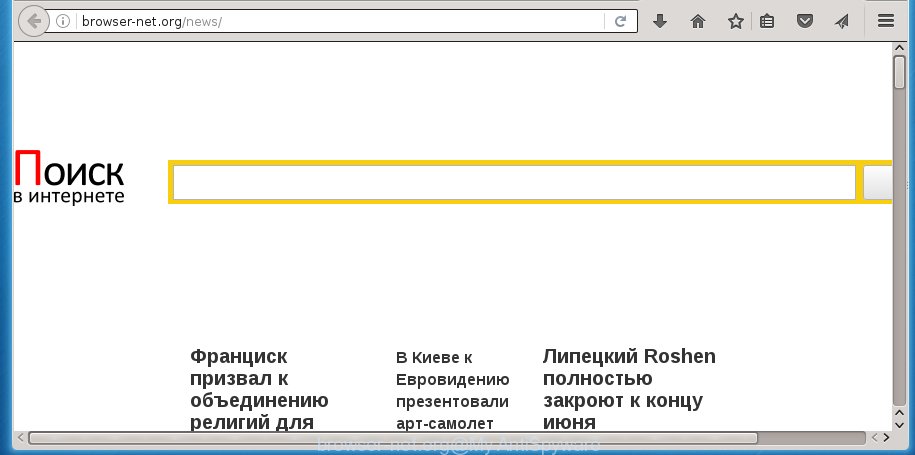
Most often, the Browser-net.org hijacker infection affects most common web browsers such as Google Chrome, FF, Microsoft Edge and Internet Explorer. But such hijackers as well can infect other web-browsers by changing its shortcuts (adding ‘http://site.address’ into Target field of web-browser’s shortcut). So every time you start the browser, it’ll show Browser-net.org web-site. Even if you setup your homepage again, the annoying Browser-net.org web page will be the first thing that you see when you run the internet browser.
Table of contents
- What is Browser-net.org
- Remove Browser-net.org from browser
- How to remove Browser-net.org without any software
- Remove Browser-net.org related software through the Control Panel of your PC system
- Clean up the web browsers shortcuts which have been hijacked by Browser-net.org
- Get rid of Browser-net.org from FF by resetting web-browser settings
- Get rid of Browser-net.org from Chrome
- Remove Browser-net.org start page from IE
- Scan your system and remove Browser-net.org with free utilities
- How to remove Browser-net.org without any software
- How to stop Browser-net.org search
- Where the Browser-net.org hijacker comes from
- Finish words
Being infected by Browser-net.org browser hijacker you will be forced to use its own search provider. It could seem not to be dangerous, but you still should be very careful, since it may display undesired and malicious advertisements designed to mislead you into buying certain questionable applications or products, provide search results which may redirect your browser to some deceptive, misleading or malicious web sites. We recommend that you use only the reliable search provider like Google, Yahoo or Bing.
Although, Browser-net.org browser hijacker is not a virus, but it does bad things, and it introduces various changes to current settings of web-browsers. Moreover, an ‘ad-supported’ software (also known as adware) may be additionally installed on to your computer by this browser hijacker, which will display a large number of advertisements, or even massive full page ads that blocks surfing the World Wide Web. Often such these advertisements can recommend to install other unknown and unwanted applications or visit malicious sites.
So, it is very important to clean your computer of hijacker as quickly as possible. The step-by-step instructions, which is shown below, will allow you to remove Browser-net.org from the Google Chrome, Firefox, Edge and Internet Explorer and other internet browsers.
Remove Browser-net.org from browser
The Browser-net.org is a hijacker that you might have difficulty in removing it from your computer. Happily, you have found the effective removal tutorial in this article. Both the manual removal method and the automatic removal method will be provided below and you can just choose the one that best for you. If you’ve any questions or need help then type a comment below. Read this manual carefully, bookmark or print it, because you may need to close your internet browser or restart your system.
How to remove Browser-net.org redirect without any software
The tutorial will help you remove Browser-net.org . These Browser-net.org removal steps work for the Chrome, Mozilla Firefox, Microsoft Internet Explorer and Microsoft Edge, as well as every version of Windows operating system.
Remove Browser-net.org related software through the Control Panel of your PC system
The best way to start the system cleanup is to remove unknown and suspicious programs. Using the MS Windows Control Panel you can do this quickly and easily. This step, in spite of its simplicity, should not be ignored, because the removing of unneeded programs can clean up the Chrome, Internet Explorer, FF and Microsoft Edge from pop-up advertisements hijackers and so on.
Windows 8, 8.1, 10
First, click the Windows button
Windows XP, Vista, 7
First, click “Start” and select “Control Panel”.
It will show the Windows Control Panel as shown below.

Next, click “Uninstall a program” ![]()
It will open a list of all applications installed on your system. Scroll through the all list, and remove any suspicious and unknown applications. To quickly find the latest installed software, we recommend sort programs by date in the Control panel.
Clean up the web browsers shortcuts which have been hijacked by Browser-net.org
A browser hijacker infection can hijack various Windows shortcuts on your desktop (most often, all web browsers shortcuts), so in this step you need to check and clean them by removing the argument like http://site.address/.
Click the right mouse button to a desktop shortcut that you use to run your web browser. Next, select the “Properties” option. Important: necessary to click on the desktop shortcut for the internet browser which is redirected to the Browser-net.org or other undesired web-site.
Further, necessary to look at the text that is written in the “Target” field. The browser hijacker can rewrite the contents of this field, which describes the file to be start when you open your web-browser. Depending on the internet browser you are using, there should be:
- Google Chrome: chrome.exe
- Opera: opera.exe
- Firefox: firefox.exe
- Internet Explorer: iexplore.exe
If you are seeing an unknown text like “http://site.addres” which has been added here, then you should remove it, as shown in the figure below.

Next, click the “OK” button to save the changes. Now, when you run the internet browser from this desktop shortcut, it does not occur automatically redirect on the Browser-net.org web site or any other unwanted sites. Once the step is done, we recommend to go to the next step.
Get rid of Browser-net.org from FF by resetting web-browser settings
If the Firefox browser program is hijacked, then resetting its settings can help. The Reset feature is available on all modern version of Mozilla Firefox. A reset can fix many issues by restoring Firefox settings like startpage, new tab and search provider by default to its default state. It will save your personal information like saved passwords, bookmarks, and open tabs.
First, start the FF. Next, press the button in the form of three horizontal stripes (![]() ). It will display the drop-down menu. Next, click the Help button (
). It will display the drop-down menu. Next, click the Help button (![]() ).
).

In the Help menu press the “Troubleshooting Information”. In the upper-right corner of the “Troubleshooting Information” page click on “Refresh Firefox” button like below.

Confirm your action, press the “Refresh Firefox”.
Get rid of Browser-net.org from Chrome
Like other modern internet browsers, the Google Chrome has the ability to reset the settings to their default values and thereby restore the newtab, start page and search engine by default that have been modified by the Browser-net.org browser hijacker.
First run the Chrome. Next, click the button in the form of three horizontal stripes (![]() ). It will show the main menu. Further, press the option named “Settings”. Another way to open the Chrome’s settings – type chrome://settings in the web-browser adress bar and press Enter.
). It will show the main menu. Further, press the option named “Settings”. Another way to open the Chrome’s settings – type chrome://settings in the web-browser adress bar and press Enter.

The web-browser will show the settings screen. Scroll down to the bottom of the page and click the “Show advanced settings” link. Now scroll down until the “Reset settings” section is visible, as shown in the figure below and press the “Reset settings” button.

The Chrome will show the confirmation dialog box. You need to confirm your action, click the “Reset” button. The browser will run the process of cleaning. When it is done, the browser’s settings including home page, new tab page and default search provider back to the values that have been when the Google Chrome was first installed on your PC system.
Remove Browser-net.org startpage from IE
By resetting Internet Explorer internet browser you return your browser settings to its default state. This is good initial when troubleshooting problems that might have been caused by browser hijacker like Browser-net.org.
First, start the Microsoft Internet Explorer, then click ‘gear’ icon ![]() . It will display the Tools drop-down menu on the right part of the web browser, then click the “Internet Options” as on the image below.
. It will display the Tools drop-down menu on the right part of the web browser, then click the “Internet Options” as on the image below.

In the “Internet Options” screen, select the “Advanced” tab, then press the “Reset” button. The IE will display the “Reset Internet Explorer settings” prompt. Further, click the “Delete personal settings” check box to select it. Next, press the “Reset” button as shown on the image below.

When the procedure is finished, click “Close” button. Close the Internet Explorer and reboot your system for the changes to take effect. This step will help you to restore your internet browser’s homepage, newtab page and default search engine to default state.
Scan your system and remove Browser-net.org with free utilities
Many antivirus companies have developed programs that help detect and remove browser hijacker, and thereby restore internet browsers settings. Below is a a few of the free programs you may want to run. You system can have a ton of PUPs, ‘ad supported’ software and browser hijackers installed at the same time, so we recommend, if any unwanted or malicious application returns after restarting the computer, then start your PC system into Safe Mode and run the anti malware utility once again.
How to automatically remove Browser-net.org with Zemana Anti-malware
You can remove Browser-net.org search automatically with a help of Zemana Anti-malware. We recommend this malware removal utility because it can easily get rid of hijackers, potentially unwanted applications, ad supported software and toolbars with all their components such as folders, files and registry entries.

- Please download Zemana anti-malware to your desktop from the following link.
Zemana AntiMalware
165033 downloads
Author: Zemana Ltd
Category: Security tools
Update: July 16, 2019
- At the download page, click on the Download button. Your web-browser will open the “Save as” prompt. Please save it onto your Windows desktop.
- Once the download is done, please close all applications and open windows on your computer. Next, start a file named Zemana.AntiMalware.Setup.
- This will open the “Setup wizard” of Zemana anti malware onto your machine. Follow the prompts and do not make any changes to default settings.
- When the Setup wizard has finished installing, the anti-malware will start and show the main window.
- Further, click the “Scan” button to perform a system scan with this tool for the browser hijacker infection and web-browser’s malicious extensions. This process can take some time, so please be patient. When a malicious software, adware or PUPs are detected, the number of the security threats will change accordingly. Wait until the the checking is finished.
- When it has finished scanning, it will show a list of detected threats.
- Next, you need to click the “Next” button to start cleaning your machine. Once the procedure is finished, you may be prompted to restart the personal computer.
- Close the Zemana Anti-Malware and continue with the next step.
How to automatically remove Browser-net.org with Malwarebytes
We suggest using the Malwarebytes Free that are completely clean your personal computer of the hijacker. The free tool is an advanced malware removal application made by (c) Malwarebytes lab. This program uses the world’s most popular antimalware technology. It is able to help you remove hijackers, potentially unwanted software, malicious software, adware, toolbars, ransomware and other security threats from your PC for free.
Download Malwarebytes by clicking on the link below.
327260 downloads
Author: Malwarebytes
Category: Security tools
Update: April 15, 2020
After downloading is finished, close all programs and windows on your PC. Open a directory in which you saved it. Double-click on the icon that’s named mb3-setup as shown on the screen below.
![]()
When the setup starts, you will see the “Setup wizard” that will help you install Malwarebytes on your machine.

Once installation is complete, you will see window as on the image below.

Now click the “Scan Now” button to perform a system scan for the browser hijacker and web-browser’s malicious extensions. A scan may take anywhere from 10 to 30 minutes, depending on the number of files on your computer and the speed of your PC. When a malicious software, adware or potentially unwanted software are detected, the number of the security threats will change accordingly.

Once the checking is finished, a list of all threats detected is produced. In order to get rid of all threats, simply click “Quarantine Selected” button.

The Malwarebytes will begin removing Browser-net.org browser hijacker related files, folders, registry keys. Once disinfection is done, you may be prompted to reboot your PC.
The following video explains step by step tutorial on how to remove browser hijacker with Malwarebytes Anti-malware.
Remove Browser-net.org hijacker and malicious extensions with AdwCleaner
AdwCleaner is a free removal utility that can be downloaded and run to remove hijacker infections, adware, malicious software, PUPs, toolbars and other threats from your personal computer. You can use this tool to scan for threats even if you have an antivirus or any other security program.
Download AdwCleaner utility by clicking on the link below. Save it to your Desktop so that you can access the file easily.
225628 downloads
Version: 8.4.1
Author: Xplode, MalwareBytes
Category: Security tools
Update: October 5, 2024
Once the download is done, open the folder in which you saved it and double-click the AdwCleaner icon. It will start the AdwCleaner utility and you will see a screen as shown in the figure below. If the User Account Control prompt will ask you want to open the application, click Yes button to continue.

Next, click “Scan” for scanning your personal computer for the Browser-net.org browser hijacker and other malware and ‘ad supported’ software. This procedure can take quite a while, so please be patient. During the scan it’ll detect all threats exist on your system.

Once the scan is done is done, it will display you the results as shown below.

Review the scan results and then click “Clean” button. It will open a prompt. Click “OK” to start the cleaning process. Once the cleaning procedure is complete, the AdwCleaner may ask you to restart your computer. After reboot, the AdwCleaner will show the log file.
All the above steps are shown in detail in the following video instructions.
How to stop Browser-net.org search
Enabling an ad blocking program like AdGuard is an effective way to alleviate the risks. Additionally, ad-blocker programs will also protect you from harmful ads and web pages, and, of course, block redirection chain to Browser-net.org and similar pages.
- Download AdGuard program by clicking on the following link.
Adguard download
26897 downloads
Version: 6.4
Author: © Adguard
Category: Security tools
Update: November 15, 2018
- After downloading is finished, start the downloaded file. You will see the “Setup Wizard” program window. Follow the prompts.
- When the setup is complete, press “Skip” to close the installation program and use the default settings, or click “Get Started” to see an quick tutorial that will allow you get to know AdGuard better.
- In most cases, the default settings are enough and you do not need to change anything. Each time, when you launch your PC, AdGuard will start automatically and block pop up ads, web sites such Browser-net.org, as well as other malicious or misleading sites. For an overview of all the features of the program, or to change its settings you can simply double-click on the icon named AdGuard, that may be found on your desktop.
Where the Browser-net.org hijacker comes from
The Browser-net.org browser hijacker gets on your PC system together with various free applications, as a supplement, which is installed automatically. This is certainly not an honest way to get installed onto your system. To avoid infecting of your PC and side effects in the form of changing your web browser settings to Browser-net.org start page, you should always carefully read the Terms of Use and the Software license. Additionally, always select Manual, Custom or Advanced installation mode. This allows you to disable the installation of unnecessary and often harmful applications. Even if you uninstall the free software from your machine, your web browser’s settings will not be restored. This means that you should manually remove Browser-net.org search from the Google Chrome, IE, FF and Microsoft Edge by follow the few simple steps above.
Finish words
Now your PC system should be free of the Browser-net.org homepage. Remove AdwCleaner. We suggest that you keep AdGuard (to help you stop unwanted popup advertisements and unwanted malicious sites) and Malwarebytes (to periodically scan your personal computer for new malware, browser hijackers and adware). Make sure that you have all the Critical Updates recommended for Windows OS. Without regular updates you WILL NOT be protected when new browser hijacker, harmful software and ad supported software are released.
If you are still having problems while trying to remove Browser-net.org start page from your web-browser, then ask for help in our Spyware/Malware removal forum.



















