When you run your web browser like Google Chrome, Firefox, Microsoft Edge and Microsoft Internet Explorer, the site named Combotab.com opens automatically instead of your start page? Or this unwanted web-site has been set as new tab page and web browser’s search provider ? Then most probably potentially unwanted program from the browser hijacker family get installed on your PC. It usually get installed together with certain freeware. Do not be surprised, it happens, especially if you’re an active Internet user. But this does not mean that you should reconcile with these unwanted redirects. You need to free your system of malware like this browser hijacker infection ASAP. Because the undesired startpage may be a way to infect your machine with more dangerous malicious software such as viruses and trojans. The instructions which follow, I’ll show you how to delete hijacker and thereby remove Combotab.com search from your web browser forever.
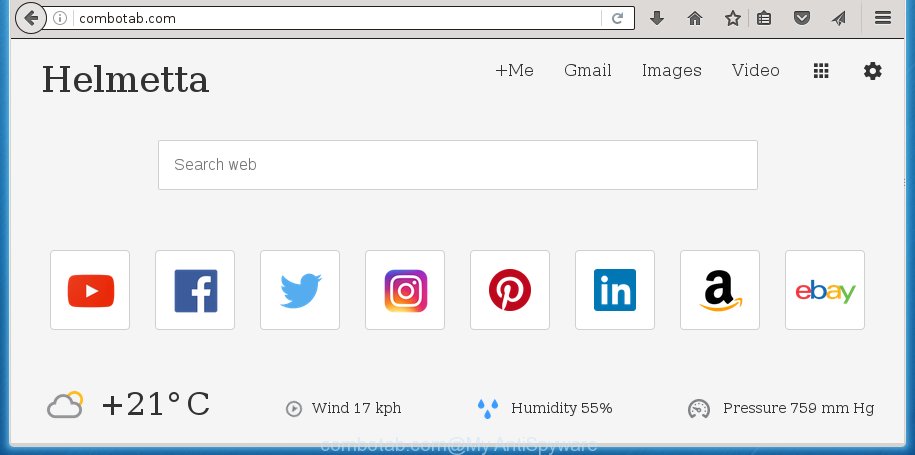
Most often, the Combotab.com hijacker affects most common web browsers like Google Chrome, Firefox, MS Edge and IE. But such hijackers as well can infect other browsers by changing its shortcuts (adding ‘http://site.address’ into Target field of browser’s shortcut). So every time you start the browser, it will open Combotab.com page. Even if you setup your homepage again, the undesired Combotab.com web page will be the first thing which you see when you run the browser.
Table of contents
- What is Combotab.com
- Remove Combotab.com search
- Manual Combotab.com removal
- Remove suspicious and potentially unwanted programs using Microsoft Windows Control Panel
- Clean up the internet browsers shortcuts which have been hijacked by Combotab.com
- Remove Combotab.com redirect from Microsoft Internet Explorer
- Delete Combotab.com from FF by resetting web-browser settings
- Remove Combotab.com home page from Google Chrome
- How to delete Combotab.com homepage with freeware
- Manual Combotab.com removal
- How to block Combotab.com
- How did Combotab.com hijacker get on your computer
- Finish words
The browser hijacker can also set up the Combotab.com web-site as the Firefox, Chrome, Microsoft Internet Explorer and MS Edge default search engine that cause search redirections via the web-page. In this way, makers of the hijacker infection have an opportunity to show various advertisements together with the search results for your query. These undesired ads will be combined in the redirected site. This can bring lots of money for makers of the browser hijacker infection.
Some browser hijacker infections also contain adware (also known as ‘ad-supported’ software) that can be used to show unwanted advertisements and or collect lots of user data that can be sold to third parties. These unwanted ads may be opened as pop-unders, pop-ups, in-text ads, video ads, text links or banners or even massive full page advertisements. Most of the ‘ad supported’ software is designed to open ads, but certain ad supported software is form of spyware that often used to track users to collect lots of personal info.
Therefore it’s very important to free your machine of hijacker infection as soon as possible. Follow the steps below to remove Combotab.com , as well as other malicious software and ad supported software, which can be installed onto your system along with it.
Remove Combotab.com search
In the guide below we will have a look at the browser hijacker and how to remove Combotab.com from Google Chrome, Firefox, Microsoft Internet Explorer and Microsoft Edge web-browsers for Windows OS, natively or by using a few free removal utilities. Read this manual carefully, bookmark or print it, because you may need to close your web-browser or reboot your system.
Manual Combotab.com start page removal
If you perform exactly the guide below you should be able to delete the Combotab.com homepage.
Remove suspicious and potentially unwanted programs using Microsoft Windows Control Panel
Some of potentially unwanted applications, adware and browser hijacker can be uninstalled using the Add/Remove programs tool that may be found in the MS Windows Control Panel. So, if you’re using any version of MS Windows and you have noticed an unwanted program, then first try to delete it through Add/Remove programs.
- If you are using Windows 8, 8.1 or 10 then press Windows button, next press Search. Type “Control panel”and press Enter.
- If you are using Windows XP, Vista, 7, then press “Start” button and click “Control Panel”.
- It will open the Windows Control Panel.
- Further, click “Uninstall a program” under Programs category.
- It will show a list of all programs installed on the PC system.
- Scroll through the all list, and delete suspicious and unknown software. To quickly find the latest installed applications, we recommend sort applications by date.
See more details in the video instructions below.
Clean up the internet browsers shortcuts which have been hijacked by Combotab.com
A hijacker infection can hijack various Windows shortcuts on your desktop (most often, all web-browsers shortcuts), so in this step you need to check and clean them by removing the argument like http://site.address/.
Right click on the web browser’s shortcut, click Properties option. On the Shortcut tab, locate the Target field. Click inside, you will see a vertical line – arrow pointer, move it (using -> arrow key on your keyboard) to the right as possible. You will see a text “http://site.address” that has been added here. Remove everything after .exe. An example, for Google Chrome you should remove everything after chrome.exe.

To save changes, click OK . You need to clean all web browser’s shortcuts. So, repeat this step for the Chrome, Firefox, IE and Edge.
Remove Combotab.com redirect from Microsoft Internet Explorer
To restore the newtab page, home page and search provider by default you need to reset the Microsoft Internet Explorer to the state, that was when the Windows was installed on your PC.
First, open the IE, click ![]() ) button. Next, press “Internet Options” as shown below.
) button. Next, press “Internet Options” as shown below.

In the “Internet Options” screen select the Advanced tab. Next, click Reset button. The Microsoft Internet Explorer will display the Reset Internet Explorer settings dialog box. Select the “Delete personal settings” check box and click Reset button.

You will now need to restart your machine for the changes to take effect. It will delete Combotab.com hijacker infection, disable malicious and ad-supported internet browser’s extensions and restore the Microsoft Internet Explorer’s settings such as newtab page, startpage and search provider by default to default state.
Delete Combotab.com from FF by resetting web-browser settings
Click the Menu button (looks like three horizontal lines), and click the blue Help icon located at the bottom of the drop down menu as shown on the screen below.

A small menu will appear, click the “Troubleshooting Information”. On this page, press “Refresh Firefox” button as shown on the screen below.

Follow the onscreen procedure to restore your Mozilla Firefox web-browser settings to its original state.
Remove Combotab.com homepage from Google Chrome
Reset Google Chrome settings is a easy way to remove the browser hijacker, dangerous and ‘ad-supported’ extensions, as well as to restore the internet browser’s start page, new tab and default search provider that have been modified by Combotab.com hijacker.

- First, launch the Google Chrome and click the Menu icon (icon in the form of three horizontal stripes).
- It will display the Chrome main menu, press the “Settings” menu.
- Next, click “Show advanced settings” link, that located at the bottom of the Settings page.
- On the bottom of the “Advanced settings” page, click the “Reset settings” button.
- The Google Chrome will display the reset settings prompt as shown on the screen above.
- Confirm the internet browser’s reset by clicking on the “Reset” button.
- To learn more, read the article How to reset Chrome settings to default.
How to delete Combotab.com home page with freeware
There are not many good free antimalware programs with high detection ratio. The effectiveness of malicious software removal tools depends on various factors, mostly on how often their virus/malware signatures DB are updated in order to effectively detect modern malware, ad supported software, hijackers and other PUPs. We suggest to run several applications, not just one. These programs that listed below will help you remove all components of the browser hijacker from your disk and Windows registry and thereby delete Combotab.com search.
Use Zemana Anti-malware to remove Combotab.com startpage
You can remove Combotab.com start page automatically with a help of Zemana Anti-malware. We suggest this malware removal utility because it can easily remove browser hijacker infections, potentially unwanted software, ‘ad supported’ software and toolbars with all their components such as folders, files and registry entries.
Download Zemana anti malware from the link below.
165094 downloads
Author: Zemana Ltd
Category: Security tools
Update: July 16, 2019
When the download is complete, run it and follow the prompts. Once installed, the Zemana anti malware will try to update itself and when this process is finished, click the “Scan” button . This will start scanning the whole PC to find out Combotab.com browser hijacker and other malware and adware.

Depending on your personal computer, the scan can take anywhere from a few minutes to close to an hour. During the scan it’ll detect all threats exist on your system. In order to delete all threats, simply press “Next” button.

The Zemana anti malware will start removing all detected folders, files, services and registry entries.
How to get rid of Combotab.com with Malwarebytes
We suggest using the Malwarebytes Free. You may download and install Malwarebytes to detect and remove Combotab.com redirect from your personal computer. When installed and updated, the free malicious software remover will automatically scan and detect all threats present on the computer.

- Download Malwarebytes (MBAM) by clicking on the link below.
Malwarebytes Anti-malware
327319 downloads
Author: Malwarebytes
Category: Security tools
Update: April 15, 2020
- When downloading is finished, close all software and windows on your PC system. Open a folder in which you saved it. Double-click on the icon that’s named mb3-setup.
- Further, click Next button and follow the prompts.
- Once installation is finished, click the “Scan Now” button for scanning your system for the browser hijacker infection and other malware and adware.
- Once the scanning is finished, it’ll display a list of all threats detected by this tool. Review the scan results and then press “Quarantine Selected”. Once disinfection is complete, you can be prompted to restart your computer.
The following video offers a tutorial on how to remove browser hijacker with Malwarebytes.
If the problem with Combotab.com is still remained
If MalwareBytes anti-malware or Zemana antimalware cannot get rid of this hijacker, then we recommends to run the AdwCleaner. AdwCleaner is a free removal utility for hijackers, ad-supported software, potentially unwanted programs and toolbars.

- Download AdwCleaner from the link below.
AdwCleaner download
225650 downloads
Version: 8.4.1
Author: Xplode, MalwareBytes
Category: Security tools
Update: October 5, 2024
- After downloading is finished, double click the AdwCleaner icon. Once this tool is opened, press “Scan” button to start checking your PC for the Combotab.com hijacker infection which cause a redirect to Combotab.com. This procedure can take some time, so please be patient. While the tool is scanning, you may see how many objects and files has already scanned.
- Once the checking is finished, you can check all items found on your PC system. Make sure all entries have ‘checkmark’ and click “Clean” button. It will show a prompt, click “OK”.
These few simple steps are shown in detail in the following video guide.
How to block Combotab.com
Use an ad blocking utility such as AdGuard will protect you from harmful ads and content. Moreover, you can find that the AdGuard have an option to protect your privacy and stop phishing and spam pages. Additionally, ad blocking applications will allow you to avoid intrusive pop-ups and unverified links that also a good way to stay safe online.
Installing the AdGuard ad-blocker application is simple. First you will need to download AdGuard by clicking on the following link.
26913 downloads
Version: 6.4
Author: © Adguard
Category: Security tools
Update: November 15, 2018
When downloading is done, double-click the downloaded file to start it. The “Setup Wizard” window will show up on the computer screen as shown in the figure below.

Follow the prompts. AdGuard will then be installed and an icon will be placed on your desktop. A window will show up asking you to confirm that you want to see a quick instructions as shown below.

Click “Skip” button to close the window and use the default settings, or press “Get Started” to see an quick instructions which will assist you get to know AdGuard better.
Each time, when you run your computer, AdGuard will start automatically and block pop ups, web-pages such Combotab.com, as well as other harmful or misleading sites. For an overview of all the features of the program, or to change its settings you can simply double-click on the AdGuard icon, that is located on your desktop.
How did Combotab.com hijacker get on your computer
In many cases Combotab.com browser hijacker come bundled with free software. So, think back, have you ever download and run any free software? Because most users, in the Setup Wizard, simply press the Next button and do not read any information such as ‘Terms of use’ and ‘Software license’. This leads to the fact that the machine is infected, the web-browser’s settings are replaced and your’s new tab page, start page and search engine by default set to the Combotab.com. Even removing the freeware that contains this hijacker, your browser’s settings will not be restored. Therefore, you must follow the steps above to return the Chrome, Mozilla Firefox, Internet Explorer and Edge’s start page, new tab and default search engine.
Finish words
Now your PC system should be free of the Combotab.com startpage. Uninstall AdwCleaner. We suggest that you keep AdGuard (to help you stop unwanted pop-ups and intrusive malicious pages) and Malwarebytes (to periodically scan your system for new browser hijackers, malware and ‘ad supported’ software). Probably you are running an older version of Java or Adobe Flash Player. This can be a security risk, so download and install the latest version right now.
If you are still having problems while trying to get rid of Combotab.com from the Chrome, Firefox, Microsoft Edge and Internet Explorer, then ask for help in our Spyware/Malware removal forum.



















