If your start page, new tab and search provider by default keeps changing back to the annoying web site named My1tab.com,then it could mean that your web browser is infected with obnoxious potentially unwanted program from the browser hijacker family. It is a type of unwanted software. Scammers use malware to take control of your computer’s internet browser and change how and what it displays when you’re surfing the World Wide Web. If you are already a victim of My1tab.com browser hijacker, then the following tutorial may help you free the Google Chrome, Internet Explorer, FF and MS Edge from the hackers, boost web-browser security and return web browser settings.
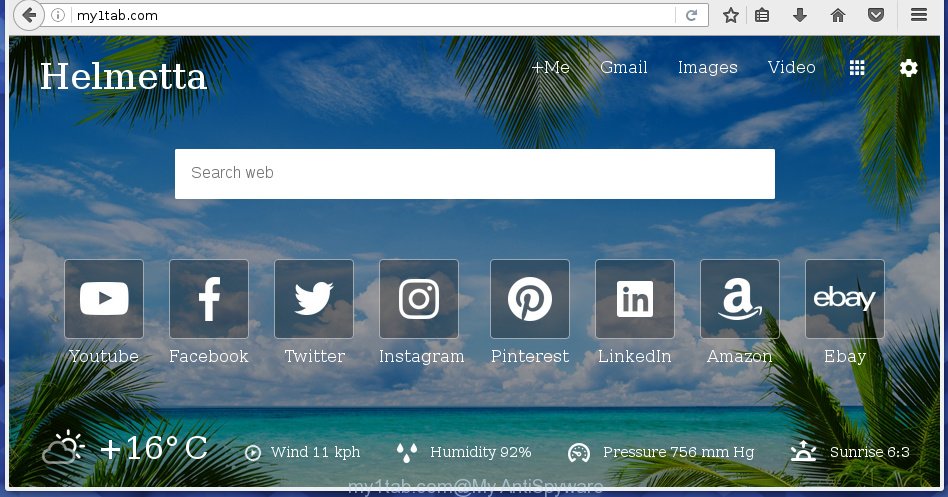
http://my1tab.com/
In addition to that, as was mentioned earlier, some hijackers like My1tab.com to also modify all browsers shortcuts that located on your Desktop or Start menu. So, every infected shortcut will try to redirect your web browser to intrusive web pages, some of which might be harmful. It can make the whole personal computer more vulnerable to hacker attacks.
In addition, the My1tab.com browser hijacker infection may also alter the search provider selected in the browser. When you try to search on the infected browser, you will be presented with search results, consisting of ads and Google (or Yahoo, or Bing) search results for your query. Among these search results can occur links that lead to unwanted and ad web pages.
Also, adware (also known as ‘ad-supported’ software) can be installed on the personal computer together with My1tab.com hijacker. It will insert a lot of advertisements directly to the web sites which you view, creating a sense that ads has been added by the developers of the web page. Moreover, legal ads can be replaced on fake ads which will offer to download and install various unnecessary and harmful applications. Moreover, the My1tab.com browser hijacker infection has the ability to gather lots of personal information about you, which may be later sold to third parties.
We recommend you to remove My1tab.com and free your machine of hijacker as soon as possible, until the presence of the browser hijacker infection has not led to even worse consequences. You need to follow the steps below that will assist you to completely delete My1tab.com , using only the built-in Windows features and a few of specialized free tools.
How to remove My1tab.com home page
Most commonly hijackers requires more than a simple uninstall through the use of Windows Control panel in order to be fully removed. For that reason, our team made several removal methods which we have summarized in a detailed instructions. Therefore, if you have the intrusive My1tab.com hijacker on your PC and are currently trying to have it removed then feel free to follow the step by step guide below in order to resolve your problem. Certain of the steps will require you to restart your machine or exit the web-site. So, read this instructions carefully, then bookmark or print it for later reference.
How to manually delete My1tab.com
Most common browser hijackers may be deleted without any antivirus applications. The manual hijacker removal is post step-by-step instructions that will teach you how to remove the My1tab.com homepage.
Deleting the My1tab.com, check the list of installed applications first
We recommend that you start the computer cleaning procedure by checking the list of installed software and uninstall all unknown or suspicious software. This is a very important step, as mentioned above, very often the dangerous software such as adware and browser hijackers may be bundled with free programs. Uninstall the unwanted software can remove the intrusive advertisements or web browser redirect.
- If you are using Windows 8, 8.1 or 10 then press Windows button, next click Search. Type “Control panel”and press Enter.
- If you are using Windows XP, Vista, 7, then click “Start” button and click “Control Panel”.
- It will display the Windows Control Panel.
- Further, click “Uninstall a program” under Programs category.
- It will show a list of all applications installed on the computer.
- Scroll through the all list, and remove suspicious and unknown software. To quickly find the latest installed programs, we recommend sort programs by date.
See more details in the video guide below.
Clean up the browsers shortcuts which have been hijacked by My1tab.com
When the browser hijacker infection is started, it can also change the web-browser’s shortcuts, adding an argument similar “http://site.address” into the Target field. Due to this, every time you start the web browser, it will display an undesired web-site.
Right click on the shortcut of infected internet browser as shown below.

Select the “Properties” option and it will open a shortcut’s properties. Next, press the “Shortcut” tab and then delete the “http://site.address” string from Target field as shown on the image below.

Then click OK to save changes. Repeat the step for all web browsers that are re-directed to the My1tab.com unwanted web-site.
Remove My1tab.com from FF
First, start the Firefox. Next, click the button in the form of three horizontal stripes (![]() ). It will open the drop-down menu. Next, press the Help button (
). It will open the drop-down menu. Next, press the Help button (![]() ).
).

In the Help menu press the “Troubleshooting Information”. In the upper-right corner of the “Troubleshooting Information” page click on “Refresh Firefox” button as on the image below.

Confirm your action, click the “Refresh Firefox”.
Remove My1tab.com startpage from Google Chrome
Reset Google Chrome settings is a easy way to delete the browser hijacker, dangerous and adware extensions, as well as to restore the internet browser’s home page, newtab and search engine by default that have been replaced by hijacker infection.
Open the Google Chrome menu by clicking on the button in the form of three horizontal stripes (![]() ). It will show the drop-down menu. Next, click to “Settings” option.
). It will show the drop-down menu. Next, click to “Settings” option.

Scroll down to the bottom of the page and click on the “Show advanced settings” link. Now scroll down until the Reset settings section is visible, as shown on the image below and click the “Reset settings” button.

Confirm your action, click the “Reset” button.
Remove My1tab.com redirect from IE
The IE reset is great if your browser is hijacked or you have unwanted addo-ons or toolbars on your browser, that installed by an malicious software.
First, run the Internet Explorer, then click ‘gear’ icon ![]() . It will show the Tools drop-down menu on the right part of the internet browser, then click the “Internet Options” as shown below.
. It will show the Tools drop-down menu on the right part of the internet browser, then click the “Internet Options” as shown below.

In the “Internet Options” screen, select the “Advanced” tab, then click the “Reset” button. The Internet Explorer will display the “Reset Internet Explorer settings” dialog box. Further, press the “Delete personal settings” check box to select it. Next, click the “Reset” button as on the image below.

Once the procedure is complete, click “Close” button. Close the Internet Explorer and reboot your PC for the changes to take effect. This step will help you to restore your web browser’s start page, newtab page and search provider by default to default state.
How to remove My1tab.com redirect with free software
After completing the manually removal steps above all unwanted applications and browser’s extensions that causes browser redirects to the My1tab.com page should be removed. If the problem with My1tab.com browser hijacker is still remained, then we recommend to scan your machine for any remaining malicious components. Use recommended free hijacker infection removal software below.
How to remove My1tab.com with Zemana Anti-malware
You can remove My1tab.com startpage automatically with a help of Zemana Anti-malware. We suggest this malicious software removal tool because it can easily get rid of hijacker infections, PUPs, adware and toolbars with all their components such as folders, files and registry entries.

- Please download Zemana anti-malware to your desktop by clicking on the following link.
Zemana AntiMalware
165033 downloads
Author: Zemana Ltd
Category: Security tools
Update: July 16, 2019
- At the download page, click on the Download button. Your internet browser will display the “Save as” dialog box. Please save it onto your Windows desktop.
- Once downloading is done, please close all applications and open windows on your PC system. Next, run a file named Zemana.AntiMalware.Setup.
- This will open the “Setup wizard” of Zemana anti-malware onto your computer. Follow the prompts and do not make any changes to default settings.
- When the Setup wizard has finished installing, the antimalware will open and display the main window.
- Further, click the “Scan” button to begin scanning your computer for the browser hijacker infection that redirects your browser to the My1tab.com unwanted page. This procedure may take some time, so please be patient. While the program is scanning, you may see how many objects it has identified as threat.
- Once the scanning is finished, it’ll show a list of all items detected by this utility.
- Review the scan results and then click the “Next” button to start cleaning your PC. Once the task is finished, you may be prompted to reboot the computer.
- Close the Zemana Anti-Malware and continue with the next step.
Automatically get rid of My1tab.com with Malwarebytes
We suggest using the Malwarebytes Free that are completely clean your system of the hijacker. The free utility is an advanced malware removal program developed by (c) Malwarebytes lab. This application uses the world’s most popular anti-malware technology. It’s able to help you remove hijackers, potentially unwanted programs, malicious software, ad supported software, toolbars, ransomware and other security threats from your PC for free.

- Download Malwarebytes (MBAM) by clicking on the link below.
Malwarebytes Anti-malware
327260 downloads
Author: Malwarebytes
Category: Security tools
Update: April 15, 2020
- After the download is done, close all software and windows on your PC system. Open a directory in which you saved it. Double-click on the icon that’s named mb3-setup.
- Further, click Next button and follow the prompts.
- Once installation is finished, click the “Scan Now” button to start scanning your PC system for the hijacker and other malware and adware. A scan may take anywhere from 10 to 30 minutes, depending on the number of files on your computer and the speed of your personal computer. During the scan it will detect all threats exist on your PC system.
- Once the scan is done, it will display a screen which contains a list of malware that has been detected. In order to get rid of all threats, simply click “Quarantine Selected”. Once disinfection is finished, you can be prompted to restart your system.
The following video offers a instructions on how to remove browser hijacker with Malwarebytes.
Get rid of My1tab.com browser hijacker and malicious extensions with AdwCleaner
If MalwareBytes anti malware or Zemana antimalware cannot get rid of this browser hijacker, then we suggests to run the AdwCleaner. AdwCleaner is a free removal utility for browser hijackers, ad supported software, potentially unwanted software and toolbars.
Download AdwCleaner from the link below.
225628 downloads
Version: 8.4.1
Author: Xplode, MalwareBytes
Category: Security tools
Update: October 5, 2024
After the download is complete, open the folder in which you saved it. You will see an icon like below.
![]()
Double click the AdwCleaner desktop icon. Once the tool is started, you will see a screen like below.

Further, click “Scan” button to perform a system scan with this tool for the My1tab.com browser hijacker and other malicious software and adware. Depending on your PC, the scan can take anywhere from a few minutes to close to an hour. As the scanning ends, it will display a list of all items detected by this utility as on the image below.

Make sure all entries have ‘checkmark’ and click “Clean” button. It will show a dialog box as shown in the figure below.

You need to click “OK”. Once the clean-up is finished, the AdwCleaner may ask you to reboot your computer. When your PC system is started, you will see an AdwCleaner log.
These steps are shown in detail in the following video guide.
How to block My1tab.com
We suggest to install an ad blocker program which may block My1tab.com and other undesired sites. The adblocker tool like AdGuard is a program which basically removes advertising from the Internet and stops access to malicious sites. Moreover, security experts says that using adblocker applications is necessary to stay safe when surfing the Internet.
- Download AdGuard program by clicking on the following link.
Adguard download
26897 downloads
Version: 6.4
Author: © Adguard
Category: Security tools
Update: November 15, 2018
- Once the download is finished, start the downloaded file. You will see the “Setup Wizard” program window. Follow the prompts.
- When the setup is done, click “Skip” to close the installation program and use the default settings, or click “Get Started” to see an quick tutorial which will allow you get to know AdGuard better.
- In most cases, the default settings are enough and you don’t need to change anything. Each time, when you start your system, AdGuard will start automatically and block pop-ups, web-sites such My1tab.com, as well as other dangerous or misleading web-sites. For an overview of all the features of the program, or to change its settings you can simply double-click on the icon named AdGuard, that is located on your desktop.
How can you prevent the My1tab.com browser hijacker
The browser hijacker is usually is bundled with free programs and install themselves, with or without your knowledge, on your system. This happens especially when you’re installing a freeware. The program installer tricks you into accepting the install of third party applications, which you do not really want. Moreover, some paid software may also install third-party software which you don’t want! Therefore, always download free software and paid programs from reputable download web sites. Use ONLY custom or manual installation mode and never blindly press Next button.
To sum up
Now your system should be clean of the My1tab.com . Uninstall AdwCleaner. We suggest that you keep AdGuard (to help you block unwanted ads and unwanted malicious web-pages) and Malwarebytes (to periodically scan your computer for new browser hijackers, malware and adware). Probably you are running an older version of Java or Adobe Flash Player. This can be a security risk, so download and install the latest version right now.
If you are still having problems while trying to get rid of My1tab.com redirect from the Google Chrome, FF, Edge and Internet Explorer, then ask for help in our Spyware/Malware removal forum.



















