The Hstcdnbst.men is a misleading ad that created to force you to call a remote tech support service. The unwanted web page can be loaded into your browser with the help of adware (sometimes called ‘ad-supported’ software). The adware may alter the settings of internet browsers such as Chrome, Internet Explorer, FF and Edge or install a harmful browser extension, which created to generate tons of annoying pop-ups. It’ll lead to the fact that when you launch the internet browser or surfing the World Wide Web, it will always be forced to display Hstcdnbst.men ads, even when your web-browser is configured to stop pop-up ads or your personal computer has a application that blocks pop-ups. On current date, the adware continues to increase the number of machines that have been infected.
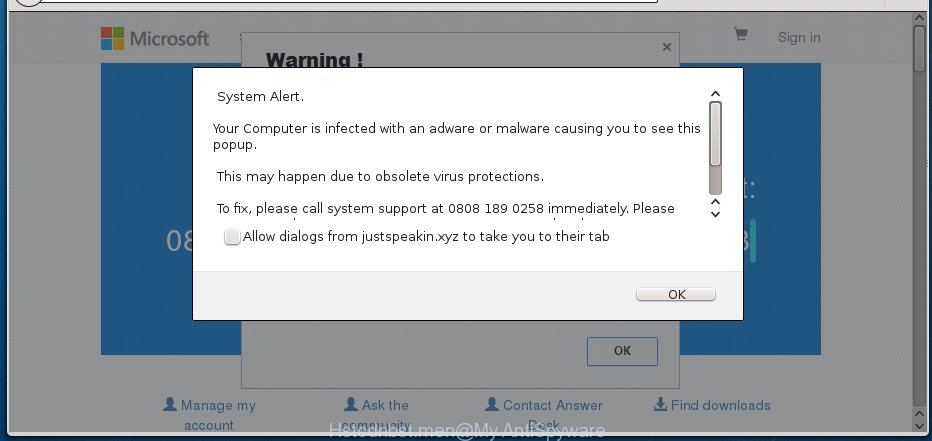
Most often, the adware affects the most common browsers like the FF, Google Chrome, Microsoft Internet Explorer and Microsoft Edge. But such the dangerous software as well may infect another browsers by changing its shortcuts (adding an argument such as ‘http://site.address’ into Target field of a internet browser’s shortcut). So every time you start the web browser, it’ll reroute to the unwanted Hstcdnbst.men web-site. Even if you setup a new start page, an unwanted page will be the first thing you see when you run the Mozilla Firefox, Chrome, Internet Explorer and MS Edge.
What is more, the adware may show ads depend on a web site that you are visiting. That is, it is clear that this ad-supported software, without your permission, steals your private information such as: your ip address, what is a web page you are viewing now, what you are looking for on the Internet, which links you are clicking, and much, much more. The ad-supported software may monetize its functionality by collecting data from your browsing sessions and selling it to third party companies. This puts your personal information at a security risk.
Therefore it is very important to follow the few simple steps below ASAP. The instructions will assist you to remove ad supported software as well as clean your computer from the Hstcdnbst.men redirect. What is more, the few simple steps below will help you delete other dangerous software such as unwanted toolbars and browser hijackers, which could penetrate the computer along with the ‘ad supported’ software.
How to Hstcdnbst.men ads get installed onto personal computer
Most commonly, the ‘ad supported’ software is bundled within the installation packages from a free hosting and file sharing web sites. So, install a free programs is a a good chance that you will find some bundled adware. If you don’t know how to avoid it, then use a simple trick. During installation, choose the Custom or Advanced installation option. Next, click ‘Decline’ button and clear all checkboxes on offers that ask you to install an unknown software. Moreover, please carefully read Term of use and User agreement before installing any software or otherwise you can end up with another unwanted program on your personal computer like this adware which redirect the Google Chrome, FF, Internet Explorer and Edge onto the unwanted Hstcdnbst.men site.
How to manually remove Hstcdnbst.men pop-up ads
Without a doubt, the ‘ad supported’ software is harmful to your PC system. So you need to quickly and completely remove this malicious software. To remove this adware, you can use the manual removal which are given below, or use an anti-malware utility for removing dangerous programs, such as Malwarebytes Anti-malware and AdwCleaner (both are free). I note that we recommend that you use automatic removal, which will help you to remove Hstcdnbst.men ads easily and safely. Manual removal is best used only if you are well versed in computer or in the case where ad supported software is not removed automatically.
- Remove suspicious and unknown programs by using Windows Control Panel
- Disinfect the browser’s shortcuts to get rid of Hstcdnbst.men redirect
- Delete Hstcdnbst.men pop-up ads from FF
- Get rid of Hstcdnbst.men pop-ups from Chrome
- Remove Hstcdnbst.men pop-up ads from Internet Explorer
- Delete unwanted Scheduled Tasks
Remove suspicious and unknown programs by using Windows Control Panel
The best way to start the system cleanup is to uninstall unknown and suspicious applications. Using the Windows Control Panel you can do this quickly and easily. This step, in spite of its simplicity, should not be ignored, because the removing of unneeded programs can clean up your browser from popup ads, hijackers and so on.
- If you are using Windows 8, 8.1 or 10 then press Windows key, click Search. Type “Control panel”and press Enter.
- If you are using Windows XP, Vista, 7, then press “Start” button and click “Control Panel”.
- It will show the Windows Control Panel.
- Click “Uninstall a program” under Programs category.
- You will see a list of all installed programs.
- Scroll through the all list, and remove suspicious and unknown applications. To quickly find the latest installed applications, we recommend sort applications by date.
See more details in the video instructions below.
Disinfect the browser’s shortcuts to get rid of Hstcdnbst.men redirect
When the adware is started, it can also modify the web browser’s shortcuts, adding an argument similar “http://site.address” into the Target field. Due to this, every time you launch the internet browser, it will be rerouted to an unwanted advertisements.
To clear the web-browser shortcut, right-click to it and select Properties. On the Shortcut tab, locate the Target field. Click inside, you will see a vertical line – arrow pointer, move it (using -> arrow key on your keyboard) to the right as possible. You will see a text that starts with “http://” which has been added here. You need to remove it.

When the argument is removed, click the OK button. You need to clean all shortcuts of all your browsers, as they may be infected too.
Delete Hstcdnbst.men pop-up ads from FF
If the Firefox settings have been changed by the ‘ad supported’ software, then resetting it to the default state can help you to remove the redirect onto Hstcdnbst.men site.
First, launch the Mozilla Firefox and press ![]() button. It will display the drop-down menu on the right-part of the web-browser. Next, click the Help button (
button. It will display the drop-down menu on the right-part of the web-browser. Next, click the Help button (![]() ) like below.
) like below.

In the Help menu, select the “Troubleshooting Information” option. Another way to open the “Troubleshooting Information” screen – type “about:support” in the web browser address bar and press Enter. It will display the “Troubleshooting Information” page as shown on the image below. In the upper-right corner of this screen, click the “Refresh Firefox” button.

It will show the confirmation prompt, click the “Refresh Firefox” button. The Firefox will begin a task to fix your problems that caused by the adware. Once it’s finished, click the “Finish” button
Get rid of Hstcdnbst.men pop-ups from Chrome
Open the Google Chrome menu by clicking on the button in the form of three horizontal stripes (![]() ). It opens the drop-down menu. Next, click the “Settings” option.
). It opens the drop-down menu. Next, click the “Settings” option.

Scroll down to the bottom of the page and click on the “Show advanced settings” link. Now scroll down until the Reset settings section is visible, as shown in the figure below and click the “Reset settings” button.

Confirm your action, click the “Reset” button.
Remove Hstcdnbst.men pop-up ads from Internet Explorer
To get rid of the Hstcdnbst.men pop-up ads you need to reset the Microsoft Internet Explorer to the state, which was when the Windows was installed on your computer.
First, launch the Internet Explorer, then press ‘gear’ icon ![]() . It will display the drop-down menu on the right part of the web-browser, then click the “Internet Options” as shown on the screen below.
. It will display the drop-down menu on the right part of the web-browser, then click the “Internet Options” as shown on the screen below.

In the “Internet Options” screen, you need to select the “Advanced” tab and click the “Reset” button. The Microsoft Internet Explorer will display the “Reset Internet Explorer settings” dialog box as on the image below. Next, click the “Delete personal settings” check box to select it. After that, click the “Reset” button.

When the task is complete, click “Close” button. Close the Internet Explorer and reboot your personal computer for the changes to take effect. This step will help you to restore your internet browser’s settings to default state and disable ‘ad-supported’ extensions.
Delete unwanted Scheduled Tasks
Once installed, the ad supported software can add a task in to the Windows Task Scheduler Library. Due to this, every time when you start your computer, it will open Hstcdnbst.men annoying site. So, you need to check the Task Scheduler Library and get rid of all tasks that have been created by malicious programs.
Press Windows and R keys on your keyboard together. It will display a dialog box which called Run. In the text field, type “taskschd.msc” (without the quotes) and click OK. Task Scheduler window opens. In the left-hand side, press “Task Scheduler Library”, as shown in the figure below.

Task scheduler, list of tasks
In the middle part you will see a list of installed tasks. Select the first task, its properties will be open just below automatically. Next, click the Actions tab. Necessary to look at the text which is written under Details. Found something such as “explorer.exe http://site.address” or “chrome.exe http://site.address” or “firefox.exe http://site.address”, then you need remove this task. If you are not sure that executes the task, then google it. If it’s a component of the unwanted programs, then this task also should be removed.
Further press on it with the right mouse button and select Delete as shown on the screen below.

Task scheduler, delete a task
Repeat this step, if you have found a few tasks that have been created by ‘ad-supported’ programs. Once is finished, close the Task Scheduler window.
How to remove Hstcdnbst.men redirect automatically
We recommend using the Malwarebytes Free. You can download and install this utility to detect Hstcdnbst.men threat and get rid of it, from the link below. When installed and updated, the free malware remover will automatically scan and detect all threats present on the PC system.
327277 downloads
Author: Malwarebytes
Category: Security tools
Update: April 15, 2020
Once installed, the Malwarebytes will try to update itself and when this procedure is complete, press “Scan Now” button to perform a system scan for the ad supported software and malware. During the scan it will detect all threats present on your PC system. In order to get rid of all threats, simply click “Quarantine Selected” button.
The Malwarebytes is a free program that you can use to delete all detected folders, files, services, registry entries and so on. To learn more about the Malwarebytes, we recommend you to read and follow the few simple steps or the video guide below.
How to block Hstcdnbst.men
To increase your security and protect your PC against new annoying ads and malicious web-pages, you need to use an application that blocks access to harmful advertisements and pages. Moreover, the application can stop the show of intrusive advertising, that also leads to faster loading of sites and reduce the consumption of web traffic.
- Download AdGuard program by clicking on the following link.
Adguard download
26903 downloads
Version: 6.4
Author: © Adguard
Category: Security tools
Update: November 15, 2018
- Once downloading is done, start the downloaded file. You will see the “Setup Wizard” window. Follow the prompts.
- Once the installation is done, click “Skip” to close it and use the default settings, or press “Get Started” to see a quick tutorial that will allow you get to know AdGuard better.
- In most cases, the default settings are enough and you do not need to change anything. Each time, when you launch your system, AdGuard will run automatically and block pop-ups, Hstcdnbst.men redirects, as well as other dangerous or misleading sites. For an overview of all the features of the program, or to change its settings you can simply double-click on the AdGuard icon, that is located on your Windows desktop.
If the problem with Hstcdnbst.men ads is still remained
If MalwareBytes cannot get rid of Hstcdnbst.men advertisements, then we suggests to use the AdwCleaner. AdwCleaner is a free removal tool for adware, browser hijackers, PUPs, toolbars.

- Download AdwCleaner by clicking on the link below.
AdwCleaner download
225634 downloads
Version: 8.4.1
Author: Xplode, MalwareBytes
Category: Security tools
Update: October 5, 2024
- Double click the AdwCleaner icon. Once the utility is launched the main screen will appear as shown on the image above.
- Now, click the “Scan” button for scanning your PC for the ad supported software which generates Hstcdnbst.men ads.
- Once the system scan is finished, AdwCleaner will show a scan report. Review the report and then press “Clean” button. It will show a dialog box, click “OK” button.
The following video explains the instructions above on how to remove adware with AdwCleaner.
Finish words
After completing the guide outlined above, your personal computer should be clean from malware and adware. The Google Chrome, Mozilla Firefox, Microsoft Edge and IE will no longer open Hstcdnbst.men unwanted ads and redirect you to unknown pages. Unfortunately, if the step-by-step guide does not help you, then you have caught a new type of adware, and then the best way – ask for help.
- Download HijackThis from the link below and save it to your Desktop.
HijackThis download
5000 downloads
Version: 2.0.5
Author: OpenSource
Category: Security tools
Update: November 7, 2015
- Double-click on the HijackThis icon. Next press “Do a system scan only” button.
- When the system scan is complete, the scan button will read “Save log”, click it. Save this log to your desktop.
- Create a Myantispyware account here. Once you’ve registered, check your e-mail for a confirmation link, and confirm your account. After that, login.
- Copy and paste the contents of the HijackThis log into your post. If you are posting for the first time, please start a new thread by using the “New Topic” button in the Spyware Removal forum. When posting your HJT log, try to give us some details about your problems, so we can try to help you more accurately.
- Wait for one of our trained “Security Team” or Site Administrator to provide you with knowledgeable assistance tailored to your problem with the unwanted Hstcdnbst.men ads.




















