If your Firefox, Chrome, Internet Explorer and Edge internet browser homepage have replaced to Yousearch.io somehow, and you have tried to modify homepage and search provider from web browser settings, but it didn’t help, then it could mean that your internet browser has become the victim of hijacker. The browser hijacker infection is an one type of unwanted applications that changes settings of all your typical web browsers without your’s permission, to reroute you into unwanted sites. The hijacker usually rewrite the Google Chrome, FF, Internet Explorer and Edge current newtab page, start page and search engine by default with its own.
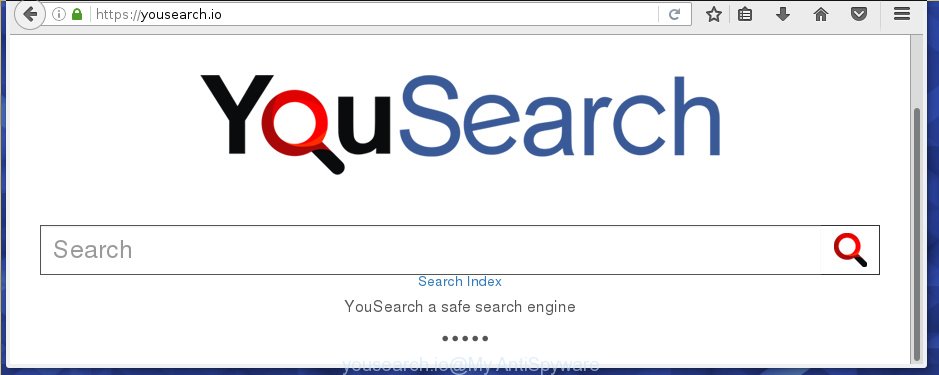
https://yousearch.io/
Most often, the Yousearch.io browser hijacker affects most common web-browsers such as Chrome, Internet Explorer, FF and Edge. But such browser hijacker infections as well may infect other internet browsers by changing its shortcuts (adding ‘http://site.address’ into Target field of web-browser’s shortcut). So every time you run the browser, it will open Yousearch.io web-page. Even if you setup your homepage again, the unwanted Yousearch.io page will be the first thing that you see when you run the internet browser.
Table of contents
- What is Yousearch.io
- Delete Yousearch.io
- How to manually remove Yousearch.io
- Removing the Yousearch.io, check the list of installed programs first
- Fix infected internet browsers shortcuts to remove Yousearch.io
- Delete Yousearch.io from Firefox by resetting web-browser settings
- Remove Yousearch.io homepage from Chrome
- Remove Yousearch.io startpage from Microsoft Internet Explorer
- How to remove Yousearch.io with free applications
- How to manually remove Yousearch.io
- Stop Yousearch.io homepage and other unwanted web pages
- How to Yousearch.io browser hijacker infection get installed onto PC system
- Finish words
The hijacker infection, which set the Yousearch.io as your start page can also set this unwanted web-page as your search engine. You will encounter the fact that the search in the web browser has become uncomfortable to use, because the search results will consist of a large amount of ads, links to ad and unwanted web sites and a small amount of regular links, which are obtained from a search in the major search engines. Therefore, look for something using Yousearch.io page would be a waste of time or worse, it can lead to even more infected PC.
Although, Yousearch.io browser hijacker is not a virus, but it does bad things, and it changes settings of installed internet browsers. Moreover, an adware (sometimes called ‘ad-supported’ software) can be additionally installed on to your personal computer with this hijacker, which will display a lot of ads, or even massive full page ads that blocks surfing the Net. Often such these advertisements can recommend to install other unknown and unwanted programs or visit harmful web-pages.
We strongly suggest that you perform the step-by-step instructions below which will help you to get rid of Yousearch.io search using the standard features of Windows and some proven free programs.
Delete Yousearch.io
The following step-by-step instructions will help you to remove Yousearch.io from the Firefox, Google Chrome, IE and Edge. Moreover, the guide below will help you to delete malware like PUPs, adware and toolbars that your personal computer may be infected. Please do the instructions step by step. If you need a help or have any questions, then ask for our assistance or type a comment below.
How to manually remove Yousearch.io
If you perform exactly the step by step tutorial below you should be able to remove the Yousearch.io redirect. Read it once, after doing so, please print this page as you may need to close your browser or reboot your system.
Removing the Yousearch.io, check the list of installed programs first
The process of browser hijacker removal is generally the same across all versions of Windows OS from 10 to XP. To start with, it’s necessary to check the list of installed programs on your computer and uninstall all unused, unknown and suspicious programs.
Windows 10, 8.1, 8
Click the Windows logo, and then click Search ![]() . Type ‘Control panel’and press Enter as shown on the screen below.
. Type ‘Control panel’and press Enter as shown on the screen below.

When the ‘Control Panel’ opens, click the ‘Uninstall a program’ link under Programs category as shown in the figure below.

Windows 7, Vista, XP
Open Start menu and choose the ‘Control Panel’ at right as on the image below.

Then go to ‘Add/Remove Programs’ or ‘Uninstall a program’ (Windows 7 or Vista) as shown below.

Carefully browse through the list of installed applications and delete all software that has the name similar to the web page that has been set as your Google Chrome, FF, Microsoft Internet Explorer and MS Edge newtab page, homepage and search provider by default. We recommend to click ‘Installed programs’ and even sorts all installed applications by date. uwhen you have found anything suspicious that may be the hijacker, ad-supported software or potentially unwanted applications, then choose this application and click ‘Uninstall’ in the upper part of the window. If the suspicious program blocked from removal, then use Revo Uninstaller Freeware to fully remove it from your computer.
Fix infected internet browsers shortcuts to remove Yousearch.io
A browser hijacker can hijack various Windows shortcuts on your desktop (most often, all web-browsers shortcuts), so in this step you need to check and clean them by removing the argument like http://site.address/.
Right click on the shortcut of infected web browser as on the image below.

Select the “Properties” option and it will display a shortcut’s properties. Next, click the “Shortcut” tab and then delete the “http://site.address” string from Target field as shown on the screen below.

Then click OK to save changes. Repeat the step for all internet browsers which are re-directed to the Yousearch.io unwanted web page.
Delete Yousearch.io from Firefox by resetting web-browser settings
Click the Menu button (looks like three horizontal lines), and click the blue Help icon located at the bottom of the drop down menu as shown on the image below.

A small menu will appear, click the “Troubleshooting Information”. On this page, press “Refresh Firefox” button as shown in the figure below.

Follow the onscreen procedure to restore your Firefox browser settings to its original state.
Remove Yousearch.io home page from Chrome
Reset Chrome settings is a easy way to remove the browser hijacker, dangerous and adware extensions, as well as to restore the web browser’s homepage, newtab and search engine by default that have been replaced by browser hijacker.

- First run the Google Chrome and press Menu button (small button in the form of three horizontal stripes).
- It will show the Google Chrome main menu. Select “Settings” option.
- You will see the Google Chrome’s settings page. Scroll down and click “Show advanced settings” link.
- Scroll down again and click the “Reset settings” button.
- The Google Chrome will show the reset profile settings page as shown on the screen above.
- Next press the “Reset” button.
- Once this process is finished, your web-browser’s start page, newtab page and search engine by default will be restored to their original defaults.
- To learn more, read the article How to reset Chrome settings to default.
Remove Yousearch.io homepage from Microsoft Internet Explorer
By resetting Microsoft Internet Explorer internet browser you revert back your web browser settings to its default state. This is good initial when troubleshooting problems that might have been caused by browser hijacker like Yousearch.io.
First, start the Internet Explorer, click ![]() ) button. Next, click “Internet Options” as shown in the figure below.
) button. Next, click “Internet Options” as shown in the figure below.

In the “Internet Options” screen select the Advanced tab. Next, click Reset button. The Internet Explorer will show the Reset Internet Explorer settings prompt. Select the “Delete personal settings” check box and click Reset button.

You will now need to restart your PC for the changes to take effect. It will get rid of Yousearch.io hijacker infection, disable malicious and ad-supported web-browser’s extensions and restore the Internet Explorer’s settings like start page, newtab and search engine by default to default state.
How to remove Yousearch.io with free applications
Manual removal steps does not always help to completely delete the browser hijacker, as it’s not easy to identify and delete components of browser hijacker and all malicious files from hard disk. Therefore, it’s recommended that you run malware removal utility to completely delete Yousearch.io off your computer. Several free malicious software removal tools are currently available that can be used against the hijacker infection. The optimum way would be to use Malwarebytes Free and AdwCleaner.
How to automatically remove Yousearch.io with Zemana Anti-malware
We recommend using the Zemana Anti-malware. You may download and install Zemana Anti-malware to scan for and delete Yousearch.io from your computer. When installed and updated, the malicious software remover will automatically scan and detect all threats present on the computer.

- Please download Zemana anti malware to your desktop from the following link.
Zemana AntiMalware
165094 downloads
Author: Zemana Ltd
Category: Security tools
Update: July 16, 2019
- At the download page, click on the Download button. Your browser will open the “Save as” prompt. Please save it onto your Windows desktop.
- Once the downloading process is complete, please close all applications and open windows on your PC system. Next, start a file named Zemana.AntiMalware.Setup.
- This will launch the “Setup wizard” of Zemana anti-malware onto your PC. Follow the prompts and do not make any changes to default settings.
- When the Setup wizard has finished installing, the anti malware will start and open the main window.
- Further, click the “Scan” button for scanning your system for the hijacker infection which redirects your internet browser to the Yousearch.io annoying page. While the tool is scanning, you can see number of objects it has identified either as being malicious software.
- When it has finished scanning your computer, the results are displayed in the scan report.
- In order to remove all items, simply click the “Next” button to start cleaning your computer. Once the procedure is complete, you may be prompted to restart the system.
- Close the Zemana Anti-Malware and continue with the next step.
Use Malwarebytes to remove Yousearch.io homepage
You can delete Yousearch.io search automatically with a help of Malwarebytes Free. We suggest this free malware removal utility because it can easily get rid of browser hijackers, adware (also known as ‘ad-supported’ software), potentially unwanted software and toolbars with all their components such as files, folders and registry entries.
Download Malwarebytes by clicking on the link below.
327319 downloads
Author: Malwarebytes
Category: Security tools
Update: April 15, 2020
When downloading is done, close all programs and windows on your computer. Open a directory in which you saved it. Double-click on the icon that’s named mb3-setup as shown on the image below.
![]()
When the install begins, you will see the “Setup wizard” which will help you install Malwarebytes on your machine.

Once installation is finished, you will see window as shown in the figure below.

Now press the “Scan Now” button to perform a system scan with this utility for the hijacker infection which cause a redirect to Yousearch.io. This task may take quite a while, so please be patient. During the scan it’ll detect all threats present on your machine.

Once the system scan is finished, it’ll display a list of all items found by this tool. Review the scan results and then press “Quarantine Selected” button.

The Malwarebytes will begin removing Yousearch.io browser hijacker related files, folders, registry keys. Once disinfection is finished, you may be prompted to restart your personal computer.
The following video explains step by step guide on how to delete browser hijacker with Malwarebytes Anti-malware.
Run AdwCleaner to delete Yousearch.io from the computer
AdwCleaner is a free removal utility that can be downloaded and use to get rid of hijackers, adware (sometimes called ‘ad-supported’ software), malicious software, potentially unwanted software, toolbars and other threats from your computer. You can use this utility to find threats even if you have an antivirus or any other security program.

- Download AdwCleaner from the following link.
AdwCleaner download
225650 downloads
Version: 8.4.1
Author: Xplode, MalwareBytes
Category: Security tools
Update: October 5, 2024
- Select the file location as Desktop, and then click Save.
- After downloading is complete, run the AdwCleaner, double-click the adwcleaner_xxx.exe file.
- If the “User Account Control” prompts, press Yes to continue.
- Read the “Terms of use”, and press Accept.
- In the AdwCleaner window, press the “Scan” to begin checking your machine for the Yousearch.io hijacker which cause a redirect to Yousearch.io. A scan can take anywhere from 10 to 30 minutes, depending on the number of files on your machine and the speed of your machine. During the scan it will detect all threats exist on your machine.
- When the system scan is finished, you can check all threats found on your computer. In order to get rid of all items, simply press “Clean”. If the AdwCleaner will ask you to restart your computer, click “OK”.
The guide shown in detail in the following video.
Stop Yousearch.io home page and other unwanted web pages
It’s also critical to protect your web browsers from malicious sites and ads by using an adblocker program like AdGuard. Security experts says that it’ll greatly reduce the risk of malware, and potentially save lots of money. Additionally, the AdGuard can also protect your privacy by blocking almost all trackers.
- Download AdGuard program by clicking on the following link.
Adguard download
26913 downloads
Version: 6.4
Author: © Adguard
Category: Security tools
Update: November 15, 2018
- When the download is finished, launch the downloaded file. You will see the “Setup Wizard” program window. Follow the prompts.
- When the installation is finished, click “Skip” to close the setup program and use the default settings, or press “Get Started” to see an quick tutorial that will assist you get to know AdGuard better.
- In most cases, the default settings are enough and you don’t need to change anything. Each time, when you launch your PC system, AdGuard will start automatically and stop pop up ads, pages such Yousearch.io, as well as other harmful or misleading web pages. For an overview of all the features of the program, or to change its settings you can simply double-click on the icon named AdGuard, which can be found on your desktop.
How to Yousearch.io browser hijacker infection get installed onto PC system
The Yousearch.io hijacker gets on your computer together with various free applications. This means that you need to be very careful when installing applications downloaded from the Net, even from a large proven hosting. Be sure to read the Terms of Use and the Software license, select only the Manual, Advanced or Custom installation mode, switch off all additional modules and applications are offered to install.
Finish words
Now your computer should be free of the Yousearch.io redirect. Delete AdwCleaner. We suggest that you keep AdGuard (to help you block unwanted pop-ups and annoying harmful web pages) and Malwarebytes (to periodically scan your computer for new browser hijackers, malware and adware). Probably you are running an older version of Java or Adobe Flash Player. This can be a security risk, so download and install the latest version right now.
If you are still having problems while trying to get rid of Yousearch.io startpage from the Google Chrome, Internet Explorer, FF and MS Edge, then ask for help in our Spyware/Malware removal forum.



















